How to Play AVCHD/MTS Video on Windows (11/10) & macOS
AVCHD video file (.mts/.m2ts extension) is derived from the HD camcorder recording, which endows you the enjoyment of up to 1080p full-HD visual image quality. And if you are eager to play AVCHD video, just follow up with this page and you will learn how to play AVCHD videos (MTS files) on your Windows PC, Mac as well as other popular devices.
When playing AVCHD video, you will experience a full 1920 x 1080 resolution effect which makes raindrops on roses and whiskers on kitten distinguishable. Meanwhile, when play AVCHD/MTS video on computer, you will also be delighted by its DVD-like navigation menus and chapters, even custom subtitles and audio tracks. That is to say, while watching AVCHD/MTS video, you can freely jump over the part you seen before and you can select or disable the subtitle at will, or listen to the exotic movie with the native language.
BEST AVCHD Player for Windows 11/10 & macOS [100% Free Safe & Clean]
5KPlayer - free media player for Windows & macOS, renders you capable of playing AVCHD (.mts, .m2ts) file in any codec on Windows 11/10/8/7 and macOS (12 Monterey incl.) without codec pack needed. Nor AVCHD not playing, A/V out of sync, black screen errors.
Contents
Part 1. How to Play AVCHD/MTS Video on Windows 11/10/8/7
Windows 10 supports .m2ts videos that are MPEG-2 TS Video Files; Windows 7 has native support for AVCHD/MTS/M2TS videos. But playing AVCHD/MTS on Windows XP/Vista is still an issue. If your Windows PC is running XP/Vista OS, you need special registry patch which will tie M2TS/MTS files [Blu-ray transport stream files also referred to as AVCHD files] into Windows Media Player [WMP11]. Otherwise, your PC will keep saying something about not finding a codec. However there are caveats as it is not possible to tie a third party codec 100% into WMP without developing some sort of plug-in. Also available are patches for MKV/MKA, Flac and MP4/M4V/M4A.
Be aware that AVCHD/M2TS/MTS files will only be playable in WMP with latest versions of ffdshow-tryouts, older versions will crash when trying to decode the video. Alternatively, you can play AVCHD (.mts) files with AVCHD players, some are even free with excellent features.
1. Play AVCHD Video with Media Player for Windows 11
Microsoft highly recommends Media player app as the first option for media playback with the advent of Windows 11. Previously, the default video player is Movies & TV app after upgrading to Windows 11. Recently, you're prompted to use new Windows 11 media player to play video (AVCHD incl.) on Windows 11. You can try this free video player for Windows 11 since it supports free playing AVCHD MTS/M2TS file without 3rd party codeck package.
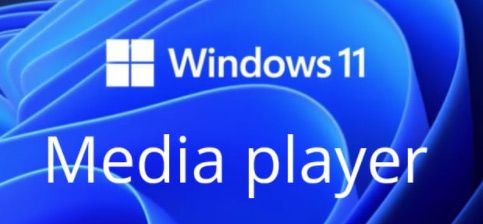
2. Play AVCHD Video with Windows Media Player
It is possible to play AVCHD video with Windows Media Player (the most popular media player for Windows PC by far). However, since based on Dshow (DirectShow) Multimedia Framework, WMP supports to play AVCHD on Windows yet needs additional codec's installed (download the codec here). After installation, the additional codec ties MTS/M2TS files (AVCHD files) into Windows Media Player, and then, allows it to be compatible with this file type. The good news is that Windows 7 will have native support for AVCHD / MTS videos, but this luck seems not spread to Windows XP and Vista users.
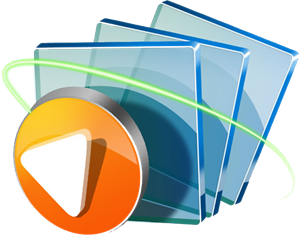
Tips: You can use 5KPlayer to directly play AVCHD videos smoothly on all popular Windows and Mac operating systems including Windows 11/10 and macOS 12 Monterey, without installing codec.
Part 2. How to Free Play AVCHD/MTS Video on macOS?
On your Mac OS computer, you are not able to play AVCHD Video from the camcorder connected via USB as an external storage device, or from removable media or from the computer's internal hard disk drive. The reason is that, presently the default media player from Apple (QuickTime) is not an AVCHD player natively. To play AVCHD on macOS, additional (free) software is required, such as the above mentioned 5KPlayer. It is a free and cross-platform multimedia player. It is quite easy to play AVCHD video. On top of that, there are also other fabulous options available.
1. Free Play Camcorder AVCHD Video with VLC on Mac
None has ever shaken the dominating status of VLC media player in free media player field. That's not just because VLC is multi-faceted to let you free play videos, DVDs, Blu-ray disc, convert videos, music files, stream network media, etc., but also because VLC does its primary job in a matter that is unsurpassed. Load your camcorder file AVCHD at 8bit, 10bit 60FPS or 120FPS, and this Mac video player can smoothly playback it on your MacBook, iMac or Mac Mini without extra codec plugins.
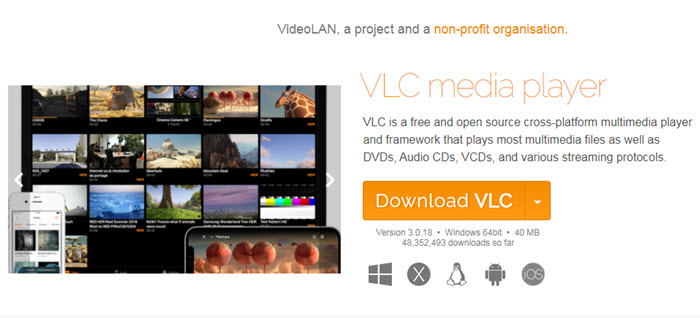
Built-in GPU hardware-accelerated decoding - Video Decoding Acceleration (VDA) helps you hardware decode computation-intense AVCHD 4K or 8K video without VLC freezing, crashing, lagging or your CPU overuse, overheat troubles.
2. Play AVCHD Video Footage on Mac with BS player
What most video players can do is also no problem to BS player. Without much CPU processing resource consumed, this free Mac video player can allow you to play AVCHD video of the highest quality with minimal hardware configurations requirements. Upgrade to its latest version and it has the power to automatically search and download the missing subtitles for the playing video (if it has subtitle file online).
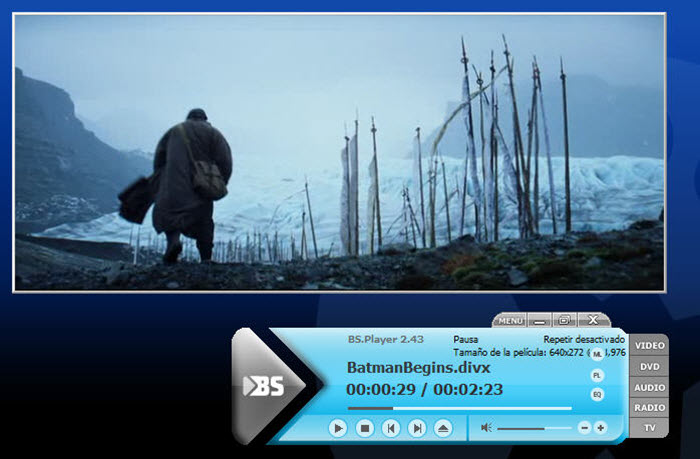
It has been edged out from the first tier of top AVCHD player software due to its limited features. Unlike VLC, it lacks video conversion, downloading and network streaming features. Yet, you have no reason to complain about it cuz it does its bread and butter job very nice.
Part 3. Is Direct Playback the Best Way to Watch AVCHD on Computer?
Not really, indeed. Sometimes, you are not suggested to play AVCHD video natively upon your computer.
1. Compared to HDV, AVCHD requires 2-4x the processing power for real-time playback, placing a greater burden on the computer's CPU and GPU. Improvements in multi-core computing and graphics processor acceleration are also hardly to bring AVCHD playable to mainstream PC. Under such a circumstance, convert AVCHD video to friendly video formats will expand your computer's life-span.
2. If your computer is not armed with high-end equipment and its screen size is smaller than 1920x1080, it is hard to play 1080p AVCHD video smoothly. So you will not be allowed to play high resolution AVCHD / MTS video until resize it to match up with your computer displayer. Winxvideo AI can do you this favor by its resize/shrink feature.
3. All AVCHD camcorders except for AVCHD Lite models use recording 1080 Interlaced Video.When watching interlaced video on some software video players (since they don't always have built-in De-interlacing engine like flat-panel televisions), they simply blend two fields of each interlaced frame together, causing combing; when such video is scaled down it may exhibit ghosting instead of combing, in other word, the image you see from AVCHD video will not be true to the original.
Good news: 5KPlayer allows you to select one of the deinterlacing filters (Yadif, Blend, Inear) to get progressive scanning video when playing interlaced AVCHD video.
If your AVCHD videos ain't suitable to directly play on computer, use Winxvideo AI to convert AVCHD to other formats to decrease playback difficulty. After you convert AVCHD video to MP4, AVI, MPEG-4, etc., you can not only preserve original high quality visual effect, but also release your computer's CPU and graphics card great burden. Most of all, with Advanced De-interlacing Engine built-in, this toolkit supports converting AVCHD video from interlacing to progressive scanning. It will bring you more vivid and smooth image. Moreover, its Shrink Function will resize AVCHD video to perfectly match up your computer screen for achieve ideal visual effect.
For Windows and Mac only. If you are a mobile user, please click here.





















