Top 7 Ways to Open and Play AVI Video Files Smoothly
AVI is a container format and Windows standard. Whether you are downloading videos or getting files from other Windows, or Android users, there's a high chance that the video files are in AVI format. VLC Media Player is a popular way to open and play AVI video files on Windows 10/11, macOS, iPhone iPad, and Android. Here we will walk you through how to play AVI files on Windows 10/11, macOS, iPhone iPad, Android, and TVs (Samsung TV incl.).
Get Free AVI Video Player to Play AVI on Windows 10/11, macOS, iPhone iPad
Download free AVI video player, 5KPlayer to play AVI, DivX, WMV, HEVC, MKV, FLV, MOV, M2TS, MP3, FLAC, APE, etc. on Windows 10/11, macOS. For iPhone iPad users, this player will stream AVI videos to iPhone iPad. No extra codec packs/plugins required. It also plays DVDs, music, online radios, and other media files.
A Versatile Way to Play AVI Video Files on Windows, macOS, Android, iOS, TVs, etc.
By converting AVI video format to any other compatible formats such as MP4 H.264 with a reliable video converter Winxvideo AI, you can play AVI video files on Windows 10/11, macOS, Android, iPhone, iPad, TVs without problems.
Table of Content
Part 1. How to Open and Play AVI Files on Windows 10/11
AVI format is supported by Windows operating system. You can directly play AVI video files on Windows 10/11 with a built-in video player. Windows Media Player is a commonly used AVI video player for playing AVI files on Windows 10/8/7. To open and play AVI files on Windows 11, you can use the new Media Player app.
Play AVI Files on Windows Media Player
Step 1. Click the Start menu, and select the Windows Media Player icon to open Windows Media Player on Windows PC.
Step 2. Click the Library button in Windows Media Player. You should see all your media files including video files displayed.
Step 3. Import the AVI video file you'd like to play by clicking the video file. Drag the video file to the Library window. Or click the Library button and select Video. Here you can check if your video file is added. Select the AVI video file to play with Windows Media Player on Windows 10/8/7.
If your AVI video files won't play properly on Windows 10/11, showing errors like "Cannot playback the file. The format is not supported.", "One or more codecs required to open this content could not be found.", check what to do when AVI video won't play on Windows.

Part 2. How to Open and Play AVI Video Files on macOS
AVI is not friendly with Mac operating system. Some AVI video files should play on macOS with an AVI video player for Mac, such as QuickTime Player. If you can't play AVI videos on Mac with QuickTime, add plugin Perian, the swiss-army knife of QuickTime components. Perian is free and open-source, allowing you to play AVI, DivX, and XviD on Mac with QuickTime. Add Perian to your Mac, then use the steps below to open and play AVI video files on Mac with QuickTime Player.
Step 1. Locate the AVI video file you'd like to open and play on your Mac computer.
Step 2. Right-click the AVI video file. Choose Open with > Open in QT Player on the list.
Step 3. Now the AVI should play on macOS with QuickTime Player.
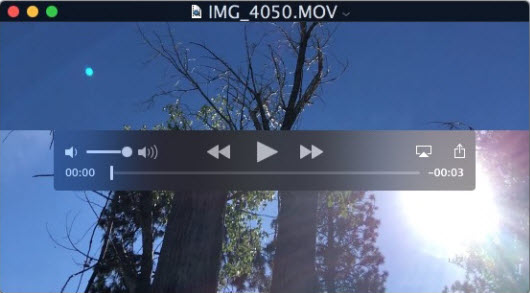
Part 3. How to Open and Play AVI Files on iPhone iPad
AVI format is not supported by iPhone iPad natively. You can convert AVI to iPhone iPad-supported formats like MP4, MOV, and M4V to solve compatibility issues. Another way is to install VLC Media Player for mobile on iPhone or iPad.
Step 1. Download and get VLC for Mobile from the app store. Search the VLC app from the App Store and get it.
Step 2. Open the VLC app on your iPhone or iPad by just tapping the VLC player icon.
Step 3. Tap All Files on the menu under Media Library on VLC Media Player.
Step 4. Tap the AVI video file in the media library you want to play. It will open and play the AVI video on macOS immediately.
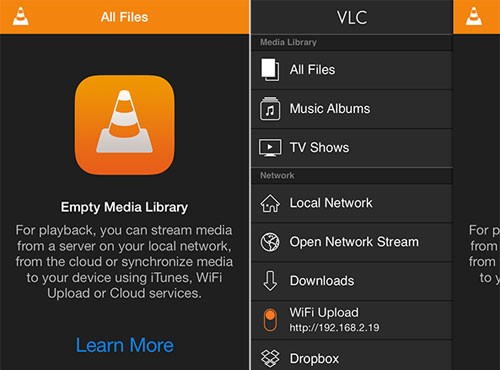
Part 4. How to Open and Play AVI Files on Android
You can open and play AVI files on Android with AVI video players or any other built-in video players. If you can't open the AVI files, try installing a VLC media player for Android. VLC for Android is free and open-source and can play AVI, DivX, XviD, MKV, MOV, HEVC, and tons of other video and audio formats.
The latest version of VLC Media Player for Android fixed subtitles not working on some Android 12 devices issue, loading of AVI video files and other media when opening the app, and AVI video playing crashes. The worst thing is that the VLC player doesn't remember where you played and plays from the beginning. It re-scans media every time you restart your device or VLC player and you have to wait for it to reload your media library.
Part 5. How to Open and Play AVI Video Files on TV
There are several different ways to open and play AVI video files on Apple/Samsung/LG TVs and other TV brands. Each way has some limitations. It depends on what you got and what suits you best.
1. If you have Apple TV or other TVs, you can use Mac Mini as a media center and play your AVI video files from your Mac Mini.
2. Many TVs support playing AVI video files from USB/AV cable, or HDMI cable. However, AVI video playback on TV via USB can have trouble since AVI is a container format and can be encoded with a wide range of video/audio codec formats. It depends on the TV model and the AVI file itself. Also, make sure you have a powered USB hub.
3. It's also a popular way to cast and play AVI video files to TV with Chromecast. Chromecast doesn't support the AVI format. You may have to convert AVI to Chromecast-supported formats like MP4, WebM, and H.264.





















