PLAYit for Windows PC Download Free 64/32 Bit
PLAYit is an all-in-one video player for Android, iOS, and Windows. With over 100M downloads, its popularity is beyond all question. If you also want to use it to play local and online videos on PC, this is an overall guide on how to download PLAYit for PC, plus how to solve PLAYit for PC not working errors.
Table of Contents
- Part 1. How to Download PLAYit App for PC?
- Part 2. PLAYit for PC Features and Bugs
- Part 3. How to Solve PLAYit for PC not Working?
- Part 4. FAQs
5KPlayer - Best Free PLAYit Alternative Download for Windows & Mac
Your PC may think Playit app as an unrecognized app and suggest you not install the app. If you don’t want to run the app at risk, you can try PLAYit player for PC alternative – 5KPlayer. Also, 5KPlayer can run on Mac computers.
Part 1. How to Download PLAYit App 64/32 Bit for PC?
Step 1. Go to the official website of PLAYit app, click "For Windows" or "App Store" button to free download PLAYit for Windows or Mac respectively.
Step 2. Take PLAYit for Windows installation as an example. Just double-click the playit.exe file to go on.
Step 3. If Windows shows a warning message, simply click "More info".
Step 4. Click "Run anyway" button to continue.
Step 5. If you see a popup, just click "Yes" button.
Step 6. Now, you have entered the setup. Click "Next" button.
Step 7. Now, check the "PLAYit" components and click "Next" to go to the next step.
Step 8. Choose the install location by clicking "Browse" button, and then hit "Install" button.
Step 9. When done, click the "Finish" button to complete the whole process. Then, you can play videos on your computer using PLAYit.
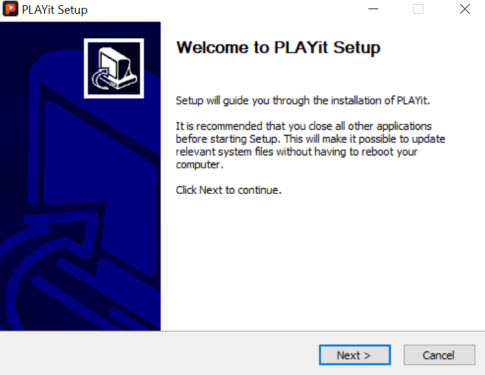
Part 2. PLAYit for PC Windows Features and Bugs
You can use PLAYit player for PC to play common media files like MP4, MOV, WMV, etc. up to 4K, and use it as a music player to play a video as MP3 and convert MP4 to MP3 to save the audio tracks. When using the player, you can watch videos on a resizable floating window while chatting or keep the video playing in the background. Besides offline videos, you can search online videos with PLAYit app for PC’s built-in search engine to stream online videos. If needed, you can cast the video music playback to a smart TV to have a bigger view.
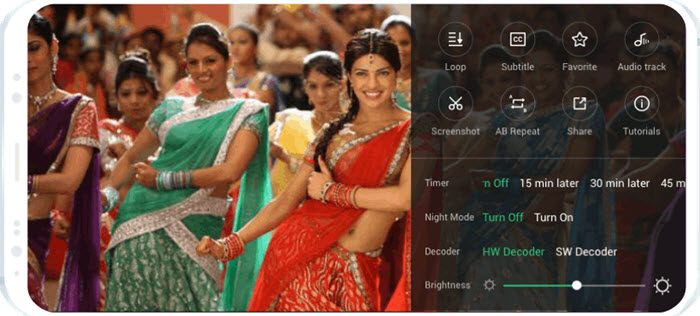
Pros:
- Supported formats: 3GP, MP4, M4V, MOV, MKV, FLV, VOB, WMV, MPG, QHD, 4K, HD, 2K.
- Customizable design: You can choose a stylish interface for your PLAYit player.
- Act as a floating player: You can chat with others or work with other apps while watching videos or listening to music.
- Play a video as MP3 and convert MP4 to MP3.
- Act as a music player: Play music with lyrics support, Intelligent Sleep Timer, and automatically pause playback when your headset is unplugged.
- Quick gesture control: Adjust the zooming/volume/brightness, play backward/forward, etc.
- Search online videos and stream.
- Bonus: Control playback speed; music equalizer; continuous play; subtitle support; loop playback; screenshots; take screenshots; cast videos to a smart TV.
Cons:
- Someone may not install the PLAYit for PC app successfully.
- The videos downloaded within the app can’t be played by another video player.
- Can’t play some videos.
- It has difficulty playing 4K videos.
- The Lock Screen Orientation doesn’t work properly.
Part 3. How to Solve PLAYit for Windows PC not Working Issues?
1. Solve PLAYit app for PC installation risk error message.
During the installation of PLAYit for PC, your Windows computer will consider PLAYit as an unrecognized app. The error message is reminding you that the file may be risky, though it is quite safe. You can click the "More info" option to continue to run it on your PC. If you don’t want to do it at your own risk, you can turn to an alternative player like 5KPlayer to play videos and music.
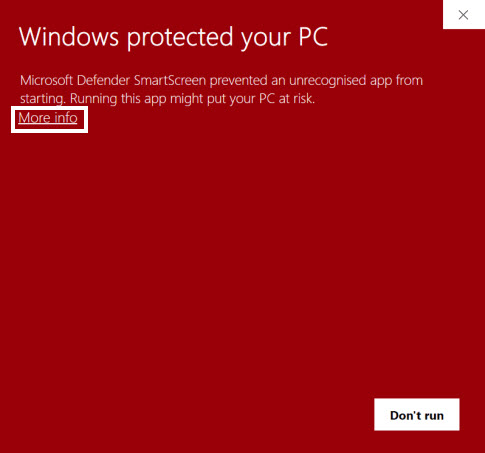
2. Solve PLAYit app for PC installation failed error.
For the installation failure error, you can try again to install the app to see if it works. Alternatively, you need to switch to an alternative player like 5KPlayer to play videos and music. 5KPlayer is a 4K video player that can almost all file formats without the need to install extra codec packs. It is powered by Hardware Acceleration technology which can help speed up the 4K video playback and other heavy files like HEVC, AV1, VP9, H.264, etc. videos. It is a 4-in-1 multimedia player combining media playback, iOS AirPlay, DLNA stream, and media download functions to give you an unprecedented media experience.
3. Solve PLAYit player for PC can’t play some formats, 4K videos or lacks of EAC3 audio codec.
To solve all the problems mentioned here, the tool you should use is Winxvideo AI. It is a 4K video converter that can convert any video to PLAYit player-supported formats (3GP, MP4, M4V, MOV, MKV, FLV, VOB, WMV, or MPG). If the 4K video is not playing, you can use this tool to convert 4K to 1080p to smoothen the playback. Also, the problematic EAC3 codec error can be solved easily.

Step 1. Free download Winxvideo AI, install, and launch it.
Step 2. Click on the +Video button to add the video that can’t be played by PLAYit player on PC.
Step 3. When the Output Profile window pops up, you are suggested to choose MP4 as the best output format.
Step 4. Optionally, if your video is high in video resolution, you can click the Settings icon to adjust the video resolution, such as 4K to 1080p. BTW, you can also change the video/audio codec here.
Step 5. After that, simply choose a destination folder to save the converted file. Then, hit the RUN button to start converting a video for PLAYit app to play videos on Windows PC smoothly.
Part 4. Frequently Asked Questions
1. Is PLAYit available for PC?
Yes. You can download the PLAYit app for Windows PC on its official website.
2. How to play videos without PLAYit?
Because of Smart Muxer technology PLAYit uses, the movies downloaded within the app can only be played via PLAYit. If you want to play the videos on another media player on a device, you can use a video converter to convert the video formats that can be played.





















