VLC Windows 11 Download and Install | Features & Bugs
VLC is a popular media player for Windows. It’s also the go-to choice for Windows 11 computers. And the first version of the Win32 app for VLC Player is available in the Microsoft Store on Windows 11. Below we will show you how to install the normal VLC 64-bit/32-bit on Windows 11 easily and free download VLC Win32 from Windows 11 Microsoft Store.
VLC Windows 11 not Working? Try VLC Alternative to Play Videos on Windows 11
Here comes Winxvideo AI that you can use to fast convert videos for VLC to play without issues, or directly play any HDR, MP4, MKV, WMV, MOV, AVI, etc. up to 4K smoothly on Windows 11. No extra codecs required.
Table of Contents
Part 1. How to Free Download and Install VLC Windows 11?
Part 2. How to Set VLC as the Default Player on Windows 11?
Part 3. FAQs
Part 1. How to Free Download and Install VLC on Windows 11?
Method 1. Install VLC from Microsoft Store on Windows 11.
Note: The VLC Win32 app is not available in the Microsoft Store online at this time. You can only get it from the Microsoft Store in Windows 11. Though the VLC Player in Microsoft Store is 32 bit and Windows 11 is available only as a 64-bit OS for 64-bit CPUs, it still support 32-bit Windows apps.
Step 1. On Windows 11, click the Microsoft Store icon on the taskbar to open the Microsoft Store.
Step 2. In the search box, enter VLC to find it. From the results, click on VLC Win32 (not the UWP app version).
Step 3. Next, click the Blue Install button. It will automatically download and install VLC free on your Windows 11 PC. This may take a few seconds. Once finished, you can run VLC and play videos freely on Windows 11.
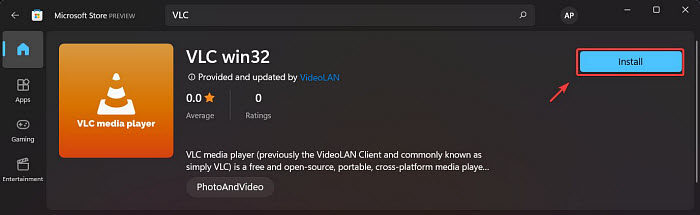
Unlike the UWP app, VLC Win32 for Windows 11 is full-featured with all of the codecs we have come to expect from the app. Below is what VLC Win32 look like on Windows 11:
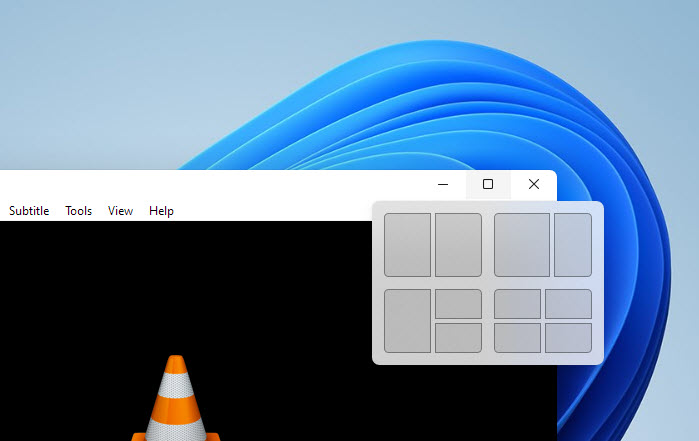
Method 2. How to Download VLC from the Official Site.
You can also free download the VLC for Windows 11 from its website and install it yourself. In this way, you can choose the version of the VLC you'd want to install on Windows 11, such as 2021 latest version of vlc media player download 64-bit for Windows 11.
- Go to the official site of VLC at https://www.videolan.org/
- Click Download VLC and it will automatically detect your operating system and download the latest version.
- Once finished, find the downloaded .exe file of VLC in the folder where it’s stored and double-click on it. Then you can follow the prompts to install it.
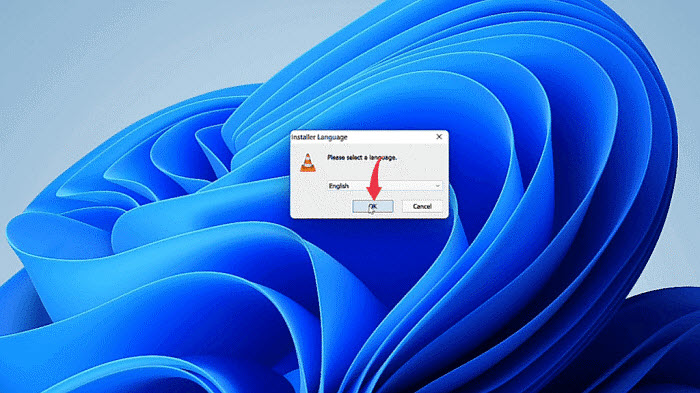
Part 2. How to Set VLC as the Default Media Player on Windows 11?
VLC is able to play a wide range of video codecs with smooth performance. After you free download and install VLC on Windows 11, you may want to open all videos with VLC directly. Therefore, you need set it as the default player on Windows 11 instead of the Movies & TV. Here is how to do it:
Step 1. On Windows 11, click the System Settings icon on the taskbar to open the System Settings. You can also use the Windows key + I shortcut, click Start > Settings, or search it from the task bar.
Step 2. In Windows Settings, click Apps category from the left sidebar and select Default apps on the right pane.
Step 3. On the Default apps settings page, under Set defaults for application, scroll down the list and select Movies & TV.
Step 4. Currently the Movies & TV is the default app for all media formats. Click on it and select VLC from the list. That will change the default media player on Windows 11 from Movies & TV to VLC.
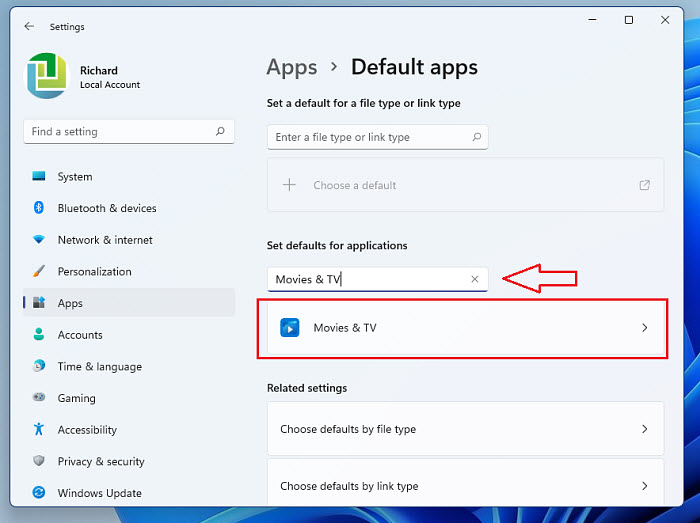
Part 3. Frequently Asked Questions
1. What to do if VLC Win32 won't play DVD on Windows 11?
Compared with the Universal Windows Application (UWP), the VLC Win32 version has more comprehensive features, one of the biggest is the ability to play DVD. However, the VLC Win32 still fails to play DVD on Windows 11 in some cases. For example, there are users reporting errors like "VLC is unable to open the MRL 'dvd:///C:/Program%20Files/VideoLAN/VLC/'.ssage". This is mostly caused by the copy protections. You can remove the copy protection and convert the DVD for VLC formats using tools like WinX DVD Ripper Platinum.
2. Is VLC safe for Windows 11?
Yes. VLC is free and open-source. You can download VLC safely from the approved site and Microsoft Store. Therefore, you can install VLC on Windows 11 free from all forms of viruses, spyware, and any other type of mischievousness.
Will VLC harm your laptop? Yes, it's possible. If you play your media files in VLC player at maximum volume level of 200% or higher (like 400% using CTRL + UP), your speakers may fail to handle the sound and end up in damage to laptop speakers and distortion in sound.
3. How to uninstall VLC on Windows 11?
VLC on Windows 11 won't work normally all the time. For example, there are reported errors like VLC HDR playback freezes with poor picture, not displaying the correct time, etc. For those reasons, you may want to uninstall VLC from Windows 11 PC and try other players. To uninstall VLC, open the settings of your PC > in the settings, head to the apps section from the left sidebar, and then click on Apps & features. Search for and select VLC media player and then click on the three dots on the VLC. Select Uninstall and the app will be uninstalled from your PC.
4. Any other media players for Windows 11?
VLC is indeed a powerful media player for Windows 11. There are many other free video players that work, if not better, as good as VLC.
- 5KPlayer
- Media Player Classic
- KMPlayer
- GOM Media Player
- PotPlayer
- BlazeDVD





















