Top 10 Online Screen Recorder | No Download, No Lag, Webcam & Microphone Support
 Mike Rule
Mike Rule
Updated on
As remote work, online learning, and content creation grow, users often face challenges with traditional screen recording tools—such as lengthy downloads, limited device compatibility, lag, or intrusive watermarks. Online screen recorders address these issues by offering a simple, browser-based solution. They eliminate the need for downloads, work seamlessly across devices, and provide features like lag-free recording, webcam integration, and microphone support. Here, we’ve curated and reviewed the top 10 online screen recorders for you.
Top 10 Best [Free] Online Screen Recorder Review
1. Screencapture.com
- Watermark Policy: No watermarks on recorded videos.
- User Rating: 4.8/5 (Highly Rated).
- Key Feature: Advanced video processing with AI-powered enhancements.
Screencapture.com offers a straightforward and efficient solution for online screen recording. Designed to be user-friendly, the tool supports HD recording for screens, webcams, and audio, making it versatile for tutorials, presentations, and gaming content. With no downloads necessary, it works directly from any modern browser, ensuring quick access and ease of use. Users can record their screens with or without a watermark, catering to both professional and casual use cases.
While Screencapture.com succeeds in simplicity and accessibility, it misses some advanced features that other online tools provide, such as real-time editing, annotations, or the ability to record system audio directly on macOS without additional software.
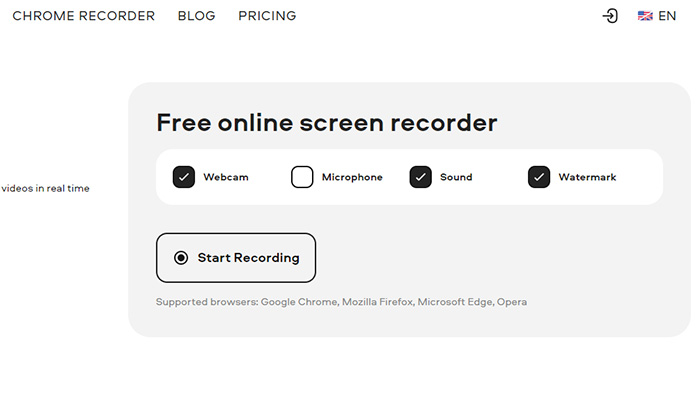
- Pros:
- Works directly in your browser.
- Optional watermark for branding or personal use.
- Ensures high-quality recordings.
- Offers essential features without cost.
- No in-app editing or annotation tools.
- Requires additional setup for macOS users to capture system audio.
- May not cater to professional users seeking more robust functionality.
2. Canva
- Watermark Policy: No watermarks on recordings
- User Rating: 4.8/5 (Highly Recommended).
- Key Feature: Combines screen recording with Canva’s versatile editing tools for a streamlined creative process.
Canva’s online screen recorder with webcam and microphone integration is tailored for professionals and educators seeking to produce high-quality video content effortlessly. The browser-based tool eliminates the need for downloads, allowing users to record screens, webcam footage, and audio seamlessly. What sets Canva apart is its direct integration with an advanced editor, enabling users to enhance recordings with text overlays, transitions, and animations right after capturing. This makes it particularly effective for creating visually compelling tutorials, marketing videos, and presentations.
While Canva’s editing capabilities shine, its recording features remain relatively basic compared to dedicated tools like Loom or Screencastify. Advanced controls, such as frame rate adjustments or system audio recording, are notably absent, limiting its appeal for users with more technical requirements.
Canva’s online screen recorder without watermark is best suited for those prioritizing ease of use and creative flexibility over advanced recording options. It’s an excellent choice for creating polished videos without juggling multiple tools. That said, users needing advanced functionality like system audio capture or annotation tools may find dedicated screen recorders more suitable.
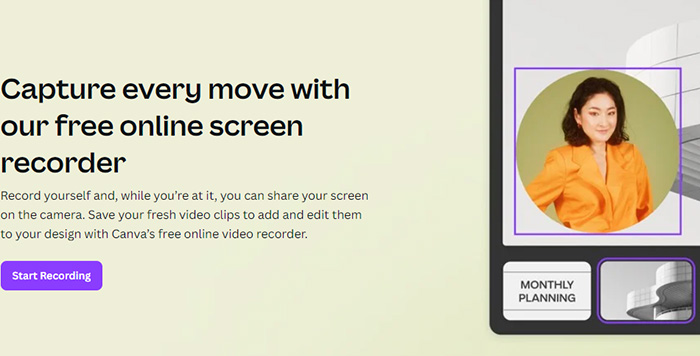
- Direct access to Canva’s robust video editor for immediate post-production.
- Webcam and microphone support for tutorials and presentations.
- Watermark-free output: Ensures videos are clean and professional.
- Advanced features like frame rate adjustment or system audio capture are unavailable.
- Performance can suffer with slow connections, unlike some offline alternatives.
3. ScreenApp.IO
- Watermark Policy: No watermark is added to your recordings, ensuring a clean final product.
- User Rating: 4.6/5 (Well Received).
- Key Feature: Simple, no-download screen recording with powerful features for professionals.
ScreenApp.IO shows as a fast and efficient online screen recorder without download. Users can begin recording instantly from any modern browser, capturing screen activity, webcam footage, and microphone input without the need for software installation. Its interface is clean and straightforward, making it ideal for both beginners and advanced users who need a quick way to record content for tutorials, meetings, or demonstrations.
One of the most notable features is the tool's online screen recorder with microphone support, ensuring clear audio capture for voiceovers or presentations. Additionally, the platform offers a robust set of settings for recording resolutions, which allows users to tweak the quality to suit their needs. While it offers essential functionality, it doesn't include some advanced editing tools available in other platforms like Canva or Loom, meaning users may need separate software for post-production work. Despite these limitations, ScreenApp.IO's quick access and ease of use make it a top choice for users who need an online screen recorder with webcam capabilities and no watermarks, especially when capturing video content on the go.

- Instant access without needing to install software, allowing users to start recording right away.
- Supports both webcam and microphone recording, ideal for tutorials and presentations.
- Customizable video quality, including adjustable resolutions for different needs.
- Clean, watermark-free videos, ensuring a professional look for all recordings.
- Lacks advanced editing tools, so users may need third-party software for post-production.
- Limited advanced features such as system audio capture or custom frame rate adjustments.
4. Loom (Web Version)
- Watermark Policy: No watermark is added to the free version, but the paid version includes branding options.
- User Rating: 4.7/5 (Highly Rated).
- Key Feature: Robust video recording and sharing platform with editing tools and team collaboration features.
Loom’s online screen recorder with webcam support and cloud integration make it a standout choice for professionals and teams. The web version provides a seamless, no-download solution that allows users to record their screens, webcams, and microphones simultaneously. It’s perfect for creating tutorials, presentations, or simply sharing quick feedback without requiring software installation. Loom’s user-friendly interface makes it easy to navigate, even for beginners, while its team collaboration features, like video comments and sharing options, make it highly efficient for workplace use.
The platform also offers online screen recording with microphone capabilities that ensure high-quality audio. While Loom excels at ease of use and collaboration, its editing tools are somewhat limited compared to specialized video editing software. Furthermore, users of the free version may encounter Loom branding in their videos, which can be removed with a paid subscription. Loom shines in team settings where quick, professional recordings are needed, but for those seeking advanced editing features or more detailed customization of video content, alternatives may be preferable.
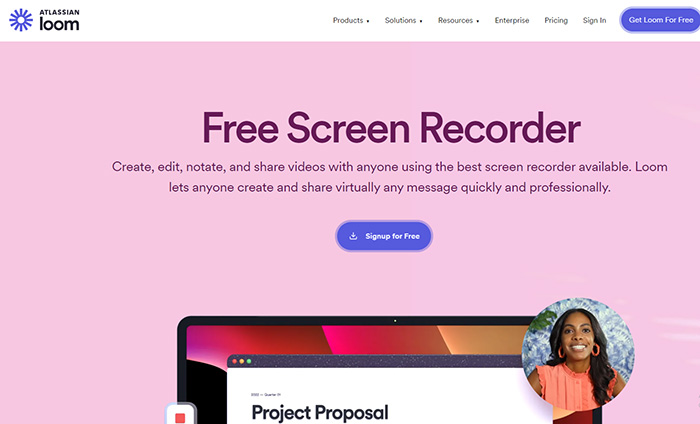
- Instant, browser-based recording with no need for software downloads.
- Webcam and microphone recording for high-quality presentations and tutorials.
- Integrated sharing and team collaboration features, including comments and reactions.
- Easy-to-use interface with cloud storage for easy access and management.
- Limited editing features, requiring third-party software for more complex edits.
- Loom branding appears in videos for free users, requiring a paid subscription to remove.
- The web version may have some performance lags with longer or more complex recordings.
5. FlexClip
- Watermark Policy: Free version includes a small watermark, which can be removed with a paid plan.
- User Rating: 4.5/5 (Widely Appreciated).
- Key Feature: Combines screen recording with powerful video editing features, making it a versatile tool for content creators.
FlexClip is an online screen recorder with webcam and microphone integration that pairs seamlessly with its advanced video editing platform. The tool allows users to record screens, capture webcam footage, and add voiceovers directly in their browser without the need for downloads. FlexClip is particularly appealing to content creators who want to merge recording and editing in a single platform, offering features like transitions, text overlays, and stock media integration to enhance videos effortlessly.
While FlexClip is versatile, its online screen recorder without watermark is only available to paid users. Additionally, it falls short some advanced features, such as system audio recording or customizable frame rates, which are standard in more dedicated recording tools. Despite these limitations, FlexClip’s rich editing features and ease of use make it a great choice for those who prioritize post-production quality over advanced recording controls.
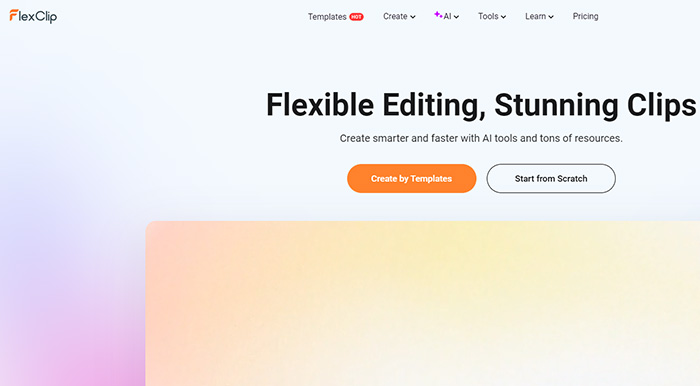
- Combines screen recording with a robust editing suite, ideal for creating professional content.
- Supports webcam and microphone recording for tutorials, presentations, and video blogs.
- Includes extensive customization options, such as transitions, text, and stock media.
- Accessible directly from the browser without requiring downloads.
- Free version adds a watermark, which can only be removed with a subscription.
- Does not support system audio capture, limiting its use for recording gameplay or internal sounds.
- Advanced recording features like adjustable frame rates and resolutions are missing.
6. Panopto Express
- Watermark Policy: Recordings are entirely watermark-free, even for free users.
- User Rating: 4.6/5 (Highly Rated).
- Key Feature: Browser-based screen recorder with focus on accessibility and educational use.
Panopto Express is an online screen recorder no download designed for simplicity and effectiveness. It offers users a streamlined way to record their screens, webcams, and microphones without requiring any installation or sign-up process. Built with educators and professionals in mind, it supports direct integration with cloud services like Google Drive, Dropbox, and Panopto’s video management platform, making it easy to store and share content.
The tool excels in educational and training contexts where clean, watermark-free videos and seamless sharing are critical. Additionally, Panopto Express features automatic background noise reduction and supports high-quality video resolutions for clear, professional-looking recordings. But it is devoid of advanced recording features such as system audio capture or built-in video editing, which some competitors like Loom or FlexClip provide.
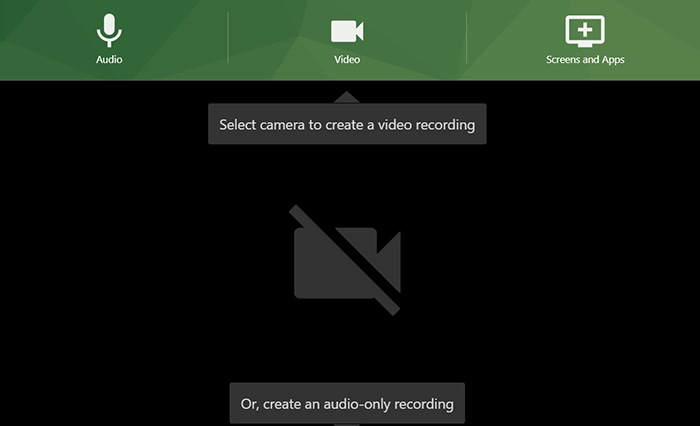
- Fully browser-based, requiring no downloads or sign-ups for immediate use.
- Clean, watermark-free recordings ideal for professional and educational content.
- Integrates with popular cloud platforms for easy storage and sharing.
- High-quality video and audio, with background noise reduction.
- No built-in editing tools, requiring external software for post-production.
- Lacks advanced recording features like system audio capture or annotations.
- Limited customization options compared to other tools tailored for content creators.
7. VEED.IO
- Watermark Policy: Free version includes a watermark, removable with a paid subscription.
- User Rating: 4.4/5 (Popular Among Content Creators).
- Key Feature: Combines screen recording with an advanced online video editor for creative projects.
VEED.IO is a versatile online screen recorder with webcam and microphone functionality, offering a seamless recording experience directly in your browser. It allows users to capture their screens, webcam footage, and audio while also providing access to a powerful editing suite. VEED.IO is particularly well-suited for content creators and marketers who want to create polished videos with minimal effort. Its editing tools include features like subtitles, text overlays, transitions, and animations, making it ideal for crafting engaging tutorials, presentations, and social media content.
While VEED.IO shines in its post-production capabilities, its screen recording features are somewhat basic. For example, it fails to have advanced recording controls such as system audio capture or adjustable frame rates, which are available in tools like Loom or ScreenApp.IO. Additionally, the free version includes a watermark, which can be a drawback for users on a budget.

- Seamlessly combines screen recording and editing tools in a single platform.
- Supports webcam and microphone recording, perfect for presentations and tutorials.
- Offers advanced editing features, including subtitles, animations, and transitions.
- Browser-based, eliminating the need for downloads or installations.
- Free version includes a watermark, requiring a paid plan for clean videos.
- No support for system audio recording, limiting its functionality for specific use cases like gameplay videos.
- Basic recording controls compared to other online screen recorders.
8. Vidyard (Free Plan)
- Watermark Policy: Free plan includes Vidyard branding on all recordings.
- User Rating: 4.5/5 (Favored for Business Communication).
- Key Feature: Seamless screen recording with built-in sharing and analytics, ideal for sales and marketing.
Vidyard’s online screen recorder with webcam and microphone integration is tailored for professionals, particularly in sales, marketing, and customer support. The free plan allows users to record their screens, webcams, and audio directly in the browser, making it a convenient option for creating personalized video messages or tutorials. Vidyard is picked for its ability to track video engagement through detailed analytics, such as who watched the video and for how long, enabling businesses to measure the effectiveness of their communication.
The free plan includes a visible Vidyard watermark on recordings, which may not suit those needing a polished, brand-neutral presentation. Additionally, while Vidyard is excellent for sharing and tracking, its editing capabilities are limited, especially compared to tools like VEED.IO or Canva.
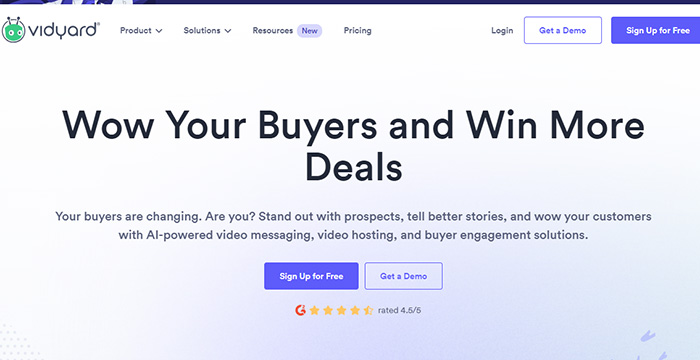
- Allows screen, webcam, and microphone recording without any downloads.
- Includes video sharing and engagement analytics, ideal for business use.
- Simple and user-friendly interface, suitable for quick video creation.
- Integrates with popular platforms like Gmail, LinkedIn, and CRM tools.
- Free plan includes a watermark, which may detract from a professional appearance.
- Limited editing tools compared to other online screen recorders.
- Advanced features like system audio capture or resolution adjustments are unavailable.
9. Clipchamp (Online Version)
- Watermark Policy: Free version includes watermarks on certain premium features, such as stock assets and templates, but not on basic recordings.
- User Rating: 4.6/5 (Highly Rated).
- Key Feature: Combines a simple screen recorder with a comprehensive video editor, perfect for content creators.
Clipchamp’s online screen recorder with webcam and microphone capabilities make it an attractive choice for users looking to record and edit videos in one place. The tool offers a browser-based solution for capturing screens, webcam footage, and audio, making it ideal for tutorials, presentations, and vlogs. What sets Clipchamp apart is its built-in editor, which provides robust tools such as trimming, transitions, text overlays, and access to stock media. Users can also export videos in high resolution, even on the free plan, although premium features require a subscription.
While Clipchamp is user-friendly and feature-rich, its free version includes limitations. Some templates and stock media are locked behind a paywall, and advanced recording features like system audio capture or frame rate customization are missing. Additionally, it performs best on higher-end devices, as the platform can be resource-intensive.
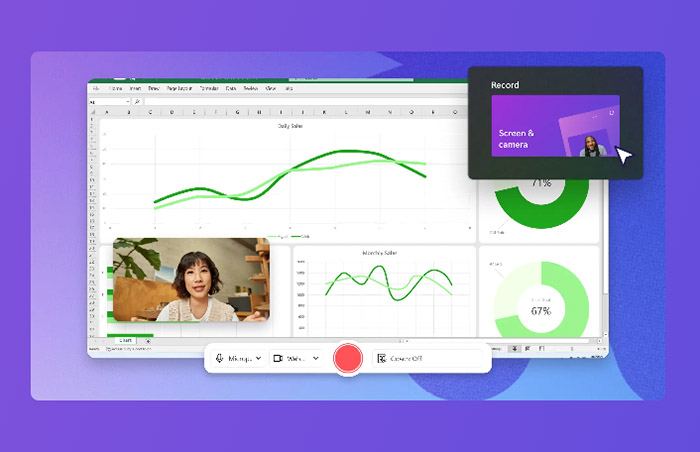
- Combines screen recording with a powerful online editor, eliminating the need for multiple tools.
- Allows webcam and microphone recording, perfect for video blogs and presentations.
- Offers robust editing features, including transitions, text, and access to stock assets.
- Free plan allows high-quality video exports without watermarks for basic recordings.
- Free plan imposes watermarks on premium templates and stock assets.
- Lacks advanced recording features like system audio capture and frame rate controls.
- Performance can be laggy on older or low-performance devices.
10. DemoAir (by Wondershare)
- Watermark Policy: Free plan includes a watermark on recordings, removable with a paid subscription.
- User Rating: 4.5/5 (Well Received).
- Key Feature: Browser-based screen recording designed for educational and business use, with seamless sharing capabilities.
DemoAir is a browser-based online screen recorder offering screen, webcam, and microphone recording without requiring downloads. Developed by Wondershare, it’s tailored for professionals, educators, and content creators looking for a straightforward tool to record tutorials, presentations, or meetings. DemoAir integrates directly with platforms like Google Classroom, YouTube, and Gmail, simplifying video sharing and collaboration.
A notable feature of DemoAir is its annotation tools, allowing users to highlight areas or draw on the screen during recordings, making it especially valuable for educators and trainers. Note that the free plan includes a watermark, which may be a drawback for those needing polished, professional-looking content without additional branding. Additionally, advanced editing features are not available within the tool itself, requiring external software for post-production work.

- Supports screen, webcam, and microphone recording, ideal for various use cases.
- Annotation tools enhance presentations and tutorials by enabling on-screen highlights.
- Integrates with popular platforms like YouTube and Google Classroom for easy sharing.
- Free plan includes a watermark, which may not suit professional requirements.
- Limited editing features compared to tools like VEED.IO or Clipchamp.
- No system audio recording capability, restricting use for tasks like capturing gameplay or internal sounds.
Conclusion
If you’re looking for an easy, no-download option, tools like Panopto Express and Vidyard are perfect for quick, straightforward recordings with simple sharing capabilities. Loom and Clipchamp offer more advanced features, including powerful editing tools and integrations, ideal for content creators and business professionals. However, they may require a paid plan to remove watermarks or access premium features. For users who need an all-in-one tool, FlexClip and VEED.IO provide excellent options that combine screen recording with robust editing features, while DemoAir shines in educational settings with its seamless sharing and annotation tools.














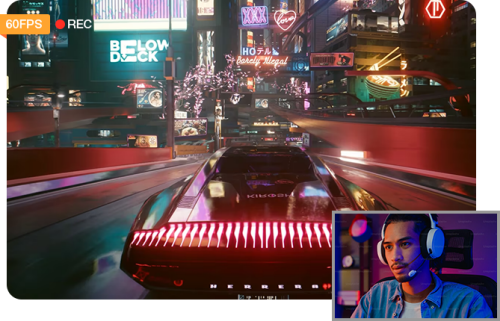
 Start Recording
Start Recording
 Free Download
Free Download