How to Compress A Video with 7-Zip on Windows PC
7-Zip is a free open-source file-archiving application that can be used to compress files in many formats, with encryption ability. It provides a compression ratio that is 2%-10% better than that provided by WinZip and other similar Zip programs. It's a good idea to compress video files with 7-Zip for sharing, emailing, and uploading. If you don't know how to do so, learn about how to compress a video with 7-Zip.
Compress Video from GB to MB without Losing Quality
Compression ratio results quite depend on the data used for the test. When you add an MP4 video to a 7-Zip, it possibly just reduces the file size by roughly 2%-5%. For higher compression ratio and more compression options, resort to a professional video compressor - Winxvideo AI.
- Reduce video size up to 90% off (from 1GB to 10MB) thanks to cutting-edge compression algorithms.
- High quality is reserved with its well built-in HQ engine and de-interlacing engine.
- A number of video compression features, such as cutting, trimming, lowering down resolution/frame rate, bit rate, etc.
- Support tons of video formats, including H.264, HEVC, VP9, MPEG-4, MP4, MOV, AVI, WMV, and many more.
- Support hardware acceleration, low CPU usage, no lagging, no crashes. 100% clean.
Table of Content
- Part 1. How to Use 7-Zip to Compress Video Files
- Step 1. Add Your Video File
- Step 2. Set in the Add to Archive Window
- Step 3. Click OK to Start Zipping
- Part 2. FAQs about How to Compress A Video with 7-Zip
Part 1. How to Use 7-Zip to Compress Video Files
Before you start to zip video files or folders on Windows, go to the 7-Zip official site, click its installer and install it on your Windows PC. There's a one-click installer, requiring no extra software. 7-Zip works on the following Windows operating system. Windows 11 is currently not supported.
Windows 11 / 10 / 8 / 7 / Vista / XP / 2019 / 2016 / 2012 / 2008 / 2003 / 2000.
Step 1. Add Your Video File
Open 7-Zip on your Windows PC. Locate the video files you want to compress with 7-Zip. Select the video file and click the Add button. You have to put all the video files in the same directory for compression.
Also check: 4dots Simple Video Compressor Crack Free Download
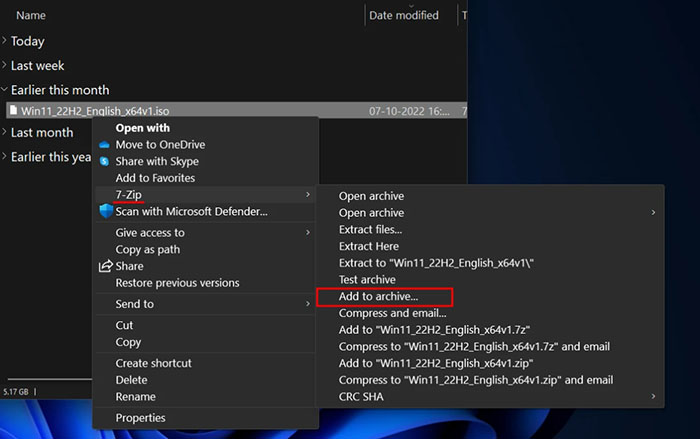
Step 2. Set in the Add to Archive Window
In the Add to Archive window, do the settings as you wish. You can choose how you compress your video files in 7-Zip, such as archive format, compression level, compression method, encryption, etc. Learn more details about Add to Archive settings below.
Archive format: it allows you to choose the file format. You'd better set the Archive format to zip for the best compression. 7-Zip has its own proprietary 7Z format and also supports compressing files to other common formats like TAR and ZIP.
Compression level: from Store (fastest compression speed) to Ultra (slowest compression speed with the smallest file size). Make a balance between compression time and compression ratio as you desire. The slowest compression speed means the smallest video file size.
Compression method — The LZMA option is highly recommended for video file compression in 7-Zip. LZMA guarantees a high compression ratio. Four compression methods with different algorithm languages are provided – LZMA, LZMA2, PPMd, and BZip2.
Encryption — It enables you to encrypt your compressed video files with a password. 7-Zip uses strong AES-256 encryption in 7z and ZIP formats. Click on the "Enter password" under Encryption, and enter your password, reenter the password to confirm.
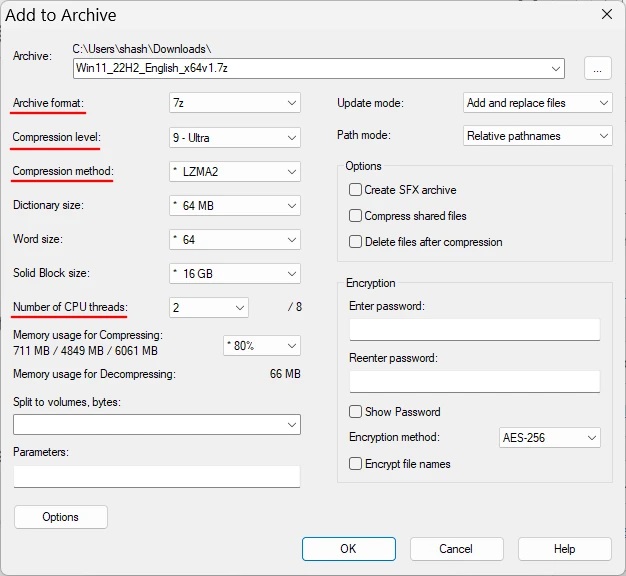
Step 3. Click OK to Start Zipping
Click OK to save the settings after you've all set. The archive video file will be stored in the same place as the source video files.
Compared with PKZip and WinZip, 7-Zip offers a compression ratio that is 2-10 % better for ZIP and GZIP formats. Compression ratio results also depend on the data itself. For example, an H.264 video that is already compressed won't be compressed much with 7-Zip or other zip programs. When you add an MP4 video to a 7-zip archive, it possibly just reduces the file size by about 2%-5%. 7z format ensures 30-70% better compression than the zip format does.
You can also uncompress your video files with 7-Zip. Here's how to uncompress video files using 7-Zip. Right-click the archive file, select 7-Zip, then choose Extract Here, your archive file will be uncompressed to the same directory as the original archive file immediately.
Suggested Reading => How to Compress Large Video Files for Email
Part 2. FAQs about How to Compress A Video with 7-Zip
1. Should I compress to 7z or ZIP?
7z. You are recommended to compress to 7z instead of ZIP if you want a higher compression ratio. 7z compression shows a 17% better compression ratio than ZIP. According to tests, 7-Zip compresses to 7z format that is 30%-70% better than the ZIP format. However, the compression ratio result also depends on the data used for the tests.
2. How do I compress highly with 7-Zip?
To compress highly with 7-Zip, you are suggested to select 7z as the archive format and LZMA as the compression method option.
- Open 7-Zip on your Windows PC, select the video file and click the Add button.
- In the Add to archive button, select 7z as the archive format and LZMA as the compression method.
- Click OK save the settings and start the compression process.
3. What is the difference between 7z and zip?
Both Zip and 7z are lossless compression formats. 7z produces an even smaller file size than the zip format, which means, 7z has a better compression ratio. However, 7z has worse compatibility. 7z or zip? It also depends on the file type you are going to compress.





















