How to Resize Videos to Fit YouTube Shorts Size Ratio
YouTube Shorts requires videos in vertical orientation with a 9:16 aspect ratio and 1920x2080p. While most cameras including iPhone and Android phones shoot videos in 4:3 or 16:9 that makes pictures look fine in portrait and landscape. YouTube Shorts only allows users to upload videos with maximum 60 seconds in length. This means you’ll possibly have to resize video for YouTube shorts, here "resize" means change video aspect ratio and file size. Commonly, you can use a desktop video sizer changer or web-based services to resize video for YouTube Shorts online free(limited). We'll walk you through how to resize video to fit YouTube Shorts.
Table of Contents
- Part 1. How to Resize Video for YouTube Shorts without Losing Quality
- Part 2. How to Resize Video for YouTube Shorts Online Free [Limited]
- Part 3. FAQs about How to Resize Videos for YouTube Shorts?
#1. Resize Video to Fit YouTube Shorts with Zubtitle - 2 Videos/Month
#2. Resize Videos for YouTube Shorts with Clideo - max 500MB
Part 1. How to Resize Video for YouTube Shorts without Losing Quality
A desktop video size converter tool like Winxvideo AI is our favorite since it allows you to resize videos for YouTube Shorts without limits or quality loss. It helps resize videos to a 9:16 aspect ratio with 1920 pixels by 1080 pixels resolution easily and quickly. You can use the tool to crop, trim videos to less than 60 seconds for Shorts and convert videos to YouTube Shorts best formats MP4 H.264 (AAC). Free download the video resizer tool and use the steps below to get started.
Step 1. Launch the video resizer program, click "Video Converter", then the "Add Video" button and select the video you'd like to resize to import. The video should import immediately. Batch video resizing is supported.
Step 2. The Profile window pops up, allowing you to select an output profile. MP4 H.264 is recommended for YouTube Shorts. Click General Profiles > MP4 Video (h264+aac), and click the OK button to save the format setting.
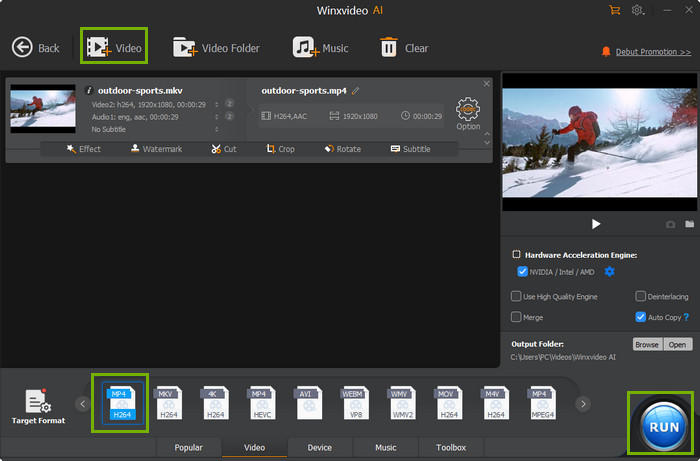
Step 3. Drag file size slider. Click "Toolbox", then double click Compress to open the Compress option. Click the Edit button to get video editing options. Select Crop & Expand tab and tick Enable crop. You can select Free, Crop LetterBox, 16:9, 4:3, or 1:1. Select the video ratio and drag the the video edge to resize videos for YouTube Shorts without watermark. You can also resize the video for YouTube Shorts manually: enter the desired video size(Width and Height). Click the Done button to apply the resizing.
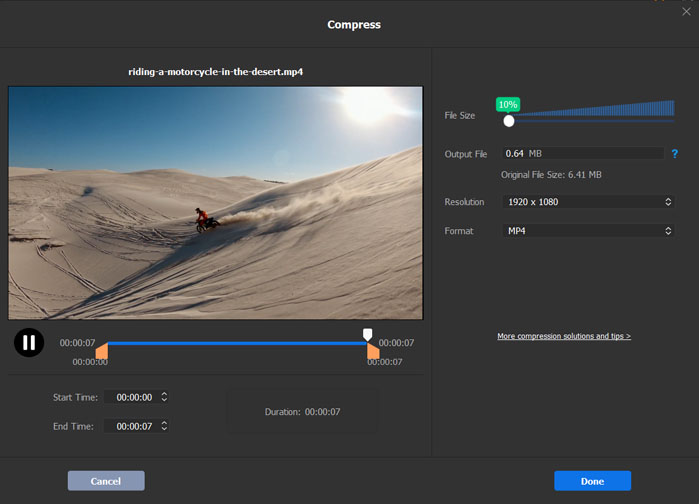
Step 4. Click the "RUN" button to start resizing video for YouTube Shorts without a watermark quickly. If you don't know the best video size for YouTube Shorts, refer to YouTube Shorts File Size Length Limit|Size Ratio.
Part 2. How to Resize Video for YouTube Shorts Online Free [Limited]
Online video resizer tools are go-to tools to resize videos for YouTube Shorts online free on Windows, macOS, iPhone, Android, multiple platforms via a web browser. Here we use Zubtitle and Clideo. Zubtitle accepts 2 videos per month that export in up to 720p . Clideo allows users to resize video maximum 500MB.
#1. Resize Video to Fit YouTube Shorts with Zubtitle
Zubtile is an online video editor that has some basic video editing features, such as adding subtitles, cropping, trimming. You can use Zubtitle to resize videos for YouTube Shorts online free. It requires register. If you don’t have an account, create one for free, then use the following steps to learn how to resize videos for YouTube Shorts. The free version will have Zubtitle watermark on the output video and the resolution is limited to 720p. Only 2 videos are allowed to upload per month.
Step 1. Log in with your Zubtitle account. If you don’t have an account, register to create one.
Step 2. Click the yellow Add New Video button and select the video you’d like to resize for YouTube Shorts.
Step 3. Click the Resize option. Select aspect ratio, for example, 1:1, 9:16, 4:5, and 16:9. 9:16 aspect ratio is recommended to fit YouTube Shorts.
Step 4. Use the Zoom slider to crop the video for YouTube Shorts if you need. Then wait for the video to process. Click the Download icon to render the video and download it to your device.
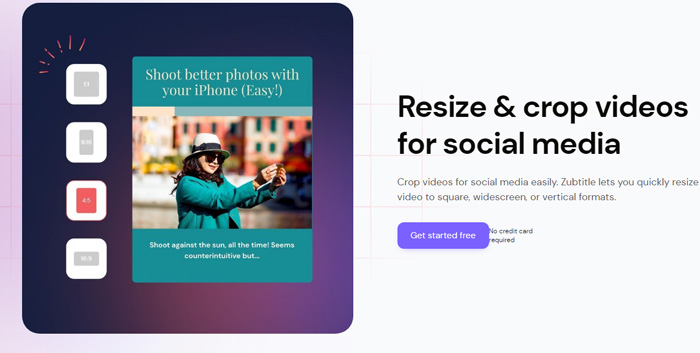
#2. Resize Videos for YouTube Shorts with Clideo
Clideo offers video resizer online that can be used to resize videos for YouTube Shorts 9:16 vertical ratio. The service lets you resize video files up to 500MB for free. It has preset for Instagram, YouTube(16:9, 4:3), Twitter, Snapchat, Linkedin, Pinterest, etc. but no preset for YouTube Shorts. You can select the Customize option and choose 9:16 to resize videos for YouTube Shorts. The resized video will have a Clideo watermark. The uploading process is a bit slow and could take a few minutes to upload a 50MB video. If you want to resize videos for YouTube Shorts online free with Clideo, use the following steps.
Step 1. Open Clideo online video resizer website. Click the Choose file button and select the video to resize. You can upload videos from Google Drive, Google Photos, and Dropbox. Wait for the video to upload. The upload process could take a few minutes,
which depends on the video file size.Step 2. When the video is uploaded, click the Resize for drop-down icon. Select Customize, then choose 9:16 aspect ratio from the ratio drop-down list. You can also use the Crop options below to crop videos for YouTube Shorts.
Step 3. Click the Export button to export the resized video for YouTube Shorts.
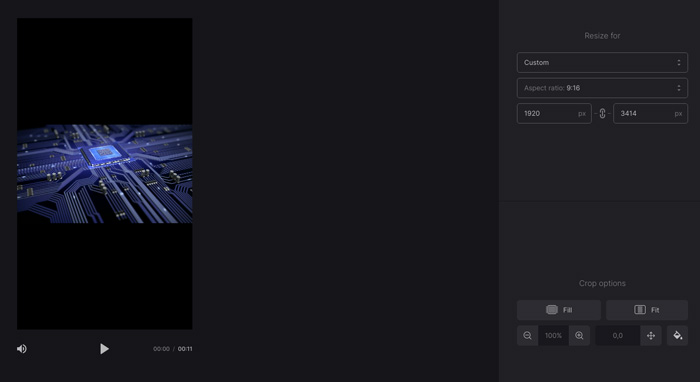
Part 3. FAQs about How to Resize Videos for YouTube Shorts?
1. What is the video ratio for YouTube Shorts?
9:16. YouTube Shorts requires 9:16 aspect ratio that is vertical and used for tall videos. Most smartphones’ cameras record footage in 9:16 and 16:9. Make sure the video you upload to Shorts is at a 9:16 aspect ratio without unexpected cropping so that the viewers can have the best experience. If your video is in historical orientation with other aspect ratio, you can resize the video to fit YouTube Shorts.
2. What is YouTube Shorts size?
1920x1080p. Perfect YouTube Shorts size is 1920 pixels by 1080 pixels. It recommends you to shoot videos in vertical format with a 9:16 aspect ratio. Your videos should at least square if not vertical. You can shoot videos for YouTube Shorts with a 1:1 aspect ratio and 1080 pixels by 1080 pixels resolution. YouTube Shorts accepts videos in up to 60 seconds in length.
3. Why are my YouTube Shorts zoomed in?
Some YouTube Shorts are zoomed in. Improper settings can lead to the YouTube Shorts zoomed in issues. Check whether your phone is set to portrait mode. Disable the Zoom to fill screen feature in YouTube Shorts. Update the YouTube Shorts app on your device if the problem continues. Restarting your device might solve the issue as well.





















