How to Upload Video to Google Drive from PC, Mac, iPhone, iPad, Android
Google Drive allows Google mailbox users to store, edit, view, and sync files. It supports different types of files, including documents, images, audio, and even video in 4K. Uploading files to Google drive has many benefits. It saves space on your server or storage device, allows you to access files across various devices, and makes it easy to share files with others. Well, how can we upload video to Google Drive from Mac/Windows computers, iPhone, Android mobile phones? In this article we'll discuss this in detail.
Upload Video to Google Drive without Errors in One Click
To bypass Google Drive slow upload or can't upload issue caused by formats compatibility or large file size, you can resort to a versatile video processing tool, Winxvideo AI.
- Convert videos (MKV, MOV, HEVC, VP9) to Google Drive friendly video formats.
- Compress large sized videos 1GB, 1TB for uploading to Google Drive much faster.
- Edit videos: Cut, trim, split, or merge vdieos, crop out the black bars to enhance your videos.
- GPU-accelerated. 47x faster uploading. No quality loss.
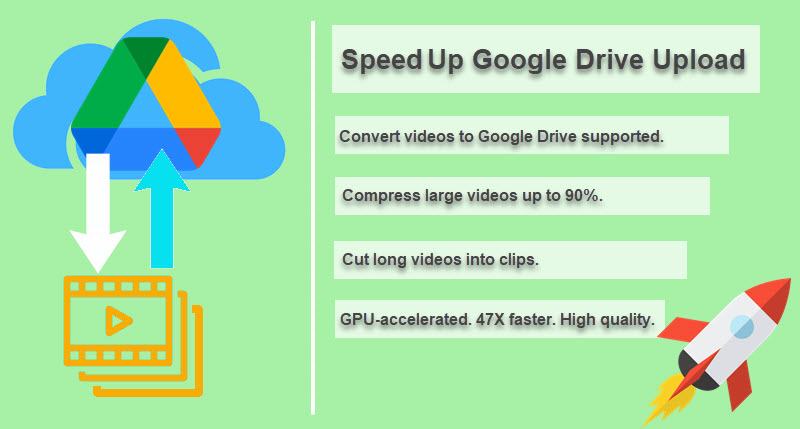
Table of Contents:
- Part 1. How to Upload Video to Google Drive and Share?
- #1. Upload video to Google Drive from PC/Mac Computer
- #2. Upload video to Google Drive from Computers via App
- #3. Upload video to Google Drive from Android Phone or Tablet
- #4. Upload video to Google Drive from iPhone iPad
- Part 2. How to Fix Can't Upload Video to Google Drive Error?
- Part 3. FAQs about Uploading Videos to Google Drive
Part 1. How to Upload Video to Google Drive and Share?
There are many ways you can use to send video file to Google Drive. You can upload video to Google Drive via its website, or through Google Drive app. Use the following steps to upload video to Google Drive from Mac/Windows computers, iPhone, Android mobile phones and tablets. Scroll down to find more solutions if you have issues with uploading videos to Google Drive.
Method 1. Upload video to Google Drive from PC/Mac without App
You can directly upload videos to Google Drive on desktop via its website. You don't have to install Google Drive app on your Mac or PC. You can upload video of any resolution to Google Drive. Make sure your video is larger than 4KB for playback. Follow the steps below to upload videos to Google Drive on Mac or Windows computers.
Step 1. On your computer, open https://drive.google.com/.
Step 2. Sign in your Google account.
Step 3. Move your mouse over + New and click it, click File Upload or Folder Upload.
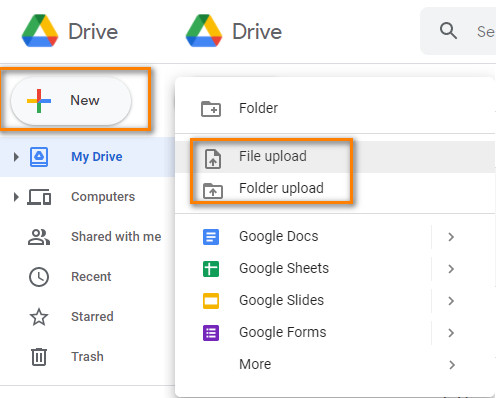
Step 4. Browse and open the video you want to upload.
Alternatively, you simply drag and drop your video files to Google Drive.
Then, a small window will show up at the bottom right. It shows how many file items are being uploaded and how much time is left to finish uploading. Don't close your Google Drive page before it is done. Your file size and internet connection determine the amount of time it needs.
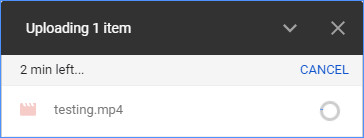
Method 2. Upload video to Google Drive from Computers via App
Google Drive for Mac/Windows app allows users to upload files & folders directly into a folder in your Google Drive account via a simple drag. App gives you more control over your Google Drive files. You can rename video files, move files and folders, edit videos, move them to trash, etc. The video files you uploaded to Google Drive folder are available even when there is no Internet connection. You can upload videos to Google Drive on Mac/PC via its app in two steps.
Step 1. Download and install Google Drive App on your Windows or Mac computer.
Step 2. You will see a folder called Google Drive. What you need to do is simply drag and drop your video to that folder. Then, it will be uploaded to Google Drive.
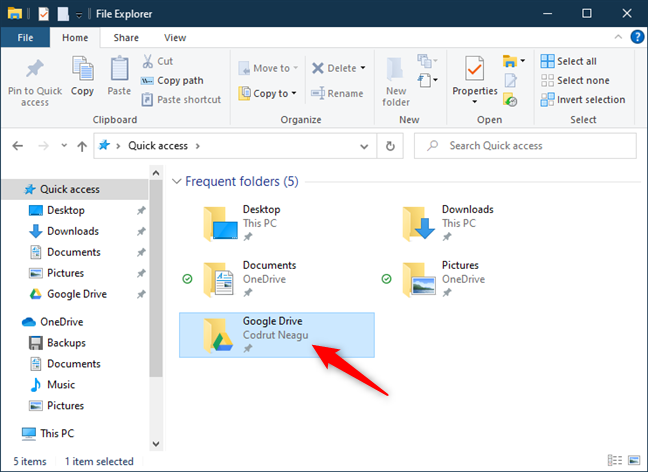
Method 3. Upload video to Google Drive from Android Mobile Phones or Tablet
You can choose to use your mobile data or use Wi-Fi to upload videos to Google Drive on Android mobile phones. To turn mobile data usage off, open the Google Drive app, click Menu icon at the top right, tap Settings. under "Data usage," turn Transfer files only over Wi-Fi off. You can't change Google Drive settings on Android mobile phones and tablets. If you want to change Google Drive Settings, go to from your computer. Now, use the guide below to upload videos to Google Drive on Android.
Step 1. Download, install, and open Google Drive app on your Android device.
Step 2. Tap + button -> Upload, and then open the video files you want to upload.
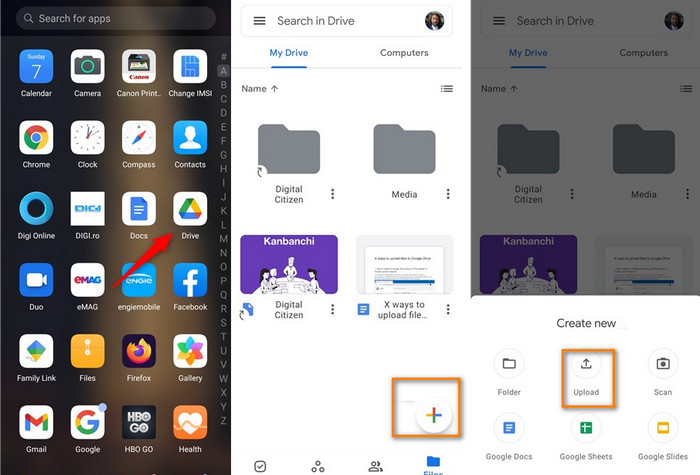
Method 4. Upload video to Google Drive from iPhone iPad
It's easy to upload videos to Google Drive from iPhone iPad via Google Drive app. In a few taps, you can upload video files to Google Drive from iPhone or iPad. If you don't want to use your mobile data to upload videos to Google Drive on iPhone, remember to turn mobile data usage off before uploading.
Step 1. Download, install, and open Google Drive app on your iPhone or iPad.
Step 2. Tap + button -> Upload.
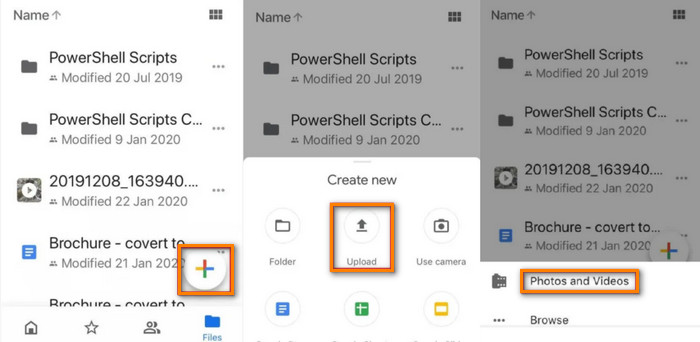
Step 3. Tap Photos and Videos to choose the video files you want to upload, and then hit UPLOAD.
After you finish uploading, you can access your videos from any computer or mobile device as long as your sign in your Google account.
How to share your Google Drive video with others
Step 1. Open your video in Google Drive.
Step 2. Click the vertical three dots icon and click Share.
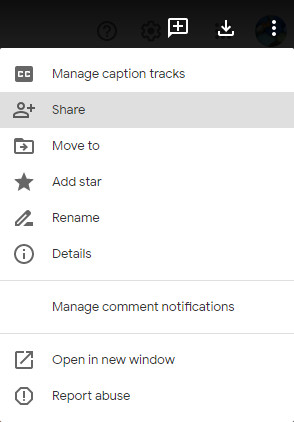
Step 3. Enter the email address of the person you want to share it with and hit Done.
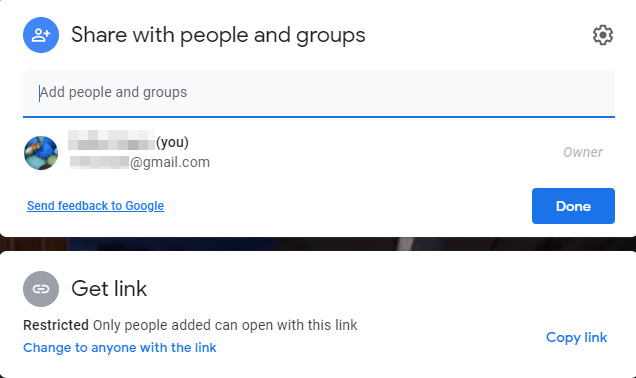
If you want to make your Google Drive video accessible for the public, you can click Change to anyone with the link option.
Part 2. How to Fix Can't I Upload Video to Google Drive Error?
This is a very common problem with Google Drive. When you can't upload a video to Google Drive, you can try the following fixes.
- Check Google Drive's status at the G Suite Status Dashboard and see if it goes down. If the service itself isn't working, you have to wait until it's working again.
- Check if there're problems with your internet connection. If network issues exist, try restarting your router.
- If you have antivirus software, firewall, and ad-blockers, close them, restart your computer, and then check if Google Drive can upload video now.
- If you use Backup and Sync to upload video to Google Drive, you can also go to Settings in this app, disconnect your account, and then reconnect.
- For Backup and Sync users, restarting and even reinstalling this app may solve your problem.
- Check if there are characters like <, >, /, \, ? or * in your file name, try renaming it and then upload again. If it still doesn't work, you may also need to save it to a different format.
- Clear the browsing data.
- Use private or incognito window to upload video to Google Drive online.
- Try a different browser.
- Uploading large folders can also cause Google Drive upload timing out or crashing. So if you uploading a large folder, try uploading every video as individual files.
Additionally, we have list two common error messages that stop us from uploading video to Google Drive susscessfully.
Common error message 1: "Unable to process this video."
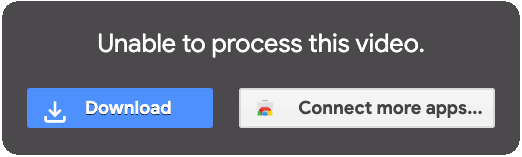
How could this happen? This may be because the video is corrupted or not supported. You can check if it can play well or not. If it plays fine, you can check the media info and see if the formats are supported by Google Drive or not. For non-supported file, you can change the format with Winxvideo AI.
Common error message 2: Stuck at "Waiting to upload"
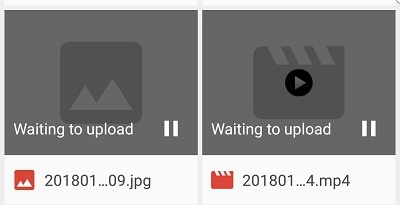
You can try these fixes:
- Delete the cache and the storage from the app and start the apps again.
- Check if you run out of storage space on Google Drive. If this is the case, you can update your storage.
Part 3. Google Drive FAQs
1. Why does it take so long to upload video to Google Drive?
Possible reasons why it takes so long to upload a video to Google Drive include:
- Your file size is big, especially if your video is in 4K. Get more info about Google Drive video file size limit >>
- Your device is connected to slow-speed internet.
- Too many other tasks are running at the same time.
- Google Drive takes time to convert video into various formats, codecs, and resolutions, to make it playable on different devices.
2. How long does it take for Google Drive to process a video?
Google Drive will show you a progress to track. Results by estimation, it will take 1 hour per 1GB to upload a video file and 10 minutes per 1GB to this number for processing a video.
3. How to upload video to Google Drive faster?
1). Test the upload speed of your Google Drive
Google Drive speed test tool will tell you the speed of your Google Drive connection. When it shows too slow (45 MB per second should be an ideal speed you can expect), you may need to check your internet connection or hardware.
2). Change the settings in your Google Drive app or browser
If you're using a desktop version:
Open Settings (choose the icon & click on three dots). Then click on Preferences > Advanced. Choose Direct connection under "Proxy" and Don't limit for Upload Rate (and maybe also Download Rate) under "Bandwidth".
If you're using Google Drive via browser:
A. Clear browsing data. Take Chrome as an example. You should click on the three dots in the upper right corner and then select Privacy & Security > Clear Browsing Data > Advanced > Clear data.
B. Enable hardware acceleration. Also take Chrome as an example. You should click on the three dots in the upper right corner and then click Settings section > Advanced Settings > System > and enable Use hardware acceleration when available.
A piece of good video compression software can shrink video without obvious quality, such as Winxvideo AI. With this tool, you can:
- Compress video by re-encoding video, lowering video resolution, tweaking bit rate, etc.
- Convert video to Google Drive supported video formats.
- Edit video: cut long or large video, merge multiple video clips into one, crop video, add subtitles, remove subtitles, etc.
- Download videos from YouTube, Facebook, Twitter, and 1000+ sites.
Free Download Winxvideo AI to Convert or Compress Video for Uploading to Google Drive Successfully
4. Can we upload files to Google Drive without signing in?
No. you must create a Google account and sign in to upload files to Google Drive.
5. What video formats does Google Drive support? Does Google Drive support MP4?
According to Google Drive Help guide, Google Drive supports the following video formats. But please note that not all video types may work on all devices.
- WebM files (Vp8 video codec; Vorbis Audio codec)
- MPEG4, 3GPP, and MOV files (h264 and MPEG4 video codecs; AAC audio codec)
- AVI (MJPEG video codec; PCM audio)
- MPEGPS (MPEG2 video codec; MP2 audio)
- WMV
- FLV (Adobe - FLV1 video codec, MP3 audio)
- MTS
- OGG
It supports MP4 and more. If your video isn't supported, you need to convert video in advance.
6. Can I upload 4K video to Google Drive?
Yes, you can. There is no limit for video resolution. But 4K videos are always large, so it may take quite long time to finish uploading. Additionally, you need to know that even if you upload 4K video to Google Drive, you can only view it in 1920 x 1080 which is the maximum playback resolution in Google Drive.
If you want to upload 4K video to Google Drive faster and save your Google Drive space, you can compress 4K video to 1080p in advance. This not only makes your video compatible with Google Drive, but also make your 4K video file size smaller.
7. How much can I upload to Google Drive?
It depends on how much storage you have available. You can upload video files up to 5TB if you have bought at least that much storage.
Google Drive storage is shared between Google Drive, Gmail, and Google Photos. The storage amount varies with the type of account. You can check the table below to know more details.
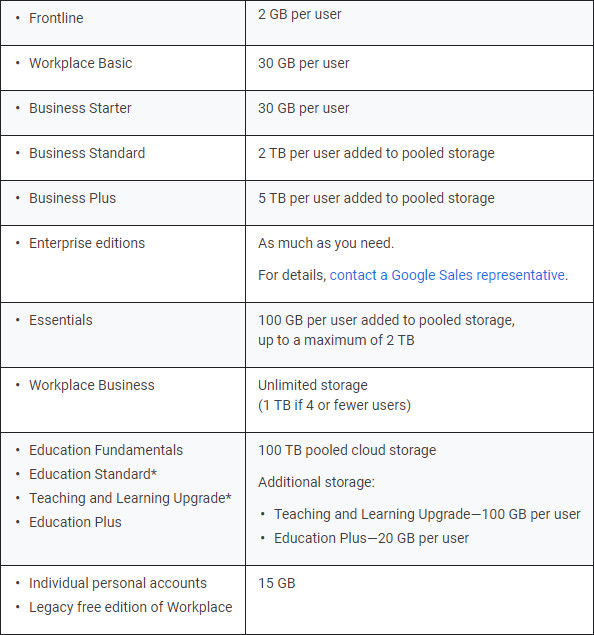
One more thing, there is a daily limit. No matter how much storage you have, you can only upload 750 GB each day between My Drive and all shared drives. If you upload files larger than 750GB, you can pause and continue the next day. And there are ways to workaround this, such as shrinking video files in advance, cutting video, and creating new Google accounts.





















