Why Is Google Drive Upload Slow? How to Speed Up It?
"When I upload a 2GB video, it will take about 1 hour for the video to be uploaded to Google Drive, and then it will take an additional 20 minutes to process to ensure that it is displayed correctly after playback." - from Google Drive user
Google Drive is a good option to save videos, audio, images, files and documents. However, when trying to save something using this cloud service, Google Drive upload slow error pops up now and then. It is typical and common source of frustration that most people have, but it is also easy to tackle with after figuring out the real causes behind the error including high video resolution/format, large file size, slow internet speed, the device you are using, etc.
Can't Upload Video to Google Drive? Convert & Resize Video for Google Drive Upload
Based on rough estimation, you need 1 hour per 1GB to upload a video to Google Drive. If the video format like MKV, MOV or HEVC is not supported by Google Drive, you may also face Google Drive taking forever to upload issue. To avoid Google Drive slow upload or can’t upload issue, you are suggested to use Winxvideo AI to compress and convert video to Google Drive compatible format and file size to speed up Google Drive upload speed.
- Convert videos (MKV, MOV, HEVC, 4K) to Google Drive supported formats.
- Compress large sized videos e.g. 4K to 1080p, 60FPS to 30FPS for quicker upload to Google Drive.
- Edit videos: Cut the long video to clips, trim out the bad, crop out the black bars.
- GPU-accelerated. 47x faster. No quality loss.
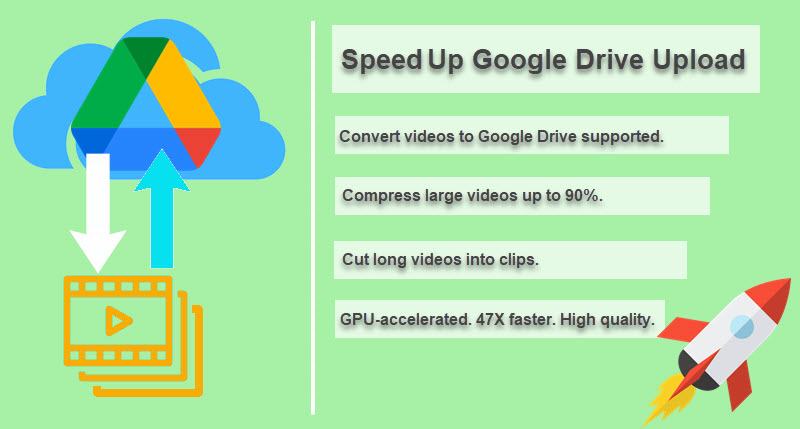
Table of Contents
Part 1. Why Is Google Drive Upload Slow?
Part 2. How to Solve Slow Google Drive Upload Speed?
- 1. Check In-Built Preferences
- 2. Clear Browsing Cache
- 3. Turn on Hardware Acceleration
- 4. Check LAN Settings Configuration
- 5. Speed up the Internet
- 6. Compress, Split Large Video for Uploading
- 7. Upload Large Files with Drive Uploader
- 8. Disable Firewall on Your Computer
- 9. Remove or Modify Unsupported File Names
- 10. Check Google Drive Storage
Part 3. How to Check Google Drive Upload Speed
Part 4. Google Drive Upload FAQs
Part 1. Why Is My Google Drive Upload Speed Slow?
In conclusion, Google Drive slow upload is affected by upload speed limit, limit number of files, file size, video length and format restriction, internet speed, the device you are using, etc. We will explain them one by one.
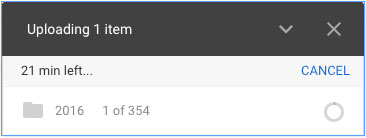
Reason 1. Google Drive Upload Speed Limit Is Tough
According to Reddit user justindustin, Google Drive upload max speed is around 45 MB per second, which is really an ideal speed you can expect to upload and stream full HD videos. More specifically, if you have a 2G movie, it will only cost you about 6 – 7 minutes to upload completely. However, most of time, we need roughly 1 hour per 1 GB to upload a video to Google Drive, and the process is even slower if we upload a 4K video to Google Drive.
Reason 2. Google Drive Upload Has Limit Number of Files
This is not well-known to many people, but Google Drive has limit of 3 files per second and 750GB a day. So, if you upload 4 files at the same time, one of them will start uploading after the other finishes. Besides, no matter how fast you can upload, you can only upload up to 750GB a day. That means 5TB upload may need a whole week.
Reason 3. The File Size Is Too Large
To be specific, when same device and internet bandwidth are prerequisites, a 2GB videos will take longer time to process than a 1GB video, and 4K videos will take longer time than 1080p videos. Accordingly, the upload speed is largely determined by video file size, and you can see the upload time length of different file size in the below table.
Format |
Resolution |
Size |
FPS |
Time |
|
GoPro video |
MP4 (HEVC+AAC) |
2704p x 1520p |
151MB |
120 fps |
35 minutes |
GoPro video |
MP4 (HEVC+AAC) |
3840p x 2160p |
116MB |
60 fps |
24 minutes |
iPhone video |
MOV (HEVC+AAC) |
3840p x 2160p |
238MB |
60 fps |
1 hour |
iPhone video |
MOV (HEVC+AAC) |
3840p x 2160p |
33.8MB |
30fps |
18 minutes |
Reason 4. The Internet Speed and Connectivity is Weak
As mentioned above, the 45MB per second is the maximum upload speed of Google Drive and it will give you and ideal speed. So, you if your internet speed doesn’t reach this scale, you will encounter Google Drive upload slow speed error. For example, you may take 10 minutes to process a 1GB MP4 video under 100MB/s + speed, and spend 30 minutes under 10MB/s average speed.
Reason 5. Google Drive Takes Time to Process before Complete Uploading
It seems you have uploaded your video file to Google Drive, but the fact is you can’t play and download the video immediately as Google Drive processes video to different formats, codecs and resolution for different devices, say Android, iPhone, PC, to display without errors. Google Drive favors 360p video preview, so when you upload 1080p or even 4K videos to it, it will spend a quite long time to process the video to 360p for smooth previewing.
Part 2. How to Speed Up Google Drive Upload?
Now that you have known why your Google Drive upload is so slow, you can follow the below methods to make Google Drive upload faster.
Method 1. Check In-Built Preferences
- On desktop: Locate the Google Drive icon, select it and click the three-dotted symbol to open Settings > choose Preferences and go to Advanced > select Direct Connection below Proxy > under Bandwidth settings, select Don’t Limit for Download Rate as well as Upload Rate.
- On browser: If you open multiple tabs on browser, then it would affect the upload and download speed on Google Drive. So, just close some of them to solve the Google Drive slow upload or upload stuck error.
Method 2. Clear Browsing Cache
The browsing data may affect the upload speed of Google Drive if you use web version to upload videos. In this case, it is better to clear the cache.
Go to Google Chrome > click 3 dots on the right corner to access More tools > choose Clear Browsing Data > in the Advanced section, tick all options > click Clear data button.
Method 3. Turn on Hardware Acceleration
On your browser, you are also suggested to turn on the Hardware Acceleration to stimulate Google Drive upload speed.
Simply open Google Chrome > click on 3 dots from right-hand corner > Settings > scroll down to the end and click on Advanced Settings > under system, toggle on "Use Hardware Acceleration When Available".
Method 4. Check LAN Settings Configuration
Adjusting the LAN settings on your PC from the Control Panel can also help if your Google is still slow when uploading videos and the internet is being used through the router.
On your computer system, go to Internet Options > open Connections tab > LAN settings > select "Automatically detect settings" and click OK.
Method 5. Speed up the Internet
The stable and strong internet connection is the priority for faster Google Drive upload. That being said, if the upload speed is very slow with your internet plan, it might be the reason why Google Drive upload is so slow. The ideal solution is to sign up a new internet plan with a higher upload speed. Ideally, the internet plan with 45Mbps speed can assure error-free and quick file uploading to Google Drive.
If you have owned a high-speed internet plan, you can try to reboot the internet connection to recover the fast upload speed. To realize that, just switch off the internet router and wait for minutes before switching it on.
Method 6. Compress, Split Large Video for Uploading
On the one hand, large sized videos especially the 4K videos need much bandwidth to upload to Google Drive. If you have multiple videos at the same time, it will spend much more time to upload of course. By compressing video to smaller size, it will help reduce the buffering time to add a large file to your cloud storage so as to save up your storage space and speed up the upload as the final purpose.
On the other hand, as Google Drive video upload has a limit of 750GB per day, you are suggested to split your video into several segments if your video is over 750GB. Then, add one more user to Drive, and you can get another 750GB to upload.
To compress and split video, you can make use of Winxvideo AI. It is a professional video compressor and converter which can be used to reduce file size of any kind from GB to MB fast and in high quality. Be it H.264/AVC, GoPro, DJI, Camera HEVC/H.265 or so, it easily compresses a video by 40%-90% without visual quality loss. Also, it lets you cut a long video to short clips for faster upload to Google Drive.
How to Speed Up Google Drive Upload with Winxvideo AI?
Step 1. Free download Winxvideo AI, install and launch it on your computer.
Step 2. On the main UI, click on "Video Converter" button to navigate to the video conversion window.
Step 3. Add a video you want to convert, compress or split by clicking on "+ Video" button.
Step 4. From "Target Format" at the bottom, choose a video format supported by Google Drive, such as MP4, and click "OK".
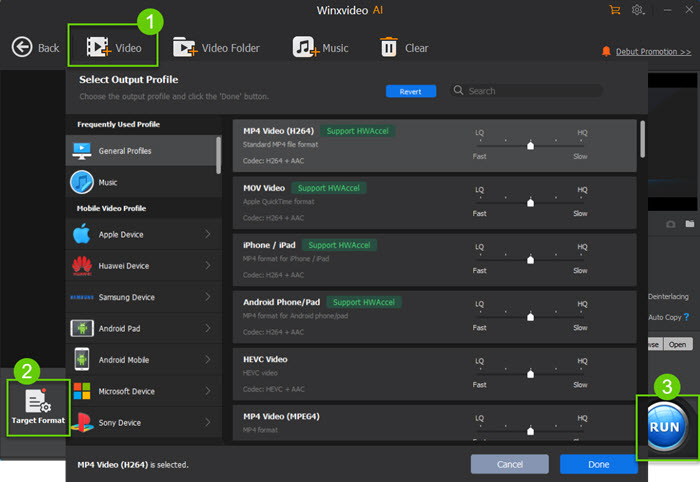
Step 5. If needed, click on "Edit" button to split your video. And click on "Settings" button to change codec format, adjust video resolution and bitrate to make your video smaller.

Step 6. After choosing a destination folder by clicking on "Browse" button, simply hit "RUN" button to start file conversion and compression.
Method 7. Upload Large Files with Drive Uploader
If the above methods don’t work for your Google Drive upload slow error, you can turn to a third-party helper. Drive Uploader is a good tool to help save videos to Google Drive without size limits and with very fast speed.
Method 8. Disable Firewall on your computer
Firewalls and anti-virus software can slow down Google Drive upload process. Trying to disable firewall and anti-virus software is also a good way to fix Google Drive upload slow problem. Follow the guide below to check whether firewalls and anti-virus software are enabled and how to disable them on your computer.
Step 1: Press Windows + I hotkey on the keyboard to open Settings on your computer.
Step 2: Click Update & Security and select Windows Security. You should see the Firewall & network protection option.
Step 3: Disable Firewall & network protection if it is turned on.
Method 9. Remove or Modify Unsupported File Names
Files with characters like , ?, , [, ], !, etc., are incompatible with Google Drive and cannot be uploaded. Therefore, it's important to inspect file names for any special characters during the upload process. If you find any, remove these symbols and give the file a new name. This will enable you to successfully upload the file to Google Drive once again.
Method 10. Check Google Drive Storage
Before initiating file uploads on Google Drive, it's essential to verify the available storage capacity. Without adequate space, file uploads may not be possible. For users employing Drive for Desktop, this information can be readily accessed through the desktop application itself. Simply navigate to the app to view your current storage allocation.
For those using the Google Drive web application, the process is equally straightforward. Head to the dedicated storage page within the web interface to promptly examine your available storage capacity. This step ensures a seamless and efficient file uploading experience, preventing any disruptions due to insufficient storage space. Remember, maintaining awareness of your storage limits is key to optimizing your Google Drive usage.
In conclusion:
The page mainly analyzes the real reasons causing slow Google Drive upload error, and then provides corresponding workarounds respectively. You can follow the guide to make your Google Drive upload faster, especially when the error is caused by large file size or unsupported format.
Part 3. How to Check Google Drive Upload Speed
A Google Drive user reported that the upload speed of his paid Google Drive was only 10Mbps while the connection/ISP speed is 50Mbps. Google limits the Internet connect to its servers to 10.5Mbps. When the Google Drive upload slow issue happens, how to check Google Drive upload speed? You can check Google Drive upload speed with some speed testing tools.
Google Fiber Speed test tool can be used to check the Google Drive upload speed easily. Open the Google Fiber speed test page, click the start icon, a message "Run speed test" pops up. The message also tells that you are not on the Google Fiber network. Running a speed test on your mobile network may result in data charges. Click CONTINUE to start testing Google Drive upload speed.
Drive Speed Test is a also a top-rated tool to check Google Drive upload speed. The speed testing tool will begin when you upload a file to Google Drive and will measure the Google Drive upload speed. Once the upload completes, the tool downloads a file and tests the download speed. A clear indication of the speed of your Google Drive connection shows to your after it performs a download test and an upload test.
Part 4. Google Drive Slow Upload FAQs
1. How much large files can Google Drive upload?
Google Drive has limit of maximum file size up to 750GB a day and 3 files per second when uploading, and the upload max speed is around 45MB per second. The maximum individual file size that you can upload or synchronize is 5TB though you can't upload it in one day.
2. How do I see my Google Drive upload files?
To check if your files have been uploaded to Google Drive, you have three ways.
- On your computer: Install the Google Drive application and then you will see folder called "Google Drive". Drag files or folders into that folder and they will be uploaded to Google Drive. Then, you will see your files on drive.google.com.
- On your Android phone or tablet: Open the Google Drive app > tap Add Add question > tap Upload > find and tap the files you want to upload > now you can view the uploaded files in "My Drive".
- On your iPhone or iPad: Open Google Drive app. In "My Drive", you will see: Files and folders you upload or sync.
3. Can I upload 20gb to Google Drive?
Yes. Google Drive allows you to upload files up to 750GB a day. So, you can upload 20gb to Google Drive. However, you should keep in mind that Google Drive only lets upload 3 files per second at the same time. Google Drive upload speed maybe slow if your 20gb file is separated into several parts.
4. Can Google Drive upload faster?
Yes. Google Drive upload max speed is around 45MB per second, which has been an ideal speed you can expect to upload and stream full HD videos. However, most of time, we encounter Google Drive upload slow issue because of diverse reasons like large video file size and slow internet speed. By improving the bandwidth connection and reduce video file size, you can speed up Google Drive upload.
5. Why does Google Drive take so long to upload?
The fact, before video uploading, is that Google Drive will process your video to different video resolution like 1080p, 720p, and 360p for successful viewing on multiple devices such as iPhone, Android, Chrome, etc. If you are trying to upload a 4K video, the time will be longer.
6. Does Google Drive limit upload speed?
Yes. The 45MB per second is the maximum upload speed of Google Drive. That's why the upload speed is very slow when you upload 4K files or gigabytes of videos.
7. Why is my Google Drive upload so slow?
Quite a few reasons cause the slow upload speed of Google Drive. In conclusion, they are the upload speed limit of Google Drive, limit number of files you can upload per second, large file size, long video length, incompatible file formats, slow internet speed, and the device you are using.
8. Can I upload 4K video to Google Drive?
Yes, you can. Google Drive allows 4K video upload. But you should keep in mind, 4K videos are often too large in file size that they may take quite a long time to upload completely.
9. Google Drive bandwidth settings?
You can get more network bandwidth for Google Drive file upload. This can increase your network bandwidth and speed up Google Drive upload speed and reduce transfer times. Use the following steps to do Google Drive bandwidth settings. To set a bandwidth limit,
Step 1. Go to the Agent pools page in the Google Cloud console.
Step 2. On the Agent pools page, select the agent pool to update.
Step 3. Click Set bandwidth limit to get access to do Google Drive bandwidth settings.
Step 4. Enter the network limit in megabytes per second (MB/s) you want and click Set limit to apply the Google Drive bandwidth settings.
10. Does Google Drive have a bandwidth limit?
Yes. Google Drive has certain bandwidth limitations. A folder in My Drive and Shared Drive allows 20 levels of nested folders (subfolders). A drive in a Shared Drive accepts a maximum of 400,000 files and folders. It's not allowed to add a single file/folder exceeding 400,000 items to a single Team Drive. My Drive and Shared Drives allow users to upload up to 750 GB of data per day to all . Users who reach the 750 GB limitation or upload a file larger than 750 GB can't upload files on that day any more.





















