4K Splitter: Split 4K Video with Best Free 4K Video Editor Software
4K video is too large for uploading, sharing or transferring? Normally the higher the resolution you choose to record a video, the larger the file size will be.
Taking iPhone as an example. If your iPhone supports HEVC codec, then the file size will be about 170MB when recording a one minute 4K 30fps video. Otherwise the file size will be twice, 350MB, if your iPhone is running in iOS 10 or lower which only supports recording 4K videos in H.264. In regards to GoPro Hero Black, the recorded 4K video file size will be larger. One minute 4K 30fps video encoded in H.264 can be up to 450MB.
You can use a top 4K video splitter, cutter, or editor to flawlessly split large 4K video into small clips for uploading to YouTube, Instagram (Stories), etc. or cut unnecessary parts to make the 4K video smaller. Yet, as for the 4K HEVC iPhone videos, it would be high-demanding on your hardware configurations compared with 4K H.264 or 1080p HEVC. Thus, if you just rely on real-time video editing or the ordinary video editing app Filmic Pro, you would meet Filmic Pro crashing or iPhone freezing issues, for they're powerless to handle with 4k HEVC increased computational complexity. In such a case, only the software with GPU hardware acceleration tech can be the silver bullet.
Here comes one: best 4K video editor with Level-3 GPU hardware acceleration tech supported, is able to split and edit 4K (HEVC) video smooth as butter.
Winxvideo AI - Best Fast 4K Video Splitter, Cutter, Editor Software
Winxvideo AI is an all-in-one (4K) video processing tool that can edit, convert, download, record, and enhance video. You can use it to easily split large 4K MP4/MKV video file into small clips, or cut and keep the needed part for uploading, sharing, or transferring.
- Edit: Split 4K video into small parts. Cut, merge, crop, rotate, flip, stabilize, denoise video. Add effects, etc.
- Convert: Import any video and convert to desired format and codec. Ultrafast speed with Nvidia/Intel/AMD hardware acceleration support.
- Most powerful guarantee: advanced level-3 Intel QSV/Nvidia/AMD GPU hardware acceleration tech enables to assign the compute-intensive 4K (HEVC) editing task from CPU to GPU to liberate your hardware and software burden. So, no more crash issues.
How to Split 4K Video with Winxvideo AI?
As the best 4K video editor for PC users, you can turn to the program to cut and merge video clips to make astonishing shot video stories, crop the video frame to remove unwanted borders, and more. Better still, it provides hundreds of popular output formats to save your video.
Step 1. Get Winxvideo AI.
Download and install Winxvideo AI on your Windows or Mac computer. Open it and select "Video Converter".
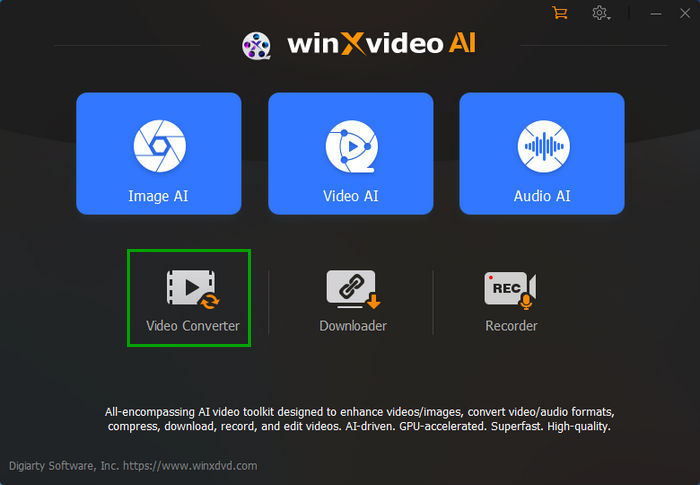
Step 2. Add 4K video.
Click "+Video" icon on the tool bar to select and import your source 4K video.
Step 3. Convert, adjust 4K video.
Click Target Format to find all available output formats. You can select MP4 H264 or any other desired format as the output. MP4 H.264 is supported by most online sites like YouTube, Facebook, Instagram, Twitter, etc.
You can click the Codec Option icon to open the video audio settings window. Here you can adjust video resolution like downscaling 4K to 1080p, and set output video frame rate, bit rate, aspect ratio, etc. to meet specific upload requirements of YouTube or other sites.
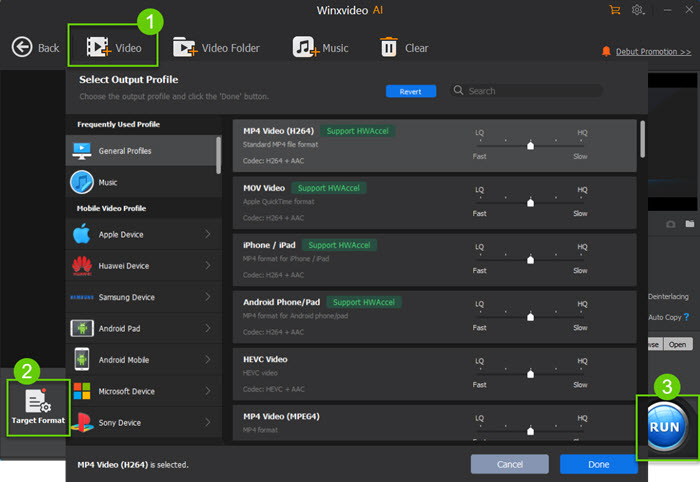
Step 4. Split 4K video.
After selecting output format, click "Toolbox" and double-click on "Split" option.

You can drag the two green knobs to set the start point and end point of the long video to trim unneeded parts. Then choose to set how many clips you'd like to split the 4K video into, or the average time of each video clip.
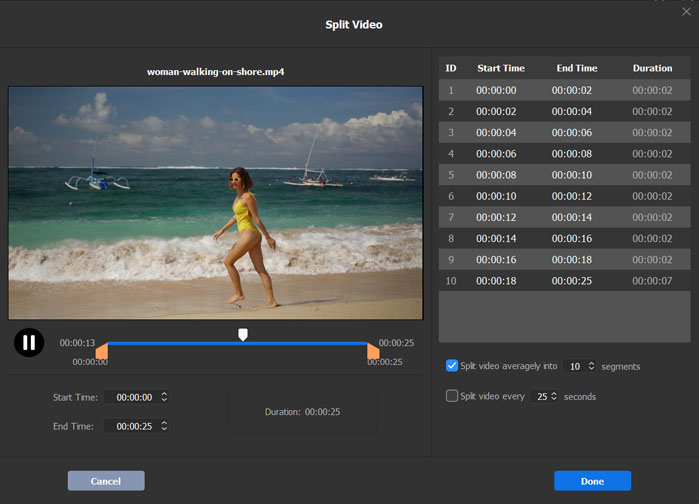
Step 5. Save the video clips
You can click "Browse" button to set a destination folder to store the sliced clips. And hit "RUN" to start splitting 4K video at lightning speed with the best 4K video splitter software for Windows (10) PC and Mac.





















