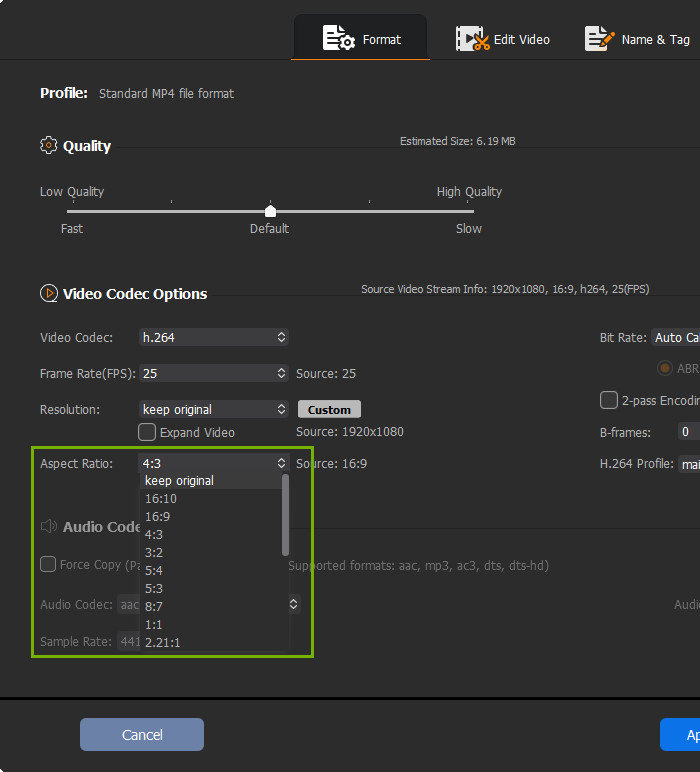Best MP4 Resizer | How to Resize MP4 to Smaller or other Aspect Ratio
"I have quite a few mp4 videos on a hard drive that are 1920x1080 in good quality. I need to save some space. So what would I do to reduce the file size, but still keep good quality."
"I am trying to resize a 1920X1080 MP4 video to a 1200X675 MP4. After the video renders, it displays nothing when I playt the video. Is there any good MP4 resizer to let me convert the video to another aspect ratio?"
We may need to resize a MP4 video for different reasons. Sometimes, you want ot compress the MP4 video to smaller for Instagram or YouTube uploading, or resize the MP4 video to 16:9 or 4:3 to fit mobile screens, or convert MP4 video from 4K to 1080p for the smaller screen and short viewing distance. But which is the best MP4 video resizer to let you resize MP4 file size and aspect ratio? Check this post.
Free Download the Best MP4 Video Resizer for Windows (10)/Mac
Winxvideo AI - reduce MP4 file size and change MP4 video dimensions easily.
- Reduce MP4 file size and other videos like AVI, H.265, MKV, WMV, etc. to 40%-90% smaller.
- Resize MP4 videos from 4K to 1920X1080, 1080P to 720P, 16:9 to 4:3, etc. freely.
- Adjust video settings like bit rate, resolution, frame rate, trim videos, crop unwanted parts, etc.
- Fast speed and high output quality reserved.
Table of Content
Part 1. How to Resize MP4 Videos to Smaller Size
Main Factors Affecting Video File Size
How to tell if a video resizer can really help resize MP4 files? First check what main factors can affect video file size. Let's see a simple formula:
- Video size = time x bit rate (frame rate x resolution)
- 1GB (1024 x 1024 kb) = 100 min (6000s) x 174 kbps
Here is what we got from the above formula:
- The full video size is decided by the film duration and overall bit rate.
- Bit rate is decided by frame rate and resolution in a narrow sense, without considering the existence and difference of I-B-P frames. Black and white image is a case in point.
- As you can see, to resize a MP4 video you can trim video clips, change bit rate directly, lower video resolution, adjust frame rate and remove black border, all of which make the standard of a good MP4 video resizer.
Step 1. Resize MP4 File without Quality Loss by Transcoding
Most MP4 videos are encoded in H.264, which used to be the coding method with highest compression ratio. But the successor of H.264, H.265 comes with smarter encoding algorithm. Convert MP4 H.264 to HEVC to get a 50% or much smaller file without any loss of quality.
How to Convert MP4 to HEVC?
Step 1. Download Winxvideo AI, launch the software, select "Video Converter", and click "+Video" to load your video MP4 file.
Step 2. Click "Target Format", go to "General Profile", scroll down to find HEVC Video (MP4 file format with hevc h.265 video).
Step 3. Then "OK", set an output folder and RUN to begin transcoding 4K MP4 H.264 to 4K MP4 HEVC.
Detailed guide on how to convert MP4 H.264 to MP4 HEVC >>
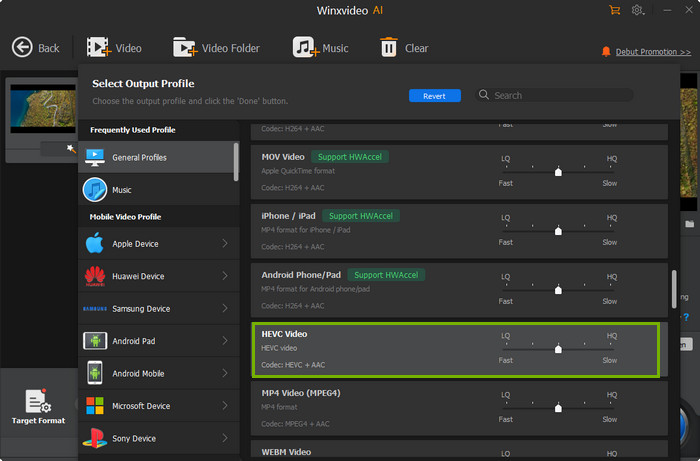
Results of MP4 video resizing by changing codec
- Original file codec: H.264, File size: 81.6 MB
- Video transcoded into: HEVC, File size: 3.74 MB
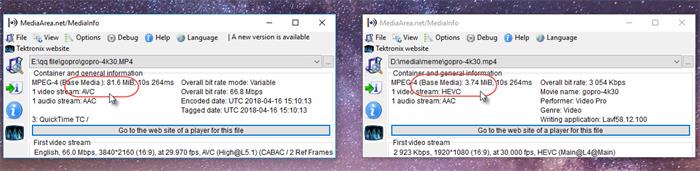
Step 2. Resize MP4 Video File by Adjusting Video Frame Rate
Normally, movie videos are shot and displayed at 24 fps or 30 fps. Higher frame rate does make video with a lot of motion look more natural and realistic. But for those films that are not full of action scenes, changing frame rate from 60 fps or 120 fps would not affect video quality much. Remember that don't lower the frame rate of sports videos, video game footages, or you will see the video stuttering badly.
How to Adjust Frame Rate from 60fps to 3fps?
Step 1. Again, open the software, select "Video Converter", and click "+Video" to load your MP4 file.
Step 2. Since we don't need to transcode the video, choose "MP4 Video (recommended) in "General Profiles" to maintain the original codec. Then back to the main interface. This time click the "Codec Option" icon to get in video parameters center.
Step 3. Go to "Frame Rate" under "Video Options", and select 30 from the drop-down list.
Step 4. RUN to start compressing MP4 file.
Results of MP4 video resizing by changing frame rate
- Original video frame rate: 60 fps, File size: 77.7 MB
- Video frame rate changed to: 30 fps, File size: 46.3 MB
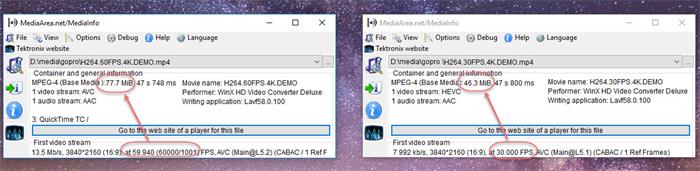
Step 3. Resize MP4 Video File by Changing Video Resolution/Bit Rate
How to Adjust MP4 Bit Rate?
Step 1. Open the WinX MP4 video resizer -> click "Video Converter" -> click "+Video" -> "OK" to get back to the main interface.
Step 2. Click the "Codec Option" icon to go into the video parameter center.
Step 3. Go to "Video Codec Options" -> then "Bit Rate" -> choose VBR or CBR -> select from the dropdown menu and RUN.
How to Downscale 4K to 1080p?
Step 1. Launch the MP4 video comperssor, select "Video Converter", and import your MP4 file by clicking "+Video".
Step 2. Go to the video audio parameter center directly by clicking the "Codec Option" icon.
Step 3. Find "Resolution" under "Video Codec Options" and select 1920x1080 from the drop-down menu. Then RUN.
Detailed guide on how to change video resolution >>
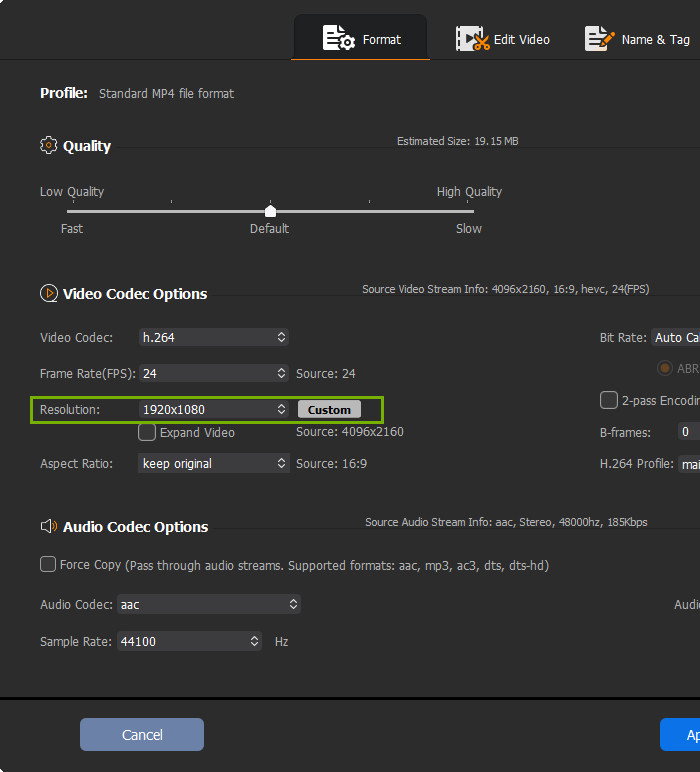
Results of MP4 video resizing by changing frame rate
- Original video resolution: 4K 2160p, File size: 77.7 MB
- Change video resolution to: FHD 1080p, File size: 21.2 MB
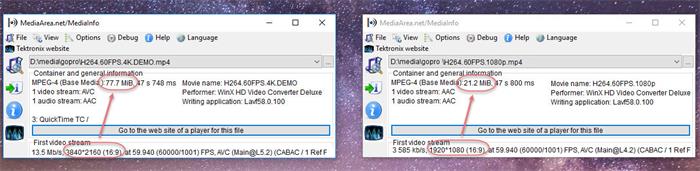
Step 4. How to Resize MP4 Video by Trimming/Cropping
You can also resize MP4 video to smaller by cutting out the unnecessary video clips, such as the notice information, some ads, titbits, etc and just keep the feature, because this should be the easiest one for handling. And there is no compression and quality loss at all.
How to trim MP4 video clips?
Step 1. Open the WinX video resizer, select "Video Converter", click "+Video" to load your MP4 file.
Step 2. Click into "Toolbox" and switch to "Trim".
Step 3. Set the start and end time, and then "Done". RUN to begin the video resizing.
How to remove black borders?
Step 1. Launch the MP4 video resizer, select "Video Converter", click "+Video" to load your MP4 file.
Step 2. Click "Crop" and then "Enable Crop".
Step 3. Freely custom the image by adjust the top and left Position or change the width and height. Press "Done" and RUN to remove letterbox.
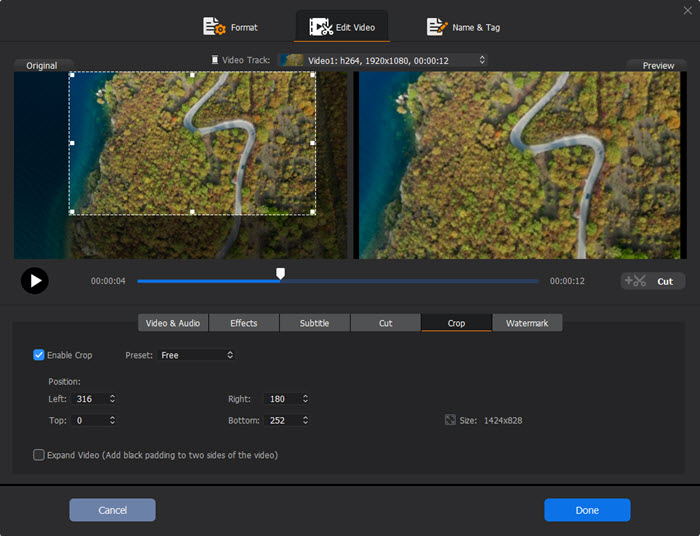
3. One more tip to use MP4 video resizer is to change video frame rate. It is not sure that human eyes can only see 24 fps, which actually is taken as the minimum for moving pictures to be seen as motion. Of course there is difference between 30 fps and 60 fps. But 60 fps or higher might be more necessary for earth-shattering action movies and it is less likely to cause image blocks by resizing a slow-paced MP4 video.
[YouTube Video Tutorial] 3 Ways to Resize MP4 Video File without Losing Quality
Part 2. How to Resize MP4 to Different Aspect Ratios?
Step 1. Again, open the software, select "Video Converter", click "+Video" to load your MP4 file.
Step 2. Since we don't need to transcode the video, choose "MP4 Video (recommended) in "General Profiles" to maintain the original codec. Then back to the main interface. This time click the gear icon to get in video parameters center.
Step 3. Click on the wheel-shaped button on the right, and then choose among the Aspect Ratio options on the pop-up window. For example, you can resize a MP4 video from 4:3 Aspect Ratio to 16:9 aspect ratio (to a widescreen video), and vice versa, from 16:9 to 4:3, 3:2, etc.
Step 4. RUN to start resizing MP4 file.