Edit Dash Cam Video with Best Dash Cam Video Editor Software
Edit, cut, crop, merge and convert cam video footages to get desired parts or upload/share onto YouTube.
Q 1: I just saw a car fire and my video is 4 minutes long. I need a dash cam video editor to grab one minute or so of relevant video. I used some free video editors like but they either limit output to 720p or force to downgrade my video from 1080p to 720p and make the video look like garbage.
Q 2: I'm looking to do some video editing to my dash cam videos. Anyone recommend a video editing program for Windows (free or paid) that's not overly complicated?
Q 3: I'd like to find a smart video editor to edit footage from my dashcam and saved as an MP4 file and post it to YouTube, Vimeo or Facebook.
Q 4: I went to a self-driving trip and I hope to grab good scenes from the dash cam video and email them to family and friends.
Best Dash Cam Video Editor & Converter for Windows (10) PC and Mac
Winxvideo AI can easily convert and edit dash cam videos at one go.
- Easily edit dash cam video by cutting any part of video, cropping video frame, merging video clips into one, adding effects/watermark, etc. and convert it to MP4, AVI, WMV or any desired format.
- Convert MKV to MP4, HEVC/H.265 to H.264. Convert AVCHD, MOD, M2TS, AVI, MOV and almost any video at fastest speed.
- Hardware acceleration facilitates the whole video decoding, processing and encoding process and delivers ultrafast speed.
Edit Dash Cam Video – Common Problems and Solutions
1. If you fail to edit/save/upload the dash cam video directly to YouTube or alike sites, try saving the edited dash cam video to computer first, then uploading. Besides, make sure the video is in the recommended format and settings for uploading. >> YouTube Video Upload Requirements
2. If the dash cam video editor fails to save the final output video, perhaps the dash cam video format isn't 100% compatible with the video editing software. Try to convert dash cam video to video editor supported formats and see if you can edit and save the video clip.
3. Using Windows Movie Maker can't crop the time/date in the bottom left edges of the screen. Turn to a more professional video cropper.
4. Windows Movie Maker takes 6 minutes to import a 12 minutes dash cam video file. Is there an easier quicker way? Winxvideo AI, as the best level-3 hardware accelerated video editor & converter, delivers high performance in importing source video, decoding and encoding videos.
Dash Cam Video Formats
Different dashboard cameras may record videos in different formats. Common video formats of dash cam videos are MP4, AVI, and MOV. The dash cam may record perfect 4K, 1080p, 1440p, 720p or other resolution MP4/AVI/MOV footages. For instance, BlackVue Dash Cams record videos in MP4, Garmin Dash Cams capture videos in AVI format, while DVR-M880GS 1080p Dashcam with GPS record videos in MOV.
MOV: MOV is a computer file format used natively by the Apple QuickTime. Apple products incl. iPhone iPad Apple TV and many free media players like 5KPlayer, VLC can play MOV dash cam videos. But some video editors like Windows Movie Maker may not support MOV and can't edit dash cam videos in MOV format.
AVI: AVI is a multimedia container format introduced by Microsoft in November 1992 as part of its video for Windows software. It is supported by Microsoft Windows Media Player, Windows Movie Maker and some of other popular video editors.
MP4: MPEG-4 Part 14 or MP4 is the most popular digital video container format now. MP4 is compatible with most media players and devices, as well as video editing programs.
What is the Best Editor to Edit Dash Cam Video Footage?
Winxvideo AI is an all-in-one video converter and video editor. You can use it to load any video and convert it to MP4, AVI, WMV, MOV, FLV and almost any other video format or device profile.
As for video editing, this video software provides trim, cut, split, crop, expand, merge, watermark and subtitle functions. It allows you to freely trim any part of the dash cam video, crop the dashboard camera video from four sides to remove unwanted areas, merge more than one dash cam videos into one file, add effects/watermark/time stamp to video, etc.
The biggest merit of VideoProc is that it supports level-3 hardware acceleration based on Intel QSV, Nvidia CUDA/NVENC, and AMD tech. And this can largely accelerate the video decoding, processing and encoding speed and reduce most CPU power.
How to Edit, Cut, Crop, Merge, Convert Dash Cam Video with Best Dash Cam Video Editor
Free download and install VideoProc on Windows 10/8/7 or Mac computer. Follow the detailed guide below to convert, edit, cut, and merge car dash cam videos.
Step 1. Import source dash video
Run VideoProc and click "Video" and "+Video" to import original car dash cam video.
Step 2. Choose output video format
In the Target Format column, select one output video format like MP4, AVI, WMV, MOV, MKV, etc. based on your needs. 370+ video/audio codecs and 420+ device profiles are provided.
Step 3. Cut, crop dash video
Click "Cut" and drag the start point and end point to grab any desired part of the dash cam video. Click "Crop" to freely drag the dot line on the video to crop unwanted areas of the video. Click "Effect" to add preferred effect to video. Click "Rotate" to freely rotate/flip video, etc.
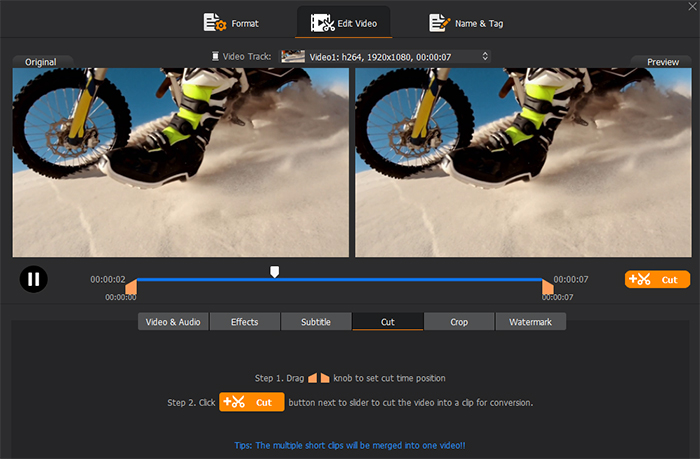
Step 4. Adjust video/audio parameters
Optionally click "Codec Option" icon to change video resolution, bit rate, frame rate, etc. You can also keep the video quality as origin.
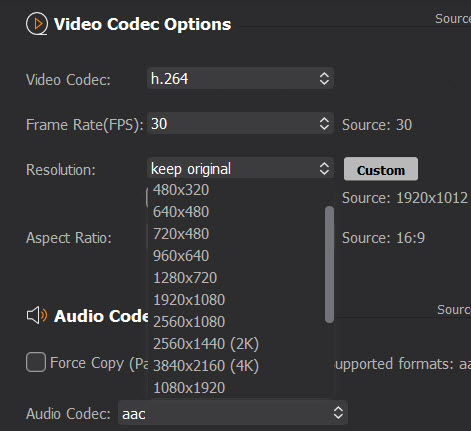
Step 5. Convert, edit dash cam video
Enable Intel/Nvidia/AMD hardware acceleration to help quicken the video decoding and encoding process.
Hit "RUN" to start converting and editing car dashboard camera video with the best video editor for dash cam footage.
How to fast merge dash cam video clips:
Step 1. Launch VideoProc and click "+Video" button to add the dash cam videos you want to merge.
Step 2. Follow the guide above to optionally convert, edit dash cam videos.
Step 3. Tick "Merge" button on the main UI and hit "RUN" to fast merge several dash cam video clips into one output video.
Winxvideo AI - the Best Video Editor and Video Converter
- Convert video: Fast convert any video incl. AVI, MP4, MOV, MKV, HEVC, H.264, etc. with hardware acceleration.
- Edit video: Cut, crop, merge video. Add subtitles to video. Adjust video resolution, bit rate, frame rate, etc.
- Convert any (protected) DVD to digital. Record computer screen/record webcam on PC/Mac.





















