Top 6 Free Video Cutters: Cut Your Videos with Ease
 Mike Rule
Mike Rule
Updated on
Video content is dominating the digital landscape. Whether you're a social media enthusiast looking to create engaging short clips, a vlogger aiming to trim down lengthy footage, or a content creator needing to extract specific segments from a video, a reliable video cutter is an indispensable tool. With countless options available, finding the perfect free video cutter can feel like searching for a needle in a haystack. That's where we come in.
This article will guide you through the top 6 free video cutters, providing in-depth insights into their strengths, weaknesses, and ideal use cases. So, let's dive in and discover the perfect tool to bring your video editing vision to life.
Top 6 Free Video Cutters
From quickly snipping out unwanted sections of a video to crafting intricate edits for more complex projects, a dependable video cutter is an indispensable tool for any video enthusiast. We've meticulously curated a list of the top-tier free video cutters available, each offering a unique set of features to cater to users of all skill levels. Whether you're a novice looking for a straightforward solution or a seasoned editor seeking advanced capabilities, our guide has something for everyone.
1. Winxvideo AI
Best for: Users who need video enhancement features in addition to basic video cutting.
Winxvideo AI is a cutting-edge video editing tool that empowers users to effortlessly transform raw footage into polished productions. Its precision cutting and trimming functions provide the foundation for precise video segmentation. Beyond these essential tools, Winxvideo AI truly shines with its AI-driven enhancements. Users can effortlessly eliminate unwanted noise, stabilize shaky footage, and dramatically improve video quality with just a few clicks. These powerful features, combined with its user-friendly interface, make Winxvideo AI an invaluable asset for content creators seeking to efficiently produce professional-grade videos.
 Free Download
Free Download
 Free Download
Free Download
Note: AI tools for Mac are currently unavailable, but they're coming soon. Stay tuned.
When it served as an video cutter:
- Trim a video and extract/rip video clips while reducing the output file size;
- Remove commercials, trailers, outtakes, tidbits or theme songs. The split feature allows you to edit out annoying ads to watch your movie without inane interruptions;
- Combine and merge many videos (clips) together;
- Work on 370+ video files in different formats; join multiple clips without re-encoding;
- Enable to edit videos by cropping, setting parameters and adding external .srt subtitles.
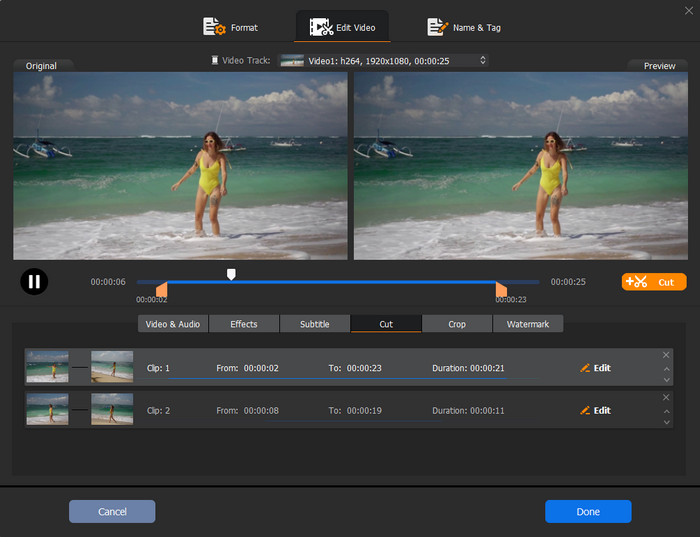
- A comprehensive editing toolbox: cut, trim, merge, add subtitle, effect and more
- AI-powered video enhancement features.
- Supports a wide range of video formats.
- Offers additional features like video conversion and compression.
2. Clipchamp
Best for: Creating short videos, social media content, and basic video editing tasks.
Clipchamp is a user-friendly online video editor that excels at basic video cutting and trimming. It offers a clean interface and straightforward tools, making it an excellent choice for those new to video editing. While primarily focused on cutting, Clipchamp also provides essential features like adding text, music, and basic effects, allowing you to enhance your videos before sharing. It's a suitable option for creating short clips, social media content, or quickly preparing video presentations.
Key features as a free video cutter:
- Basic cutting and trimming. Offers essential tools for precise video segmentation.
- Intuitive design for quick and easy video editing.
- Edit videos directly in your web browser.
- Easily save your edited videos in various formats.
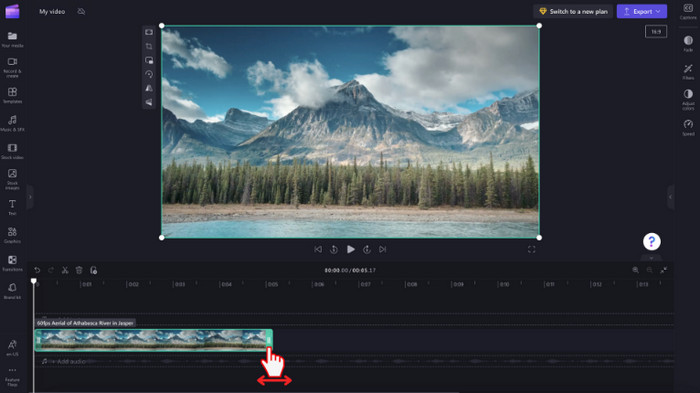
3. DaVinci Resolve
Best for: Aspiring filmmakers, YouTubers, and those who need advanced video editing features.
Renowned for its color correction capabilities, DaVinci Resolve also boasts a robust free version that includes comprehensive video editing tools. While it might seem overwhelming for beginners due to its extensive feature set, it's a dream come true for professionals and enthusiasts alike. From basic cutting and trimming to advanced color grading, audio editing, and visual effects, DaVinci Resolve offers a complete video production suite. Its ability to handle high-resolution footage and its integration with other Blackmagic Design products make it a top choice for filmmakers and video professionals.
Key features as a free video cutter:
- Professional-level cutting. Advanced tools for precise and complex video editing.
- Timeline editing. Supports multi-track editing for efficient workflow.
- High-resolution support. Handles large video files without compromising quality.
- Improve video color grading and appearance.
- Basic audio adjustments for improved sound quality.
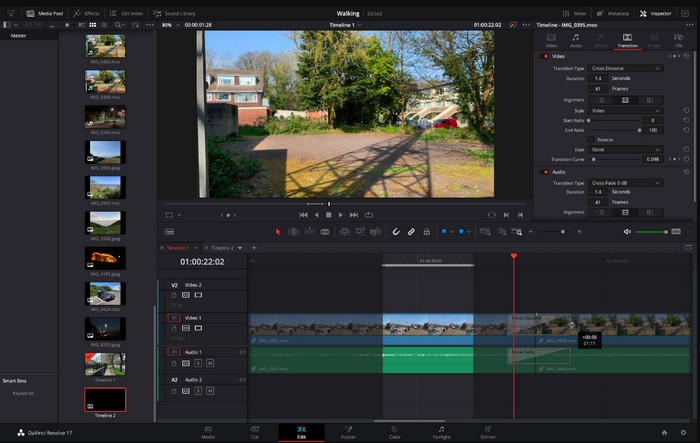
4. Adobe Express
Best for: Social media content creators, vloggers, and those who need basic video editing features.
Adobe Express is a versatile online platform that offers a range of creative tools, including robust video editing capabilities. Beyond simple cutting, it allows users to effortlessly trim, split, and merge video clips. Its user-friendly interface and cloud-based storage make it accessible for both beginners and intermediate users. Whether you're crafting engaging social media content, creating short promotional videos, or assembling quick slideshows, Adobe Express provides a comprehensive toolkit to bring your vision to life.
Key features as a free video cutter:
- Simple cutting and trimming. User-friendly interface for basic video edits.
- Cloud-based editing. Access and edit videos from any device.
- Quick share options. Easily share edited videos on social media platforms.
- Text and graphics overlays. Add text and images to your videos.
- Music library. Access royalty-free music for background audio.
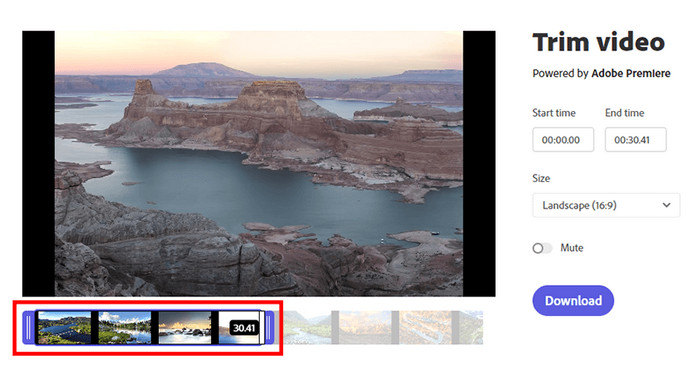
5. Shotcut
Best for: Experienced video editors, filmmakers, and those who need professional-level editing tools.
Shotcut is a powerful, open-source video editor that caters to users seeking advanced control and customization. While it might have a steeper learning curve compared to other options, it offers unparalleled flexibility and a wide range of features. With Shotcut, you can handle complex video projects, edit in multiple formats, and apply professional-grade effects. It's the ideal tool for filmmakers, YouTubers, and anyone who demands a high level of precision in their video editing workflow.
Key features as a free video cutter:
- Open-source and free. No limitations or costs associated with the software.
- Timeline editing. Supports multi-track editing for complex projects.
- Handles various video formats for flexibility.
- Customizable interface. Adapt the workspace to your preferences.
- Advanced editing features. Offers tools for color correction, transitions, and effects.
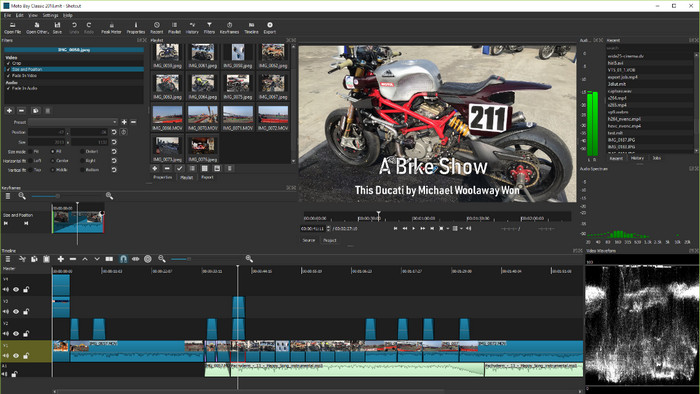
6. Freemake Video Converter
Best for: Users who need to convert video formats and perform basic video cutting tasks.
Freemake Video Converter is a versatile multimedia tool that offers a range of functionalities beyond basic video conversion. While it excels at transforming video files between various formats, it also provides essential video editing capabilities, including the ability to cut and trim clips. This makes it a practical choice for users who need to both modify and convert their videos. While not as specialized as dedicated video editing software, Freemake Video Converter offers a convenient all-in-one solution for users with moderate video editing needs.
Key features as a free video cutter:
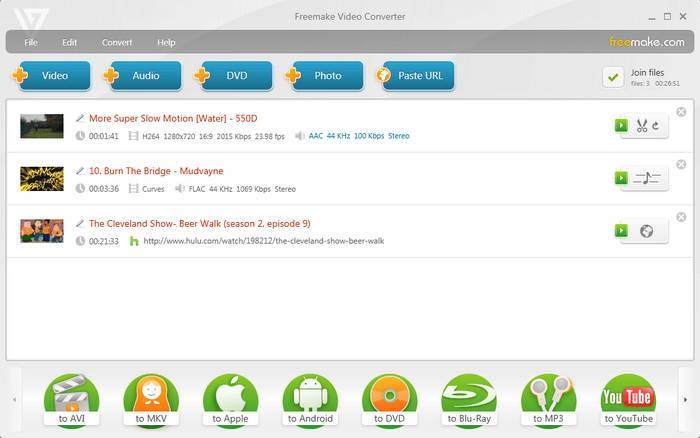
- Essential cutting and trimming tools: Provides basic video editing functionalities.
- Batch processing. Allows for efficient editing of multiple videos.
- Format conversion. Converts videos to different formats in addition to cutting.
- DVD burning capabilities. Create DVDs from your edited videos.
How to Cut a Video on Windows and macOS
You see, the above mentioned can all help you cut a video. Choosing the best free video cutter depends on your specific needs and skill level. If you're looking for a simple and user-friendly option, Adobe Express or Clipchamp might be ideal. For more advanced users, Shotcut or DaVinci Resolve offer powerful features. And if you need a versatile tool for multiple tasks, Freemake Video Converter could be a good fit. Remember to consider factors like supported video formats, export options, additional features, and ease of use when making your decision.
Here, we take Winxvideo AI as an example:
Step 1. Add the video you want to trim.
Open Winxvideo AI, click Video Converter and then directly drag and drop the target item onto this video cutter or click + Video button at the top left corner to load video.
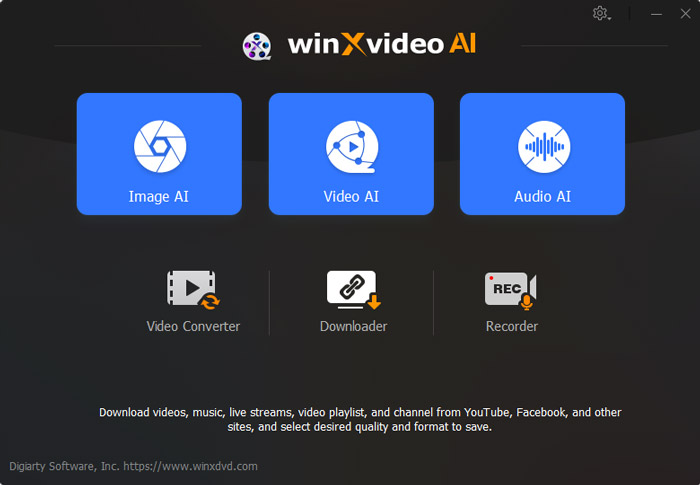
Step 2. Choose an output format for the resulting file.
This video trimming software offers optimized profiles for all popular formats. You can keep the original format or choose a different one from "Target Format" at the bottom of the interface, based on your own needs.
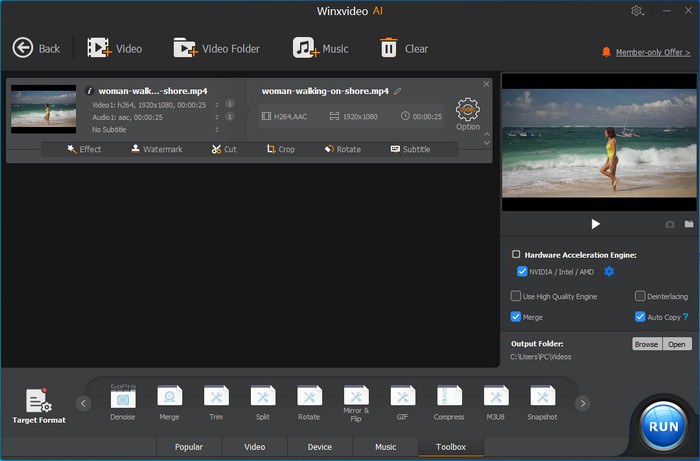
Step 3. Cut video.
Click on Cut button, drag the sliders under the preview window to specify the start and end time of the footage you want to keep, then click Cut. Next, click Done.
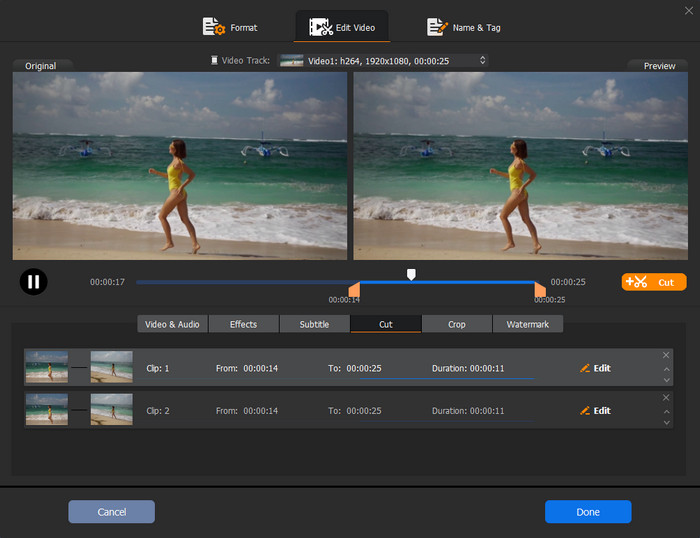
Step 4. More video cutting options (optionally).
1. Trim out the unwanted part. Click on the Toolbox option at the bottom of the loaded interface and choose "Trim". Then set the start and end time of your video to trim out the unwanted start/end segments.
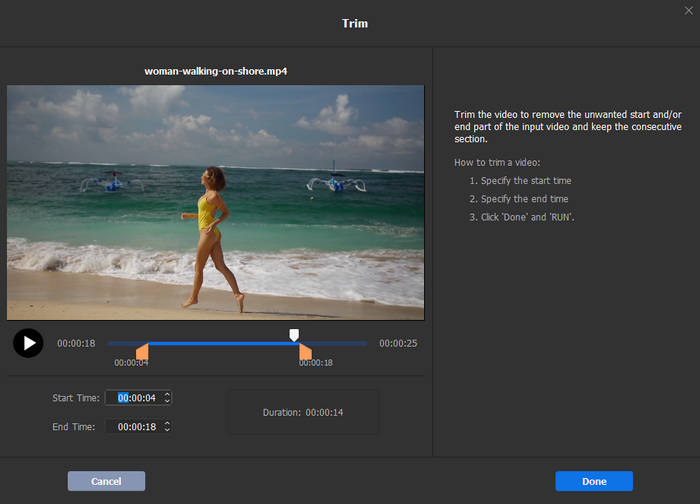
2. Split video. If your video are too long and you want to cut them shorter at the same length for sharing on social media, you can click on the "Toolbox" option, and double-click on the "Split" to split video averagely into xxx segments, or split video every xxx seconds.
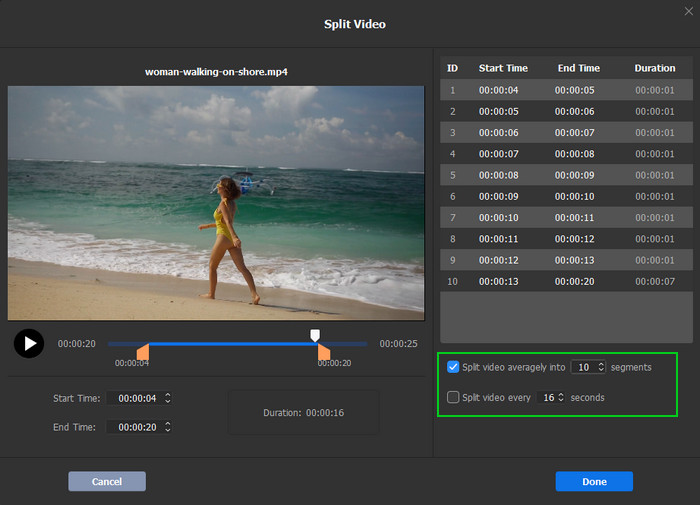
Step 5. Export the cutted video.
Click Browse button to choose an output folder. Tap RUN button to start trimming a video.
Hot search: How to trim a YouTube video that is not yours >>
 FAQ about Trim a Video
FAQ about Trim a Video
Yes, most free video cutters allow you to maintain video quality. However, excessive compression or exporting at lower resolutions can impact quality. Winxvideo AI allows you to do that easily:
- Drag and drop to load your video.
- Click Cut option, then slide the sliders left and right on the timeline to cut the portion of the video. Only the clips between two sliders are reserved. Then click scissors-shaped Cut icon.
- Repeat the action to retain the clips that you want to reserve, and cut out the unwanted parts.
- Click Done to save the changes.
- Tap RUN button to start cutting out part of your video immediately.
Yes, you can generally cut long videos with most free video cutters. However, the performance and efficiency might vary depending on the software, the length of the video, and the power of your computer.
- Online video cutters like Adobe Express and Clipchamp might have limitations on file size or processing time for extremely long videos.
- Desktop-based options like Winxvideo AI, Shotcut, DaVinci Resolve, and Freemake Video Converter are typically better equipped to handle longer videos, but performance can still be affected by video complexity and computer specifications.
Some free video cutters offer basic audio editing and effects. For more advanced options, you might need a dedicated video editing software.
Yes, many smartphones have built-in video editing apps that allow you to trim videos. Additionally, there are dedicated video editing apps available for download.
















