How to Play DVD on Laptop (Windows 11/10/8/7 and Mac)?
Playing DVDs on your Windows or Mac laptop might seem like a bygone practice. However, there are still plenty of reasons why you might want to dust off that collection of DVDs and enjoy them on your laptop. Whether it's a classic movie, a favorite TV series, or a valuable educational resource, the process of playing DVDs on your Windows or Mac laptop is straightforward with the right tools and software.
In this article, we'll guide you through the steps to play DVDs on both Windows and Mac platforms, exploring the built-in options and third-party solutions to ensure you can relish your DVD collection with ease.
Best Free DVD Player for Windows (10) and Mac to Play ANY DVD on Laptop
5KPlayer – Enables you to play any DVD (incl. copy-protected DVD, region code DVD, Disney DVD, etc.) or videos/music on Windows 10/11/8/7, etc., free download 8K/4K/HD videos from YouTube and 1000+ sites, stream videos/audios to iPhone, iPad, Apple TV, etc.
Table of Contents
Part 1 How to Play DVD on Laptop Windows 7?
If you are still using Windows 7 system, then the easiest way to play DVD on laptops of HP, Lenovo, Acer etc. is to use its built-in Windows Media Player.
Step 1. Insert the DVD disc to the DVD drive or external USB DVD drive of the laptop.
Step 2. Open Windows Media Player and select a DVD title or chapter in the player library, and it will play DVD without hassle.

Part 2 How to Play DVD on Laptop Windows 8/8.1?
If your computer is running on Windows 8/8.1, you can no longer play DVD natively just like Windows 7. But you still can play DVD on Windows 8 laptop with these solutions.
Method 1. Pay extra $10 to get the Windows 8 Media Center pack which is available separately. The Windows Media Center Package installed on your computer can play DVDs.
Method 2. Search for DVD player software which can flawlessly play DVD on Windows 8/8.1. Luckily, there is a free and fast way for DVD playback on Windows 8/8.1, that is to use the 100% free and clean 5KPlayer.
5KPlayer is a totally clean, safe and easy-to-use free DVD player compatible with Windows 11/10/8/7, Mac, etc. As one of the most popular free media players, it is well-received by perfectly supporting playing any regular DVDs and commercially copy-protected and region code locked DVDs, DVD folders and ISO files on Windows and Mac laptop. Meanwhile, it also enables users to play all kinds of videos 8K, 5K, 4K, HD videos, etc. in MP4, AVI, MKV, HEVC, MOV, WMV, MP3, FLAC, AAC, WMA, WAV and more. To play DVD on laptop with 5KPlayer, do as follows.
Step 1. Download and install 5KPlayer on your Windows PC or macOS.
Step 2. Install DVD disc to an internal or external USB DVD drive.
Step 3. Launch the program, and click "DVD" button on the main interface to play DVD on laptop immediately, irrespective of DVDs homemade or commercially protected by region codes, UOPs, CSS, Sony ARccOS or Disney DRM.
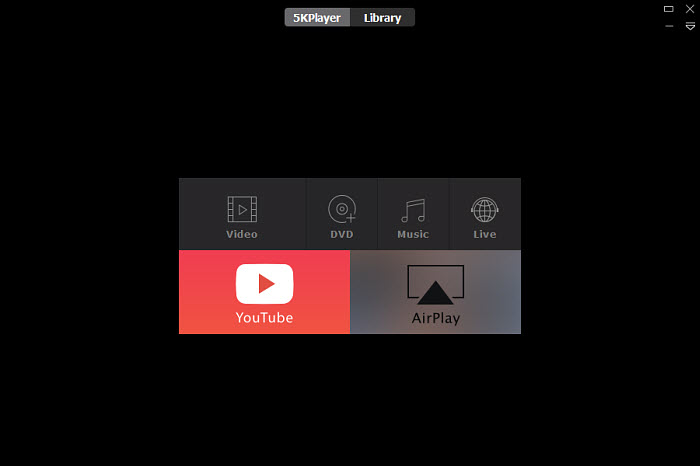
Part 3 How to Play DVD on Laptop Windows 10/11
Both Windows 11 and Windows 10 don't have DVD compatibility. So, you need to download extra software to play DVD on Windows 10/11 powered laptop.
Option 1. Download Windows DVD Player. This app is provided by Microsoft and enables Windows 10 PC with an optical disc drive to play DVD movies. You can buy it in the Microsoft Store with $14.99.
Option 2. Install third party free Windows 10 DVD player. Thankfully there's good free software available like 5KPlayer, VLC, etc. that can play DVD movie fast and smoothly on Windows 10/11.
Watch video tutorial on how to play DVD on Windows 10
Part 4 How to Play DVD on Laptop without DVD Drive?
Modern laptops usually come without DVD drives. So, how can you play a DVD on these disc-less devices. The first choice is to buy an external DVD drive to connect with your laptop. Another simple way for playing DVD on laptop is to use a stellar DVD ripper to convert DVD to digital files. WinX DVD Ripper Platinum is top recommended. As the best DVD ripper for Windows (11/10) and Mac, it allows users to remove DVD protections (DVD CSS, region code, RCE, Sony ArccOS, UOPs, Disney X-project DRM, etc.) to MP4, AVI, WMV, MOV, etc. with original quality at fastest speed. Now, let's show you how to work with it.
Step 1. Free download and install WinX DVD Ripper Platinum on Windows or Mac laptop. Borrow an external DVD drive, connect it with your laptop, and then insert the DVD disc you need to rip for later playing on laptop without DVD drive.
Step 2. Launch the DVD ripper and click "DVD Disc" button on the top. The DVD main title will be auto detected. Choose output video format, for example, Windows laptop compatible video formats like MP4, AVI, WMV and Mac general videos formats MP4, M4V, MOV.
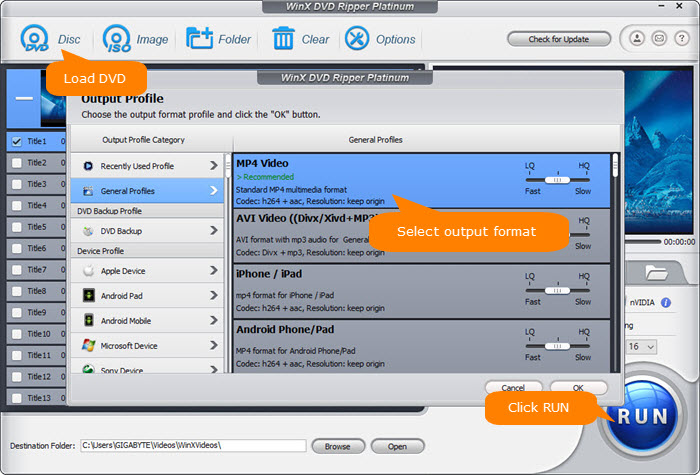
Step 3. Hit "RUN" to start ripping DVD. Once done, you can play the resulting file on Windows or Mac laptop without DVD drive.
Disclaimer: Digiarty Software does not advocate ripping copy-protected DVDs for any commercial purpose and suggests referring to the DVD copyright laws in your countries before doing so.
Part 5 Why Won't DVD Play on Laptop?
There are many possible reasons for DVD not playing on your laptop.
1. DVD region code: DVD may not be played on Windows 7 if it is from another region. To against piracy, manufacturers use Region Codes to control which countries can play specific DVDs. The disc will only play if it matches your laptop's DVD player region code. There are 6 DVD regions, among which USA and Canada belong to Region 1, Europe and Japan belong to Region 2, India and Africa belong to Region 5. You can't play DVDs from other countries in your place, for example, play USA DVD in UK, or play Region 2 in US.
2. Missing a codec: If you get a message saying that your computer is missing a codec and Windows Media Player isn't working, you may not have the right codec on your Windows 7 PC. The easiest way to solve this problem is to go to the official website of the codec manufacturer, to search for and download the codec you need, because codec packs from other sources might include malware that can damage your PC.
3. DVD drive is broken: The computer DVD drive is physically damaged and you need a new one or an external USB DVD drive.
4. There's a problem with DVD player software: If Windows Media/DVD Player can't work, you may download and install another third party free media player which supports DVD playback.
In general, the traditional act of playing DVDs on your Windows or Mac laptop may seem like a nostalgic journey. However, with the methods discussed in this guide, you can keep the charm of your DVD collection alive and well on your modern devices.
Whether you opt for the built-in features or choose third-party solutions, the ability to play DVDs on your laptop allows you to bridge the gap between the past and present, ensuring that your cherished movies and shows remain accessible and enjoyable. So, grab your popcorn, hit play, and relish the timeless pleasure of watching DVDs on your Windows or Mac laptop.

















