How to Compress MP4 Files without Losing Quality | GB to MB
MP4 is the best file format for video playback, storage, uploading, etc. However, MP4 also has drawbacks. Typically, the MP4 file size limit is the biggest headache for most people when storing or uploading MP4 files. Under such a circumstance, you’d better compress MP4 to a smaller file size.
To reduce MP4 file size without losing quality, you can use the excellent and affordable MP4 compressor hand-picked here.
Best MP4 Compressor to Compress MP4 Video File by 90% | GB to MB
Winxvideo AI is able to reduce MP4 file size of any resolution (1080p/4K/8K) in high quality. Convert MP4 H264/MPEG-4 codec to HEVC to reduce 62% bitrate in 1080p video and 64% bitrate in 4K 2160p. That you import a 1GB MP4 4K video, and get 368MB MP4 HEVC 4K output.
Table of Contents:
- Part 1. Why Do We Need Compress MP4?
- Part 2. Top 6 MP4 Compressors to Reduce MP4 File Size
- Part 3. How to Compress MP4 File Size?
- Part 4. How Do We Choose the Best MP4 Compressor?
- Part 5. MP4 Compression FAQs
Part 1. Why Do We Need Compress MP4?
The reason is that the MP4 file size exceeds the limit of some platforms. In reality, no matter whether you use MP4 or any other format like MKV, MOV, WMV, AVI, etc. to format a video, you may face oversized video problems. Why is MP4 compression in high demand? Simply because MP4 is the most popular and widely-used video format at present, as MP4 is the best video format with the best balance between file size and video quality. However, with video resolution going higher and higher, and video length longer and longer, the file size of an MP4 video gets bigger and bigger, which makes it hard to upload and store some MP4 videos.
To clarify, you can check the MP4 file size generated from our daily used devices and file size limits from popular platforms.
We may get a big MP4 file that will occupy much space:
- 175MB: 1 minute of a 1080P HD video at 60fps in H.264 MP4 recorded by iPhone.
- 400MB: 1 minute of 4K UHD video at 60fps recorded by iPhone.
- 480MB: 1 minute of a 4K UHD video at 30fps in H.264 MP4 recorded by GoPro HERO.
- 1.1GB to 2.2GB: 1 minute of a 4K UHD video at 24fps in H.264 MP4 recorded by a DLSR camera.
Maximum MP4 file size we can upload to a platform for free:
- 16MB: Whatsapp.
- 25MB: Email.
- 500MB: TikTok.
- 512MB: Twitter.
- 2GB: Dropbox.
- 4GB: Instagram.
- 5GB: Linkedin, OneDrive, iCloud, & Amazon Drive.
- 10GB: Facebook & Box.
- 15GB: Google Drive.
- 128GB: YouTube.
Obviously, large-sized MP4 videos especially in 4K/8K resolution will take up much storage space on your computer, external hard drive, or handsets. Besides, the heavy files can’t exceed the file size limit of some platforms; and will make the speed too slow or choppy when uploading, sharing, or streaming. Even worse they will cost you much money to store in the cloud services. That’s why you need to compress MP4 files to save both space and money. For your reference, you can use the following ways to compress MP4 without losing quality.
Part 2. Top 6 MP4 Compressors to Reduce MP4 File Size in GBs/MBs
No.1: Winxvideo AI
- Supported OS: Windows 7/8/8.1/10 (32 & 64 bit)/11, Mac OS X 10.6 or above
- Compression ratio:: Up to 90%
- File size limit: No
Winxvideo AI is 100% clean and safe MP4 compressor software to fulfill common video compression and conversion needs, especially for those who are not skilled with software or computers. It is simple in interface but comprehensive in functionality.
Here, as a superb MP4 video compressor for Windows 10 and Mac, it can help shrink MP4 videos quite easily by changing one of the 3 elements, say adjusting video parameters (resolution/bitrate), converting video codec, and cutting unwanted parts. It is better than its competitors as it will maintain the highest output quality while compressing.
Powered by hardware acceleration, it will deliver 47X faster conversion speed that even a long 4K MP4 video will be processed quickly. Besides MP4 compression, you can also use it to compress other format videos including MOV, MKV, AVI, HEVC, etc.
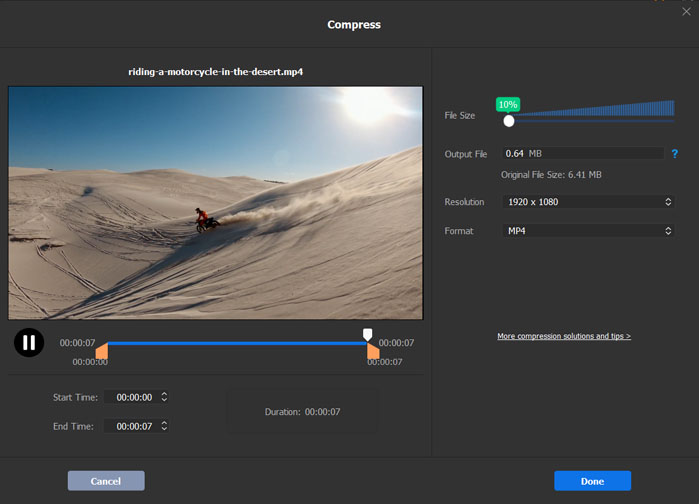
Pros when compressing videos:
- Easy to use.
- Compresses MP4 in 4K up to 90% without losing quality.
- GPU-accelerated compression speed.
- You can shorten an MP4 video, and adjust video resolution/codec/bitrate to reduce the file size.
Cons when compressing videos:
- Needs software installation.
- The free version allows for 5-minute conversion.
Price: A free trial is available. The Pro version starts from $19.95.
No.2: VEED.IO
- Supported OS: Windows, macOS, iOS, Android, etc.
- Compression ratio: Up to 48%
- File size limit for free upload: 1GB
An MP4 video compressor installation would consume storage space more or less. If your computer lacks space, an online MP4 file compressor service is a nice try. Veed.io comes as your silver bullet in this case. It supports you to free compress MP4, as well as MOV, MKV, AVI, WMV, FLV, etc. video file size, with roughly 48% compression ratio. This service knows what you are concerned about most – quality. Its built-in quality setting lets you take full control over your output MP4 quality. It never reduces MP4 file size at the heavy cost of quality degradation.
One minor drawback is that its uploading and compression speed is not as stable as the MP4 video compressor software does, because its compression process highly depends on the network speed. Thus, you'd better upload and shrink medium-sized MP4 files. As for large-sized MP4 footage, it would take you forever to finish the compression job.
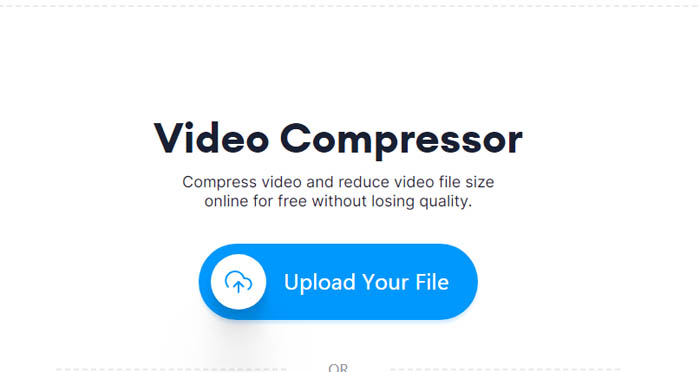
Pros when compressing videos:
- Online, no restrictions to platforms.
- Easy for newbies.
- 3 compression options: Smaller File, Normal, and High Quality.
Cons when compressing videos:
- You can only compress an MP4 file lower than 1GB for free.
- Performs slowly or crashes when compressing 4K MP4 videos.
- It’s not 100% safe.
Price: A free trial is available. The paid version starts from $18/month.
No.3: FreeConvert
- Supported OS: Windows, macOS, iOS, Android, etc.
- Compression ratio: 1%
- File size limit for free upload: 1GB
In case you're an old friend of our website, you ought to be familiar with this online video compressor webpage. We've mentioned it when we talk about video converting, image format converting (like webp to jpg, avif to jpg), audio file converting, etc. It's also a walk in the park to this all-round toolkit for MP4 video compressing.
It allows you to load your MP4 video no more than 1GB for free and provides you with 5 compression methods for compressing MP4: ‘Target a file size (Percentage)’, ‘Target a file size (MB)’, ‘Target a video quality’, ‘Target a video resolution’, and ‘Target a max bitrate’. In this way, you can take full control of your MP4 file size. For instance, move the slide bar to adjust the target video size by percentage - smaller values compress more. A 100Mb file would become 25Mb if you select 25%. In spite of its convenience, the slow processing speed is a universal problem of online video compressors.
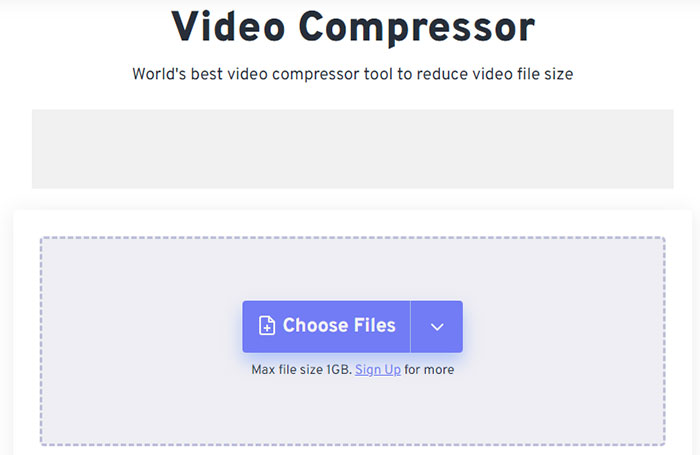
Pros when compressing videos:
- Online, no restrictions to platforms.
- Easy for newbies.
- 5 compression methods: Target a file size (Percentage), Target a file size (MB), Target a video quality, Target a video resolution, and Target a max bitrate.
Cons when compressing videos:
- You can only compress an MP4 file lower than 1GB for free.
- Performs slowly.
- It’s not 100% safe.
Price: A free trial is available. The paid version starts from $9.99/month.
No.4: Clideo
- Supported OS: Windows, macOS, Android, iOS
- Compression ratio: 40%
- File size limit for free upload: 1GB
Actually, there are many free online video compressors offering easy access to compress MP4 video files. Clideo has a clean interface and is recommended here as the best online MP4 compressor for MP4 video compression. You can upload the MP4 video you'd like to compress from Windows, macOS, Android, iPhone, Dropbox, or video URL, and the MP4 video size will be shrunk automatically by this online tool.
However, such an online service is recommended if your source MP4 video size is not that large. Often the case the maximum size of an MP4 video won't be over 1GB for free upload, and you need to pay at least $9/month for more storage. Besides, the upload and download process of the long 1080p and 4K videos might take a very long time as the whole process requires an extremely good internet connection and server. What's more, the online way may not that safe as your personal videos may face privacy leaks. So, pick it based on your needs.
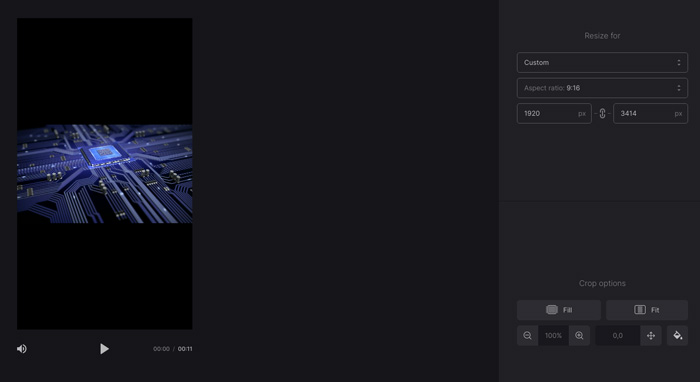
Pros when compressing videos:
- Online, no restrictions to platforms.
- Easy for newbies.
Cons when compressing videos:
- You can only compress an MP4 file lower than 1GB for free.
- No advanced compression features.
- Performs slowly or crashes when compressing 4K MP4 videos.
- It’s not 100% safe.
Price: A free trial is available. The paid version starts from $9/month.
No.5: VLC Media Player
- Supported OS: Windows, macOS, iOS, Android
- Compression ratio: 20:1
- File size limit: No
VLC, known as an open-source media player, has a bonus feature of reducing video file size. VLC allows users to compress MP4 on Windows 10, Mac, iOS, Android, etc. by lowering the video resolution/bitrate; and changing the video/audio codec. Its video recording feature can also be used to get the video clip you need and cut down MP4 video length for a smaller file size.
VLC is especially suitable for VLC users to reduce MP4 file size without the need to download another application. However, you are not suggested to use VLC to compress a large, long, or 4K MP4 video as VLC is not powerful enough to handle such a file.
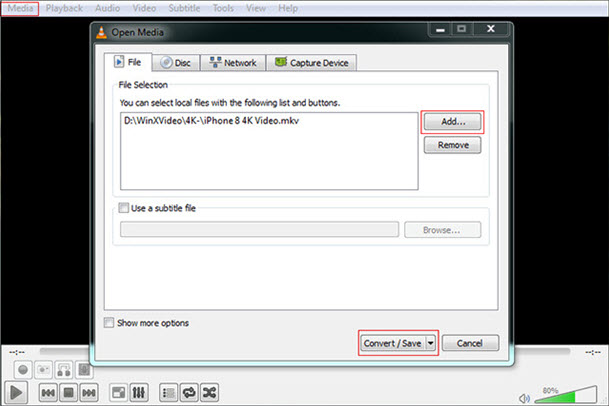
Pros when compressing videos:
- Best for VLC users.
- You can adjust video resolution/codec/bitrate to reduce the file size.
- Free for any video.
Cons when compressing videos:
- The process is quite complicated.
- No advanced compression features.
- Performs slowly or crashes when compressing 4K MP4 videos.
Price: Free
No.6: HandBrake
- Supported OS: Windows 7 to Windows 10, Mac, Linux
- Compression ratio: 80%
- File size limit: No
Free ways to compress MP4 video files are diverse. Though they have difficulties compressing large-sized MP4 videos like 4K MP4 videos, they are still good choices for standard MP4 file compression. After comparison, the open-source HandBrake is the most used free tool to help reduce MP4 file size and other video’ sizes.
HandBrake is a totally free open-source MP4 file compressor that you can use to compress MP4 on Windows 10, Mac, and Linux. After opening the source MP4 file, you just need to choose "Presets" in the right drawer and then resize the resolution, or crop the video under the "Dimensions" option, set the video frame rate/quality under "Video" option, and optimize video to define the video size. Definitely, the lower quality or faster-converting speed you set, the smaller the MP4 video size you'll get. HandBrake also provides many presets for users to directly choose the best file size for Discord, Gmail, Vimeo/YouTube, and play on Android, Apple devices, PS, Roku, and Xbox.
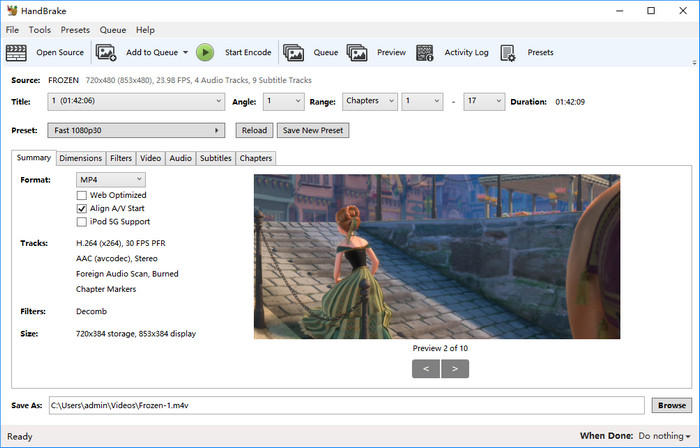
Pros when compressing videos:
- Free and open-source, no file size limit.
- You can adjust video resolution/codec/bitrate to reduce the file size.
- Many presets allow for directly choosing the best file size for YouTube, Discord, Gmail, Vimeo, etc.
Cons when compressing videos:
- Needs a learning curve to compress a file.
Price: Free
Part 3. How to Compress MP4 Files with an MP4 Compressor?
As we have introduced several MP4 compressors for you, you can follow our detailed guides to compress MP4 video files step by step if you are interested. We will give you one example of each MP4 compressor type.
Method 1. Compress MP4 on Windows 10/Mac with Winxvideo AI Software
Step 1. Download Winxvideo AI, install and launch it on your computer.
Step 2. Click on "Video Converter", then select "+ Video" to add an MP4 video you want to reduce the file size.
Step 3. Set the parameters that determine the size of an MP4 video.
1. Choose "HEVC Video (HEVC H.265+AAC)" from "PC General Video" as HEVC coding format has higher compression ratio. Also, place the scroll bar to "LQ/Fast" as high quality always means large size.
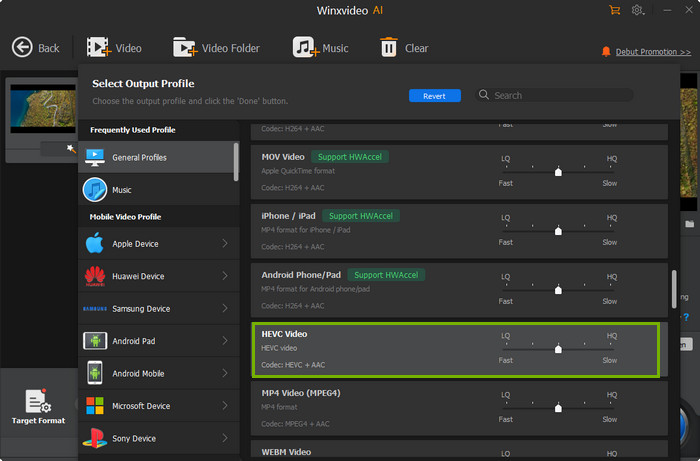
2. Open "Setting" window to adjust the listed video audio parameters like resolution, aspect ratio, bitrate, and frame rate to a relatively lower level to help reduce MP4 file size for Discord, YouTube, Whatsapp, etc.
3. Drag file size slider to compress MP4 file size simply. Click "Toolbox", then double click Compress to open the Compress window. Drag the file sie slider to change the output file size. Click "Edit" button to crop and trim video, delete the unwanted video contents or black bars from the sides to make the file smaller.
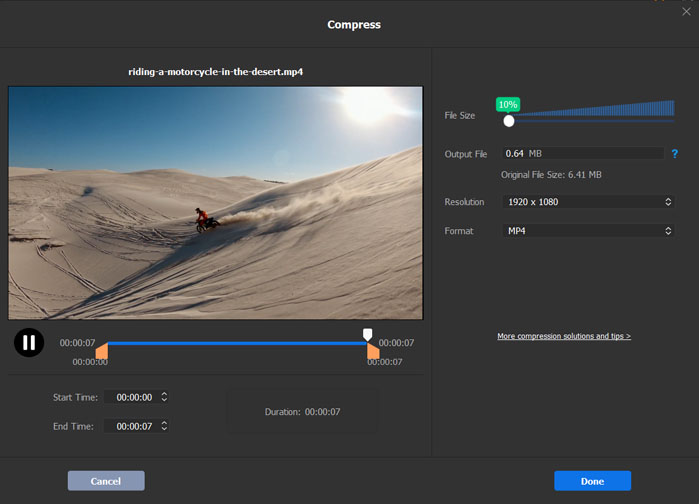
Step 4. After that, simply hit the "RUN" button to start compressing your MP4 video with this MP4 compressor.
Method 2. Reduce MP4 File Size Online with Veed.io
Step 1. Open veed.io > click "Choose MP4 File" > click the "Upload the File" blue button to upload your MP4 video from your device on the newly pop-up webpage.
Step 2. Adjust MP4 quality, file size and resolution after the MP4 video uploading is done. You can deliver a delicate balance bewteen your MP4 file size and quality when you choose Compression setting as Normal. Or you can prefer smaller size after you lower down your MP4 video resolution from 1920x1080 to 1024p or 720p.
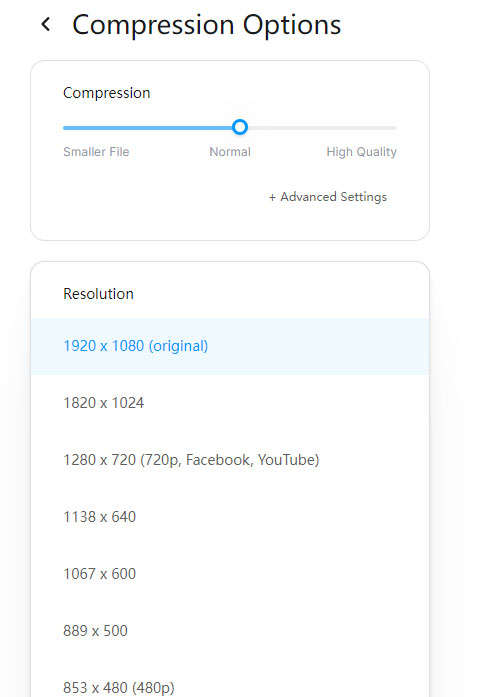
Step 3. Click the black button "Compress Video" at the lower left-hand corner of the webpage to begin compressing MP4 online after your setting adjustment is accomplished.
As we said before, this online free MP4 reduce service is suitale for small-sized or medium-sized MP4 video compression. If you have comparatively larger MP4 video in size like 500MB, 800MB, you're suggested to use another MP4 compressor.
Method 3. Compress MP4 File Free with Media Player VLC
Step 1. Free download, install and launch this free MP4 file compressor on your computer.
Step 2. Click "Media" on the menu bar and choose "Convert / Save".
Step 3. Click the "+ Add" button to add your MP4 video and then click "Add/Save" button to go on.
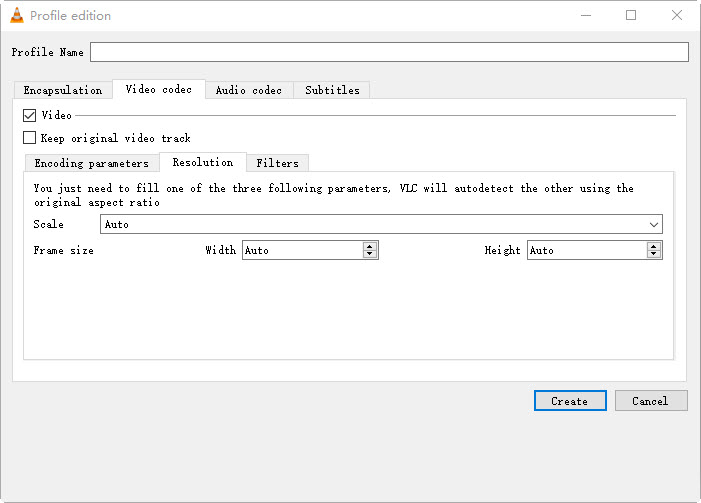
Step 4. Choose profile and do settings by clicking on "Create a new profile" icon. Here, you can adjust bit rate, quality, frame rate, etc.
Step 5. Set the Profile name at the top and then click on "Create".
Step 6. Click on "Browse" button to choose a destination folder to save your compressed MP4 video and click on "Start" to compress MP4 in VLC.
Method 4. Compress MP4 Free with Video Transcoder HandBrake
Step 1. Free download HandBrake on your Windows 10 or Mac computer, install and launch it.
Step 2. Drag and drop an MP4 file to it.
Step 3. Based on the 3 elements that determines an MP4 file size, you can click on "Dimensions" option to set the width and height of the video. Click "Video" option to choose video codec with higher video compression efficiency, lower frame rate, lower video quality and lower bite rate to downsize an MP4. Or directly choose "Presets" to choose the best size for Discord, Gmail, Vimeo/YouTube, and play on Android, Apple devices, PS, Roku, Xbox.
Step 4. Choose a destination folder and click "Start Encode" to compress your MP4 with this MP4 compressor.
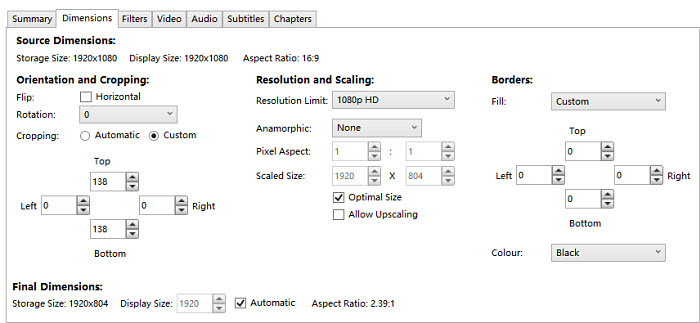
Part 4. How Do We Choose the Best MP4 Compressor?
There are diverse MP4 compressor options for you to choose from. Each one has advantages and disadvantages. So, how to choose the best one? If you are confused and want to get the best one that really satisfies your needs, below are some criteria for your reference to pick out the best Mp4 file compressor.
- The compression ratio can reach up to 90%.
- There is nearly no quality loss after compression.
- The compression speed is quite fast.
- The MP4 compressor lets compress a large file without a file size limit.
- The price is reasonable.
MP4 compressor |
Compression ratio |
Output quality |
Speed |
Size limit |
Price |
Winxvideo AI |
Up to 90% |
98% or higher |
47x faster |
No |
from $19.95 |
VEED.IO |
Up to 48% |
Loss |
Slow |
1GB |
from $18/month |
FreeConvert |
1% |
Loss |
Slow |
1GB |
from $9.99/month |
Clideo |
Up to 40% |
Loss |
Slow |
1GB |
from $9/month |
VLC Media Player |
20:1 |
Loss |
Slow |
No |
Free |
HandBrake |
Up to 80% |
High |
Fast |
No |
Free |
In conclusion:
If you have common MP4 videos to compress occasionally, free online MP4 video compression services like Veed.io are good choices. Handbrake or VLC can be used when you don't care much about compression speed and output quality. Winxvideo AI shows greater compression ability and outputs the highest quality especially when you compress and convert heavy 4K MP4 files.
Winxvideo AI is also the most ideal MP4 compressor emphasizing privacy safety being the top priority. You can rest assured to add any personal home videos to it to process or input gigabytes of 4K movie to compress, free up storage space on a hard drive or memory card, upload to the web, send to friends via email, or just for playing on portable devices more smoothly. No need to upgrade your hardware like a computer, external hard drive, or iPhone to get more storage by paying much money.
Video Tutorial: Compress MP4 without Losing Quality Step by Step
Part 5. MP4 Compression FAQs
1. Can MP4 files be compressed?
Yes, you can compress MP4 video files. By adjusting the video parameters like resolution, frame rate and bitrate, convert H.264 MP4 to H.265 (higher compression ratio) MP4, or trimming out the unnecessary parts, you can get a smaller MP4 video for collection, uploading, sharing or transferring.
2. How do I reduce the size of an MP4 file?
There are many options for you to make MP4 videos smaller. For example, you can adjust the video resolution, lower down the bitrate, change video frame rate, shorten the MP4 video length with an MP4 cutter. And the task of compressing MP4 can be down with many desktop software like Winxvideo AI, online tool like VEED.IO, and open-source methods like HandBrake and VLC.
3. How to compress a 4K MP4 video?
To compress a 4K MP4 video in gigabytes size to a smaller file with super high quality, downsize 4K to 1080p is suggested. To achieve that, you need a real 4K video compressor that supports 4K video processing and conversion with best quality reserved, and Winxvideo AI is the only tool you can choose.
4. How do I compress a 1GB MP4 file?
To compress a GBs, 1 GB or MBs MP4 video without visual quality loss, Winxvideo AI can help.
Step 1. Free download Winxvideo AI, install and launch it.
Step 2. Click the "+ Video" button to add an MP4 video you want to shrink the size.
Step 3. Click "Settings" to set the compression ratio, change codec format or bite rate, and click "Edit" icon to cut unnecessary parts.
Step 4. Hit the "RUN" button to compress GBs/1 GB MP4 video to MBs.
4. What is the best MP4 compressor?
Hundreds of offline and online MP4 video compressors in the market are provided for you to choose from, and among them Winxvideo AI is thought as the the best due to the highest compression ratio up to 90%, 47X faster compression speed, and highest output quality. You can use it to compress an MP4 video from 1GB to 100MB quickly and in high quality.
5. Does compressing MP4 affect quality?
Yes. However, with a professional MP4 compressor like Winxvideo AI, you can compress an MP4 file with 98% or higher quality reserved, which is invisible to the naked eyes.





















