How to Rip DVD to Media Server and Transfer DVD to Plex, NAS, Roku, DLNA Server?
A mass of our customers own a large DVD collection each with hundreds or thousands of movies. They always need to rip DVDs to media server to store, manage, serve, stream or watch them. Copying DVD movies to media server may have more usages than you think, for example:
- Using Plex Media Server to stream to the various devices (PS4, Google Chromecast, etc.) that family uses;
- Loading DVD movies into so that kids do not destroy them.
- Opening the file directly on PC with Media Player Classic Home Cinema.
- Downloading DVDs to a media server (Mac Mini) using an external drive connected to the Mac Mini Server.
Table of Contents
- Part 1. Download the Ace DVD to Media Server Ripper
- Part 2. Steps to Digitize DVDs to Roku/NAS/Plex Media Server for Streaming or Storing?
- Part 3. What Is the Best Format to Store DVD on Media Server?
- Part 4. How to Stream or Store DVD Movies with Plex or Roku Media Server?
- Part 5. How to Transfer DVDs to Media Server You Are to Use/Using Roku?
Part 1. Download the Ace DVD to Media Server Ripper
To rip and backup DVD collection to media server, many people is used to using HandBrake. However, the tendency becomes changed. On one side, HandBrake does not natively support copy protected content, especially the latest DVDs; on the other side, it has more and more issues now such as not encoding full movie, not showing all titles. Worse for most people, it takes too many hours for HandBrake to rip a feature-length movie, even realtime severalfold. One of the reasons is that HandBrake can only transcode DVDs, but cannot passthrough DVDs and videos. It is a long process to decode and re-encode even a DVD, let alone to deal with a bunch of DVDs.
To copy and store a large DVD collection to media server, such as Plex and NAS, you are suggested to turn to a solid DVD ripper program like WinX DVD Ripper Platinum which helps:
- Digitize all types of DVDs to digital video files such as MP4, AVI, MOV for putting DVDs in media server for later streaming via Plex, Roku.
- 1:1 backup DVD to ISO image/folder/MPEG-2 file with original quality for storing DVD collection on media server like NAS.
- Handle any DVD you own, old/new DVDs, scratched DVDs, 99-title DVDs, to name a few.
- Hardware accelerated 47x faster speed, nearly original quality reserved.
Please DO Not use WinX DVD Ripper to rip rental DVDs.
For Windows and Mac only. If you are a mobile user, please click here.
Part 2. Steps to Digitize DVDs to Roku/NAS/Plex Media Server for Streaming or Storing?
After downloading and installing WinX DVD to Media Server Ripper on Windows or on Mac, you'll open up a whole new world of mission control over your personal media collection. Let the following steps guide you:
Step 1. Launch the DVD ripper, click "DVD Disc" button on the UI and let the DVD be added and loaded.
Step 2. After the main movie title be analyzed and selected by the program (if not the desired one, you can change it), choose an output video format such as MP4, H.264, WMV, MOV, MKV (in Mac version) as recommended above, or output device format such as iPhone, iPad Air, Samsung Galaxy, Apple TV 4 and PS4. It has over 350 profiles for you to choose and get ready for streaming via Plex media server, Roku or NAS. You can also copy DVDs to computer without losing quality by choosing the DVD Backup Profile.
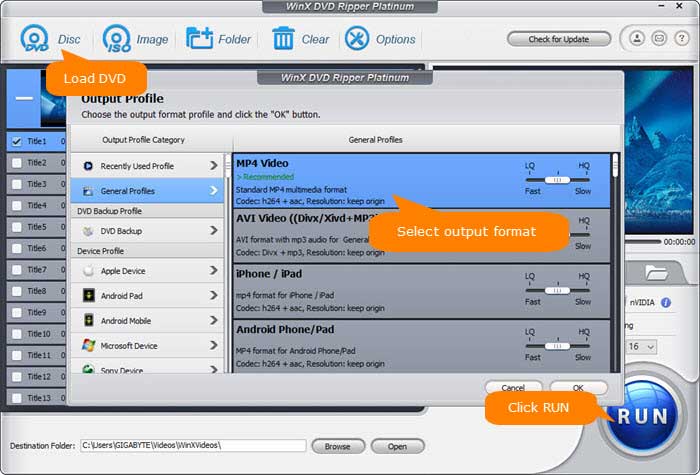
Step 3. At the "Destination Folder" Section, click "Browse" and set any disk on your computer to save the to-be-converted files.
Step 4. Tap "RUN" and the DVD decrypting and conversion will happen at the same time. In this way, you can get a ripped digital movie file on your computer hard drive.
Part 3. What Is the Best Format to Store DVDs on Media Server?
Frequently, users ask which format is the best one for Media Server. It's difficult to give a simple answer because it has various decisive factors, including your preferences and usages of such. Before jumping to conclusions, a quick word on the suggested video formats in different situations:
- If you want to preserve everything on a DVD
The best output format should be ISO or MPEG. ISO is the exact digital copy of a disc in terms of movie content and structure. It will include all movie's information as titles, audio languages, subtitles, cover, title, year, category, classification, author, actors, summary. But the size of an ISO image file would be extremely large.
Similarly, MPEG/MPEG2 file converted from a DVD also contains the full information of the original, but the output file will be much smaller. More differently, choosing " Main Title Content Copy" in "DVD Backup" feature by using Winx DVD Ripper, you can get the fastest copy speed in the world while being able to change audio language and manage subtitles. One more thing, .mpg file is generally friendly with most TVs.
- If you are not overly concerned about file size, and would prefer the best-quality video and audio possible
The best container format would be MKV, which would be widely accepted by kinds of media servers. It is the standard of HD video in Blu-ray or 1080p quality, and would preserve any multichannel audio (i.e. 5.1 surround sound). The file size may range from 4GB to 7GB.
- If you are using Roku media server
Video formats supported by Roku only cover MKV (H.264), MP4 (H.264), MOV (H.264), WMV (VC-1, firmware 3.1 only). The most recommended video formats would be MP4, MKV, H.264 and audio formats go to AAC, AC3 and DTS.
- If you want to seek a good balance between quality and size
MP4 (MPEG-4 Part 14) would always be the answer. MPEG-4 video is the most universal format that is the best choice for playing or streaming movies onto Apple, Android, Microsoft and Sony devices like HDTVs, iPhone, Apple TV, Mac, Samsung smartphone, Xbox, PS3 and PSP. Barely any player and gadget does not support MP4. Besides, it has a better video compression, so it can deliver a good quality outcome in small file size comparatively.
Part 4. How to Stream or Store DVD Movies with Plex or Roku Media Server?
If you are to use/are using Plex:
Step 1. To transfer DVD movies to Plex, first download, install and launch Plex app.
Step 2. Create a Plex account.
Step 3. Add library by clicking "Add Section" button and selecting "Movies".
Step 4. Select the DVD rips you want to add and click the Add Folder button.
Step 5. Tune into Plex and by use of DLNA-friendly device (like DLNA-receptive set-top box, gaming console, a Chomecast) to stream the movies to different devices. Thus, you can create a digital library for use around my home by my family.
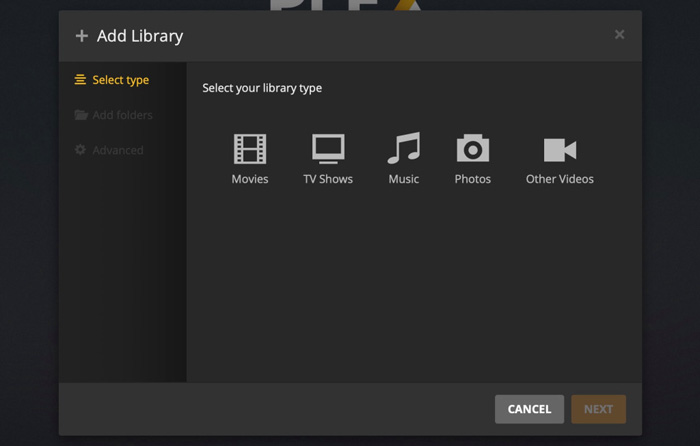
Part 5. How to Transfer DVDs to Media Server You Are to Use/Using Roku?
Step 1. Transfer the digital DVD/Blu-ray copy to a USB file, external hard drive or SD card before connecting it to Roku.
Step 2. Install Roku USB Media Player Channel from Roku Channel Store.
Step 3. Home -> Roku USB Media Player channe -> find and select the converted DVD movie in the channel.
Step 4. Stream the DVD rips to HD TV via Roku then. >> Details about ripping DVD to Roku
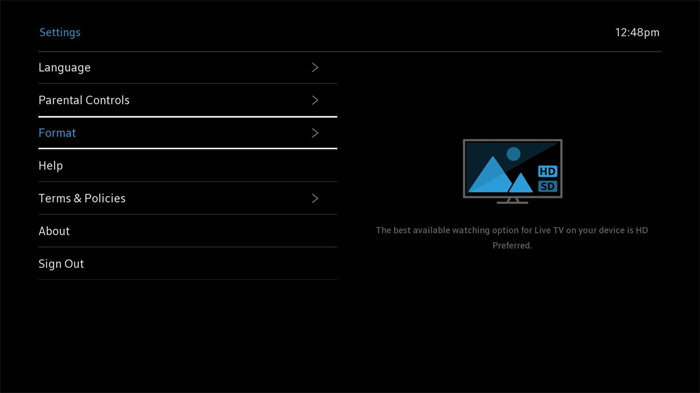
Disclaimer: Digiarty Software does not advocate ripping copy-protected DVDs for any commercial purpose and suggests referring to the DVD copyright laws in your countries before doing so.

















