How to Troubleshoot Discord Cloudflare Server Error 1105
"Sorry for bad picture but I looked up this “Error 1105” to find a fix but couldn’t find anything. Anyone know how to fix? Also my computer randomly added internet explorer to my task bar and when I unpin it like 30 min later it would be back."
Experiencing Discord Error 1105? You're not alone! Sometimes, navigating through these errors can feel like diving into a maze without a map. If you are running into Discord Cloudflare server error 1105, continue to read to dig out more, including all the possible causes and proven working fixes.
Also Learn: 10 Proven Ways to Fix Discord Stream Lagging Issue >>
Discord Error 1105
Part 1. What is Discord Error 1105?
Discord has a range of error codes that typically correspond to different issues or connectivity problems users might encounter. Error codes on Discord often indicate issues with connectivity, server problems, API errors, or even account-specific issues. Discord Error 1105 is a connectivity issue indicating a disruption in establishing a connection between a user's device and Discord's servers. While it's commonly associated with server outages, particularly in specific regions or restricted networks like school networks, users have occasionally encountered this error persistently, requiring manual troubleshooting steps. According to Discord users’ report, there are two error messages related to Discord error 1105:
Error 1105: Temporarily unavailable. You requested a page on a website (discordapp.com) that is on the Cloudflare network. The page could not be rendered due to a temporary fault.
Error 1105: You are being rate limited. The owner of the site has temporarily banned you from accessing the website.
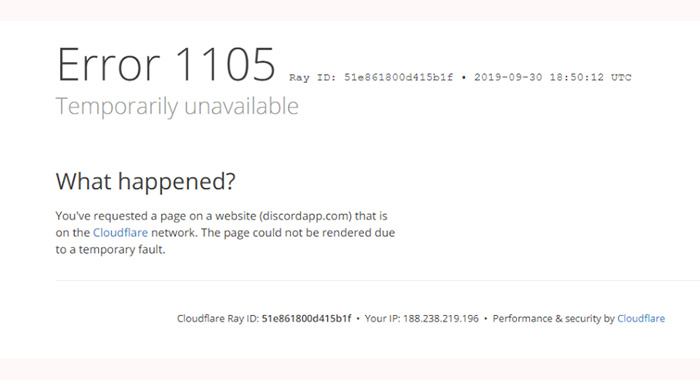
Part 2. [Causes] Why Does Discord Error 1105 Occur
This Discord video not working error typically surfaces due to two main reasons: either a server-related problem or issues originating from the user's end. When experienced on a restricted network, such as in schools, it could be attributed to limitations or configurations imposed on the network that affect Discord's access. However, users might also encounter this error on their home networks due to issues within the Discord app or problems related to stored data.
The error message itself can vary, displaying either a message indicating a temporary fault within the Cloudflare network or a notice suggesting a temporary ban or rate limit applied by the website owner. These messages signal different scenarios, with the Cloudflare network error pointing towards a temporary issue within the network infrastructure, while the rate limit message implies restrictions imposed on user access.
Analyzing this error sheds light on its multifaceted nature. Discord Error 1105 isn't solely confined to server outages; it encompasses a spectrum of potential causes, from network limitations to app-related issues. Understanding these different triggers empowers users to troubleshoot effectively, whether by checking network configurations, updating the Discord app, or clearing stored data.
See also: Top 10 Discord Video Compressor to Compress Videos to 8MB for Discord
Part 3. How to Fix Discord Cloudflare Server Error 1105?
1. Check Discord server
To address Discord Error 1105 linked to potential server issues, start by verifying the status of both Cloudflare services and Discord servers. Utilize reliable sources like Downdetector or the official status pages of Cloudflare and Discord to check for reported outages or disruptions. If either service shows ongoing problems, it's advisable to wait for about an hour or two before attempting to reconnect. Often, these server-related issues get resolved within a short period, so monitoring the status updates from both platforms is crucial. Once the servers are reported as operational, try accessing Discord again to see if the error persists.
2. Perform a restart
Restarting both your device and your modem/router can often resolve various connectivity issues, including Discord Error 1105. Locate your modem/router and power it off by unplugging it from the power source or using the power button (if available). Wait for about 30 seconds to 1 minute. Plug it back in or switch it on and wait for the lights to stabilize, indicating it's fully operational again.
After performing these restarts, give it a few minutes for your device to reconnect to the network. Once both your computer and network devices are back online, attempt to access Discord again to see if the Error 1105 persists. Often, this simple restart process can resolve connectivity issues by refreshing network connections and resolving temporary glitches.
3. Connect to another network
Switching to another network can be a helpful step in troubleshooting Discord Error 1105. If available, switch to a different Wi-Fi network or connect your computer to a wired network. If you have the Discord mobile app, check if it's working fine on your mobile device using a different network. This helps determine if the issue is specific to your computer or network. If the mobile app works fine on a different network, consider using your mobile device as a hotspot. Enable the hotspot feature on your mobile device and connect your computer to it via Wi-Fi. Verify if Discord works properly when connected through the mobile hotspot.
By trying Discord on a different network or through a mobile hotspot, you can isolate whether the issue lies with your computer's connection or with the network itself. If Discord functions correctly on a different network or through the mobile hotspot, it indicates that the issue might be related to your primary network's settings or connectivity problems. Conversely, if the issue persists even on a different network, there might be specific settings or configurations on your computer causing the problem.
See also: [Causes & Fixes] Discord Stuck on Connecting
4. Clear Discord's app cache data
Clearing Discord's app cache data can resolve various issues like Error 1105, although the steps may vary based on your device and system. Generally, start by accessing Discord's settings, enabling Developer Mode, and using the browser's inspect function to access the app's cache data. Within the Developer Tools, navigate to the Application tab, find the Local Storage section for Discord, and clear the cache. Remember, the specific steps might differ on various devices or operating systems. Once done, restart Discord and check if the error persists. If so, consider seeking further device-specific instructions or reaching out to Discord's support for more assistance.
5. Close other apps
External software entities are impeding the seamless operation of the application, leading to Discord disruptions, errors, or performance issues. This interference might manifest in various forms, including conflicts in resource allocation, conflicting processes, or incompatible functionalities that hinder the app's proper execution. Identifying and addressing these interferences is crucial to ensure the smooth and uninterrupted performance of the application. Running another advanced game alongside Discord can trigger Discord error 1105. Multiple background apps tend to hog CPU resources, causing this issue. Try fixing Discord error 1105 by closing all other background programs as directed.

















