MakeMKV Failed to Open Disc Problem Solved
-- DVD Failed to open disc. I've been using MakeMKV (registered) for quite a long time without problems. I have a new DVD that I'm trying to backup without success. Disc plays fine on computer and Bluray/DVD player. My computer's working directory has almost 4TB available and system has ample power and RAM. Any and all help is appreciated. - from forum.makemkv
MakeMKV appeals to you because of its 100% free of use, lossless DVD backup feature and reliable decryption ability. But, sometimes you still gravitate away from MakeMKV when it comes to makemkv scsi error, makemkv wrong aspect ratio, makemkv A/V out of sync and makemkv failing to open disc error. Actually, MakeMKV doesn't go to the maddening level that drives you to give it up. It can still come back to you as your favorite DVD ripping software once you get this trouble fixed. Check below for why and how to fix makemkv failed to open disc trouble.
Table of Contents
Part 1. Possible Reasons & Fixes to MakeMKV Failing to Open Disc Error
1. Check if Your DVD Disc is Physically Damaged
Check you DVD disc first. Make sure that the problem "makemkv failed to open disc" is not caused by your physically damaged DVD disc.
If it is, change another intact DVD disc or use DVD repair software to repair damaged/scratched DVD disc first.
2. Clean DVD Disc
If the disc you are trying to open is dirty or scratched, it may cause reading errors in MakeMKV. Clean the disc using a soft, lint-free cloth and try again. If the disc is severely damaged, you may need to consider replacing it.
3. Update MakeMKV
Have your MakeMKV updated to the latest version on your Windows 10/11. Visit the official MakeMKV website and download the most recent version available.
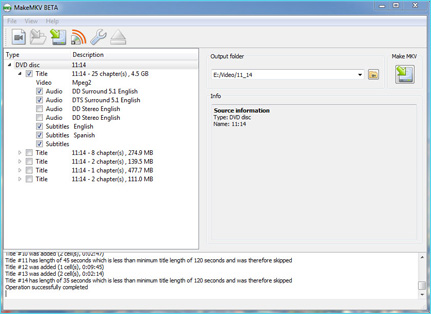
4. Enable "Log debug messages"
Access to Preferences in MakeMKV and activate "Log debug messages" then. Afterwards, restart MakeMKV on your Windows PC. On start you ought to see the message "Debug logging enabled, log will be saved as C:\Users\joe/MakeMKV_log.txt". Note the location of log file, reproduce the problem, exit MakeMKV and copy the log file to another location. This log file will be deleted next time you run MakeMKV.
5. Check DVD Drive Compatibility
Verify that your disc drive is compatible with the MakeMKV version you're using. Some older or specialized drives may have compatibility issues. If so, try using a different disc drive or computer to see if the problem persists.
6. Copy All *.IFO files from VIDEO_TS Directory
Some users on the forum suggest copying all *.IFO files from VIDEO_TS directory and compressing with archiver program of your choice. This might be helpful in solving your MakeMKV failing to open DVD disc issue.
7. Use MakeMKV Alternative to Handle Disney DVDs
MakeMKV has certain ability to decrypt DVD copyright protection, including region codes and CSS. Yet, as for DVDs protected by advanced encryption tech like Sony ARccOS or Disney X-project DRM, it's powerless to handle. Thus, in this case, you're highly suggested to use MakeMKV alternative to remove protection from Disney DVD, Sony DVD, Lionsgate DVD, etc. without makemkv not opening disc error.
Part 2. Ultimate Solution to Fix MakeMKV Not Opening DVD Disc Error
If your DVD player stuck on loading, and you've tried the above all solutions but in vain, it may be as a result of your DVD disc itself, be it physically damaged or copy protected by advanced encryption tech. The ultimate solution to fix the issue is to convert protected DVD to digital file via a professional DVD decrypter yet ripper.
To rip & backup ANY DVDs, try WinX DVD Ripper Platinum
- Easily remove DVD protections, including region codes, Disney X-Project, Sony ARccOS, CSS, UOPs, latest schemes, and support scratched/damaged DVDs, 99-titles, workout/exercise discs, etc.
- Convert DVDs to MP4, MOV, WMV, H264, MPEG-4, HEVC, ProRes, MKV, VOB, MPEG-2, etc. for playback on PC without DVD drive.
- 1:1 Backup DVD with main/full title or clone DVD to ISO image.
- Just 3 clicks to convert a disc: load DVD -> select output -> start ripping.
You can follow the steps below to clear DVD copyright protection and digitize DVDs on Windows PC without DVD not reading error.
Step 1. After you install this MakeMKV alternative on your Windows 10/11, insert your DVD disc into the tray and then click DVD disc button on the main interface to load your DVD disc. It supports reading damaged, scratched, unplayable, and even the 99-title DVDs that most DVD rippers cannot fulfill the task.
Step 2. Wait for a few seconds, the ripper will auto read the movie information and choose the correct title for you, after which you are informed of a readymade profile window. Select MP4 H.264 as the output format, which is regarded as the most compatible format. If you are unwilling to lose any image quality, feel free to chooose the DVD Backup and copy DVD to ISO image, DVD folder, or MPEG, which will reserve 1:1 lossless quality for your output DVD file.
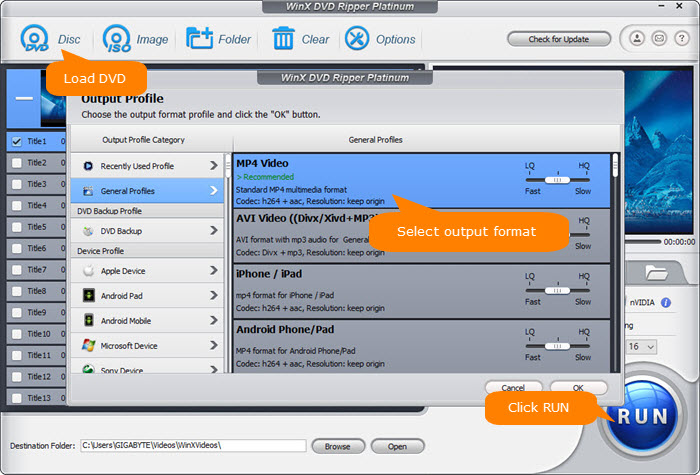
Step 3. Specify the destination folder and click RUN to begin ripping DVDs. After the ripping, you can open the converted movie and then open it directly through your default media player or watch it on your Windows 10/11 without using DVD drive.
Disclaimer: Digiarty Software does not advocate ripping commercial DVDs for any illegal purpose. You're suggested to refer to the DVD copyright laws in your country before doing so.

















