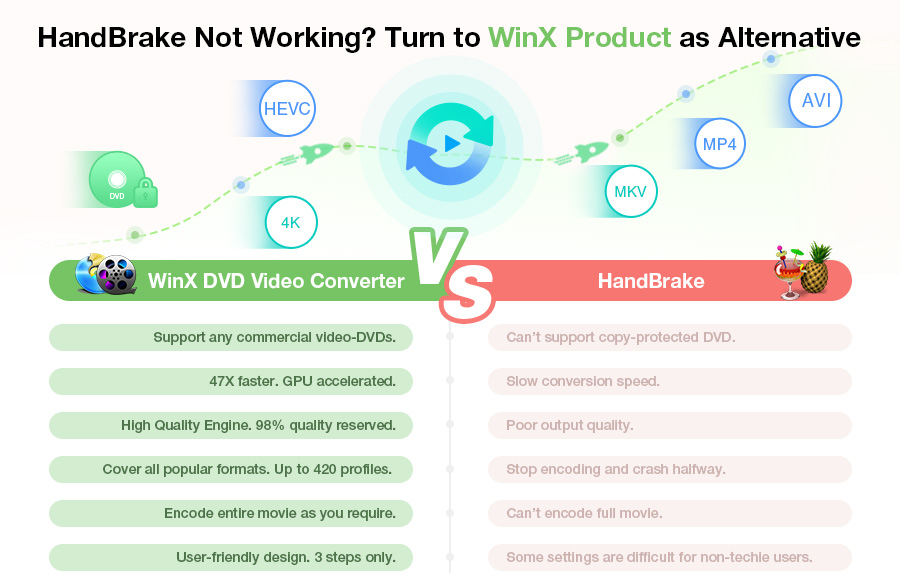Best HandBrake Settings for Plex (2024 Update)
Plex is an one-stop destination to stream and organize movies, TV shows and videos. Yet, the key to an optimal Plex experience lies in having media files tailored to perfection, which Plex transcoding falls far short. Enter Handbrake, the tool that can make all the difference. Transcoding your media library with the best settings for Plex could make all your files available to stream on Plex with high quality. Well, let's check the best HandBrake Settings for Plex.
Table of Content
Part 1. The Best HandBrake Settings for Plex
It depends on the capability of your Plex client device. You need to look up the specifications of the client you're using to see what it supports and set HandBrake to match. That'll give you the best results.
The most widely supported format that will direct play on most Plex clients is:
- Container: MP4
- Resolution: 1920x1080 or lower
- Video codec: H.264 (level 4.0 or lower)
- Video framerate: 30fps
- Video bit depth: 8
- Audio codec: AAC
- Audio channels: 2
- Bitrate: 20Mbps or lower
Besides the commonly best HandBrake settings for Plex, we have also listed best formats that Apple TV HD/4K and Xbox Plex apps support. Refer to these specs before you perform settings on HandBrake.
Apple TV HD Plex client supported formats:
Video formats:
- HEVC SDR up to 1080p, 30 fps, Main/Main 10 profile
- H.264 video up to 1080p, 60 fps, High or Main Profile level 4.2 or lower
- H.264 Baseline Profile level 3.0 or lower with AAC-LC audio up to 160 Kbps per channel, 48kHz, stereo audio in .m4v, .mp4, and .mov file formats
- MPEG-4 video up to 2.5 Mbps, 640 by 480 pixels, 30 fps, Simple Profile with AAC-LC audio up to 160 Kbps, 48kHz, stereo audio in .m4v, .mp4, and .mov file formats
Audio formats:
HE-AAC (V1), AAC (up to 320 Kbps), protected AAC (from iTunes Store), MP3 (up to 320 Kbps), MP3 VBR, Apple Lossless, FLAC, AIFF, and WAV; AC-3 (Dolby Digital 5.1) and E-AC-3 (Dolby Digital Plus 7.1 surround sound)
Apple TV 4K Plex client app supported formats:
Video formats:
- H.264/HEVC SDR video up to 2160p, 60 fps, Main/Main 10 profile
- HEVC Dolby Vision (Profile 5)/HDR10 (Main 10 profile) up to 2160p
- H.264 Baseline Profile level 3.0 or lower with AAC-LC audio up to 160 Kbps per channel, 48kHz, stereo audio in .m4v, .mp4, and .mov file formats
- MPEG-4 video up to 2.5 Mbps, 640 by 480 pixels, 30 fps, Simple profile with AAC-LC audio up to 160 Kbps, 48kHz, stereo audio in .m4v, .mp4, and .mov file formats
Audio formats:
HE-AAC (V1), AAC (up to 320 Kbps), protected AAC (from iTunes Store), MP3 (up to 320 Kbps), MP3 VBR, Apple Lossless, FLAC, AIFF, and WAV; AC-3 (Dolby Digital 5.1), E-AC-3 (Dolby Digital Plus 7.1 surround sound), and Dolby Atmos
Xbox One Plex client app supported formats
Video formats:
- MP4 (H.264/HEVC/MPEG4/VC1/WMV3 + AAC/AC3/MP3/EAC3),
- MKV (H.264/HEVC/MPEG4/VC1/VP9 etc. + AAC/AC3/MP3/FLAC etc.);
- MOV (H.264 + AAC), WMV, AVI, ASF and MPEGTS/TS containers.
Audio formats:
AAC, ALAC, E-AC3, FLAC, MP3, M4A, WAV
If you're going to stream videos to multiple clients, you need to figure out if there're a single set of codecs all your clients can play.
Part 2 . How to Set HandBrake to Transcode BluRay or DVD Rips for Plex
Below we will show you the best settings for HandBrake to convert DVD/BluRay for later using on Plex.
First of all, open HandBrake and import the source video.
Now, you can start settings:
Go to Summary tab, choose MP4 file as the container format and leave Aligh A/V Start checked.
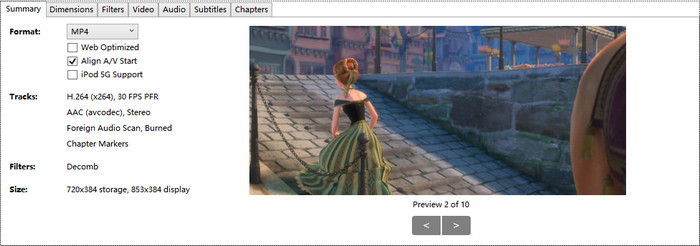
Go to Dimensions, choose Automatic for Cropping and leave other things as default.
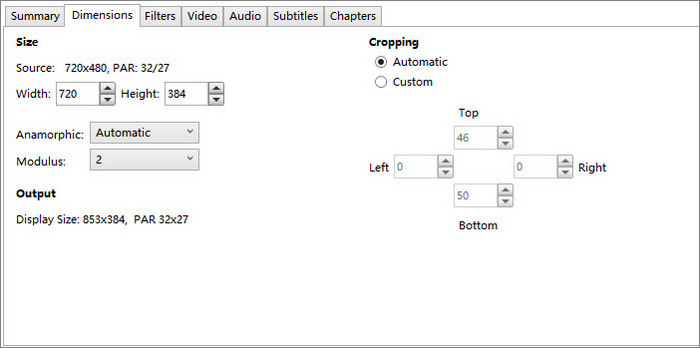
Filters: no need to make any changes
Under Video tab: Choose H.264 (x264) for your Video Codec. If your client supports H.265, you can also choose H.265 (x265). H.265 results in smaller file size at the same quality level. Leave the framerate same as source and keep Peak Framerate selected. Under Optimise Video, drag the Encoder Preset to slower, choose Film for Encoder Tune, choose High for Encoder Profile, and set the Encoder Level to 4.1. Under Quality, set Constant Quality as RF 18
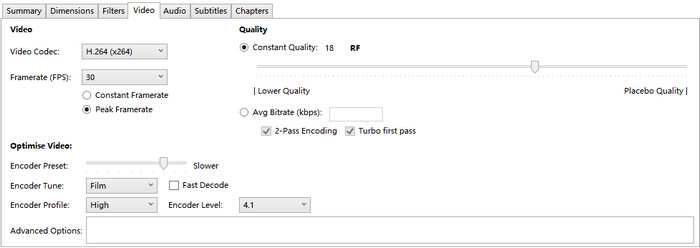
Under Audio tab: Choose AAC as the codec. If your movie has a 5.1 channel track, you can mix down the 5.1 Channels. If you are not worried about surround sound, you can just choose Stereo. 160 bitrate is perfectly fine.
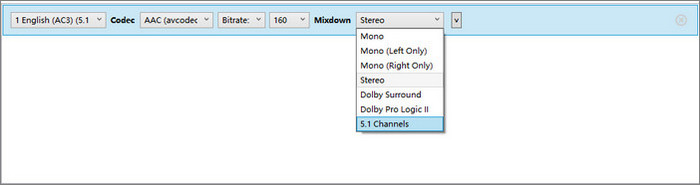
There's usually no need to adjust the settings of Subtitles and Chapters.
Now you can specify the directory and start encoding video for Plex.
Note: The above settings probably take Handbrake hours to finish ripping. If you think it's worth trying, just do it.
Tips: HandBrake has presets for Android, Apple, Chromecast, Amazon File, Playstation, Roku, and Xbox. If it is difficult for you to mess with these settings, you can directly choose a device profile. HandBrake supported device profiles are limited, but HandBrake alternatives Winxvideo AI (mainly used for transcoding video) and WinX DVD Ripper (used for converting DVD and DVD-like files) cover all popular device profiles. WinX tools can transcode videos to Plex clients compatible formats easily and quickly.
Part 3. How to Set HandBrake for Plex Video Playback
Actually, the basic settings of HandBrake should be enough for most of video files. But if you want to watch your video files on Plex sever after converted by HandBrake, the settings below can be a reference.
- Format: MKV or MP4
- Video Codec: H.264 or H.265
- Framerate: same as the source
- Constant quality: To preserve the videos with high quality, you can choose a low value of the RF, especially for some low-quality video files.
- Audio Settings: AC3 codec, which maintains compatibility with other devices like AppleTV/PS5.
- Advanced Settings: Reference frame 5, Mixed References On, B-Frames 5 if live-action or 15 if animation, 8x8 DCT On, Deblocking Default, Trellis 2, No DCT Decimate Off, CABAC Entropy On
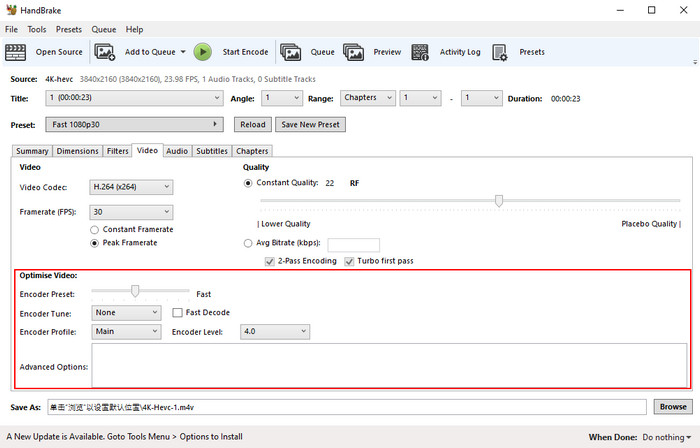
Part 4. Best HandBrake Alternative to Convert Video for Plex
As we mentioned, Plex transcoding can also help you organize your media library for playing on Plex. Though it is CPU-heavy and doesn't support all formats, especially for DVD, Blu-ray and disk images. That's why we turn to HandBrake. Actually, besides HandBrake, there are some other media tools like Winxvideo AI that can convert video to the best format for Plex.
It has an intuitive interface, making it easy both for the beginners and professionals. There are 420+ preset files, you can always find one that's best for Plex. Still Winxvideo AI won't take you too much time for batch converting videos to Plex with the support of hardware acceleration. All you need to do is to:
- Drag and drop to load your source videos.
- Choose "MP4 Video" as the output format.
- Tap the "RUN" button to start converting videos for Plex with the best settings.