Can Plex Play MKV? How to Play MKV on Plex?
"Can Plex play MKV? I'm trying to play a UHD MKV file from my Ready NAS to Apple TV 4K via Plex. I got an error that the server is not powerful enough to transcode. But theoretically it doesn't need to be transcoded - the encoding codec is HEVC, which is natively supported by Apple TV 4K and Plex. What went wrong? How can I play MKV on Plex?"
As above, Plex MKV playback issue has been asked frequently, but there are still many people feel confused about it. Can Plex play MKV? How to solve Plex MKV playback errors? Discover the anwsers and a hassle-free method to play MKV files on Plex by reading this article.
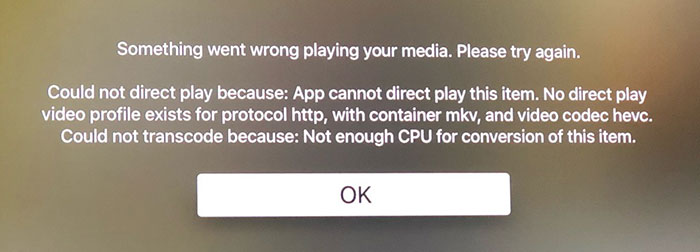
Plex Not Playing MKV Files? Convert MKV to Plex-supported Formats
Have used the best OBS recording format MKV to record videos? Want to change OBS MKV to MP4 to be more compatible with different devices and platforms? You can use Winxvideo AI to help convert OBS videos for any purpose.
Table of Contents
- Part 1. Can Plex Play MKV?
- Part 2. Why Is MKV not Playing on Plex?
- Part 3. How to Solve Plex MKV Playback Error?
- Part 4. How to Play MKV on Plex?
- Part 5. FAQs
Part 1. Can Plex Play MKV?
Yes. Plex supports MKV container format, but only natively supports MKV videos encoded with the following video and audio codecs.
- Video codecs: H.264, hevc (H.265), mpeg4, msmpeg4v2, msmpeg4v3, vc1, vp9, wmv3
- Audio codecs: aac, ac3, alac, e-ac3,flac, mp3
This means if your MKV is encoded with the above video and audio codec, it should be able to direct play on Plex. Otherwise, to prevent Plex MKV playback issues, your MKV files are required to be transcoded if they are encoded with other codecs. Besides the codec incompatibility issue, there are also some other factors causing your Plex MKV playback problem.
Part 2. Why Is MKV not Playing on Plex?
You should consider the following factors when you have difficulty in playing MKV files on Plex, such as Plex MKV not showing up error.
- Your MKV video is encoded with video and audio codecs unsupported by Plex.
- Your MKV is packed with soft subtitle streams.
- You have turned off the Direct Play and Direct Stream option in Plex by accident.
- The MKV video is not compatible with the devices that installed Plex media server.
- The bit rate of the MKV is higher than Plex request.
- Your MKV files are TV shows or series, which will not show in Plex library if you haven't renamed them correctly.
From the above, codec incompatibility and subtitle are absolutely the most likely ones for MKV transcoding on Plex. You know, MKV container is able to store video, audio and subtitle streams. That's why many people make their videos in MKV format. However, to play MKV on Plex, the codecs should be supported and subtitles need to be burned on the video. Even though your MKV file is compatibile with Plex, it is still required to be transcoded. Then you probably find the MKV transcoding process stucks and MKV fails to play owing to underpowered hardware, especially when you're trying to play MKV on Plex from NAS. Most NAS media are based on ARM CPU, which is not powerful enough to transcode 1080p, 4K videos. Check the NAS devices and limitations for Plex transcoding >>
In this case, how can you play MKV files from NAS via Plex without transcoding? You can transcode your MKV files with an MKV converter to Plex-supported formats in advance, and then add MKV to Plex for smoothly playback. Below words are about the specific solution.
Part 3. How to Solve Plex MKV Playback Error?
The Key: Convert Plex Unrecognized MKV Files to MP4 (with Subtitles) for Better Compatibility
First of all, you need a video converter which can convert those Plex incompatible MKV files to MP4 format and burn soft subtitles to the video. Winxvideo AI is a nice option. It allows you to convert MKV to Plex highly compatible MP4 format in HEVC, H.264 with fast encoding speed and zero quality loss, as well as burn SRT subtitles to video easily. Besides, with this video converter, you can also convert various common formats to MP4, MOV, AVI, WMV, VP9, and more with 420+ optimized profiles, adjust video parameters like resolution, frame rate, bit rate etc., trim video length, crop video frame size and more.
Step 1. Free download Winxvideo AI, install and launch it on your computer. Then, go to Video Converter tool.
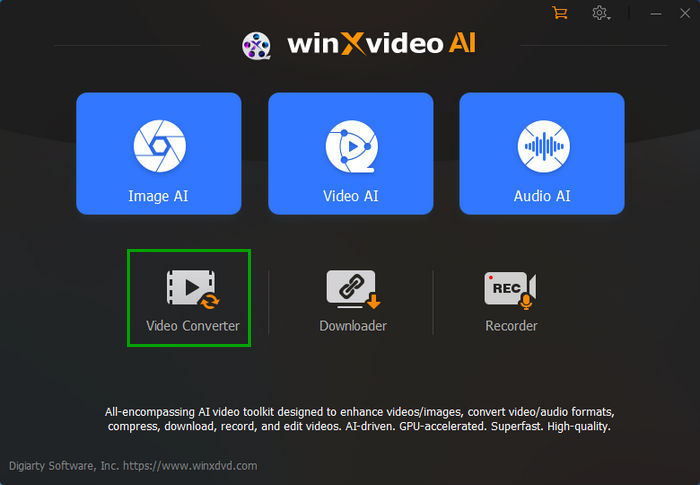
Step 2. Click "Video Converter""+ Video" button to load the Plex unrecognized MKV files.
Step 3. Go "Target Format" > "MP4 Video (h264+aac)" to choose MP4 as output format. Of course, HEVC is also a nice choice if your device support it.
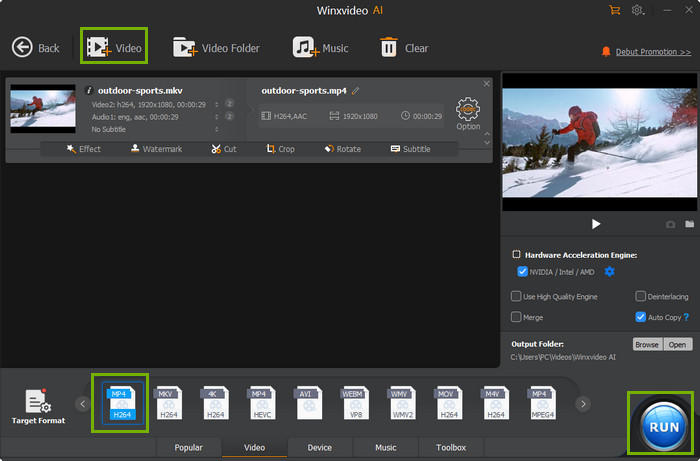
Step 4. Click the "Subtitle" button under your file.
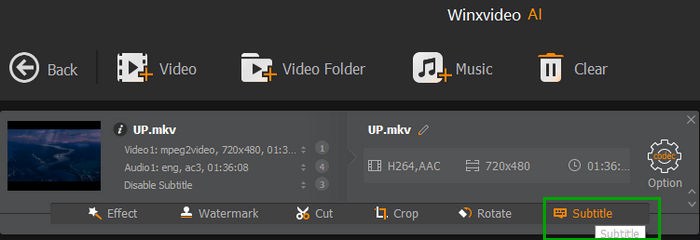
Click "Add Subtitle File" to choose the subtitle you wish to burn on the video. Once you finish the settings, click the "Done" button.
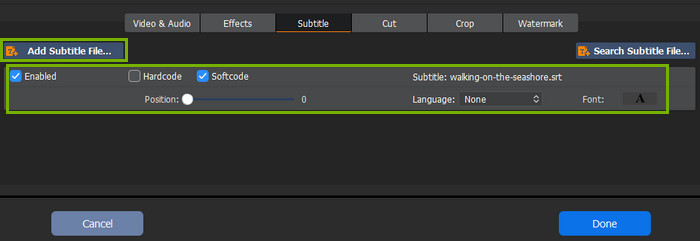
Step 4. Tap the "RUN" button to start MKV for playback on Plex. If your computer configuration is high enough, Intel/NVIDIA/AMD hardware accelerator will be auto enabled to boost decoding and encoding speed. Once done, you can load the transcoded MKV files to Plex library for Direct Play without buffering/freezing.
Part 4. How to Play MKV on Plex?
Now that your MKV file is converted to format supported by Plex, you can effortlessly stream the converted file to Plex and enjoy a seamless playback experience. It is crucial to adhere to the file folder naming conventions specified by Plex to avoid any issues while reading and playing the MKV file. Follow the steps outlined below to direct play MKV files on Plex.
Step 1. Access your Plex Media Server account through the Plex website and proceed to log in.
Step 2. Acquire the Plex client for your computer by downloading it. Once installed, launch the Plex client to begin playing MKV files.
Step 3. Designate a separate folder or partition on your storage device exclusively for your converted MKV videos. Transfer the MKV files to this designated location and include them in your Plex library. The Plex server will promptly identify the MKV files within the assigned folder.
Step 4. After adding the MKV files to your Plex library, you can easily access them on any other device by logging in to your Plex account. This will enable you to stream and play the MKV files on Plex without any hassle.
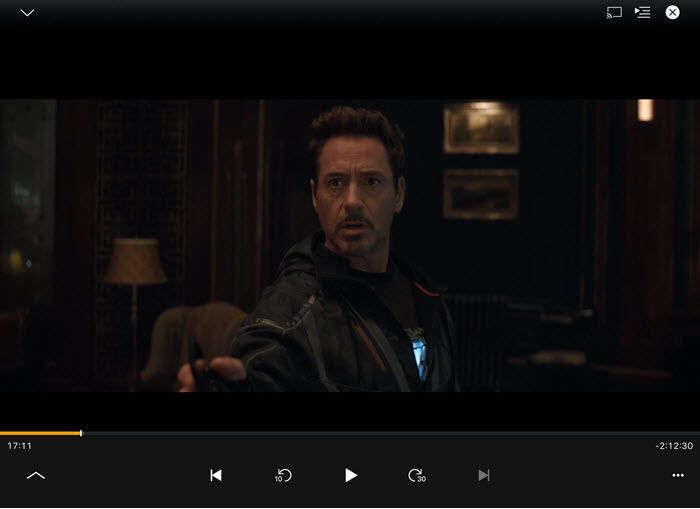
Part 5. Plex MKV FAQs
1. Why won't MKV files play on Plex?
When the MKV files contained video and audio codecs unsupported by Plex, Plex won't play MKV files.
2. Is MKV a good format for Plex?
Yes. MKV is a good format for Plex. As long as your MKV video is encoded in video codec (h.264, hevc/h.265, mpeg4, msmpeg4v2, msmpeg4v3, vc1, vp9, or wmv3) and audio codec (aac, ac3, alac, e-ac3,flac, or mp3), it is compatible with Plex Direct Play.
3. Can Plex play MKV with subtitles?
Yes. Plex can play MKV files with subtitles. However, Plex mandates the inclusion of subtitles within the video file for MKV playback.
4. What formats can Plex play?
Plex can play all common video and audio formats we see in daily life.
Plex supported video formats for Direct Play:
- ASF container (Video Encoding: vc1, wmv2; Audio Encoding: wmav2)
- AVI container (Video Encoding: mpeg4, msmpeg4, msmpeg4v2, msmpeg4v3, vc1, wmv3; Audio Encoding: aac, ac3, mp3)
- MOV container (Video Encoding: H.264; Audio Encoding: aac)
- MP4 container (Video Encoding: H.264, hevc (H.265), mpeg4, vc1, wmv3; Audio Encoding: aac, ac3, eac3, mp3)
- MPEGTS, TS containers (Video Encoding: H.264, mpeg2video; Audio Encoding: aac, ac3, mp2)
- MKV container (Video Encoding: H.264, hevc (H.265), mpeg4, msmpeg4v2, msmpeg4v3, vc1, vp9, wmv3; Audio Encoding: aac, ac3, alac, e-ac3,flac, mp3)
- WMV container (Video Encoding: wmv2, vc1; Audio Encoding: wmav2)






















