How to Convert 3GP to MOV on Windows, Mac, iPhone
If you have a bunch of recordings from old phone in .3gp format, you may meet some errors like "file is not in a supported format" when you try to play them or bring them into a video editor. In this case, converting 3GP to MOV - a more modern format with better compatibility – may help you. So here we'll show you how to convert 3GP to MOV on your computer and mobiles.
Table of Contents
Method 1. Convert 3GP to MOV on PC/Mac with Winxvideo AI
Winxvideo AI is a professional yet easy to use video converter. It supports converting 3GP, MOV, MKV, AVI, M2TS, AVCHD, HEVC, and virtually all video formats in any resolution. There are more than 420 output profiles to choose with MOV included. You can use it to convert 3GP to MOV for iPhone, iPad, Mac, iMovie, iTunes, YouTube, etc.
Pros:
- It works superfast by utilizing Intel/NVIDIA/AMD powered hardware acceleration.
- It delivers great output quality owing to the support for High Quality Engine.
- It is fully compatible with both Windows and Mac and keeps updated for new versions.
- It offers advanced options to adjust video audio parameters.
- It also supports compressing, resizing, and editing videos.
Cons:
- You need to download and install it to use.
Quick start guide:
Step 1. Open Winxvideo AI and click Video Converter, then + Video button to import the 3GP videos you want to convert to MOV.
Step 2. When you see Output Profile panel, click General Profiles and choose MOV Video. Click OK to confirm.
Step 3. If you have nothing to set, simply click the RUN button to start 3GP to MOV conversion.
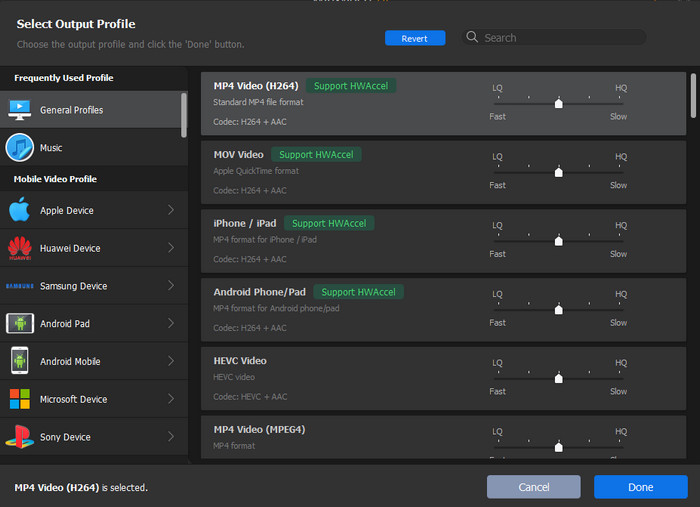
Method 2. Convert 3GP to MOV Online for Free
Online 3GP converters allow you to convert 3GP to MOV right from your web browser on Windows, Mac, iPhone, and other devices. You don't need to download anything. You don't need to worry about compatibility. Googling 3GP to MOV online converter, we got a million of results with CloudConvert, Zamzar and Convertio in the top. Let's learn more about the top 3 3GP to MOV online converters.
1. CloudConvert
Pros:
- Supports local files and those stored in the cloud.
- Advanced options are available.
- Allows trimming and adding subtitle.
- No need to download software.
Cons:
- Supports importing maximum 1GB file size for free accounts.
- It needs network to work and thus always takes longer time to process, just like other online tools.
Quick start guide:
Step 1. Go to CloudConvert 3GP to MOV Converter.
Step 2. Click Select File to load the 3GP file you store on computer or cloud.
Step 3. Click the wrench icon if you want to make some settings.
Step 4. Click Convert button to begin converting 3GP to MOV.
Step 5. Click the green Download button to download the resulting file once finished.
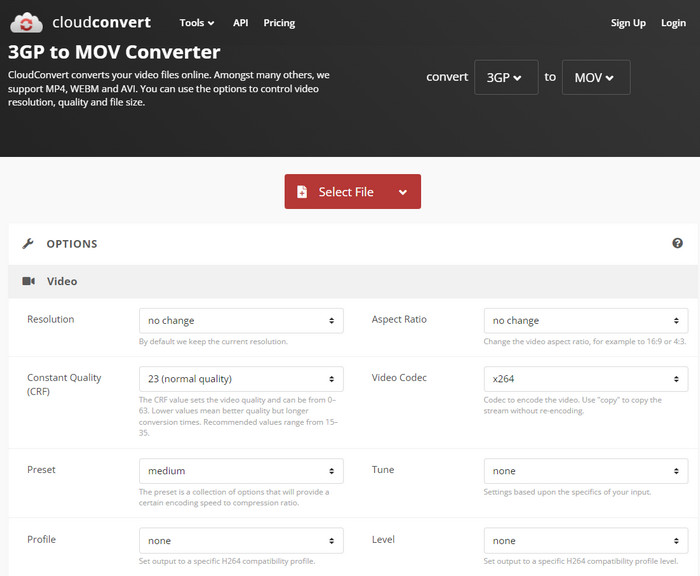
2. Zamzar
Pros:
- Available to use without registration.
Cons:
- Maximum file size 50MB.
- No advanced options.
- Internet connection required.
Quick start guide:
Step 1. Open Zamzar 3GP to MOV page.
Step 2. Click Add Files to load target 3GP files from your computer, Box, Dropbox, Google Drive or OneDrive. By default, MOV is selected.
Step 3. Click Convert Now to upload and convert 3GP to MOV. You can see the progress.
Step 4. Click Download to download the MOV file converted from 3GP.
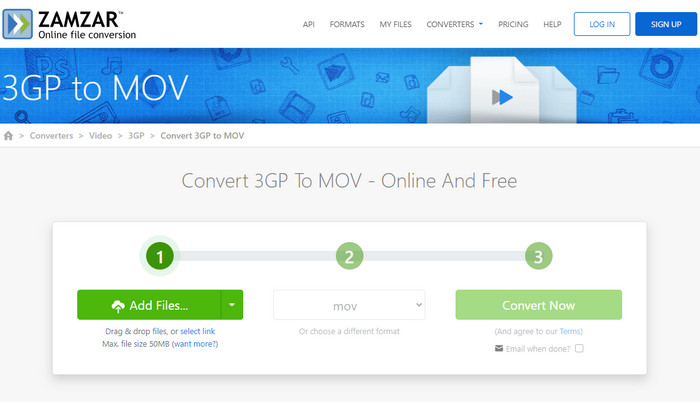
3. Convertio
Pros:
- Advanced settings are offered.
- It can flip and rotate video.
- A long list of codecs to encode the video track.
Cons:
- Ad-supported.
- 100 MB maximum file size.
Quick start guide:
Step 1. Go to Convertio free 3GP to MOV converter page.
Step 2. Click Choose Files to select the 3GP video you need to convert.
Step 3. Click Convert to start uploading and converting.
Step 4. Download the converted file.
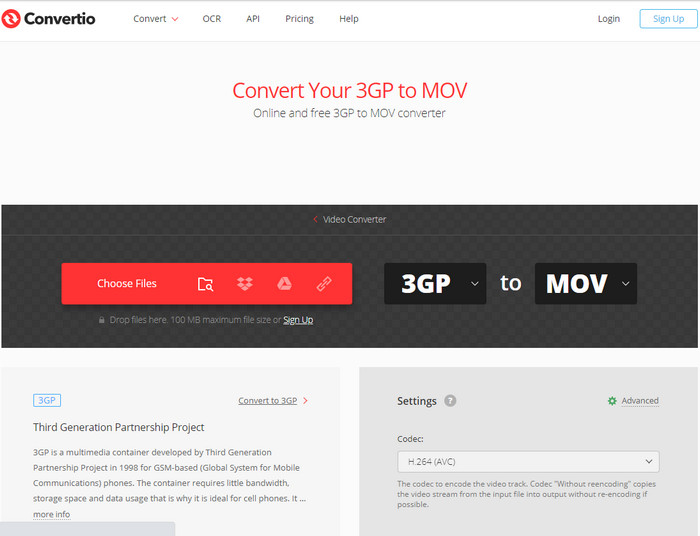
Conclusion
If you don't want to download and install software to convert 3GP to MOV, you can try a free online tool. Of course, everything has both advantages and disadvantages. Free online tools are not exception. They always have limits on file size and daily conversions. To process larger and more files, you need to sign up and pay for the service. If the online tool can't address your needs, you can try Winxvideo AI. Although it requires installation, but it is lightweight and easy to install. This powerful and simple video converter can not only help you convert 3GP to MOV, but also do more conversions, compression, and editing.





















