How to Convert FLV Video to Put onto iPod Touch/Nano
Convert FLV to iPod - Get FLV Video Files Playable on iPod
The first iPod was released on October 2001 as a portable media player. In the following decades, several typical models were developed, including iPod Classic, iPod Mini, iPod Nano, iPod Shuffle and iPod Touch. So far, only iPod Touch is still in the sale.
All iPods don't natively support FLV. If you would like to play FLV videos on iPod, you should change the format from FLV to iPod supported ones. In this article, we will tell you how to convert FLV to iPod for flawless playback.
iPod Supported Formats
Videos: H.264/MPEG4
Audios: AAC/MP3/WAV/AA/AIFF/Apple Lossless
Note: iPod Shuffle only supports audio playback.
You Need a Program to Convert FLV to iPod
Winxvideo AI can helps convert FLV to iPod with ease. It is capable of converting hundreds of video formats, like FLV, MP4, AVI, WMV, MOV, 3GP, RM, RMVB and more. It has preset iPod and other device profiles helping you directly convert videos to your gadgets in a few of clicks. You can also extract audio tracks as MP3, AAC, AC3 etc, for listening on iPod Shuffle or other music players. Moreover, it delivers a fast conversion speed and high quality of resulting file.
For Windows and Mac only. If you are a mobile user, please click here.
How to Convert FLV to iPod with Winxvideo AI
Step 1. Add FLV file
Open Winxvideo AI and click "+Video" button to import the FLV video.
Step2. Select output format
After the Output Profile window appears, move to "Apple Device > to iPod Video" and select your iPod model. Next, click OK.
Tip: If you want to convert FLV video to audio for iPod Shuffle, find "to Music > MP3/AAC" or other iPod Shuffle supported audio formats and then click OK.
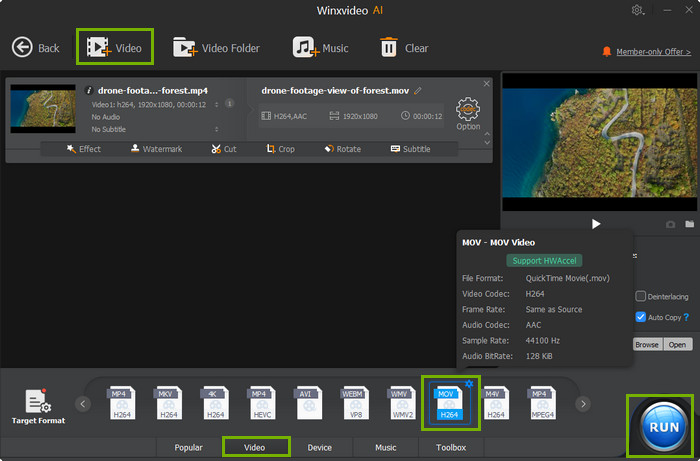
Step 3. Set output folder
Click "Browse" to select a destination folder.
Step 4. Convert FLV to iPod
Click RUN button to start converting FLV to iPod. You can view the conversion progress from the progress bar at the bottom of the window.




















