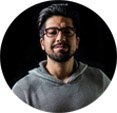Winxvideo AI Windows 7 Full Version [Free Download]
Even though Microsoft ended the support of Windows 7 in Feb, 2020, a great many of users are still stick with it. Windows 7 works well in the short term, but problems are emerging.
Software developers are attaching more importance to Windows 10 than Windows 7, just like Microsoft is. Therefore, it is much easier to find a dedicated and timely updated video converter for Windows 10 online. But there is few video converter for windows 7 that comes frequently with bug fixes. Taking Video Converter Any Format that available in Microsoft Store as an example, it does not support PCs running Windows 7. What's worse, it is roasted as an adware with terrible interface.
In this regard, a user-friendly, unlimited functional and all-in-one video converter for Windows 7/10/11 is desperately needed.
Table of Content
Part 1. Download the Best Free Video Converter Full Version on Windows 7
When it comes to a video converter that works with Windows 7, Winxvideo AI is a good tool that is up for video conversion on Windows 7. It's available to convert and compress standard, full1080p and ultra high definition 4K video files to any video formats like MKV MP4 MOV WMV of all mainstream codecs like HEVC and H.264. You can also download online video and music; edit videos basically. Instantly updated to support both Windows (7/8/10/11) and macOS.
Below are Winxvideo AI key features:
1. Convert Almost Any Videos Without Needing to Install a Codec
The Windows 7 video converting software is an all-in-one video format switcher that embraces 370+ video audio codecs. Please see the list of codecs and input video formats supported by Winxvideo AI:
Video Formats |
Supported Codecs |
Video Formats |
Supported Codecs |
MP4, M4V |
MPEG-4, H.263, H.264, H.265, MJPEG, ProRes |
MKV |
H.264, H.265, MPEG-4, MJPEG, Theora, VP9, DV |
AVI |
H.264, MPEG-4, MJPEG, DivX, Xvid, DV, Cinepack, Fraps, TechSmith, Uncompressed |
WMV |
WMV V7, WMV V8, WMV 9, WMV 9 Screen,WMV 9 Advanced profile, MPEG-4,WMV 9.1 Image V2 |
FLV, F4V, SWF |
FLV1, H.263, H.264, VP6, Flash Screen Video |
MPG, MPEG, MPE, M1V, VOB, DAT, MOD, TOD |
MPEG-1, MPEG-2, H.264 |
DVD |
MPEG-1, MPEG-2 |
AVCHD |
H.264 |
MOV, QT |
H.264, MPEG-4, MJPEG |
ASF |
MPEG-4, VC-1, WMV V7, WMV V8 |
M2TS, TS, MTS, M2T |
MPEG-2, H.264, H.265 |
3GP, 3G2 |
H.263, H.264, MPEG-4 |
WebM |
VP7, VP8, VP9 |
RM, RMVB |
Real Video 2/3/4, Cooker |
MXF |
H.264, MPEG-2, DV |
DivX, XviD |
DivX, XviD |
Other video formats supported include: Vpx 8, G2M4, iCod, YUV411, mp2v, DAV. That is to say, you can realize converting almost all types of video formats using this video converter on Windows 7 PC without the need of installing a codec.
2. Compress Large Sized Videos Greatly
Not only a video format converter, it is also a piece of video compression software for Windows 7. It can compress 4K UHD to 1080p FHD, 1080p HD to SD, and so on. After the size is reduced, the video files can be uploaded to YouTube, Facebook, Email, Whatsapp, or transferred to mobile devices like iPhone Xs/Max, iPad Pro and Samsung Galaxy S10.
The Windows 7 video converter is able to reduce a video file by 70% maximally without noticeable quality loss.
3. Change Aspect Ratio/Video Resolution and Do More Edits
Convert Aspect Ratio: WinX HD Video Converter for Windows 7 will help convert the aspect ratio of video from 4:3 to 16:9 for playing on modern HDTV in full screen. Related guides: How to change aspect ratio for widescreen
Convert Video Resolution: Video resolution can be changed from 4K to 1080p , 1280x720 to 640×480, 1280x720 to 720×480 for playback on portable gadgets iPhone, iPad. It is also a good way to compress video to better fit device with smaller display.
More Edits: Besides, the video converter Windows 7 has wonderful extras such as cutting and trimming videos, cropping videos, merging videos, and more.
4. Highlight: Handle Videos in a Flash
Winxvideo AI can download, edit and convert videos (in batch) at extremely fast speed.
- It supports NVIDIA CUDA/NVENC, AMD and Intel QSV MMX-SSE HD Graphics hardware acceleration, which increases the process by 16 times.
- It automatically utilizes your multi-core processor to encode and decode videos to an extreme.
Part 2. How to Use the Video Converter for Windows 7
Step 1. Import Video Files
Click "Video Converter", then drag and drop or click "+Video" button to add video files from your computer, or connected hard drive or camera.
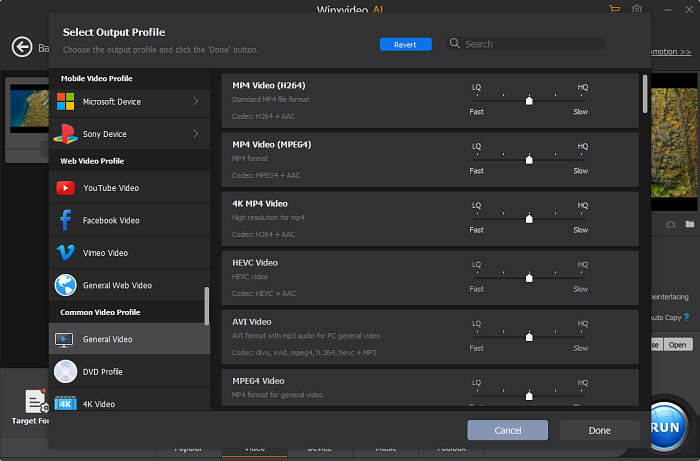
Step 2. Choose Output Format
From the automatically popped up window, choose any output format you need, such as MP4, iPhone 11, Android, and make necessary settings.
Step 3. Convert & Go
Click "RUN", and the videos will be saved and output in the format you desire.
Free download Winxvideo AI to convert videos on Windows 7!
Final Word
The program reviewed here is great at converting video files on Windows 7, and Windows 10/11. You're warmly welcomed to share with us any better programs you've ever used via Email or FB/twitter official accounts.