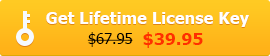[Updated] Top 3 Free Windows 10/11 DVD Rippers in 2025
It is important to notice that the native DVD playback option has been killed from Windows 10 and the newer Windows 11. Additionally, neither Windows Movie Maker nore Windows Media Player (which only supports CD ripping) can rip DVDs on Windows 10. So DVD owners may need to screen out a Windows 10/11 DVD ripper to convert DVD to digital file for easy playback on Windows 10 or 11.
Don't be panic, we hold a thorough review of top 3 free DVD rippers for Windows 10/11. Here you will find a favorite DVD ripping tool to rip DVD to MP4, WMV, AVI, MOV, ISO and other formats on Windows 10/11 without compatibility issue.
Download Free Full DVD Ripper for Windows 11/10/8/7!
WinX DVD Ripper is one of the best free Windows 10/11 DVD rippers that can rip DVDs incl. copy-protected discs to MP4, H.264, HEVC, AVI, WMV, FLV, MOV, MPEG for playback on iPhone, iPad, Apple TV, Android, Samsung, HTC, etc or copy DVD videos to hard drive, USB, NAS, and cloud at ultra-fast speed.
Please DO NOT use WinX DVD Ripper to rip rental DVDs.
Table of Contents
Part 1. Review of Top 3 Best Free DVD Rippers for Windows 10/11
How to select a free DVD ripper for Windows 10/11? It should be able to rip DVDs on Windows 10 with various conversion settings (various output video formats and devices), enabling access to encrypted DVDs, equipped with customization tools (to trim/crop video and adjust video parameters) and featuring ease of use. As outlined below, we pick out the best 3 free Windows 10/11 DVD ripping software for you.
 WinX DVD Ripper
WinX DVD Ripper
- User rating: ★★★★☆
- Supported OS: Windows 10/11 and before
- Official site: https://www.winxdvd.com/dvd-ripper/
- Download link: https://www.winxdvd.com/download/winx-dvd-ripper.exe
- Input DVD types: Homemade/copy protected DVD disc, ISO image, VIDEO_TS folder
- Output formats/devices: MP4, MPEG, HEVC, H.264, FLV, MOV, MP3, iPhone, iPad, iPod, Apple TV, Samsung, HTC, PSP, etc.
WinX DVD Ripper earns the title of best DVD ripper for Windows 10/11 thanks to a number of key DVD ripping features. It has a powerful DVD copy protection removal kernel that makes it hassle-free to deal with any newly-released, unplayable, regional, and even 99-title DVDs. 4 unique DVD backup modes are here to back up your DVDs with 100% quality. An extensive list of supported formats, from MP4, HEVC, H.264, MOV, WMV, AVI, to iPhone, iPad, Android, covers nearly all the profiles you may need.
The biggest improvement from its previous version is the awesome performance of 47X real-time speed in our DVD to MP4 conversion test on Windows 10/11 PC. That means you will save a lot of time in backing up your discs especially if you have a large library of DVD movies.
With over 18-year DVD ripping experience, WinX DVD Ripper has been thumbed up by editors from tech giants including TechRadar[1], PCWorld, Lifewire, etc. Overall, it is second to none among the Windows 10/11 DVD rippers.
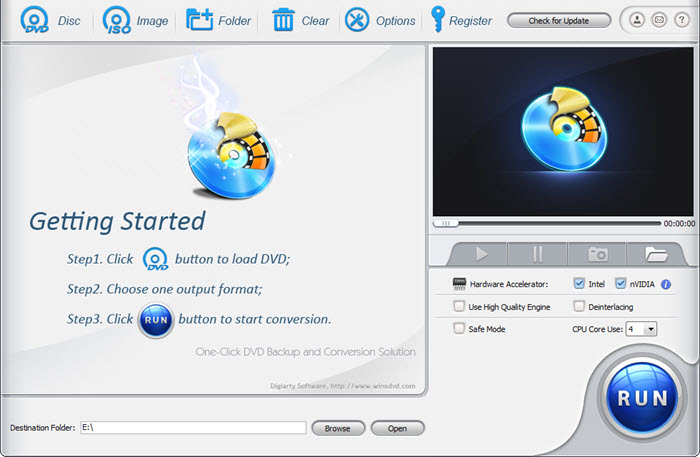
 What we like:
What we like:
- Output excellent image quality at no.1 fastest DVD ripping speed due to support for Level-3 Hardware Acceleration, Hyper-Threading and Super Encode Engine based on MMX- SSE & 3DNow!
- Unlock region codes and remove commercial DVD copy protections.
 What we dislike:
What we dislike:
- Not support Disney protected DVDs. You need to upgrade to Platinum Version to rip Disney DVDs.
How to Rip (Protected) DVDs on Windows 10/11 with WinX DVD Ripper?
Here we will show you how to select the right title and fast rip DVD on Windows 10, be it copy-protected or region-locked, to MP4.
First of all, download WinX DVD Ripper on Windows 10/11. (Tips: this DVD ripper is also compatible with Windows 8/7 or previous.)
Step 1: Input a source DVD. Insert your Disney DVD into the PC's disc drive or an external optical drive. Run the free Windows 10 DVD ripper and click the "Disc" button to load the content. This Windows 10/11 DVD ripper will auto-detect the right title among the 99 ones.
Step 2: Choose an output format. Go to Output Profile -> choose "General Profiles" under the "MP4 Video" option.
Step 3: Start ripping the DVD on Windows 10/11 PC. Make other settings if necessary. If the auto-selected title turns out to be not the right one, enable the Safe Mode on the main interface. Specify an output folder and click "RUN" to rip DVDs on Windows 10/11 now.
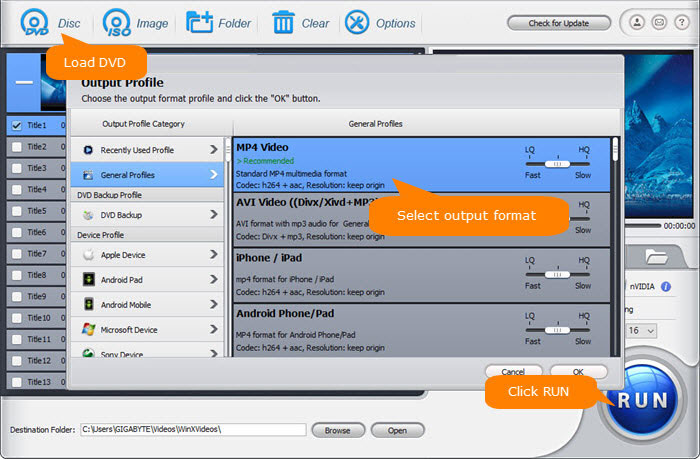
Disclaimer: Digiarty Software does not advocate ripping copy-protected DVDs for any commercial purpose and suggests referring to the DVD copyright laws in your countries before doing so.
 HandBrake
HandBrake
- User rating: ★★★☆☆
- Supported OS: Windows 7 or later (incl. Windows 10/11)
- Official site: https://handbrake.fr/
- Download link: HandBrake-1.3.3-x86_64-Win_GUI.exe - 64 bit
- DVD types: Homemade DVD, some CSS copy protected DVD
- Output formats/devices: MP4, MKV, WebM, iPhone, iPad, iPod, iTunes, Apple TV, Android, Windows Phone, etc.
Handbrake is a world-known open-source DVD ripping application for Windows 10 or 11 that allows you to convert both DVDs and video files to work on media player, mobile device, smart TV, or upload to online platforms like YouTube. But be aware that it cannot rip DVD by circumventing or defeating any copy protection.
In terms of updates, the latest version V1.8.0[2] released on May 20, 2024 wasn't a big update from its previous 17.3. There aren't many updates about DVD ripping, but just some improvements in feature parity between Mac, Windows and Linux interfaces and a few updates on 3rd party libraries such as AMF 1.4.33, libdav1d 1.4.1, SVT-AV1 2.1.0 encoder, etc. In the meantime, Microsoft .NET Desktop Runtime8.0.x is required if you want to install the DVD ripper on Windows 10 or 11.
Handbrake cannot be topped when it comes to advanced customizable options, from the wide selection of general/web/devices/Matroska presets, encoder options, bitrate setting, display size, to filter, all housed within a traditional UI that advanced users can make full use of them.
Unfortunately, Handbrake isn't for those unwilling to spend too much of learning curve. We wish the interface can be a little bit intuitive and the DVD/video merging feature can be added in the further, but sometimes for good DVD ripping result on Windows 10/11, you make trade-offs. The great thing about Handbrake is that the sacrifice of learning curve is few and far between. So it is still a good choice when it comes to rip a DVD on Windows 10/11.
 What we like:
What we like:
- Support hardware acceleration.
 What we dislike:
What we dislike:
- Bypass CSS DVD protection only if libdvdcss.dll/libdvdcss.pkg is installed previously.
- Hard to figure out how to calculate video parameters, e.g. Bitrate, to balance video quality and target size.
- Cannot rip most protected DVD movies, especially encrypted by Disney X-project DRM.
- No option to merge DVD titles.
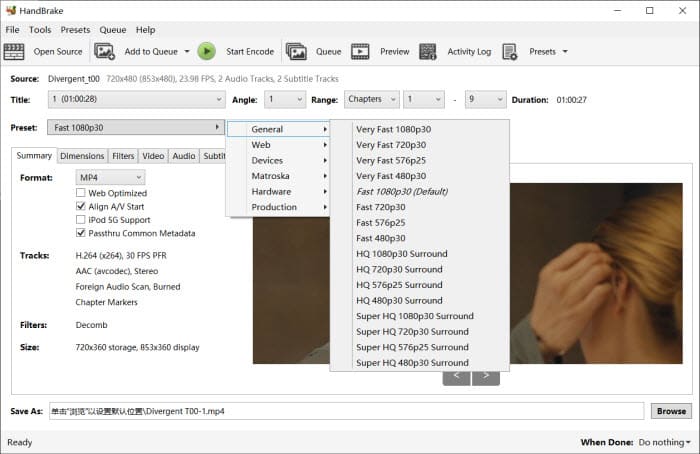
How to Rip DVDs on Windows 10/11 with Handbrake?
Step 1: Insert the source DVD into the PC's disc drive or an external optical drive. Download Handbrake and run it.
Handbrake doesn't support protections. If you need to handle DRM, you need to download the file libdvdcss-2.dll from the VideoLan website and copy it to the C:\Program Files\Handbrake folder to help Handbrake rip protected DVDs on Windows 10/11.
Step 2: Choose a preset like Fast 480p30 or Fast576p25 for the DVD ripping. Then select an output format under the Summary tab.
Step 3: Click Save As to set where you want to save the output file on the Windows 10 PC. Next, click the green Start Encode button on the top menu bar to rip the DVD on Windows 10/11 PC.
Check more detailed steps to use Handbrake to rip DVD on Windows 10/11 properly >>
 DVD Shrink
DVD Shrink
- User rating: ★★☆☆☆
- Supported OS: Windows (no statement on official page, but runs well on Windows 10/11)
- Official site: http://www.dvdshrink.org/
- Download link: DVD Shrink free download on Softpedia
- Input DVD types: Homemade DVD, VIDEO_TS
- Output formats/devices: VIDEO_TS folder, ISO image
DVD Shrink is especially helpful if you no longer cling to the growing DVD collection and want to have copies of them to your windows computer. It delivers a fast and smooth DVD copying on Windows computer in a compact design. The fairly straightforward process itself helps you copy your enormous collection and produce ISO image or Video_TS folder of flicks.
DVD Shrink is rather a DVD copier than a DVD ripper for Windows. It cannot digitize DVD to format like MP4 or MKV. This glaring omission is one reason why DVD Shrink doesn’t rank higher. Despite the ripping capability doesn't cut the mustard when it comes to digitization, its flair for DVD copying means the movie title you back up from the physical disc will top the other Windows 10 DVD rippers in terms of image quality.
DVD Shrink hasn’t been updated for a long time. The version remained V3.2.0.15 and 3.2.0.16. This means it cannot cope with some new DVD copy protections. Instead, you will need to rely on third-party program like DVD Decrypter to rip copy-protected DVD discs[3]. There is one thing to be reminded. Some sources indicate DVD Shrink doesn’t work with Windows 10 or 11. But from its official page and in our test, there is no problem ripping DVD on Windows 10 and 11 using DVD Shrink. So have a try.
 What we like:
What we like:
- Unlock region codes and some copy protections
 What we dislike:
What we dislike:
- ISO is not acceptable.
- No digital output formats or devices, like MP4, iPhone, Android, etc (more for DVD burning).
- No constant update. Find no way to delete the loaded dvd content.
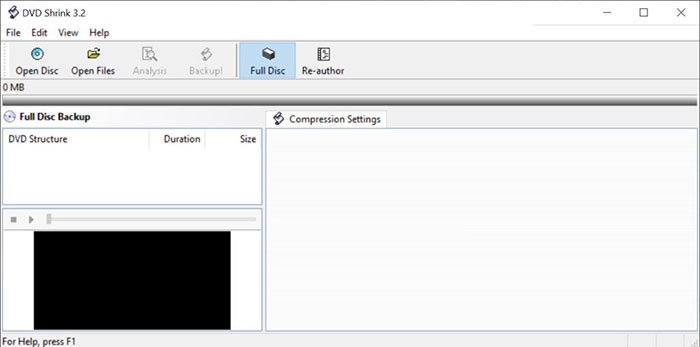
How to Rip DVDs on Windows 10/11 with DVD Shrink?
Step 1: Insert the source DVD into the PC's disc drive or an external optical drive. Download and open DVD Shrink. On the top menu bar, click Open Disc. It will start to analyze and load the DVD info.
Step 2: Once loaded, the DVD data will be displayed on the left pane. Under the Compression Settings on the right, choose Automatic. The Windows 10 DVD ripper will compress the DVD video at the best ratio as it determines. Then click the Backup button on the top bar.
Step 3: On the next window, you need to decide on the target device. To rip a DVD on Windows 10/11 PC, choose the Hard Disk Folder. Then set where you want to save the output file on the computer.
Step 4: Click OK to start ripping. It will rip the DVDs to Video_TS folder or an ISO image file. So the DVD ripping on Windows 10 will take a while and you need to make sure your hard drive has enough space to store the large output video.
Part 2. Best DVD Rippers for Windows 10/11 Detailed Comparison
Comparison |
 |
||
Supported Input Formats |
|||
DVD disc, VIDEO_TS folder |
 |
 |
 |
ISO Image |
 |
 |
 |
Supported DVD Copy Protection |
|||
Region Code, CSS, UOPs |
 |
 |
 |
Sony ARccOS, RCE, APS, etc |
 |
 |
 |
Supported Output Formats |
|||
MP4, MKV, MOV, AVI, WMV, etc. |
 |
 |
 |
ISO image, Video_ts folder |
 |
 |
 |
Upgraded Version |
|||
Disney X-project DRM supported |
 |
 |
|
Level-3 Hardware Acceleration |
 |
 |
Upgrade to the Best Windows 10/11 DVD Ripper - WinX DVD Ripper Platinum
- Easily rip Disney/Paramount/Warner DVD movies on Windows 10/11 to AVI, MP4, H.264, MOV, WMV, MPEG, MTS, FLV, iPhone, iPad Pro/Air/mini, Apple TV, iTunes, Samsung Galaxy, HTC, Chromecast, PSP/PS4/PS5, etc (up to 350+ profiles).
- Bypass all copy & region protections, including Disney X-project DRM, CSS, RCE, APS, ARccOS, etc.
- Unique level-3 hardware acceleration is added now to reach amazingly faster DVD ripping speed than before.
Part 4. Frequently Asked Questions about DVD Ripper for Windows 10/11
1. Does Windows 10/11 have a DVD ripper built in?
No. As we know, Media Centre has been disappeared from Windows 10/11, making it embarrassing when users want to play DVD movies and TV shows on Windows 10/11. And so far, Microsoft haven't made any plan of developing a DVD ripper to cater to Windows 10/11 users. You must rely on a third-party DVD ripper to rip and backup DVDs to hard drive for watching on smartphone or tablet or streaming from networked drive or media server.
2. What is the best free DVD ripper for Windows 10/11?
The best free Windows 10/11 DVD rippers are WinX DVD Ripper, HandBrake, and DVD Shrink. You can read the reviews above to help find your favorite one.
3. How do I rip a DVD with Windows 10/11?
Follow these steps to rip DVD on Windows 10/11:
- Download and install WinX DVD Ripper. Then open it.
- Insert DVD into DVD drive.
- In WinX DVD Ripper, click DVD Disc button to import inserted DVD.
- Choose an output profile and click OK.
- Hit RUN to begin ripping DVD on Windows 10.
4. Can I rip DVDs on Windows 10/11 with Windows Media Player?
No, you can't use Windows Media Player to rip a DVD in Windows 10/11. While Windows Media Player works on Windows 10, it doesn't offer the ability to rip a DVD. It's able to burn CD/data DVD and rip CD only.
5. Can I use VLC as a free DVD ripper for Windows 10/11?
Yes you can. VLC is able to convert DVDs into various digial formats, such as MP4. But VLC only supports ripping DVDs without protections. However, VLC has libdvdcss included to decode an encrypted disc. So you can use VLC and Handbrake as a free Windows 10 DVD ripper combo. If your discs don't contain DRM, it's easy to rip DVDs on Windows 10/11 using VLC:
- Download and install VLC. Then open it.
- Insert DVD into the DVD drive.
- In VLC Media Player, click the Media tab and select Convert/Save.
- Click the Disc tab and select your disc drive. Then click Convert/Save.
- Select an output format and click Start to rip a DVD on Windows 10/11.
6. Is it legal to rip a DVD?
Technically, it is illegal to rip a copy of a DVD. But it is totally safe if you just make a backup of the movie for personal use, while government focuses on those who redistribute copies of DVDs for commercial use.
References
1. Handbrake V1.8.2 release – GitHub
2. WinX DVD Ripper Free Edition review – Techradar
3. DVD copy protection schemes – Wikipedia