Top 5 Best 4K Video Editing Laptops in 2025
Q 1: What is the best laptop computer for 4K video editing?
Q 2: What are the computer requirements for 4K video editing?
Q 3: What is the best processor for 4K video editing?
Q 4: What is the best 4K video editing software for PC?
With 4K recording easily accessible to portable devices, the demand for 4k video editing further prospels. Editing 4K video on a laptop used to be challenging due to its big file size and computer-intensive rendering, but now modern laptops can well meet the needs due to their enhanced performance.
However, request for the best 4k video editing laptops actually means request for a good balance between performance and cost, after all, no one wants to spend over $3000 for a wrong thing. If you are looking for the best laptops for 4k video editing, check our list of 5 best 4K video editing laptops for you reference.
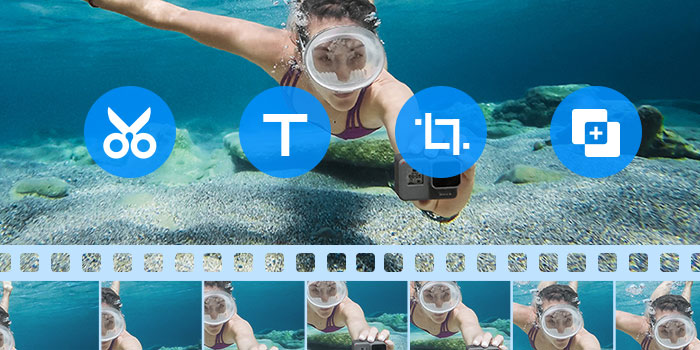
Best 4K Video Editor for any Computer
Winxvideo AI is an AI-powered 4K video enhancer, converter, and editor. It's able to use Intel, Nividia, AMD hardware acceleration, Multi-core CPU and Hyper-threading tech to ensure smooth and fast 4K video editing on any new or older computer. It allows you to easily stablize, upscale, increase frame rate, denoise, cut, crop, trim, compress, record, download, add subtitles/watermark/audio, apply effects, and more.
Part 1. Top 5 Best Laptops for 4K Video Editing
4k Video Editing Laptops Quick Glance |
|||
Specs |
Pros |
Cons |
|
|
|
| |
|
|
|
|
|
|
|
|
|
|
|
|
|
|
|
|
#1. Dell XPS 17 9730
Following closely on the heels of the XPS 15, the latest release from Dell - XPS 17 9730 is now packed with Intel Core i7 13700H processor, Nvidia's GeForce RTX 40 series graphs, in addition to up to 64 GB of high-bandwidth DDR5 RAM. All these features ensure a seamless streaming, multitasking and a smooth 4k video editing workflow without delays. The integration of Wi-Fi 6 connectivity, coupled with a dazzling 4k touch display and UHD+ touchscreen further elevates your visual experience. All in all, Dell XPS 17 exudes performance and quality better than other laptops in 4k video editing, and therefore earning it editor's choice accolade.

#2. HP Zbook Studio G8
HP Zbook Studio G8 is packed with a suit of enterprise features like TPM 2.0, Bitlocker encryption, and HP Power On Authentication, which therefore is suitable for professionals seeking corporate-level security while editing 4k. HP zbook Studio G8 reigns supreeme compared with other 4K laptops for video editing, not only becuse it offers flashy colors, but also provides a slew of practical features, from a generous port selection, OLED screen, excellent speakers, to Tile feature. Therefore, it is definitely a bold and feature-rich laptop computer tailored for 4k editing tasks.
#3. Apple MacBook Pro 16 (2023)
The 16-inch MacBook Pro with M2 Pro/Max chip stands out as one of the best laptops for 4k video editing, due to its coverage of all critical editing features, ranging from abundance of ports like SD slots, spacious and gorgeous display, quiet fan operation, etc, though it comes with a pricy tag.
We are happy to find that the 2023 Macbook Pro with its newer M2 chip lines delivers noticeable performance enhancements such as rendering and exporting time and improved battery life. This grant your video editing task freedom to even work for a day or two without regarding.

#4. Razer Blade 18
The Razer Blade 18 is a highlighted laptop from Razer's latest CES 2023 lineup, which boasts 13th-Generation Intel i9 13950HX processor and therefore makes it a top contender among the best 4k video editing laptop computers.
While some gaming laptops aren't typically the first choice for video editing, but Razer Blade 18 presents a compelling option for users seeking a versatile device. Its excellence extends to its NVIDIA GeForce RTX 4080 graphics that help to accentuate the finer details in your video and expansive 18-inch QHD+ display that offers exceptional sharpness and brightness, coupled with some of the fastest 240Hz refresh rates available for gaming. Notably, it accommodates up to 8 tb of storage who want extra capacity, features excellent connectivity options for seamless connections with your favorite devices, and provides an SD slots or addition for creative professionals. So Razer Blade 18 is the one to consider when choosing the right 4k laptop for video editing or gaming.
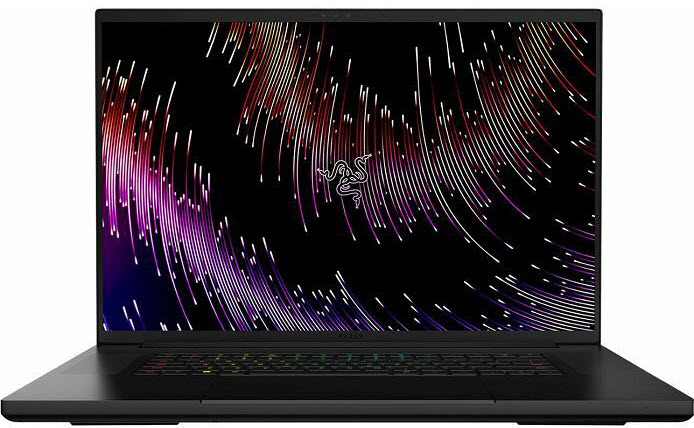
#5. MSI Creator Z16
MSI Creator Z16P is a very powerful engine perfect for content creation and will save you money if you want to use a PC for editing. Equipped with a 12th Gen Intel Core i9-12900H CPU, Nvidia GeForce RTX 3080 Ti GPU, 16GB VRAM, 16:10 golden ratio display, QHD+ (2560 x 1600) resolution, 165Hz refresh rate touchscreen and stylus, you will be shockedhow capable the laptop is during post production.
What impressed me a lot is its huge, immersive, and vivid touch display, letting you create whatever you want with a touch display you won't find on any MacBook. This laptop can effortlessly handle resource-intensive task whether it is in Adobe Creative Suite or DaVinci Resolve, and even some gaming capabilities. However, its premium performance comes at the cost of a high price. If you're willing to invest, MSI Creator Z16P is a top contender in the world of 4k video editing laptops.
Part 2. How to Choose The Laptop for 4K Video Editing?
Of course, you don't have to choose a laptop from the listed above, feel free to buy it according to your personal preference. But to buy a laptop for 4K video editing, you need to take those elements into consideration:
1. Resolution: UHD resolution display to output 4K.
How can you know you really edit and output a 4K video with a computer only display 1920 x 1080 or less? So, to choose a laptop for 4K video editing, the first thing you need to check is to make sure the laptop has a UHD resolution.
Also see: Best 4K Monitors for Video Editing
2. Processor: A powerful multi-core processor to run professional video editor and access large 4K video.
To get a fast video processing, computer CPU cores matter. Normally more cores equal faster video processing and more efficiency. A high-end 4K video editing computer should be built with a powerful and fast CPU.
3. GPU: Top-notch discrete graphics to better handle the rendering parts of the video.
Many people think the more CPU is king, but the graphics card is a less important component. If you plan to edit 4K video with some 4K video editing programs which is mainly powered by graphics card/GPU instead of CPU like DaVinci Resolve, you absolutely need a powerful GPU.
Also see: Best Graphics Cards for 4K Videos
4. RAM: RAM, the more it's able to think about at the same time and allows you to use more complex programs.
Except for running programs, the main use case for RAM in a video editing software is caching preview files. RAM doesn't really affect rendering speeds all that much, but if you do a lot of motion graphics, then having more RAM will help you work more efficiently. At least 32 GB RAM is advised on your computer for 4K video editing.
5. Memory: A giant amount of storage space allows you to store more things on your computer.
The higher video resolution resulted in a larger file size. If you want to store more video clips or video material for your video creation, the more storage space is needed. But it is OK if you don't want to spend a lot of money on it, cloud storage is becoming cheaper and cheaper with the storage size getting larger and larger.
6. Motherboard: The motherboard is the central component that connects every part of your computer together. After you choose a CPU, you need to find a motherboard which is compatible with the CPU. In other words, the socket on the motherboard should match the socket of CPU chipset, e.g., Intel i7 chip uses the LGA 1151 socket, and you have to use an LGA 1151 compatible motherboard.
7. Portability: Portable enough to take with you anywhere as you want.
Generally, at the same price, desktop has better performance than a laptop, but one of the big reasons for choosing a laptop is that its portability allows us to continue our work anytime, anywhere. Of course, you can decide whether portability is more important than other specs according to personal needs. Also, remember to bring a charger anyway. Although laptop batteries are becoming more and more durable, there is no battery that can support whole day work, let alone 4k video editing.
What's more, spend money on the most expensive and best specs are not necessary, but according to your needs to choose. Check the minimum system requirements for 4K video processing and select the proper one to save some money.
A minimum system requirement of laptop computer for 4K video edting:
- Processor to process 4K video: Intel Core i7 2.3GHz four-core
- Graphics for accelerated effects: NVIDIA GeForce GT 750M
- Memory: 16GB RAM
- Storage: dedicated 7200rpm hard drive or SSD for media
Part 3. Best 4K Video Editor for Slow Computers
Winxvideo AI is a professional 4K video editing program capable of editing and converting 4K videos, footages recorded by iPhone, 4K cameras/camcorders, or 4K videos downloaded from online sites. It is also a top free video downloader enabling users to free download 8K/4K/1080p/720p HD videos, movies from YouTube, Dailymotion, Vimeo and 1000+ sites. It also allows users to upscale video up to 4K, stabilize shaky videos, increase video frame rate, record computer screen, record webcam video as MP4, etc.
Use this best 4K video editing software to edit, convert MKV, HEVC/H.265, M2TS, AVCHD, MOD, HD camcorder videos, MP4, AVI, MPEG, WMV, MOV, VOB, FLV, and more at ultrafast speed. 370+ output video/audio codecs and 420+ output device profiles. Its Intel QSV, Nvidia CUDA/NVENC, AMD hardware acceleration and Hyper-threading ensures fast 4K editing speeds on a slower computer laptop.
How to Edit 4K Videos With Winxvideo AI?
Step 1: Download and install Winxvideo AI, then launch to load video by click on "+video" button.
Step 2: Choose output video format, if you want to keep the output video in 4K resolution, choose General Profile->4K MP4 Video, then click on "OK".
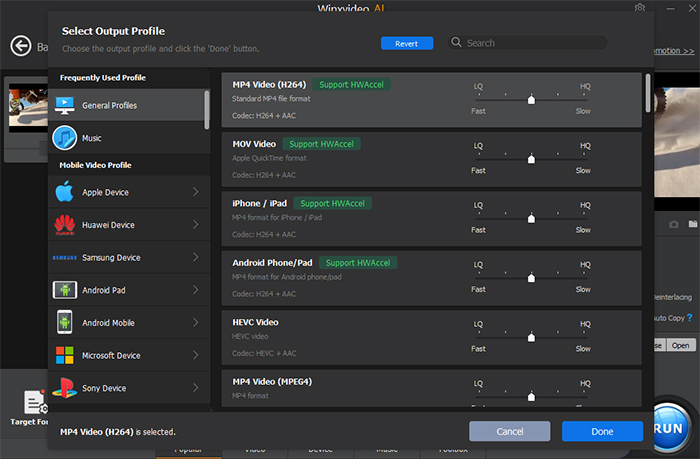
Step 3: Click on "Edit" to cut, split, crop, expand, rotate, flip the video, add effect, watermark, external subtitles to the video, adjust the audio volume, etc., and then click on "Done" to save.
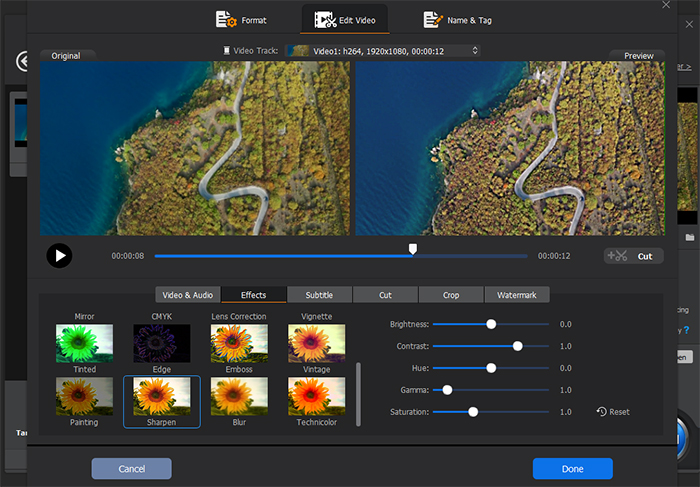
Step 4: To add more video and select "Merge" if you want to mix clips. Then click on "RUN" to output video.
Winxvideo AI not only allows you to edit 4K video, but also supports convert video to any format such as MP4, AVI, MPEG, WMV, MOV, etc. If you do not want to keep large videos on your computer, it can help downscale video to 1280p. 1080p, 720p and so on. Download and try Winxvideo AI, the one-station video processor to terminate your 4K video editing troubles!






















