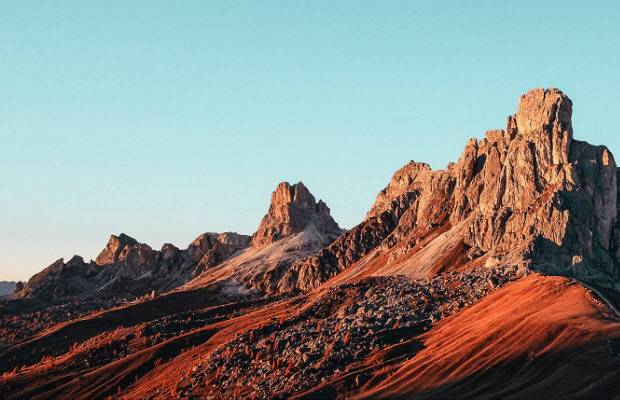How to Restore and Upscale VHS Videos to HD and 4K?
 Mike Rule
Mike Rule
Updated on
Summary: Is it possible to upscale VHS videos to HD 720P/1080P and even 4K? Yes, it's an easy job with Winxvideo AI. Check why it's the best AI VHS enhancer >>
I recently copied all of my family VHS tapes and now I want to enhance the fuzzy, noisy, low resolution files. Does anyone know any AI VHS upscaler software for enhancing my VHS home videos?
I tried some software to upscale a VHS footage to 4K and it looked terrible. So what do you use to remove grain and other artifacts, make the VHS video quality sharper? Is it possible to upscale VHS to 720P or 1080P?
VHS tapes often contain precious memories, such as family gatherings, weddings, or childhood moments. Restoring and upscaling VHS videos helps preserve these memories and prevents the degradation of the original tapes over time. It's a way to ensure that the valuable content stored on VHS tapes remains accessible and relevant in the digital age. In this post, we will show you how to upscale VHS videos to 1080P and 4K with the best possible quality.
Restore and Upscale VHS Videos with Winxvideo AI
Winxvideo AI – an AI-powered VHS video upscaler. It’s able to upscale VHS video from 480P to 720P, 1080P, and even 4K. It will remove noise, grain, blur, artifacts, and interlaced effects from VHS tape videos and restore VHS videos to sharper quality. It also offers AI tools to increase VHS frame rates from 25-30fps to 60/120/240fps to make them smoother. You can further enhance VHS video quality with options to adjust the video brightness, contrast, saturation, etc.
Latest Winxvideo AI 4.0 has a big improvement, it introduces significant enhancements to its video upscaling and restoration capabilities. The Super Resolution model now delivers a 40% to 80% increase in processing speed, enabling faster and clearer video enhancements. This update includes two new AI models: Gen Detail V3, which enhances intricate details such as skin, hair, and textures, and Real Smooth V3, which focuses on smoothing and restoring videos with fewer details, like animations and line drawings. Additionally, a new DPI setting option has been added, allowing users to optimize images for high-quality printing.
 Free Download
Free Download  Free Download
Free Download
Winxvideo AI is for PC, while Macxvideo AI (from our MacXDVD brand) is for macOS.
How to Upscale VHS Video to 1080P/4K Step by Step?
Before you get started, you need to:
- Use a good-quality VHS player and a video capture device to digitize the VHS footage. Connect the VHS player to a computer using the capture device, and record the video using video capture software.
- When capturing the VHS footage, select the highest quality settings supported by your capture device. This can help restore the digital VHS video to as much detail as possible.
Step 1. Import the VHS videos
Download the VHS upscaler on your computer and open it. Click Video AI > "Open file" to import the VHS video you want to enhance. You can add as many VHS videos as you need for batch upscaling.
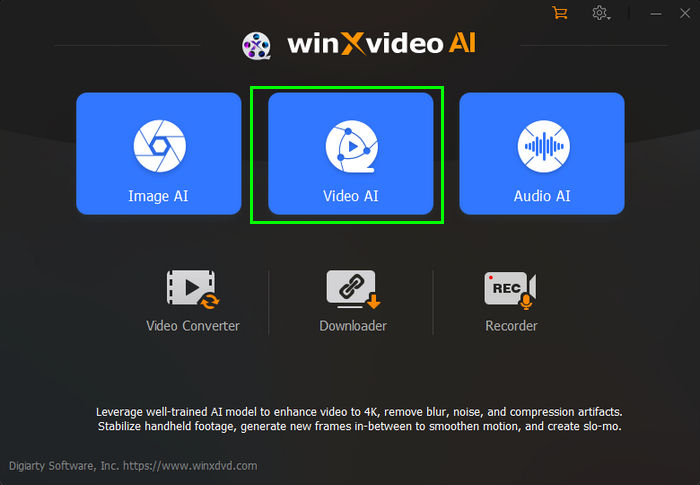
Step 2. Upscale VHS to HD/4K
On the right panel of the interface, enable Super Resolution. Choose an upscaling option, such 2x, 3x, and 4x. For a SD VHS video, you're suggested to choose 2x to upscale the VHS to 720p or 1080P quality. You can also try to upscale VHS to 4K. But note that over-upscaling may not improve the output quality much better but will increase the final file size.
As an old VHS video may also contain pixelation, noise, or grain, upscaling the VHS video will also help remove noise and get rid of pixelation.
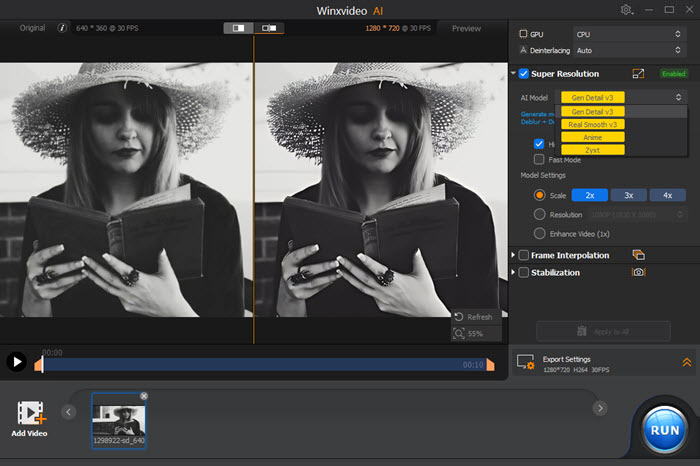
Step 3. Increase frame rates
VHS videos are recorded at around 24 frames per second, which may lead to stutters during playback on modern displays. In this case, enable the Frame Interpolation box. It lets you increase the frame rates by up to 5x to 60fps, 120fps, and higher. So the upscaled 1080P VHS video will play more smoothly.
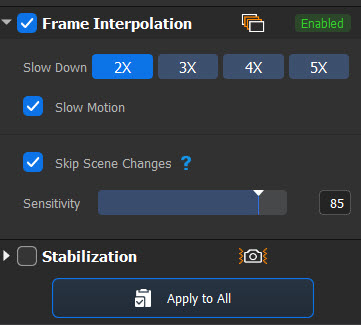
Step 4. Correct the color
The old VHS tapes often suffer from color degradation. The VHS upscaler also help enhance VHS video quality by adjusting the color. To do this, back on the main interface, click Video Converter, then under the imported VHS video, choose Effects. Then you can adjust the contrast, brightness, saturation, etc. to restore VHS videos to a pleasant look.
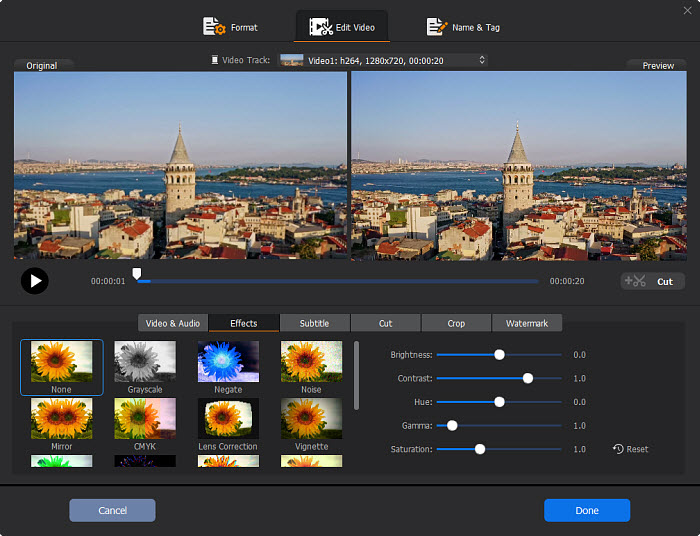
Step 5. De-ineterlace VHS videos
VHS videos are typically interlaced. Luckily, the VHS upscaler provide a one-click option to remove the interlaced effects. On the right lower part of the Video Converter’s interface, enable the box Deinterlacing. It will automatically fix the interlaced VHS video.
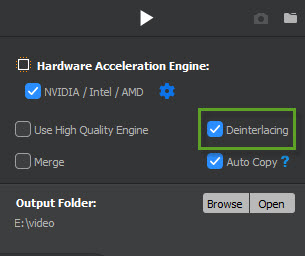
Step 6. Export high-quality VHS videos
After all the above settings, set an output folder to store the upscaled HD VHS video. Then click Run and wait. The whole process is powered by GPU acceleration so it won’t take too long.
Restore and Enhance VHS Video with Topaz Video AI
Topaz Video AI is another AI-powered video enhancer. It's specially designed to enhance videos like VHS, old videos, low-resolution clips, high-quality files, etc. It’s able to upscale VHS videos to HD 1080P, 4K, and even 8K. In addition, it offers various models and presets for improving different types of videos. Therefore, you can find options like Iris, Dione DV, Dione TV, etc. that are trained to improve SD VHS videos. The only thing to pay attention is that Topaz Video AI can be very slow sometimes. Additionally, all its features come at $299.00, or there will be big watermark on the output video.
Also see: how to sharpen an old video
How to Upscale VHS Video to 1080P/4K with Topaz Video AI?
Step 1. Download the latest version of Topaz VHS uspcaler on your computer and run it. Then click Browse to locate and import the VHS videos. You can also do it by drag and drop. On the right panel, there are a few settings to help restore VHS vdieo quality.
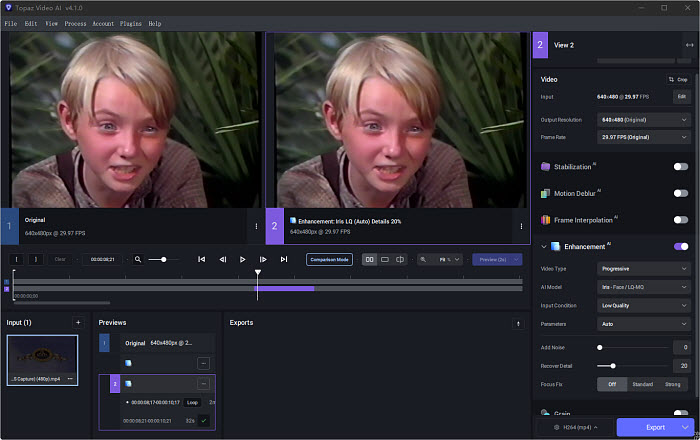
Step 2. There are options to create slow motion, convert video to 60fps, upscale video to 4K, and deinterlace video and upscale video to HD, etc. You can choose a preset based on your needs. To simply upscale VHS to 720P/1080P or 4K, you can also go to the Output Resolution, and choose 2x upscale, 4x upscale, or a specific resolution.
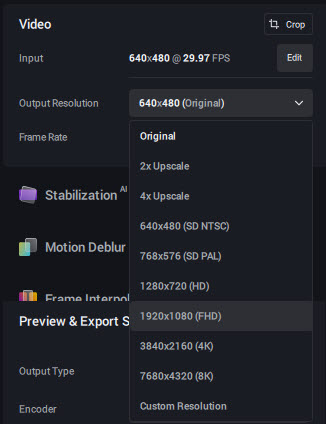
Step 3. Next, enable the Enhancement box and then you can restore and enhance the VHS video quality. You need to choose a Video Type and AI Model. As most VHS are interlaced video, choose the Video Type as Interlaced. There are different AI models trained for interlaced videos. For a low VHS video, you can try Dione DV or Dione TV. If your VHS video contains noise or grain, you can also choose an AI model for grain reduction. You can test and preview different models until you find the best VHS video upscaling setting.
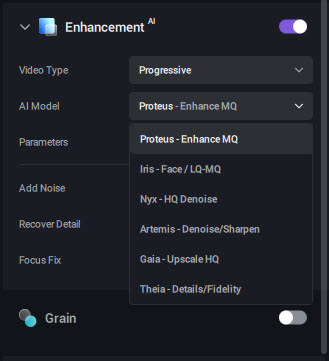
Step 4. Select the desired output settings, including the resolution and file format. Then click Export and wait. By default, the restored VHS video will be stored in the same folder of the source video.
Conclusion
Both Winxvideo AI and Topaz Video AI are good VHS upscalers that can enhance VHS video quality. Winxvideo AI provides different tools to help restore VHS videos, such as AI VHS upscaler, deinterlace, denoise, increase frame rates, correct color, remove pixelation, etc. There are also other features like tools to convert, compress, download, edit, etc. to explore. Topaz Video AI, on the other hand, is a dedicated video enhancer which contains various AI models trained for low- and high-quality videos. Therefore, it can effictively upscale VHS to 1080p and 4K with high output quality. As for the price, Topaz Video AI will cost much more. Just choose the one that most suits your need.
Tip: How to Convert VHS Tapes to Video for Upscaling?
Before you restore and upscale VHS to 1080P/4K quality, you need to convert the content on VHS tapes into a video. Here's a guide on how to convert VHS tapes to digital files:
Tools needed:
- VHS player
- Computer with a video capture device (e.g., VHS to Digital Converter Adapter, Elgato Video Capture, Capture Card USB)
- RCA or S-Video cables
- Software for video capture (e.g., OBS Studio, VirtualDub)
Steps 1. Connect your VHS player to your computer using either RCA (yellow, red, white cables) or S-Video cables. If your computer doesn't have a built-in video capture device, install an external capture device.
Step 2. Install video capture software on your computer. Then open the video capture software, choose the input source (composite or S-Video), set the desired resolution, and output folder to save the digital VHS files.
Step 3. Insert the VHS tape into the VHS player and cue it to the desired starting point.
Step 4. Start playing the VHS tape and initiate the recording in the capture software. The software will capture the video and audio from the VHS tape.
Step 5. After it finishes recording VHS, save the digital file in a preferred format. While the above VHS upscaler supports videos in any formats, you’re suggested to save the captured VHS video in MP4 for the best quality.
 FAQs about VHS Upscaling
FAQs about VHS Upscaling
Yes. Winxvideo AI provides different methods to help restore the VHS video quality.
Yes, with Winxvideo AI, you can easily upscale VHS videos to 720p, 1080P, and even 4K resolution. However, you need to know that higher-quality SD content with less compression artifacts may upscale more effectively. If your source VHS video is in very low quality like 240P, you’re suggested to not upscale VHS to 4K or higher as aggressive upscaling may introduce artifacts or unnatural-looking details.
VHS (Video Home System) is an analog video format that does not have a fixed resolution in the way digital formats do. Most tapes are digitized at 480p and about 24-29 FPS. With a proper VHS video upscaler and effective upscaling algorithm, you can upscale VHS resolution to HD 1080P and 4K.
Yes, normally, VHS tapes can last for 10 to 25 years. Factors such as physical wear, environment, oxidation, magnetic fields, etc. can all contribute to VHS deterioration. To mitigate the degradation of VHS quality over time, it's advisable to digitize and archive important VHS content.