Convert ARF to MP4 on PC/Mac for Easier Playback and Edit
This post will show Webex users on how to convert ARF recordings to MP4, WMV, SWF or any other format.
Video conferencing programs have seen a huge surge in demand, among which Cisco Webex is surely the most popular one. If you've ever used Webex, you may surely have come across some files saved in ARF (Advanced Recording Format), a proprietary video file format using Network-Based Recording (NBR) to store a recording of Webex Meeting, Session or Event. Chances are you may need to convert ARF to MP4 for security and compatibility purposes. Here are the two major reasons.
On the one hand, due to insufficient validation of values in ARF files, attackers may send you malicious ARF files through email attachments or links. If the affected files on their local systems are opened, attackers can execute arbitrary code on an affected system, which as a result puts your computer in danger.
On the other hand, ARF isn't as widely compatible as MP4. Despite WebEx offers a Network Recording Player to help you open .arf files, it is not supported by other media players, editors, or mobile devices. If you want to view the ARF recording on other applications, you'd better convert the ARF file to MP4 format. Follow the post and learn how to convert ARF to MP4 freely without or with WebEx Recording Converter.
![]() Latest info
Latest info
ARF used to be the most widely used and the default format in most Webex meetings. But since the Webex Meeting V40.10 and later, all-new recordings are stored in MP4 format by default. But if you are still using older Webex Meetings, have ever saved some ARF files and would like to convert them into MP4, please resort to the powerful ARF video converter to transcode it flawlessly.
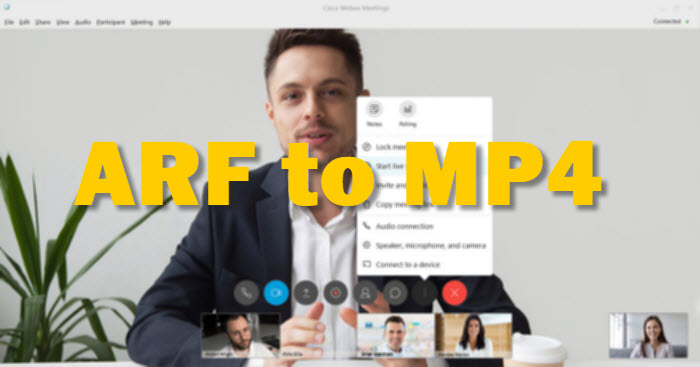
Top 3 Solutions to Convert ARF to MP4
Way 1. How to Convert ARF to MP4 with Webex Recording Converter?
Webex Recording Converter is the default converter application from Cisco, which is available for downloading at the time when you download an ARF recording from your Webex site. If don’t have Webex Recording Converter installed yet, you can sign in to Webex site and download it on your computer. Just follow the steps by steps below to convert ARF to MP4, WMV, and SWF with the ARF converter.
Step 1. Have Webex Recording Converter installed on your Windows computer.
Note: Webex Recording Converter is only available for Windows users. You cannot convert ARF files to MP4 or other file types on macOS unless you choose a third-party ARF to MP4 converter.
Step 2. Download the recording .arf file to your Windows PC.
Step 3. Open Webex Recording Converter, go to File > Convert To MP4, and choose the ARF file you want to convert to MP4.
Note: Streaming recordings are not allowed to convert. Make sure the .arf file is downloaded to your local computer, or else the Convert to MP4 option will be dimmed.
Step 4. Specify where to save the converted ARF file in the Save as box.
Step 5. Select any of the following as per your needs under Content options:
- Chat: includes all chart conversations.
- Q&A: includes any Q&A sessions if you are recording a training session.
- Notes: includes any notes that are entered into the Notes panel.
- Video: includes the meeting video.
- Polling: includes any polls if you are recording a training session.
- File Transfer.
Step 6. Select Preview Layout where you can preview your content settings.
Step 7. Choose the Video Quality: High, Medium or Low. Generally, the high quality setting ensures 8 frames per second and yields a larger file size, the medium quality is set by default, producing a video with 5 fps and an average file size, while the low quality setting offers 3 frames per second and produces a smaller file size.
Step 8. Choose Convert now under Conversion Start Time. It allows you to convert the ARF file as you save it to your computer. Press OK to begin the conversion from ARF to MP4. The Conversion complete windows will appear when the conversion process is complete. Then you can directly open MP4 video or click "Open Folder" to check it with VLC or any other media player.
Note: if you want to save the webex recording file and convert it at the date and time you prefer, you can also choose Convert at a scheduled time under Conversion Start Time. To check the status of the converted file and manage scheduled recording conversions, please double-click the Conversion Manager icon in the Windows task bar, here you can click Delete to delete the pending conversion or select Edit to edit the scheduled conversion time for a pending conversion.
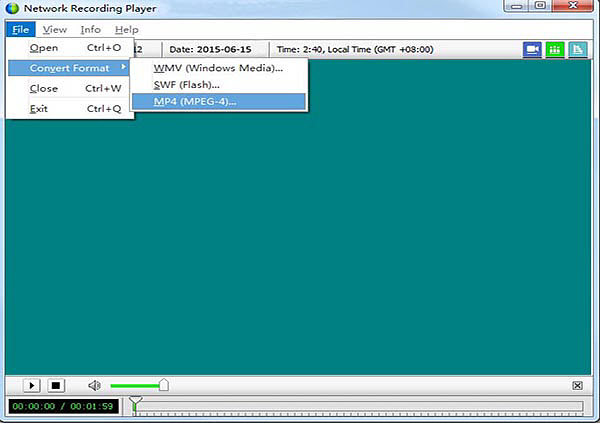
Webex Recording Converter also supports transferring ARF to Windows Movie Video (WMV) and SWF flash video for playing, editing or uploading online. As a matter of fact, a majority of Webex users do convert ARF to MP4 or so for post production purpose, which means a single video converter and editor is far handier than the combination of Network Recording Player and video editor.
Way 2. How to Convert Webex ARF File to MP4 with Winxvideo AI?
Compared to online video converter and editor service, desktop software is more recommended for faster processing speed, and reliable safety to protect both your machine and meeting data.
If you often create high quality NBR ARF videos of Webex meetings, sessions or events, and want to save them as MP4 format, you'd better use professional converters. Winxvideo AI can convert (long and HD) Webex ARF meeting to MP4, MOV, MKV, AVI, iPhone, iPad, Android, etc. with high quality. It will also cut, trim, crop, and edit ARF videos.
- Output profiles: 420+ cover-all profiles including video formats and devices.
- Versatile editor: cut, crop, merge, trim, rotate, watermark, snapshot etc.
[Tutorial] How to Convert and Edit ARF to MP4 on PC/Mac?
Before you follow the steps to convert ARF to MP4, please download the ARF video converter on your Windows PC or Mac.
Step 1. Load ARF File.
Open and access to Winxvideo AI's video control, where you can drag and drop source ARF or click "+ Video (Folder)" to choose ARF into it.
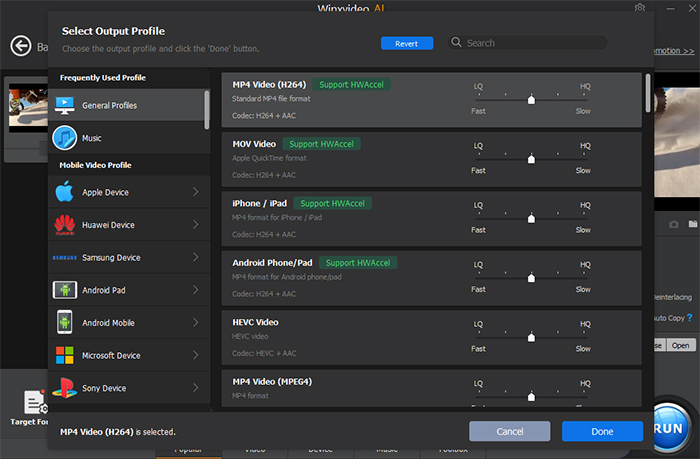
Step 2. Convert and Edit ARF Video.
Choose MP4 H.264 (recommended for its widest compatibility), MP4 MPEG4 or MP4 HEVC as target format by keeping original frame rate, bitrate etc., and then do specific video edits according to your needs. You can enter into the "Edit Video" panel by clicking any edit icon shown right below the video information, or directly tap "codec Option" to navigate to.
You're free to do trim & cut operations, adjust audio volume, add subtitles/watermark into video here. In addition, the full-featured tool empowers you to merge several meeting videos onto a single one, snapshot video to a defined number to use for culture promotion and more.
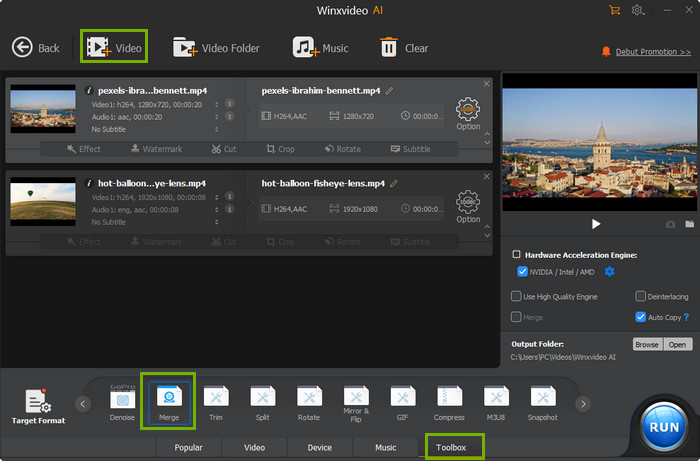
Step 3. Output MP4 to Folder.
Reset output folder or not, you can tap "RUN" now to fast convert webex recording to mp4 and output the MP4 on your computer.
Way 3. How to Convert ARF File to MP4 Online?
If you don’t plan to install Webex recording converter or desktop converter on your computer and would love to convert .ARF to .MP4 format directly, you can realize your need relying on an online video converter such as 123APPS Video Converter or Zamzar. All these tools share the same workflow and fulfill the ARF to MP4 conversion task quickly and easily. Below we take 123APPS as an example.
Step 1. Click Open file and upload ARF recording from your computer, Google Drive, Dropbox or online source.
Step 2. Choose the video format MP4 as the final format.
Step 3. Tweak the settings as per your needs. You can keep the video resolution the same as original, change the video or audio codec, and even set the output file size according to your needs.
Step 4.Click Convert to begin the transcoding.
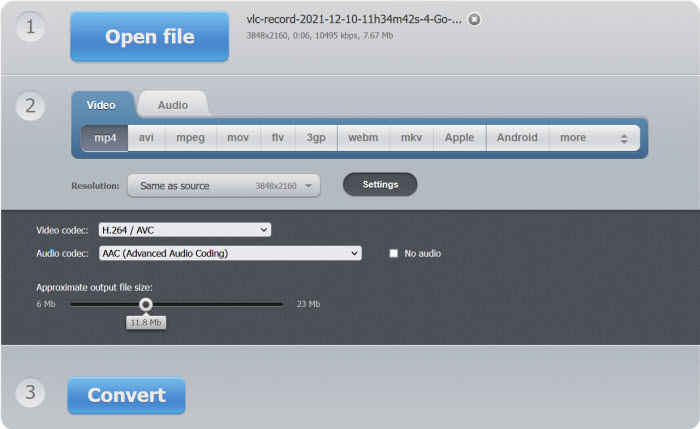
There are caveats you need to bear in mind:
Most online converters heavily rely on your network environment, thus the converting speed is lengthier compared with desktop software. What’s worse, these online tools even deliberately restrict the input file size, slow down the upload and converting speed, watermark the final converted file, meant to urge you to upgrade to its premium edition. If you value speed, and hate the ads or watermarks, you’d better resort to the Webex ARF recording converter and desktop software.
Extended Knowledge
1. What is an ARF file?
ARF is video container format used to store Webex recording downloaded by users, as a move to succeed Webex recording format WRF, used to store Webex sessions recorded by users. ARF is also called NBR2.
2. How to open ARF file?
To open ARF file on your Windows or Mac, you can use Cisco’s Webex Player. You can log in Webex account > go to Support Center > Support > Downloads > Recording and Playback or on the Library page, and then download the player on your computer.
Note: if you run into an “Unknown file format” error while playing ARF file, you may update your Network Recording Player and try again. Then you can launch the player and open your .arf files flawlessly.




















