Convert MP4 to SWF Format to Embed into Web Pages/Blogs/Emails
SWF is an Adobe Flash file format that's commonly used on the web. Converting MP4 to SWF is a good idea to upload or embed your MP4 video to your blog, website or email, since SWF format provides excellent quality and smaller size. Moreover, SWF files support interactivity and can include animations, buttons, and other interactive elements. Converting an MP4 file to SWF can be useful for adding interactive elements to the video.
If you're the one struggle for converting MP4 to SWF, you can find top 5 programs below available to convert MP4 to SWF easily and fast.
Free Download the Best MP4 to SWF Converter on Windows & macOS
Winxvideo AI is a top-notch MP4 converter that allows you to convert MP4 to SWF or any other formats (420+ preset profiles supported) on Windows 11/10 and macOS. It can also compress video file size through changing resolution, frame rate, bit rate, aspect ratio and more. By using multi-core CPU and high-quality engine, Winxvideo AIoffers a balance between speed and quality.
Table of Contents
Part 1. 5 Best Methods to Convert MP4 to SWF
#1. Winxvideo AI
Winxvideo AI is a professional MP4 to SWF converter for Windows and macOS. With support for hardware acceleration technology (Intel QSV, Nvidia CUDA/NVENC), it can convert video from MP4 format to SWF in blazing fast speed, at least 5x faster than Handbrake, VLC, and online tools. Its built-in High-Quality Engine makes output quality the same as the source videos.
How to Convert MP4 to SWF Flash Video with Winxvideo AI?
Preparation: Free download and install this MP4 to SWF converter for Windows or Mac. Winxvideo AI is fully compatible with the latest operating system like Windows 10 system, macOS Big Sur.
Step 1. Load source MP4 video files.
Run this MP4 to SWF converting program and click the "+ Video" button to enter into the file selection window, locate the original MP4 video file and import the target MP4 video into this MP4 to SWF video converter. Or directly drag your MP4 videos to the main interface of the program. You can add multiple MP4 files at a time. Batch MP4 to SWF conversion is supported.
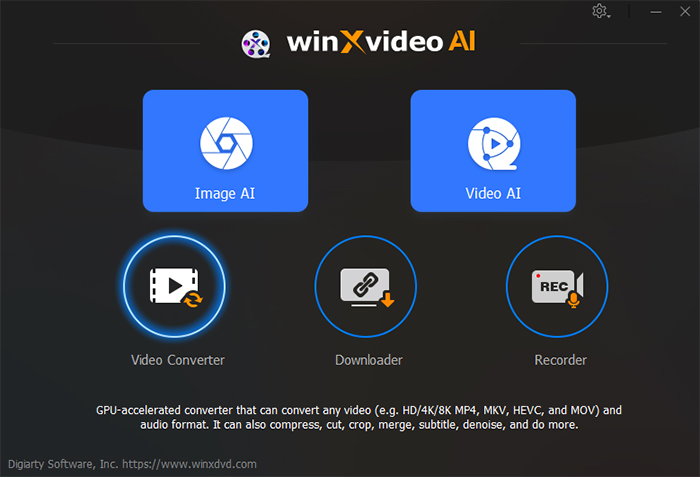
Step 2. Set the SWF video as the output video format.
In the pop-up output profile window, you can see all popular formats devices included in different categories. Click under the directory: Common Video Profile --> PC General Video --> SWF Video. Then click the "OK" button to save the change.
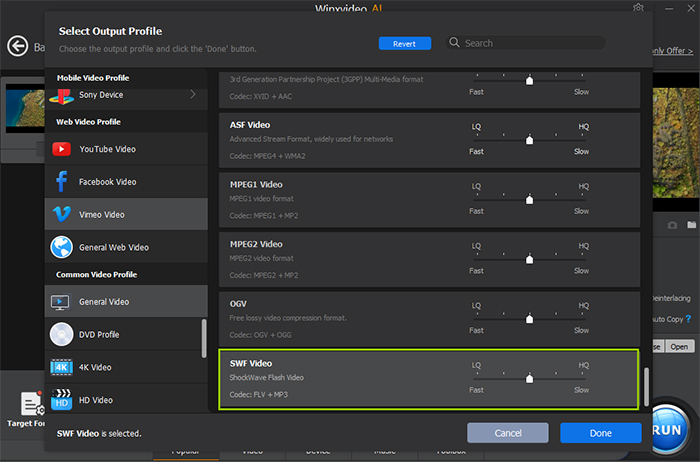
Tips: Before creating SWF from MP4, you can optionally click the "Edit" button to further customize the video, such as cutting, adding subtitles, cropping & expanding the video to the proper size to remove black bars, trimming the video to split apart; Also click the settings icon to change video audio parameters including codec format, resolution, frame rate, bit rate, aspect ratio, etc; Click the "Merge" icon to combine several MP4 videos into one output file in SWF format.
Step 3. Start the MP4 to SWF conversion.
Click the "Browse" button to select a target folder to store the SWF Adobe Flash video and tap the "RUN" button to start converting MP4 to SWF to create flash videos for later streaming online, emailing, or sharing. After that, you can resort to some program and play SWF files on Windows 10.
#2. Adobe Animate
Since SWF is widely used for ActionScript, multimedia and vector graphics which contains animations or applets of interactivity and function. Some Adobe products are able to generate and export SWF files, including Adobe Animate (it's used to be call Adobe Flash Professional). You can use Adobe Animate to convert MP4 to SWF, but the Animate Export commands do not store export settings separately with each file, as does the Publish command.
How to Export SWF Files using Adobe Animate
Step 1. Open the MP4 file in Animate.
Step 2. Select File > Export > Export Movie .
Step 3. Enter a name for the output file.
Step 4. Select the file format and click Save. If the format you selected requires more information, an Export dialog box appears.
Step 5. Set the export options for the format you selected. Here, just select SWF Movie(*.swf) as the output format.
Step 6. Click OK, and then click Save.
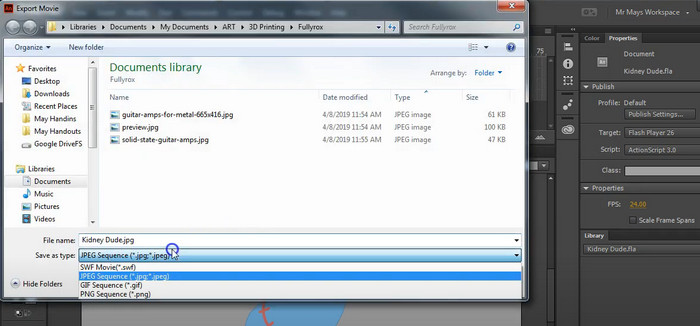
#3. AnyMP4 Video Converter
AnyMP4 video Converter is another SWF video converter that is available to convert MP4 to SWF, as well as other formats like MOV to MP4, MKV to MP4, HEVC to H.264, MP4 to FLV, FLV to F4V etc. Besides video conversion, it can also be used as a video editor to trim video length, crop video frame size, adjust video parameters and more.
How to Convert MP4 to SWF with AnyMP4 Video Converter
Step 1. Launch this SWF video converter and click the "Add File" button to import the MP4 video files that you want to convert.
Step 2. Click the "Profile" drop down list and choose SWF as the output format.
Step 3. Click the "Convert All" button to start converting MP4 to SWF immediately.
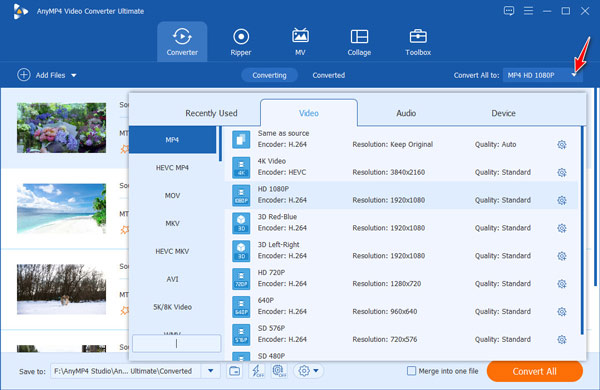
#4. Wondershare Uniconverter
There is no suprise that Wondershare Uniconverter is able to convert MP4 to SWF. Actually, Wondershare Uniconverter allows you to convert videos to SWF, VOB (DVD-Video ), AVI, MKV, MOV and almost all the video format. The industry-leading APEXTRANS technology makes it converting videos with zero quality loss or video compression. It can also edit video, download videos from YouTube and 1000+ websites. Moreover, its versatile toolbox combining video metadata editor, GIF maker, video compressor, and screen recorder, helps take full control of your media files.
How to Convert MP4 to SWF Using Wondershare Uniconverter
Step 1. Download and install Wondershare Uniconverter. Open it and enter the Video Convert interface.
Step 2. Click the "Add Files" button to import the source MP4 file. You can import several videos at once for batch video conversion.
Step 3. Hit the Output Format:image icon on the right side to open the output format list. You'll see a range of video formats preset and sorted into different categories. Just click Format category, and then go to the Video subcategory to choose "SWF" format as the output format.
Step 4. Hit the Start All option at the bottom-right corner of this program's main interface to convert MP4 to SWF.
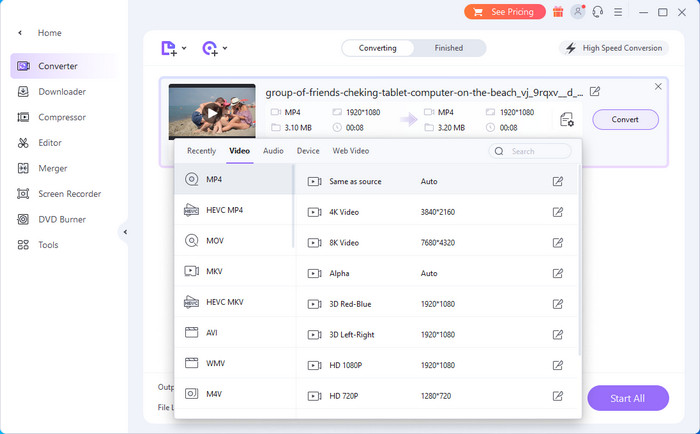
#5. Convertio
Convertio is an online file conversion service that allows users to convert various file formats, including MP4 to SWF. It has a user-friendly interface that is quite simple and straightforward. This online MP4 converter also supports a wide range of file formats, so users can convert their files to and from different formats, even multiple files at once. Convertio ensures high-quality output due to the built-in advanced conversion algorithms.
How to Convert MP4 to SWF Online with Convertio
Step 1. Visit Convertio MP4 to SWF converter official site. Click the "Choose File" button to upload MP4 to be converted. You can upload video at 100 MB maximum file size.
Step 2. Make sure "SWF" is selected as the output format.
Step 3. Click on "Convert" button and wait. The MP4 to SWF conversion will be finished after a while.
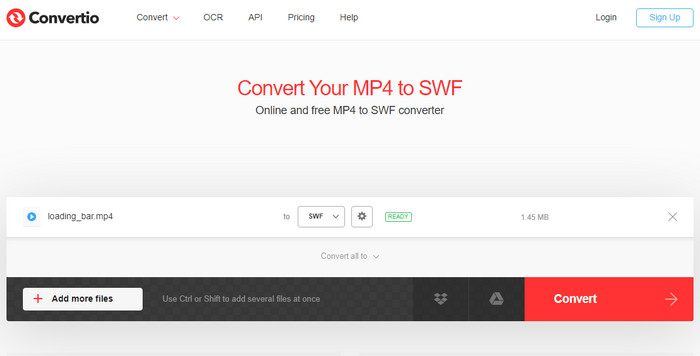
Part 2. Tips to Optimze SWF Files
Usually, your SWF video will be uploaded or embedded to the web. But not all SWF files are suitable for uploading. Optimizing SWF files can help reduce file size and improve performance on the web. Here are some tips for optimizing SWF files:
- Reduce the file size: You can do this by removing unnecessary elements, such as unused assets, audio tracks, or animations. Moreover, compressing SWF is also a good choice to reduce the file size and Winxvideo AIcan make it done easily.
- Use optimized graphics and images: Another way to optimize SWF files is to use optimized graphics and images. You can reduce the size of images by using compression techniques, such as JPEG or PNG compression. You can also use vector graphics instead of bitmap graphics to reduce the size of the file.
- Minimize animations and transitions: Complex animations and transitions can increase the size of an SWF file. To optimize the file, try to minimize the number of animations and transitions. You can also use simpler animations, such as fades or wipes, instead of more complex animations.
- Optimize code and scripting: If your SWF file includes code or scripting, you can optimize it by using efficient code and minimizing the number of function calls. You can also use precompiled code to reduce the file size and improve performance.
Wikipedia: SWF File Format
SWF is an Adobe Flash file format which is widely used for streaming flash videos over the web. SWF files can contain animated vector graphics and sound and are also used for programs, commonly browser games by using ActionScript. SWF files can be generated with several Adobe products including Flash, Flash Builder (an IDE) and After Effects, etc. >> Read more about SWF on Wikipedia.
SWF vs FLV: Differences
Both SWF and FLV are Flash video formats and largely used on the internet. However, they are different. FLV (Flash Video) is a video container format that mainly contains videos, SWF (Shockwave Flash) is a file format that can contain several different types of media, such as video, animation, games, even little applications. SWF files can also be scripted with Actionscript to offer interaction. FLV is lossy, while SWF is lossless, so SWF files may have larger file sizes. SWF is suitable for storing long videos because SWF has frame limits.




















