How to Free Convert MP4 to WebM on Windows 10/11/Mac Online
With the growth of video streaming, more and more people embed videos on HTML5 for wide compatibility on browsers on desktops and mobiles. Generally, MP4 and WebM are popular video formats for HTML5. While MP4 is the patented and non-free format and your MP4 HTML5 videos are probably inaccessible if you don't have licenses from individual patent holders.
Given that, being an open source video format designed for the web, WebM becomes your best choice for online videos. If you have a MP4 video and want to embed it into a web page or upload to YouTube, it may be better to convert MP4 to WebM. Here are 5 easy ways to convert MP4 to WebM on Windows 10/11/Mac online.
Table of Contents
Part 1. Top 5 Ways to Convert MP4 to WebM on Windows 10/Mac/Online
#1. Convert MP4 to WebM on Windows 10/11 with WinX
Winxvideo AI is a professional video converter that can convert MP4 video to WebM, AVI, WMV, MPEG, MOV, H.264/H.265, etc. easily. Powered by Intel QSV, Nvidia, AMD hardware acceleration, the conversion speed maximum goes 47x real-time faster.
Key features:
- Wide inputs and outputs supported, up to 370+ codecs and 420+ preset profiles.
- Compress 4K/HD videos maximumly 90% file size smaller without losing quality.
- Easily edit such as trim, crop, add subtitle, add watermark to customize your video.
- Achieve a delicated balance among video conversion speed, file size and output quality.
Winxvideo AI is a simple-to-use program which comes with advanced features for encoding video files. - Editor's Review from Softpedia
Tutorial: How to Free Convert MP4 to WebM on Windows 10/11
Preperation:  Download Winxvideo AI and install it on PC.
Download Winxvideo AI and install it on PC.
Step 1: Click "+ Video" to get your MP4 file added into converter.
Step 2: After the file is added, an Output Profile dialog box pops up. Click "PC General Video" and find "WEBM Video (VP8)". Click OK.
Step 3: Click Browse to set Destination Folder and hit "RUN" button to start conversion.
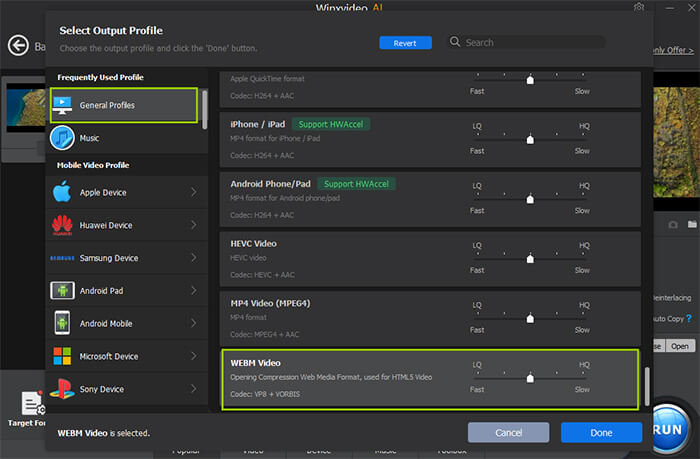
2. How to Free Convert MP4 to WebM with HandBrake
I bet 90% users started their video conversion journey with HandBrake. It helps convert videos to MP4, MKV and WebM, including MP4 to WebM certainly. It's pretty easy that even the novices don't have to experience any learning curve for using HandBrake. Besides, you're able to adjust video resolution, quality, frame rate, trim, crop and rotate video with HandBrake.
Key Features:
- Free and open-source. Both the beginner and experienced can handle HandBrake easily.
- It's capable of converting videos to MKV, MP4, WebM, HEVC, AV1, VP9, VP8, H.264 and more.
- The conversion speed can be accelerated with hardware acceleration.
How to Convert MP4 Video to WebM with HandBrake
Step 1. Free download HandBrake and open it up on your computer.
Step 2. Click on the "Open Source" button to import the MP4 video that you want to convert.
Step 3. At the Format section under the Summary tab, select WebM as the output format. Choose the Output file name in Save As section.
Step 4. Then you're able to adjust file parameters using several tabs like filters, audio, dimensions, and more.

#3. How to Free Convert MP4 to WebM with FFmpeg
FFmpeg can also be used to convert MP4 to WebM. It converts videos through command lines. It consists of many programs and libraries that handle audio, video, and multimedia files and streams. They include an audio/video codec library used by several other projects, libavcodec, an audio/video container mux, a demux library, libavformat, and FFmpeg command line program.
Key Features:
- A command-line-based video processing tool.
- Excellent codec and fliter support.
- Support a large number of encoders and decoders.
- It provides video streaming and web hosting capabilities
How to Convert MP4 to WebM with FFmpeg
Step 1. Visit FFmpeg official site and download it. And follow the instructions to install it.
Step 2. Open the cmd Command prompt, then type in the command line below:
ffmpeg -i test.mp4 -c:v libvpx -crf 15 -b:v 1M -c:a libvorbis test.webm
Step 3. Press the Enter button on the keyboard and wait. The conversion process will be finished in a very short time. But it depends more on your video length and file size.
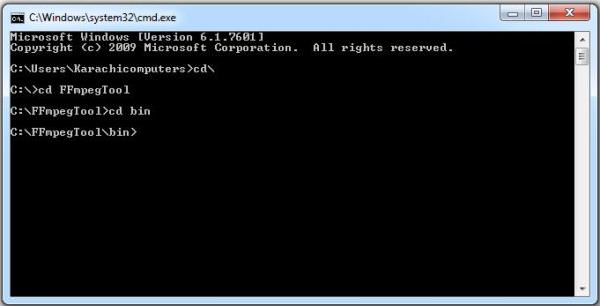
#4. How to Convert MP4 to WebM Free Online with CloudConvert
As a widely known online video converter, CloudConvert is certainly able to convert MP4 to WebM, as well as 200+ formats. It's not only allows you to convert videos online, but also control video resolution, file size and quality. Better yet, it's extremely easy-to-use, even the beginners can convert MP4 to WebM in several clicks.
Key Features:
- Easy-to-use and free for video conversion.
- Almost all the mainstream audio and video formats supported.
- High quality guaranteed, and users are able to adjust video quality as well.
- 100% security. All the uploads will be deleted after 24 hours. No one except you can access your files.
How to Convert MP4 to WebM Online with CloudConvert
Step 1. Visit CloudConvert MP4 to WebM converter page. Click on the "Select File" button to upload the MP4 that you want to convert. The free account supports files that's smaller than 1GB.
Step 2. Make sure WebM is selected as the output format.
Step 3. Click on the "Convert" button to start converting MP4 to WebM. It will be finished in a very short time.
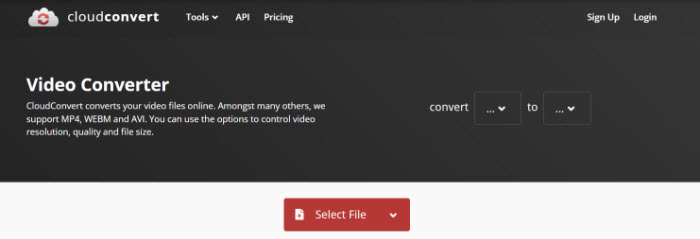
#5. How to Free Convert MP4 to WebM Online via FreeConvert
FreeConvert is another online video converter that's usually used for converting one format to another, including MP4 to WebM. Actually, FreeConvert supports more than 1500 file conversions. You can convert videos, images, audio files, or e-books. It's web-based, never requiring you to download any third-party software or plugin on your computer.
Key Features:
- It's available to convert any kinds of files, including video, audio, image, e-book and more.
- Work on Windows, Mac, Linux, or any mobile device. No need to install any software on your devices.
- The uploaded data are protected with 256-bit SSL encryption and they will be automatically deleted them after 4 hours of conversion.
How to Convert MP4 to WebM with FreeConvert Onlline
Step 1. Navigate to the FreeConvert MP4 to WebM Converter page. Click on the Choose Files button to choose the source MP4 video you want to convert.
Step 2. Choose WebM as the output format. Then you can also make some advanced settings optionally.
Step 3. Click on the Convert button to start converting MP4 to WebM. Download the WebM video after conversion.
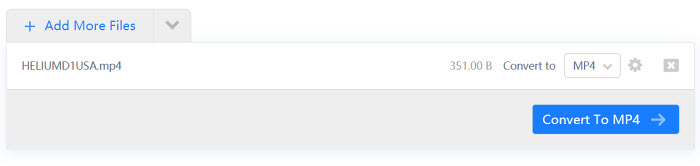
Part 2. FAQs about How to Convert MP4 to WebM
What is WebM?
WebM, developed by Google, is an open source and free video formats. It is a new media container format based on Matroska. Google combines its own-developed VP9/VP8/AV1 video codec technology combine with the open Ogg Vorbis audio to form a new media container format. It is considered as a pretty effective format used for HTML 5 videos on PC, notebook and mobiles.
Is WebM better than MP4?
It depends. None video format is as compatibile as MP4. It plays fine in all browsers (Chrome, Mozilla Firefox, Opera, Internet Explorer, Microsoft Edge, etc). But you may also encounter patent issue if you don't have license of MP4 from individual patent holders. On the contrary, WebM is an open-source format, making you free from patent issue. But you might have issues with WebM video player in Microsoft Internet Explorer. See more WebM vs MP4 comparison.
How to convert MP4 to WebM without losing quality?
If you only want to convert MP4 to WebM without changing the codecs, you can simply remux and convert MP4 to WebM without losing quality. It won’t lose quality when the process doesn’t include transcoding. A reliable tool like Winxvideo AI can also transcode MP4 to WebM without noticeable quality loss.




















