How to Upload MP4 to Facebook & Solve MP4 not Uploading Error?
Over 4 billion video views happen on Facebook every day. Numerous Facebook users upload videos to Facebook to get closer to their audiences. Some succeed while some others failed to upload MP4 video to Facebook. Why is it happened? How to upload MP4 to Facebook and how to solve MP4 not uploading error? Read this article to find answers.
Can't Upload MP4 to Facebook? Transcode MP4 to Facebook-supported Format.
When uploading MP4 files to Facebook, Facebook only accepts MP4 videos encoded with MPEG4, H.264, or DivX codec. So, when you can't upload an MP4 or other format video to Facebook, you need to convert the encoded codec to Facebook-supported ones. Winxvideo AI is a nice choice to do that. It's a free MP4 converter, allowing you to convert MP4 to HEVC, H.264, VP9, DIVX, MOV, AVI and more.
Table of Contents
- Part 1. How to Upload MP4 to Facebook?
- Part 2. How to Solve MP4 Won’t Upload to Facebook?
- Part 3. FAQs
Part 1. How to Upload MP4 to Facebook?
It is easy to upload an MP4 video to Facebook, but you need to notice the following clues before uploading.
Notice:
- Whether you’re using the mobile app, lite app, or desktop browser, you need to click or tap the "What’s on your mind" to start a post where you can add MP4 videos.
- Facebook only accepts videos under 120 minutes and up to 4GB/10GB. You can multiple videos as long as they aren’t longer or bigger than the limit. Otherwise, you need to shorten the video or compress video for Facebook at the very beginning.
- The MP4 videos should be encoded with MPEG, H.264, or DivX codec. Otherwise, you can't upload MP4 videos to Facebook.
Step 1. Go to your Facebook page, and click "What’s on your mind" to start a new post.
Step 2. Click "Photo/video" section, and then click "Add photos/Videos" to open the video uploader.
Step 3. Click "Choose File" and select an MP4 video on computer to upload.
Step 4. Add a title, description, and location.
Step 5. Select your audience.
Step 6. Click "Post" and wait for your video to upload. After uploading, your video will be viewable by the audience you selected. And you can find your uploaded MP4 video in the Photos section.
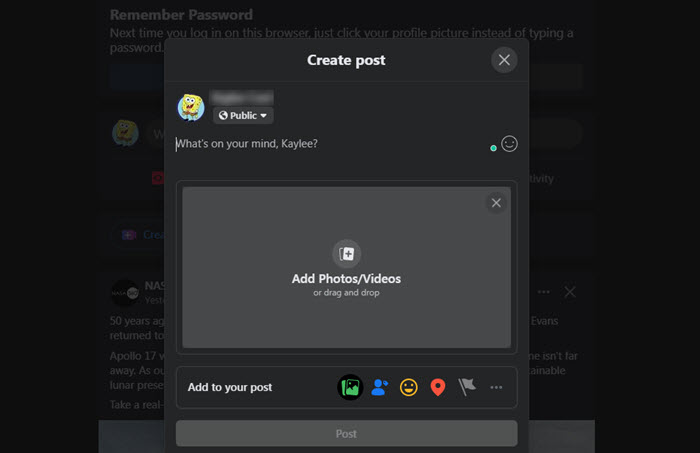
BTW, the uploading process is similar if you want to upload videos to Facebook on mobile app from iPhone or Android.
However, some users reported that they met errors while uploading a video, even if it is in MP4 – the most popular video format. Facebook supports MP4 and many other formats like MOV and MKV. When MP4 won’t upload to Facebook, there are many causes. It could be a problem with Facebook's server. It could be because your MP4 video is encoded with a format that Facebook doesn't support. It could be caused by slow internet connection. In part 2, we will show you how to fix MP4 video not uploading to Facebook issue.
Part 2. How to Solve MP4 Won’t Upload to Facebook?
There are somes reasons causing MP4 not uploading to Facebook. You can check one by one and then use the solution we provide to solve the issue.
Way 1. Convert MP4 video to meet Facebook’s requirements.
- Facebook only accepts MP4 videos encoded with MPEG4, H.264, or DivX codec.
- The maximum length of an uploaded MP4 video, and the maximum file size should be noticed before uploading to Facebook.
- If you want to upload 360 videos to Facebook, the maximum length of a video is up to 30 minutes and the maximum file size is up to 10GB. And the video codec should be H.264.
Specs |
Feed |
Stories |
Video size |
Up to 10 GB |
Up to 4 GB |
Video length |
Up to 240 minutes |
Up to 1 – 15 seconds |
Video format |
MP4 or MOV |
MP4 or MOV |
Resolutions |
1280 × 720 |
1080 × 1920 |
Frame rate |
30 FPS |
30 FPS |
Audio format |
AAC |
AAC |
Video codec |
H.264 |
H.264 |
Although we already know that Facebook supports MP4, we also need to check if your MP4 video exceeds the length and size limit that Facebook sets. You're not allowed to upload a video longer than 240 minutes and larger than 4 GB/10GB. If your MP4 video is too long to upload, you need to trim or split it. If it is too large to upload, you should reduce its file size. To make MP4 video shorter and smaller, you can give Winxvideo AI a try.
If your video neither exceeds maximum length limit nor exceeds maximum file size limit, you need to check your MP4's encoding format using MediaInfo or something you like. MP4 is a container format, so it could be encoded with any codec, such as MPEG4, H.264, and HEVC. Not all encoding formats are supported by Facebook as we have mentioned above. For all we know, Facebook supports MP4 videos encoded with MPEG4, H.264, and DivX. If your MP4 video is using other codec formats, you may need to re-encode it. Re-encoding can also be done with Winxvideo AI.
Now let me show you how to trim, compress, and re-encode video to meet Facebook video upload requirements.
Step 1. Download and install Winxvideo AI on your computer.
Step 2. Launch Winxvideo AI and click + Video button to load the MP4 video you cannot upload to Facebook.
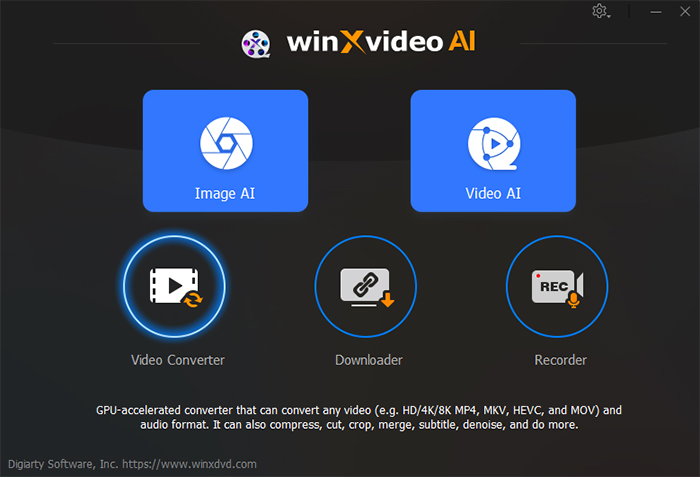
Step 3. When the Output Profile window appears, scroll down to Facebook Video, and choose an output profile. There are four premade profiles, including MP4 Video (MPEG4), MOV Video (MPEG4), AVI Video (DivX), and FLV Video. Among them, MP4 Video (MPEG4) is recommended. After choosing output format, click OK to confirm.
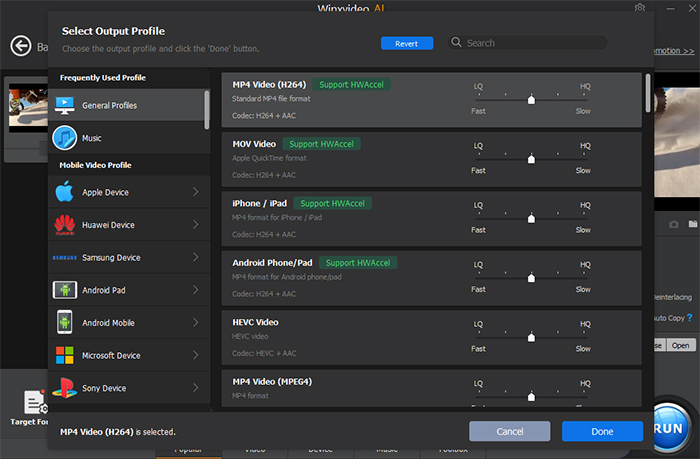
Step 4. If you need to trim your video, click the Edit button, hit the Trim tab, check the box of Enable Trim, and then drag the sliders under the preview window to move to desired start and end positions.
Step 5. If you need to shrink video, you should click the setting icon to lower resolution and bitrate.
Step 6. When you finish all settings, just click the RUN button. Then Winxvideo AI will start processing your video and deliver a new MP4 video that should be uploaded to Facebook successfully.
If you still can't upload MP4 video to Facebook, try the following fixes.
Way 2. Check if there's a problem with Facebook.
You can go to Downdetector and the like to check if there are Facebook outages reported. If there are, you can wait and try uploading your MP4 video after Facebook server's problem is solved. If there are no problems at Facebook currently, move to the next step.
Way 3. Re-login Facebook.
Sometimes you can solve video upload failure simply by logging out and logging back in. After doing this, your device will refresh the connection with Facebook's servers and reload your account data.
Way 4. Use the latest version of your browser.
If you upload MP4 video to Facebook through a web browser, make sure the browser is the latest version. Take Google Chrome as an example. Click the three-dot icon on the top right corner of Chrome, click Help and then hit About Google Chrome. Then, it will check whether you’re using the newest version.
Way 5. Clear browser cache and cookies.
If you already have the latest version but still cannot upload MP4 to Facebook, try clearing browser cache and cookies. To do this on Chrome, click the three-dot icon, scroll down to More Tools, and choose Clear browsing data. Then, tick the boxes of Cookies and other site data and Cached images and files, and then click Clear data.
Way 6. Disable add-ons in browser.
This is another measure you can take. For Chrome users, click the three-dot icon at the top right, scroll down to More Tools, click Extensions, and now disable all the extensions.
Way 7. Try a different browser.
When all the fixes on your current browser still don’t work, trying a different browser may be a way out. There are so many web browsers to choose, such as Chrome, Firefox, Opera, Microsoft Edge, and Safari.
Way 8. Update Facebook app
If you cannot upload MP4 video through Facebook app, check if you’re using the latest version. If not, update it. Once done, try uploading your video again.
Way 9. Reinstall Facebook app
Sometimes video upload failure is because installation files of Facebook app get corrupted. So we can try deleting Facebook app and installing a new copy of it.
Way 10. Check network connection.
In most cases, MP4 not uploading to Facebook is due to slow internet connection. You can use an internet speed test tool to check if you have a fast internet speed. If it is slow, restarting your router may work. If you can’t fix it, you can contact your ISP for help.
Tips: You'd better turn off VPN when you upload video to Facebook. Enabling VPN may stop you from establishing a proper connection with Facebook’s servers.
Notice: If you have tried all the methods above but still can't upload MP4 files to Facebook, you can report this issue to Facebook.
Part 3. Frequently Asked Questions
1. Why can't I post an MP4 video on Facebook?
Your MP4 video should be encoded with MPEG, H.264, or DivX codec, otherwise you can't post an MP4 video on Facebook. Besides, Facebook has limitations on file length and size, say videos under 120 minutes and up to 4GB or 10GB are allowed to upload to Facebook.
2. What size MP4 can you upload to Facebook?
Facebook have different limitations on different MP4 videos. To upload Feed videos, the maximum file size is up to 10GB. You can only upload MP4 video to Stories up to 4GB.
3. Can you upload MP4 to Facebook ad?
Yes. Facebook Ads accepts MP4 videos up to 10GB and 240 minutes.
4. What video file formats can I upload on Facebook?
Besides MP4 file format, you can also upload MPEG-4 (.mp4, .m4v. mpeg4), MPEG (.mpe, .mpg, .mpeg, .dat), FLV (.flv, .f4v), AVI (.avi), WMV (.wmv), 3GP (.3gp, .3g2, .3gpp), MKV (.mkv), AVCHD (.m2ts/.mts), MOD (.mod), QuickTime video (.mov), DVD video (.vob), TOD (.tod), DIVX (.divx), DV video, OGG (.ogm, .ogv), MPEG Transport Stream (.ts), and Nullsoft Video (nsv).




















