Top 5 WebM Editors for Easy and Effective Video Editing
 Mike Rule
Mike Rule
Updated on
In the fast-paced world of online content, WebM files are king. Their compact size and flawless compatibility with web browsers make them ideal for sharing animations, screen recordings, and short, engaging clips. But when it comes to editing these versatile files, you need the right WebM editor in your arsenal.
This article dives deep into the top 5 WebM editors, encompassing both online and downloadable options. We'll dissect the pros and cons of each editor, empowering you to make an informed decision and select the one that perfectly aligns with your needs.
Part 1. Top 5 WebM Editors to Edit WebM Files
#1. Winxvideo AI (Free & Paid; Windows/macOS): The Lightweight Champion
Winxvideo AI is a lightweight WebM editor that allows users edit and export WebM files without watermark. It offers a surprisingly wide range of editing features, including color correction and basic editing tools, allowing you to fine-tune your WebM creations. Compatibility with various video and audio formats, including WebM, MP4, MOV etc., makes it a versatile choice.
On top of that, Winxvideo AI has an extremely easy-to-use interface, even without a learning curve. Still, it's a lightweight WebM video editor that caters to older computers for editing WebM files. While if you want to AI enhance image and video on Winxvideo AI, then your computer needs a higher system configuration.
 Free Download
Free Download
 Free Download
Free Download
Note: AI tools for Mac are currently unavailable, but they're coming soon. Stay tuned.
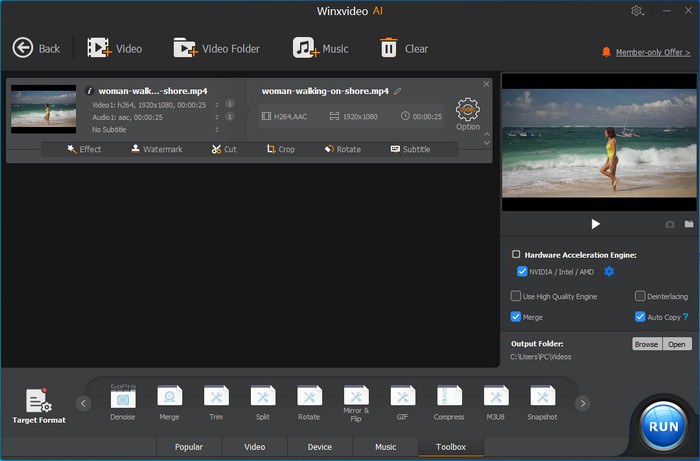
- Export WebM with no watermark.
- Offer all basic editing tools for WebM files.
- Support various audio and video formats, inlcluding WebM, MP4, and more.
- Lightweight program with low system requirements.
- May lack some advanced features found in paid software.
- Rendering times can be longer for complex projects.
#2. Openshot (Free, Windows/Mac/Linux): The Open-Source Powerhouse
OpenShot champions affordability and accessibility. It's entirely free and open-source, making it a budget-friendly choice for beginners and hobbyists alike. Its user-friendly interface boasts a drag-and-drop functionality that streamlines the editing process. You won't be limited by format compatibility either, as OpenShot seamlessly integrates with various video and audio formats, including WebM. Trimming, cutting, transitions, and effects are all at your fingertips, allowing you to craft compelling WebM videos.
While it might lack some advanced features found in premium software, OpenShot remains a valiant choice for those seeking a free and user-friendly editing experience.
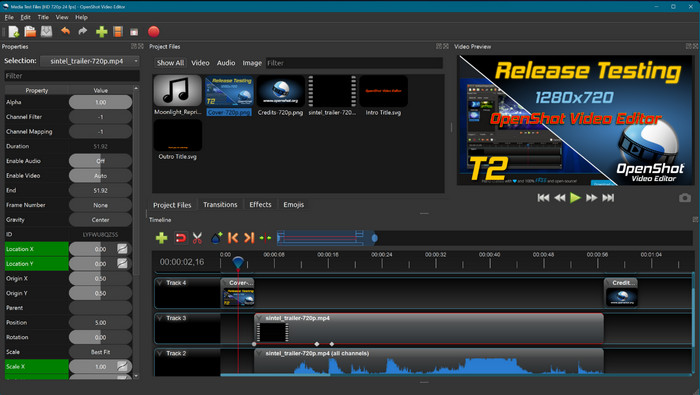
- Completely free and open source.
- User-friendly interface with drag-and-drop functionality.
- Wide video and audio formats support, including WebM.
- Offers features like trimming, cutting, transitions, and effects
- 5 minutes limitation for the free version.
- Lack advanced editing features of professional video editing tools.
#3. Clipchamp (Free & Paid Plans, Online): Effortless Editing in the Cloud
Clipchamp eliminates the need for software downloads. This user-friendly online editor is accessible from any web browser, providing ultimate convenience. Cloud-based storage keeps your projects safe and readily available, allowing you to collaborate or pick up editing from any device. Clipchamp boasts a library of royalty-free stock videos, images, and music, adding a professional touch to your WebM creations.
The free plan caters to basic editing needs and lets you export videos in 720p resolution. However, the free tier comes with limitations on video length and features. Since Clipchamp is cloud-based, you'll also need a stable internet connection for smooth editing. But you can also use Clipchamp WebM editor on Windows 11 by default, or download the app on your computer.
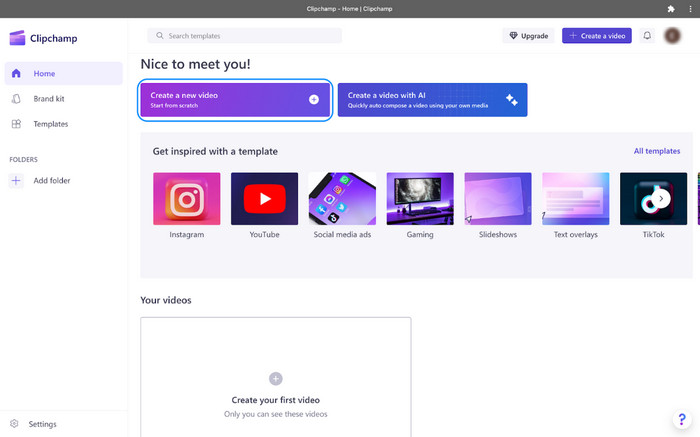
- Easy-to-use online editor accessible from any web browser.
- Cloud-based storage for your projects.
- Offers a library of stock videos, images, and music.
- Free plan allows basic editing and export in 720p resolution
- Free plan has limitations on video length and features.
- Requires internet connection for editing
#4. Wevideo (Free & Paid Plans, Online): Social Media-Savvy Editing
WeVideo streamlines your WebM editing workflow with its intuitive timeline editing interface. Integration with cloud storage platforms like Google Drive and Dropbox allows for seamless project management. Social media optimization tools are built-in, making it a breeze to share your finished WebM videos directly on your favorite platforms. The free plan allows you to create 5-minute videos in 480p resolution, perfect for quick social media snippets.
However, similar to Clipchamp, WeVideo's free plan has limitations on video length and features. Additionally, the free version of this WebM video editor offers restricted offline functionality, hindering editing on the go.
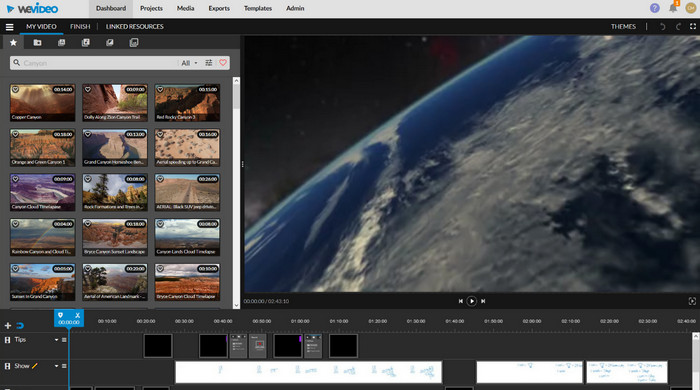
- Intuitive timeline editing for a smooth workflow.
- Integrates with cloud storage platforms like Google Drive and Dropbox.
- Offers social media optimization tools for easy sharing.
- Free plan allows for creating 5-minute videos in 480p resolution
- Free plan has limitations on video length and features.
- Limited offline functionality in the free plan
#5. Filmora (Free & Paid Plans, Windows/Mac): Unleash Your Inner Filmmaker
Filmora caters to a broader audience, empowering both beginners and intermediate users with a robust set of editing tools. An extensive library of effects, transitions, and titles lets you add pizzazz to your WebM projects. For those seeking more advanced features, the paid version offers green screen capabilities and motion tracking, unlocking creative possibilities.
The free plan allows for basic editing, but keep in mind there's a watermark on exported WebM videos. While the free plan is functional, it might be a deterrent for casual users who are unwilling to compromise on video quality.
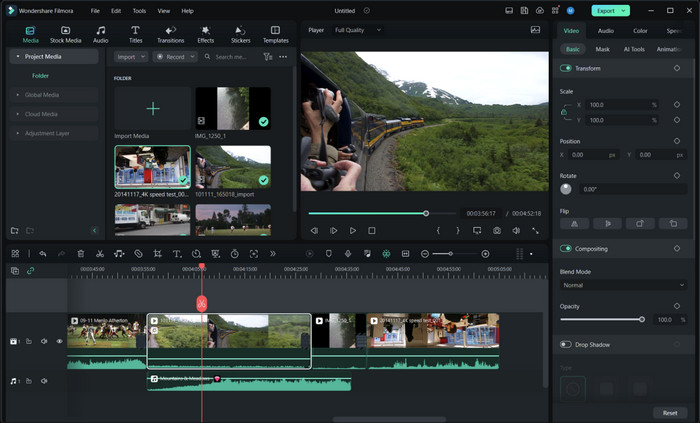
- Powerful editing tools for both beginners and intermediate users.
- Extensive library of effects, transitions, and titles.
- Supports advanced features like green screen and motion tracking (paid version).
- Free plan allows for basic editing with a watermark
- Free plan has limitations on video length and a watermark.
- Paid version can be expensive for casual users
The best WebM editor for you depends on your editing needs and budget. If you're a beginner looking for a simple and free solution, Winxvideo AI, Clipchamp or WeVideo's free plans are a great starting point. For more advanced editing with offline capabilities, OpenShot is solid free options. If you need professional-grade features and are willing to pay, Filmora offers a good balance of functionality and affordability.
Part 2. How to Edit WebM Files on Windows & Mac
After selecting a proper WebM editor, how to edit webm files comes another significant point. Here let's dive deep to learn how to edit WebM on Windows and Mac using Winxvideo AI for instance.
Step 1. Free download your preferred WebM editor.
At the very beginning, free download Winxvideo AI and install it on your computer. Then launch it and click on the "Video Converter" to open a new window.
 Free Download
Free Download
 Free Download
Free Download
Note: AI tools for Mac are currently unavailable, but they're coming soon. Stay tuned.
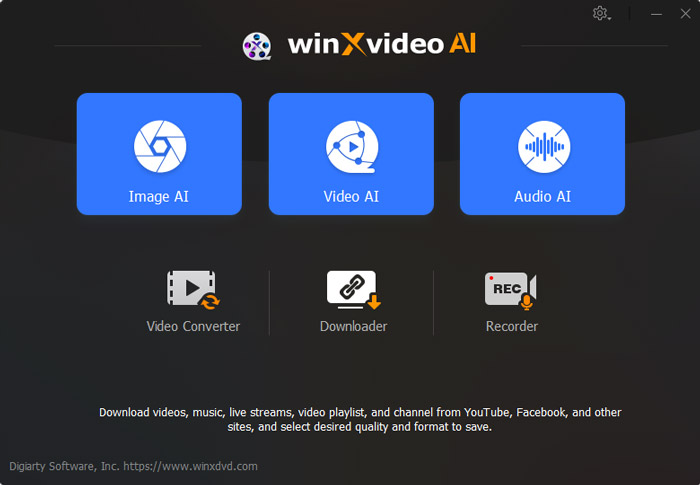
Step 2. Import the WebM files.
Drag and drop or click on the "+ Video" button to load the WebM files that you want to edit.
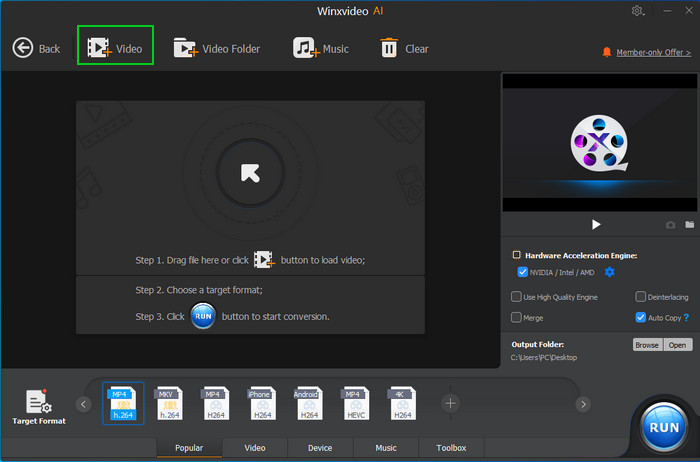
Step 3. Edit WebM files according to your needs.
Then you can see Winxvideo AI offers a variety of editing options, from trimming video clips to applying effects, subtitling to cropping, and even more advanced features like denoising, making GIF, compressing video files etc. You can edit your WebM video based on your specific needs.
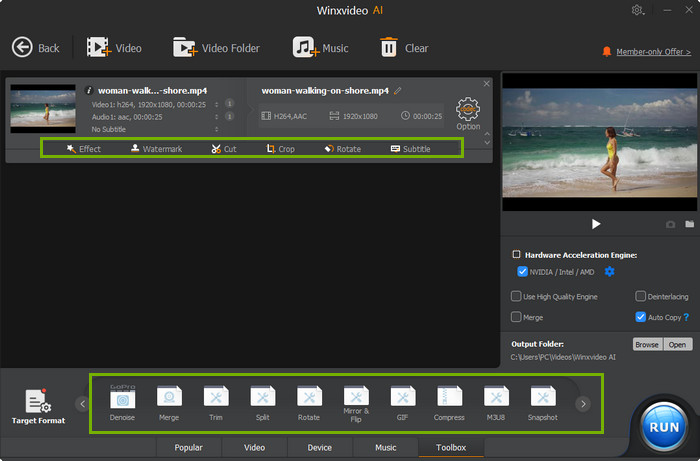
Step 4. Start editing WebM files now.
Once you've done, click the blue "RUN" button to start editing WebM files immediately.
The Bottom Line
WebM files offer a powerful and versatile way to share short videos online. With the right WebM editor, you can easily trim, cut, add effects, and enhance your creations to stand out from the crowd. By following these tips and selecting the right WebM editor, you'll be well on your way to crafting captivating and engaging WebM videos that leave a lasting impression!
















