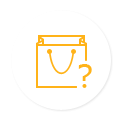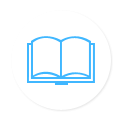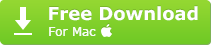Need help with WinX MediaTrans? You've come to the right place. Here we will show you how to use WinX MediaTrans, how to transfer music/video/photo, or ringtone, eBook, voice memo files with WinX MediaTrans and answers to frequently asked questions we received in details, to make your WinX MediaTrans experience the best. If you still have any problems with WinX MediaTrans, don't hesitate to contact WinX support team. The better you describe the problem, the sooner we will be able to solve it. Also, we will continuously update this help page with the newest information and solutions.
WinX MediaTrans User Guide
- How to transfer photos from iPhone to PC with WinX MediaTrans >>
- How to sync music between iPhone/iPad/iPod and computer with WinX MediaTrans >>
- How to transfer and convert videos between iDevice and PC with WinX MediaTrans >>
How to transfer photos from iPhone to PC (Windows 10) with WinX MediaTrans?
Preparations:
• Download WinX MediaTrans for Windows 10/8/7 -> check the "End User License Agreement" box -> click "Install Now". Or choose "Custom Installation" -> reset the file location -> install this iPhone iPad file manager.
• Connect iPhone to PC with USB cable and there pops up WinX MediaTrans main interface.
• Launch iTunes -> Preferences -> Devices -> Check "Prevent iPods, iPads, iPhones from syncing automatically" -> OK.
Steps to Transfer Photos from iPhone to PC
1. Click "Photo Transfer" on the main interface of WinX MediaTrans and select (HEIC/HEIF) pictures to be backed up.
2. Press button "Export" and it's done in a flash.
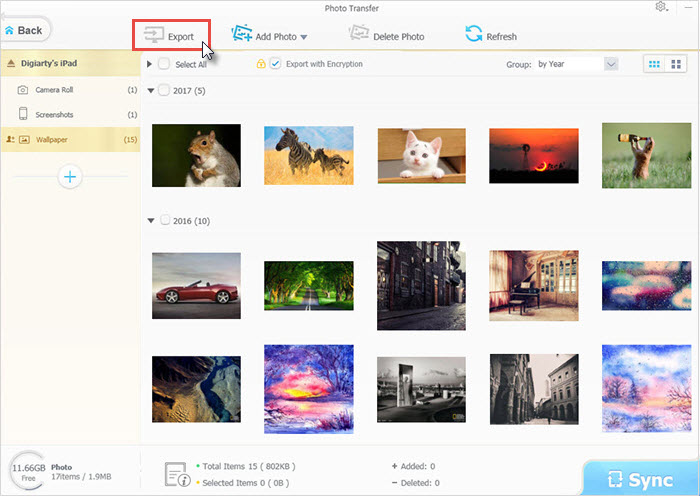
How to sync music from computer to iPhone iPad iPod?
1. Click "Music Manager" to go into the music transfer center.
2. Press button "Add Music" to browse folders and select songs on your computer for transferring to iOS (11) devices. Or you can drag and drop them directly into WinX MediaTrans main interface.
3. Tap "Sync" button at the bottom right to start the music syncing to iPhone/iPad/iPod. >> Learn More
How to sync music from iPhone iPad iPod to computer?
1. Hit "Music Manager" button on WinX MediaTrans.
2. Songs saved on your iPhone will be auto detected. After the loading, select the music you want to transfer from iPhone/iPad to computer.
3. Then click "Export" next to the "Add Music" button. >> Learn More

How to transfer 4K/HD videos from iPhone iPad to computer
1. Click "Video" icon right under "Photo Transfer" on WinX MediaTrans.
2. All your iPhone videos will be auto loaded and shown in different types in the left sidebar, such as Video Recorded, TV Show, Movies, Music Video, etc.
3. Select videos to be transferred later.
4. Click "Export" to start transferring 4K/HD videos from iPhone iPad to computer.
>> Check how to tranfer 4K video from iPhone to Computer Guide
How to transfer videos from computer to iPhone iPad?
1. Click "Video" button first.
2. Choose "Add Video" -> browse to select videos on PC for syncing to iOS devices.
3. Press button "Sync".
4. If the added video is not compatible with iPhone iPad, click "Convert" and make it right.
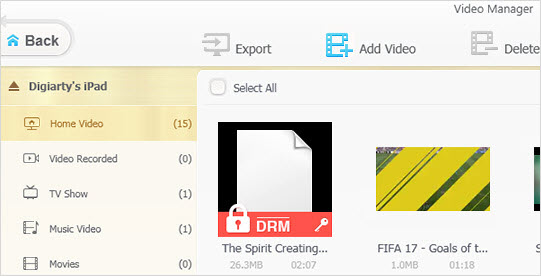
Bonus Features
Q. How to create music playlist on iPhone/iPad/iPod?
A. Making new playlists on iDevices like party songs, workout songs to meet specific needs by clicking: Music Manager -> create new playlist -> add music to it -> Sync.
Q. Can I edit music files on my iPhone/iPad/iPod?
A. Of course you can. Plug in your iOS device, navigate to "Music Manager" screen, where the "Edit" function gives you permission to edit music info, and then hit "Sync".
Q: How to rotate iPhone/iPad video?
A: If failing to hold the camera in the right direction, you'll need some external help to rotate iPhone 7 videos to watch it in full-screen mode correctly.
Q. How to use iPhone as the USB drive on Windows 10?
A. Connect your iPhone to PC, and launch WinX MediaTrans. Head to "Flash Drive", then choose "Add File" on the top left to import everything you like from PC to iPhone.
>> See more iOS media file transfer How-Tos
WinX MediaTrans FAQs
Q: I got the message MediaTrans can not find iTunes on your computer, please install it. What does it mean?
A: This may probably be because you have not installed iTunes on your computer, follow the link popup in the program to download and install iTunes.

Q: My WinX MediaTrans cannot find my iPhone/iPad, what should I do?
A: 1. Try re-install the drivers for iPhone/iPad
2. Try re-install iTunes
3. Allow the computer to access photos and videos on iPhone/iPad

Q: I got the below error message, what should I do?
"Please check your network or firewall settings of the machine!"
A: Please make sure you are connected to Internet or WinX MediaTrans is allowed to get access to Internet. You may also get this error message when your computer went to sleep and the network is down. If that is the case, you can just click OK and ignore the error message.