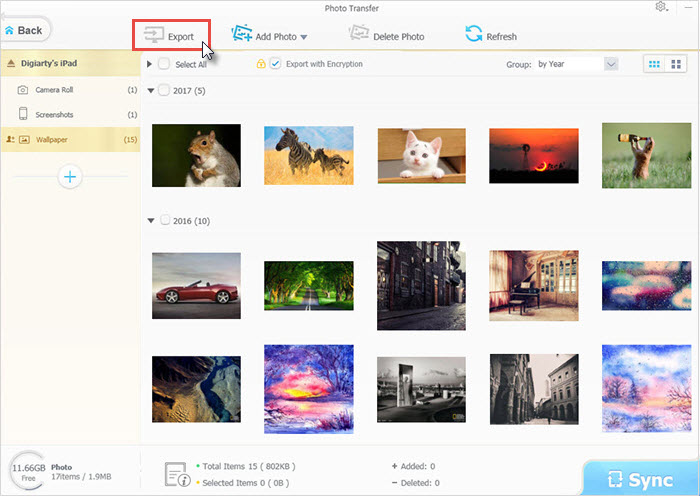Photo Backup App Free Download to Sync Photo from iPhone iPad to Computer
Photo backup is important and necessary to protect our precious memories. The more we take pictures with our phones, the more frequently we need to back up our pictures. Therefore, you have to choose the best photo backup app for helping you sort things out. Photo Backup App Free Download to Transfer Photos from iPhone to Computer.
Looking for Photo Backup App to Save iPhone Photos?
WinX MediaTrans [100% Secure] - No.1 fast tool for transferring iOS photo, music, video and any other files to PC/Mac
- Export JPG/PNG/GIF/BMP/TIFF/HEIC (HEIF)/AVIF photos from/to iOS (7-15) based devices to computer;
- Deliver much faster transferring speed than other tools, transfer 100 4K pictures in 8 seconds only;
- Also transfer videos, music/songs from iPhone, iPad, iPod, manage pictures, export HEIC to JPEG, etc.
Part 1. Why Do You Need a Photo Backup App?
1. Backing up photos is a necessity.
First of all, you need to back up your photos. If you have a mini size iPhone storage space, say 16 G, then it's not even enough to contain the most commonly used Apps, not to mention your large size of tons of photos or videos. Second, maybe you have the largest storage iPhone and you don't have to worry about how many pictures you can save but, what if, what if your phone just dead, broken, or lost, you pictures, videos that full of memories will also be gone. So, it is important to backup photos, backup videos or any other media files that matter.
2. Photo backup app is the best solution to backup photos
There are several ways to back up the pictures from your iPhone. Backing up photos online, backup photos via photo backup services such as iCloud, and the best way - backing up photos with a clean and free photo backup app.
Backing up photos online is a good option, it's free and instant. As long as you have your account and password, you can access your private photo collection but you have to make sure it won't jeopardize your image pixel, you don't want to get bunch of fuzzy pictures back when you lost the original ones right?
3. Backing up Photos via photo backup service is probably the most popular way to backup photos nowadays. What is the most popular photo backup service that people use, say iCloud, yes! But it's not free! And internet is needed, without the internet or WiFi, you won't be able to back up your photos. And if the WiFi breaks off while the whole photo transferring process is ongoing, you will have to start anew when the WiFi is back.
Using a standalone photo backup app is convenient, clean, and the most important is that it will never damage your photo quality. Internet-free makes the photo backup process more secure and free from hassles, just simply transfer the original pictures from your iPhone to computer. Hence, using a photo backup app is the safest way to copy photos, it is just between your iPhone and PC.
Part 2. Free Download the Best Photo Backup APP
WinX MediaTrans is an all-in-one new style media backup app for iPhone which takes pictures on the iPhone, iPad, iPod and sync the pictures to PC directly. Unlike some photo backup app that only sync the most recent 1000 pictures, WinX MediaTrans holds on to every photo you ever take on your iPhone, videos and music are also included.
WinX MediaTrans enables you to backup HEIC and AVIF photos on iOS to computer. What's more, it is available to export iPhone HEIC photos to JPEG acceptable by any photo viewer on your computer, while allowing you to export any photos with password encryption. This photo backup App is not entirely free but it has free option which allows you to free transfer photos, music and videos every day with a certain amount. It is 100% safe, clean and very easy to manipulate as a photo backup app, check the simple tutorial below!
- Step 1: Free download and install this photo backup app - WinX MediaTrans on your PC.
- Step 2: Connect your iPhone to PC with the USB cable.
- Step 3: Run WinX photo backup ap, and click on "Photos Transfer" on the main interface of this photo backup app, and then you will come to the picture category. Unlike other software, WinX MediaTrans support accessing your iPhone directly, no need to install or launch iTunes at all.
- Step 4: Select the photos you desire, or choose to transfer all from iPhone to PC with WinX MediaTrans by click "Select all".
- Step 5: Click "Export" on the top when the pictures are selected.