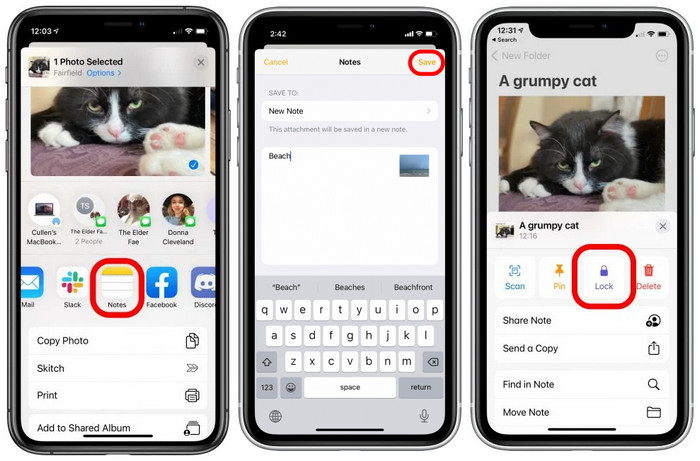How to Create Photo Album on iPhone iPad: 2 Ways to Make Photo Albums for iDevices
Your ultimate guide on how to create photo albums on iPhone iPad, and other iOS devices.
All photos, screenshots, live photos, videos and others are stored in Camera Roll (or called All Photos if you've enabled iCloud Photos feature to sync photos between your iOS devices). Besides, there're some default photo albums which are created and named automatically by your iPhone iPad to save certain types of photos or videos, such as Favorites, Videos, Selfies, Slo-mo, Time-Lapse, and Burst. However, sometimes we still need to create extra photo albums to store pictures with particular subject matter. For example, we may want to create a photo album to save all work-related images. We may need to create a photo album to organize photos taken in certain place. So, how to create an album on iPhone iPad?
In this article, we'll introduce two methods to make albums on iPhone iPad, and walk you through the steps to create private, password protected, and shared photo albums on iPhone iPad.
How to create a new photo album on iPhone iPad?
We recommend WinX MediaTrans
- - Create photo albums on your iPhone iPad.
- - Transfer photos from computer to newly-created albums quickly.
- - Export iDevice photos (incl. HEIC/HEIF pics) to computer. No data loss.
Table of Contents
Method 1. Create Photo Album on iPhone iPad with the Photos App
How to create an album on iPhone?
Step 1. Tap on the Photos app of your iPhone.
Step 2. At the bottom navigation, find "Albums" and press it. Then, you'll get access to Albums screen where you'll see a list of photo albums, for example Camera Roll, Favorites, Videos.
Step 3. At the Albums screen, tap on the "+" button in the upper-left corner and now you'll see three options: "New Album", "New Folder", and "New Shared Album". What's the difference among these options? Which one should you choose?
If you just want to create a photo album on iPhone, you should click "New Album". If you want to create a shared photo album for sharing with others, you should click "New Shared Album". If you need to store multiple albums in one place, you should choose "New Folder". You can add albums to a folder but you cannot add photos directly to a folder.
Step 4. Give a name for the new album on iPhone and click "Save".
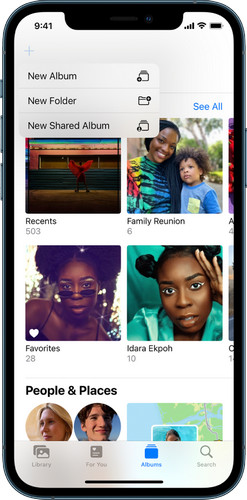
Step 5. After hitting "Save", it will guide you to select photos or videos you'd like to add to the photo album you created just now. Once complete, hit "Done". Later, you'll see this album in the Albums screen.
To add more photos to this album later, you should:
- Open Photos app and tap Library at the bottom left, then view your photos by Days or All Photos.
- Tap Select at the top right.
- Select the photos and videos you want to add, then tap the Share button.
- Then, you will see available share options and a list of actions, from top to bottom: Copy Photos, Add to Shared Album, Add to Album, Duplicate, Hide, and Slideshow. What you should tap is Add to Album.
- Choose the album you want to add these photos and videos to.
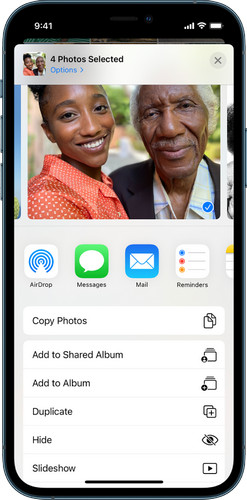
Note: Even if you have added photos to an album of your own creation, those photos are still stored in Camera Roll/All Photos. If you delete them in Camera Roll/All Photos, you'll lose them in your own album as well.
To delete photos and videos from an album, you should:
- Open Photos app, tap Albums, and tap the album which you want to remove photos and videos from.
- Find and tap target photo or video to view it in full screen.
- Tap the trash can button and then choose to remove the item from just the album or the album and your library.
To delete multiple photos or videos at once, tap Select, tap the photos and videos you want to remove, then tap the trash can button.
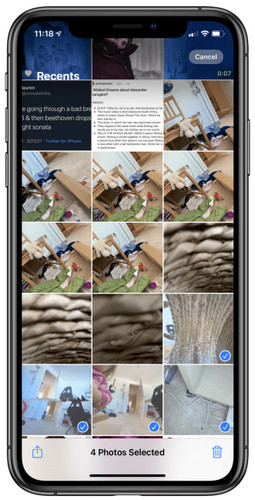
So there you have it: that's how to create an album on iPhone and how to add or delete photos and videos to an album on iPhone. If you want to delete this album in the future, just tap Albums -> tap Edit -> tap the red and white minus sign to the left of the album name -> tap Delete, and then press Done.
If you also want to learn how to create shared photo album on iPhone, just follow these steps:
- Press Albums, tap the "+" button, then tap "New Shared Album".
- Name the album, then press "Next".
- Choose people to invite, or type an email address or phone number, then tap Create.
After that, you can add photos and videos to this shared album and add comments if you want.
How to create an album on iPad?
Step 1. Open the Photos app on your iPad and swipe from the left edge of the screen to show the sidebar.
Step 2. Click the + New Album under My Albums, give the new album a name, and then tap Save. (Tips: if you need to create shared photo album on iPad, you should click the + New Shared Album under Shared Albums.)
Step 3. Tap the pictures you want to add to the new album, and then tap Done.
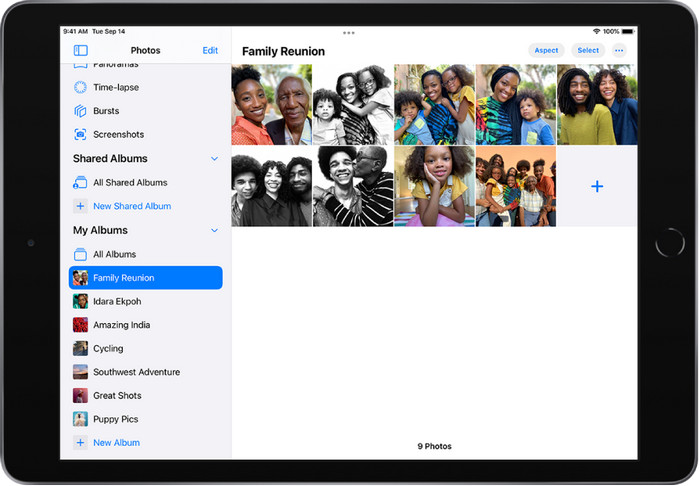
So that's how to make a new album on iPad.
To add more photos and videos to this album later, you should:
- View your library by Days or All Photos, then tap Select.
- Tap the photo and video thumbnails that you want to add, then tap the Share button.
- Tap Add to Album from the list of options.
- Tap the album you want to add it to.
To delete photos from an album on iPhone, you should:
- Open target album and tap target photo or video to view it in full screen.
- Tap the trash can icon to remove the item from just the album or the album and your library.
To delete multiple photos or videos from an album, tap Select, tap the photos and videos you want to delete, then tap the trash can button.
Method 2. Create Photo Album for iPhone iPad with WinX MediaTrans
In addition to making photo albums with the built-in Photos app directly, we can also create photo albums with third-party programs, such as WinX MediaTrans. This is desktop software which can create as many photo albums as you like on your iPhone iPad and other iOS models.
Apart from creating photo albums on iPhone iPad, WinX MediaTrans can do more:
- Get photos off iPhone iPad to computer to free up space or for other reasons;
- Encrypt the photos and video files transfered from iOS to PC;
- Preview HEIC, export HEIC from iPhone iPad, convert HEIC to JPG for PC, Android and more;
- Transfer photos from computer to iPhone iPad;
- Transfer music, videos, eBooks, ringtones, iTunes U and podcast between computer and iDevices;
- Work as an iPhone ringtone maker to customize iPhone ringtone;
- Mount iPhone as a USB flash drive to store all kinds of files privately;
- Convert EPUB to PDF, TXT or HTML for iPhone, Kindle, PC, etc.
Now, let's download and install WinX MediaTrans and learn how to create an album on iPhone or iPad.
Step 1. Connect your iOS device with computer via a USB cable. Fix iPhone not showing up on PC >>
Step 2. Disable iTunes auto sync to avoid iDevice data loss.
Step 3. Then, back to WinX MediaTrans main interface, and hit Photo Transfer.
Step 4. Then, you'll see your device name, all of your photo albums, and also a blue "+" button in the left sidebar. Click "+", and then you can create a new album and name it for your iPhone or iPad.
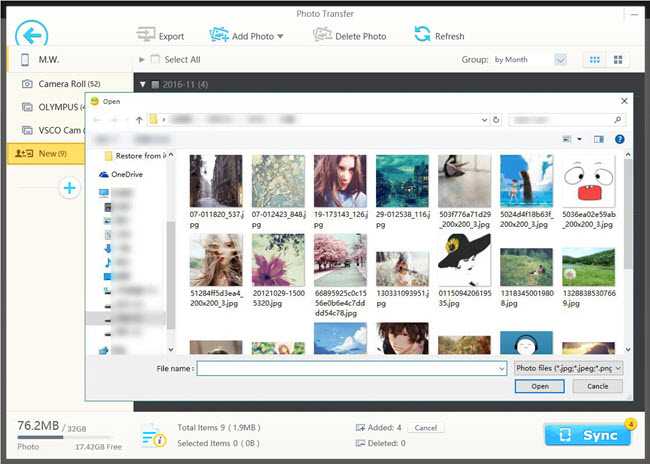
Step 6:
- If you don't need to transfer photos from PC to the new album, just hit Sync button to make the album show up on iPhone or iPad.
- If you need, please hit Add Photo in the top navigation, select target items, and then hit Sync to make newly-created photo album and pictures in it visible on iPhone or iPad.
So that's how to create photo albums on iPhone iPad with WinX MediaTrans.
Note: You are unable to delete the photo album created by WinX MediaTrans and the pictures in it directly on your iOS device.
FAQs
How to create a private photo album on iPhone?
Apple allows you to create a hidden album on iPhone. Here's how.
- Open the Photos app on your iPhone.
- Find the photo you want to hide.
- Tap the Share button in the bottom left-hand corner.
- Scroll down and select Hide.
- Then, it will pop up a dialogue saying "This photo will be hidden, but can be found in the Hidden album. You can choose to show ot hide the Hidden alum in Settings". If you really want to hide this photo, just tap Hide Photo.
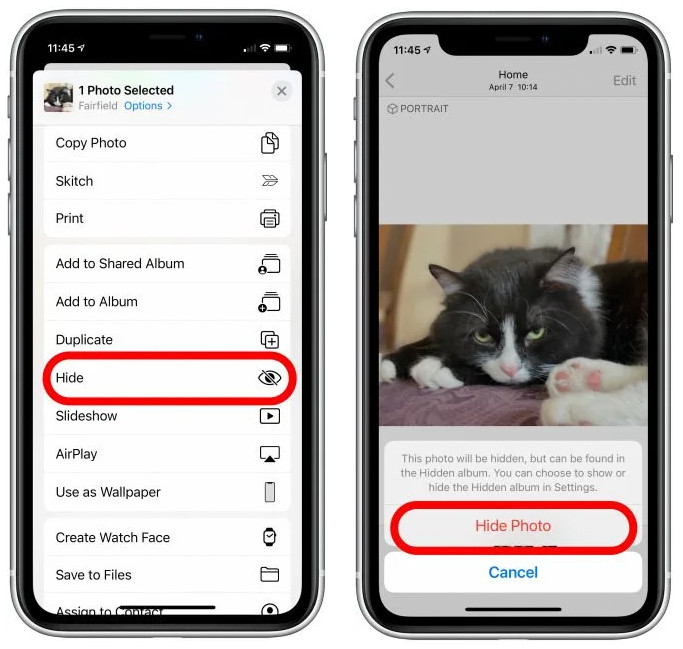
Well, how can you find the hidden album and photos? It's easy.
- Open the Photos app and tap the Albums tab.
- Scroll down and look for the Hidden album under Utilities.
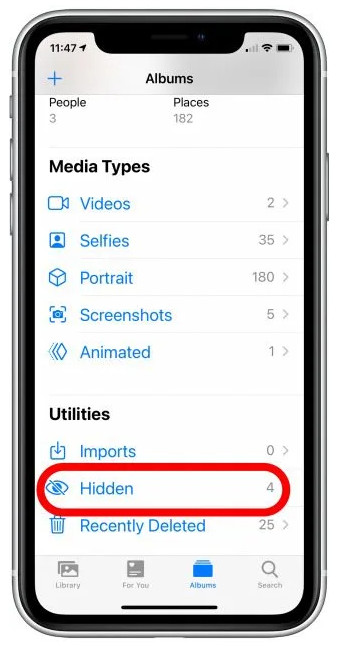
How to create a password protected photo album on iPhone?
You can make use of the built-in Notes app to password protect your photos on iPhone. Here's how.
- Open the Photos app and locate the photo you want to lock.
- Tap the share icon and select Notes.
- Choose where you want to save this note and add text to this note. Once done, click Save.
- Repeat the previous above if you have more photos to lock. Note: if you want to add other photos to the same note, make sure to select the note you created to hide the first photo when you save the other photos to a note.
- When you have add all pictures you want to hide and lock to the note, just open the Notes app and navigate to the one you've created. There, tap the More icon.
- Tap Lock and enter your password to lock this note, and tap OK.
- After finishing above steps, copies of these photos are now safely locked away in a note. However, the originals are still visible in your Photos app. You need to go back to the photos in the Photos app and delete them.