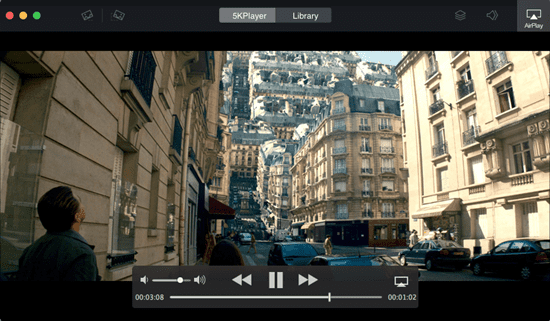KMPlayer Doesn't Play MP4, FLV, MKV Files Problems [Solved]
Q1: - My KMPlayer doesn't play MP4 file. KMPlayer can't play an .mp4 file I just downloaded from YouTube. I tried to use other media players (VLC, GOM, WINAMP), but none of them works. So I downloaded the video again and again, which does not fix the KMPlayer MP4 file opening error neither. So how to solve the problem that KMPlayer can't play MP4 files?
Q2: - I cannot use my KMPlayer to play the .mp4, .flv and .mkv files. I have no problem playing these files using KMPlayer before I reinstall the WINDOWS XP operating system. Right now I have the KMPlayer 2.9.4.1433, can anybody tell me how to fix the KMPlayer error of cannot play MP4, FLV, MKV?
if you are also encountering KMPlayer video playback problems, below solutions will help you get out of the trouble.
KMPlayer Can't Play MP4, FLV, MKV, etc.? Convert Videos for KMPlayer
When KMPlayer can't play a video, chances are that the file format or the codec is not supported by KMPlayer. Under such a circumstance, you can convert videos to KMPlayer-supported formats with Winxvideo AI. Then, you can play MP4, FLV, MKV, etc. files without issues.
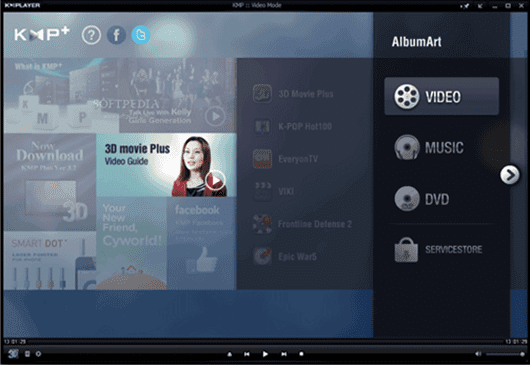
3 Feasible Ways to Fix KMPlayer Not Playing MP4 Video
- Way 1. Convert Video to KMPlayer-supported Format
- Way 2. Adjust Computer Settings
- Way 3. Get a KMPlayer Alternative
KMPlayer (on Wiki) - A highly-praised free media player for Windows which can play a long list of video formats including AVI, ASF, WMV, AVS, FLV, MKV, MOV, 3GP, MP4, MPG, MPEG, DAT, OGM, VOB. Although it seemingly supports all video formats, we still fail to play the mainstream formats like MP4, FLV, MKV. Why?
The problem that MP4 MKV files cannot be playing on Windows with KMPlayer can be caused by several factors including the lack of required MP4 codec pack, computer settings, the problem of KMPlayer itself, etc. based on which solutions for how to solve "KMPlayer doesn't play MP4" problem will be divided into three parts.
Way 1. Convert the Source Video File to H.264 for KMPlayer
MP4 is a container format storing video, audio and other data like subtitles, still images. Not all MP4 files are encoded with the same video formats. Some may be H.264 MP4 and some are HEVC MP4. Due to different codecs, sometimes you can play one MP4 video but can't play another with KMPlayer. Converting video to H.264 - the most idea format for playing in KMPlayer - is a higly suggested solution to fix 'KMPlayer can't play MP4 MKV FLV files' issue.
Winxvideo AI is an easy-to-use yet powerful video converter. It can convert virtually all video files. Built-in hundreds of video/audio codecs, it can import and export MP4 (H.264/HEVC), AVI, WMV, MKV, MOV, FLV, 3GP, MTS, WebM (VP8/9) and other formats quickly. Level-3 hardware acceleration is the key technology it uses to deliver the fastest video conversion performance without lags, jerkys or other issues even though you need to handle a large-sized 4K MP4 file. It also helps retain a high quality (almost lossless) of the resulting file.
How to Convert Unplayable MP4/MKV/FLV Videos for KMPlayer with Winxvideo AI?
Step 1. On the main UI, click on the Video Converter button to navigate to the video conversion window.
Step 2. Click +Video button to import the source video file which can't be played in KMPlayer.
Step 3. Click on the "Target Format" button to pop up Output Profile window, and select MP4 Video (codec: h264+aac) under General Profiles category as output format.
Step 4. Click Browse button to set destination folder and hit RUN to start conversion.

Way 2. Adjust Computer Settings
Surely KMPlayer is capable of playing .mp4, .mkv and .flv videos. But if your installed KMPlayer doesn't work or can't open MP4, FLV or MKV files, probably your computer lacks the codec to play these videos. So to solve the "KMPlayer doesn't play MP4" problem, you can try to activate Script Active X of Windows by doing as follows:
Step 1. Click the Start Menu, type "Internet Option" in the search box and open it up.
Step 2. Choose Security > Click Custom level > Find Script ActiveX controls and plug-ins > Select Enable for all under this category > Click button OK to close the window.
Step 3. Uninstall Adobe Flash Player and get it reinstalled. That's it. And then you should be able to use your KMPlayer to watch MP4 videos.
Way 3. Use KMPlayer Alternative
KMPlayer and VLC media player should have no trouble playing MP4, FLV, MKV videos. If your KMPlayer doesn't play MP4 Video, probably it was not successfully installed. In this case, install the latest version of KMPlayer to play MP4 videos again. Or, go to Options > Preferences > Filter Control and check the Source Filters, Splitters, and Internal Video (and audio) Decoders.
Well, there are also many other media players that can play MP4 video very well if your KMPlayer still can't play MP4 after all those efforts, one of which available for free is 5KPlayer (for Windows/Mac).
5KPlayer supports all video audio codecs, including:
- Supports popular formats MP4, H.264, M4V, WEBM, MPEG1/2, WMV/ASF, AVI, MOV, RM, OGV, FLV;
- 1080P HD videos like M2TS, AVCHD, TP, MPEG-TS, EVO, MKV, AVC, MOD;
Besides, 5KPlayer is an all-in-one media player that can free download MP4/FLV/3GP/WebM videos songs from 1000+ video sites, stream (MP4/MOV/M4V) videos music for AirPlay-supported devices, play regular and commercial DVDs, etc.
Want to get an all-in-one media player that can play MP4, MKV, FLV and more video files directly and smoothly? 5KPlayer is your best option.