Download Free MOV Codec for Windows Media Player
You may have a lot of videos in MOV, because many electronic devices adopt it as their video recording format, such as Apple iPhone, iPad, Nikon, and Canon EOS camera. MOV is a popular file format, and has been added to the list of Windows Media Player 12 supported file types. However, playing MOV on Windows Media Player still remains a problem for some people for lack of MOV codec for Windows Media Player. MOV files may only play audio in Windows Media Player, or even worse, play nothing but pop up an error message saying "Windows Media Player cannot play the file. The Player might not support the file type or might not support the codec that was used to compress the file".
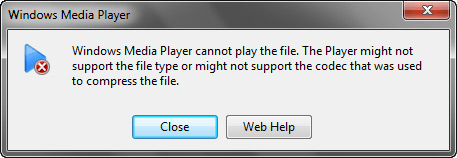
As said, this could be because Windows Media Player doesn't support for some codecs contained in MOV container, say MOV codec for Windows Media Player. To solve the issue, you can try downloading MOV codec for Windows Media Player. So in the following part, we will guide you to download and install K-Lite Codec Pack to get MOV codec for Windows Media Player to play MOV files on Windows 10/8/7 sucessfully.
Table of Contents
Part 1. Download K-Lite Codec Pack to Get MOV Codec for Windows Media Player
What is K-Lite Codec Pack? It is a collection of video and audio codecs for Microsoft Windows that enables an operating system and its software to play various video and audio formats generally not supported by the OS itself. There're four versions of K-Lite Codec Pack, namely Basic, Standard, Full and Mega. All of them are free of charge. Mega is the strongest variant which covers all features of the other three variants plus ACM and VFW codecs for video encoding/editing, AC3Filter, Haali Matroska Muxer, FourCC Changer, and VobSubStrip. So, Mega is recommended. Well, where and how to download K-Lite Codec Pack Mega MOV codec for Windows Media Player?
Step 1. Go to K-Lite Codec Mega download page: http://www.codecguide.com/download_k-lite_codec_pack_mega.htm
Step 2. Click Mirror 1 or Mirror 2 to get the .exe file of the codec pack.
Step 3. After downloading it, click K-Lite_Codec to open the pack's installer. You can go through the setup wizard to install the codec. You're suggested to uncheck unnecessary 3rd-party software programs bundled with the codec pack. When K-Lite is installed, it means that you have MOV codec installed for Windows 10 Windows Media Player. Then, you just need to reboot your computer and see if Windows Media Player can play MOV files well or not.
Part 2. Convert MOV for Playback with Windows Media Player
If you still can't play .mov videos on Windows Media Player after downloading MOV codec, you can convert MOV to MP4, AVI, WMV, etc. that are supported by Windows Media Player.
Winxvideo AI is a GPU-accelerated video converter that is available to fast convert all MOV files, no matter what codecs are used, to Windows Media Player fully compatible file formats such as MP4 and WMV. Winxvideo AI is not only a video converter for MOV and other formats, but also a video compressor, a video editor, a video downloader, and a photo slideshow maker.
Step 1. On the main UI, click on the "Video Converter" button to navigate to the video conversion window.
Step 2. Click the +Video button to import the MOV file that cannot open on Windows Media Player.
Step 3. Choose a Windows Media Player supported file format in the Output Profile panel.

Step 4. Click the RUN button to start convert MOV to Windows Media Player.
Once finished, import the new file to Windows Media Player and it should play without any issues.





















