MOV File not Compatible with QuickTime? How to Play MOV Files?
"Hi all, I transferred my movies from my iPhone 7 to my Mac (Sierra 10.12.6) to watch them using Quicktime Version 10.4 (894.12). Movies taken after 6th October get the following error 'The document IMG_7239.MOV could not be opened. The file isn’t compatible with QuickTime Player.' I have not changed any settings and would like to know what I can do. Thanks." – from Apple Communities
Trying to play a MOV file with QuickTime Player but receive an error message like "The file isn’t compatible with QuickTime Player"? Simply put, the outdated QuickTime, wrong media encoding, corrupted MOV file or missing required codec can be the reason. Among them, wrong codec or codec incompatibility is the main culprit causing QuickTime Player can’t open MOV and other files error. So, this article focuses on this topic and give possible solutions if needed.
QuickTime Can't Open MOV File? Convert MOV to QuickTime-supported Format
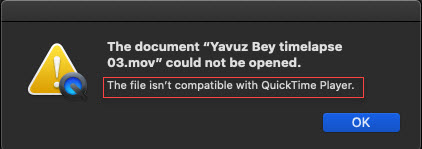
Now, only MOV encoded with MPEG-4 or H.264 video and AAC audio is fully supported by QuickTime Player in all versions on Mac and Windows. So, if your MOV video contains other codecs, you are recommended to convert your MOV videos to QuickTime supported to prevent MOV the file not compatible with QuickTime Player issue. And Winxvideo AI is the best tool you can trust.
Table of contents:
Part 1. Why Is MOV File not Compatible with QuickTime Player?
Main reasons to QuickTime not playing MOV files:
- QuickTime player is outdated.
- The MOV file is corrupted.
- Necessary codec is missing or the codec is not compatible with QuickTime.
MOV, developed by Apple, should works natively with QuickTime Player. However, it still fails to open in QuickTime for the following reasons: the outdated QuickTime Player, wrong media encoding by other software in the first processing, corrupted MOV file, and missing required codec. Among which, the missing codec or incompatible codec and corrupted MOV file are the main reasons causing 98% errors of the file not compatible with QuickTime Player and QuickTime Player can’t open MOV on Mac and Windows.
As a matter of fact, only MOV file encoded with MPEG-4 or H.264 video and AAC audio is now universally supported by all versions of QuickTime. On Mac computer, the support for legacy codecs has been discontinued with the release of the Mac OS X Mavericks, meaning that you have to install QuickTime Player 7 or earlier to play the legacy codecs.
If you don’t want to or can’t downgrade your QuickTime Player, you have other choices. As of now, download MOV codec for QuickTime, try third-party MOV video player, fix damaged MOV file, and convert MOV to QuickTime-supported format are the best three options to solve the error. If you insist in playing MOV file with QuickTime without worrying about downloading any malware that may come with extra MOV codec, the ideal way you can always use is to make use of a video converter that can help convert MOV to QuickTime compatible format to solve the issue forever, no matter what codecs the MOV file uses and what resolution it is. Plus, fix any video not playing error with QuickTime when you see error message "The file isn't compatible with QuickTime Player."
Part 2. How to Fix MOV File Isn't Compatible with QuickTime Player Issue?
Method 1. Use Winxvideo AI to Convert MOV to QuickTime MOV
* Fix QuickTime can't play MOV file caused by missing required codec, incompatible file format, and fix some slightly damaged MOV videos.
As said, MOV to MOV (H.264/AAC) or MOV to MP4 conversion is the best and easiest way solve this QuickTime not playing MOV problem. You are highly suggested to try the following steps.
Step 1. Download and install Winxvideo AI. Then, launch Winxvideo AI and select Video Converter to open.
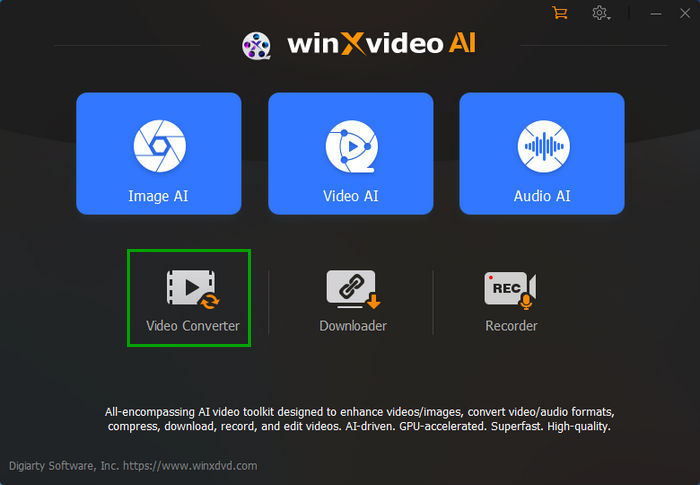
Step 2. Click "+ Video" button to add your MOV video file that is not compatible with QuickTime.
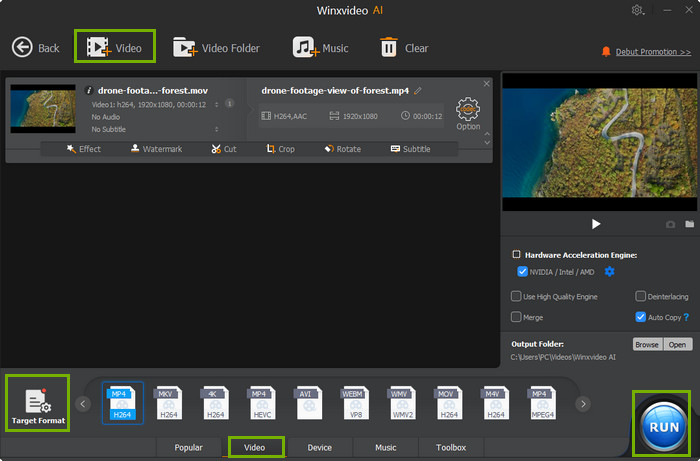
Step 3. Navigate to "Target Format" and choose an output format that QuickTime can play.
Step 4. Choose a destination folder to save the converted MOV file by clicking on "Browse" button and then Hit "RUN" to begin converting MOV to QuickTime compatible format.
Powered by Intel/NVIDIA/AMD GPU acceleration, Winxvideo AI renders superfast speed when converting 4K MOV to various formats like MP4, AVI, WMV, and M4V. It is designed to help you play any format video on iPhone, iPad, Samsung phone & TV, Xbox One, PS 4/5 and other devices, as well as convert other formats to MOV for playback on Mac. Besides a MOV video converter, this software can also be used as a video compressor to compress large 4K MOV videos to prevent choppy playback, a video editor to crop, cut and merge MOV videos, a downloader to download online videos, and a photo slideshow maker.
Free download Winxvideo AI to convert MOV file to QuickTime compatible format!
Method 2. Use VLC Media Player to Fix Corrupted MOV File
* Fix corrupted MOV file that is not opened by QuickTime Player.
Sometimes, your MOV file may get corrupted during recording, compression, being downloaded from websites, or being transferred across platforms. Despite the file is encoded with QuickTime compatible video and audio codecs, it is still can't be opened by QuickTime Player. Luckily, the free software VLC media player provides an option to fix "Damaged or incomplete AVI File" that you can use to fix the corrupted MOV file too.
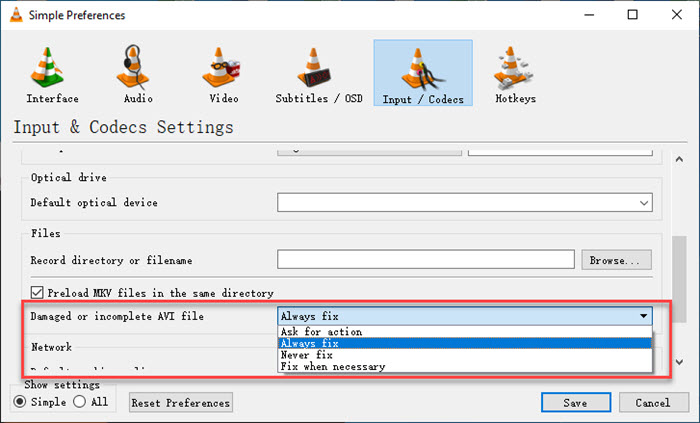
Step 1. Free download VLC media player, install and launch it on your computer.
Step 2. Rename your MOV file with .avi extension.
Step 3. Now, go to VLC > Tools > Preference > Input/Codecs.
Step 4. Choose "Alway fix" option in the drop down menu of "Damaged or incomplete AVI File". Then, click Save.
Step 5. Now, right-click on your file you just changed to AVI format and choose open with VLC. Then, VLC will automatically fix it for you.
Step 6. After fixing, you can open the fixed MOV video file with QuickTime Player.
BTW, VLC media player is also a powerful MOV file player alternative to QuickTime that you can use to directly play any MOV video file if your QuickTime is not working.
Video Tutorial: How to Solve MOV File not Compatible with QuickTime Error
Part 3. How to Play MOV File with QuickTime Player after Converting?
Now that your MOV file has been converted to QuickTime supported file format, you can play it with your default QuickTime Player without any issue. To that end, you have several ways.
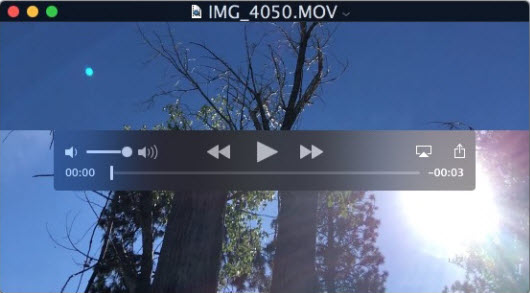
- Locate the file and double click it. The file should automatically open in your default media player, and QuickTime should be the first choice.
- Simply drag the file to your QuickTime Player app. If your video player is already open, you can drag the MOV file directly to the player for playback.
- Right-click the converted MOV file and choose an application to play by clicking the "Open With" option to display a list of related applications, and choose QuickTime Player to open.
Part 4. FAQs
1. Why is the file not compatible with QuickTime Player?
When "The file isn't compatible with QuickTime Player." error message pops up, chances are the codec used to encode the audio and video files is not supported by QuickTime Player. So, you will see QuickTime player won't open the MOV file or MP4 file.
2. What file format is compatible with QuickTime Player?
QuickTime Player supports a number of file formats, such as QuickTime file format (MOV), most MPEG-4 files (MP4, M4V, M4A, MP3), MPEG-2, DV Stream, Mjpeg, AVI, DV, Pixlet, ProRes, FLAC, Cinepak, 3GP, H.261 through H.265, MJPEG, MPEG-1 and MPEG-4 Part 2, Sorenson and some audio files like WAV, AIFF, AAC, AAC, AIFF, MP3, PCM. Among them, MOV, MP4, and M4V are three types of optimal formats. Besides video and audio formats, it also supports image formats including JPEG and PNG images.
- Supported video formats: MOV, 3GP, AVI, DivX, FLV, H264, M4V, MP4, MPEG, WMV, etc.
- Supported audio formats: AC3, AIFF, ALAC, AMR, OGG, WAV, WMA, etc.
- Supported image formats: JPG, PNG, JPF, QTIF, etc.
3. What files are compatible with QuickTime Player on Mac?
On Mac, QuickTime Player supports file formats including:
- Video formats: QuickTime Movie (.mov), PEG-4 (.mp4, .m4v), MPEG-1, 3GPP, 3GPP2, AVI, DV.
- Audio formats: iTunes Audio (.m4a, .m4b, .m4p), MP3, Core Audio (.caf), AIFF, AU, SD2, WAV, SND, AMR.
- Video codecs: MPEG-4 (Part 2), H.264, H.263, H.261, Apple ProRes, Apple Pixlet, Animation, Cinepak, Component Video, DV, DVC Pro, Graphics, Motion JPEG, Photo JPEG, Sorenson Video 2, Sorenson Video 3.
- Audio codecs: AAC (MPEG-4 Audio), HE-AAC, Apple Lossless, MP3, AMR Narrowband, MS ADPCM, QDesign Music 2, Qualcomm PureVoice (QCELP), IMA 4:1, MACE 3:1, MACE 6:1, ALaw 2:1, ULaw 2:1, 24-Bit Integer, 32-Bit Integer, 32-Bit Floating Point, 64-Bit Floating Point.
4. Is MOV compatible with QuickTime Player?
MOV container format is by default supported by QuickTime. However, as only MOV encoded with MPEG-4 or H.264 video and AAC audio is fully supported by QuickTime Player in all versions on Mac and Windows, you may encounter "The file isn't compatible with QuickTime Player" error message when playing MOV files. To solve that, you need to convert the MOV file to a more compatible format for QuickTime.
5. Why can't I open MOV file on my Mac?
As MOV is a container format that can contain different video and audio codecs while QuickTime Player can only support specific codecs, you surely won't open MOV file on Mac under some circumstances. To play MOV on Mac successfully, you can turn to a Mac MOV player or convert the MOV file to QuickTime supported formats.
6. How do I convert MOV to QuickTime?
With a MOV video converter, it is super easy to convert MOV file to QuickTime. Winxvideo AI is an ideal tool you can utilize.
- Step 1. Download Winxvideo AI on its official site, install and launch it.
- Step 2. Drag and drop a MOV file to it, and choose MP4 or other QuickTime-supported format as the output format.
- Step 3. Choose a destination folder to save the converted file.
- Step 4. Hit RUN to start converting MOV to QuickTime.





















