How to Play AVCHD on iPad Pro/Mini/Air?
Here is an over-all guide on How to Play AVCHD Video (MTS/M2TS) File on iPad (2/3/4/mini/Air/Pro).
AVCHD stands for Advanced Video Codec High Definition. AVCHD is high definition camcorder video format jointly developed by Panasonic and Sony for use in consumer camcorders. And by far some other HD camcorder manufacturers also provide AVCHD supported products, for instance, Canon HF S200, Hitachi DZ-BD10HA, JVC GZ-HM1. AVCHD records video at a range of resolutions including 1080p, 1080i and 720p. Most AVCHD camcorders that advertise themselves as "Full HD" models will record HD video at a resolution of 1080i.
So, How to Play AVCHD on iPad with such a High Resolution!
The iPad is a tablet computer designed and developed by Apple. Inc. It is particularly marketed as a platform for audio and visual media such as AVCHD Video playback. At about 700 grams (25 ounces), its size and weight are between those of most contemporary smartphones and laptop computers. Apple released the iPad in April 2010, and sold 3 million of the devices in 80 days. Apple's iPad tablet follows on from the company's iPad and bridges the gap between the iPod touch and iPhone models and its MacBook range of laptops.
Step 1. Convert AVCHD to iPad (Pro/Air/mini) with Winxvideo AI
Transfer AVCHD video to iPad compatible video format, sync output video to iPad (Pro/Air/Mini) via iTunes, and watch AVCHD video on all iPad models! Firstly, convert AVCHD for iPad with Winxvideo AI.
iPad display will make you play and watch AVCHD video on iPad with remarkably crisp and vivid. Watching AVCHD movie and video upon iPad, there is no up or down. It's designed to show off your AVCHD file content in portrait or landscape orientation with every turn. And because it uses a display technology called IPS (in-plane switching), it has a wide, 178° viewing angle. So you can hold it almost any way you want and still get a brilliant AVCHD image, with excellent color and contrast as well. Moreover, thanks to iPad Long Battery Life and Wireless Fastest Wi-Fi Networks, it leaves no reason to refuse play and watch AVCHD video on your iPad. Now, 2021 new iPad Pro with USB-C port works with cameras, flash drives, and more. You may encouter more media compatibility problems like AVCHD not playing on iPad. So, converting AVCHD to iPad-supported format is your first step.
It is quite easy to install Winxvideo AI under guidance on computer. Here we just take playing AVCHD to iPad Pro for example:
1. After downloading and installing Winxvideo AI, click "+ Video" icon to add your AVCHD video to the software;
2. Choose "Apple Devices" -> "to iPad Video" -> "iPad Pro" by order, and as to the output format, either MPEG4 and H264 codec can be chosen as you prefer;
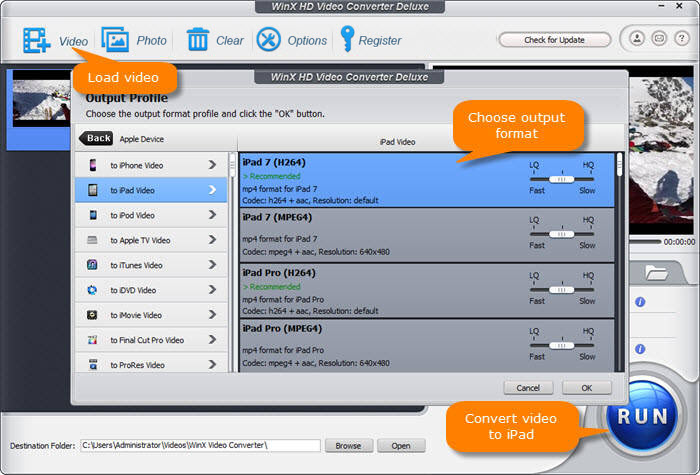
3. Select the destination folder on your computer to save your converted video as you like;
4. Hit blue "RUN" button to start AVCHD to iPad video converting.
What's more, there are great many options to enjoy AVCHD video with Winxvideo AI. For instance, download and upload AVCHD to YouTube (generally FLV format), burn AVCHD video to DVD for playback on Blu-ray disc player and PS3, freely play and watch AVCHD video on iPhone/iPod/Apple TV, make moveble photo slideshow with background music. To learn more about Winxvideo AI, go on reading.
Why Choose Winxvideo AI to Play AVCHD Video on iPad?
On a computer, you can Play AVCHD Video from the camcorder connected via USB as an external storage device or from the computer's internal hard disk drive. But on iPad, the luck does not go so far. You know the AVCHD file has .mts extension, but Apple iPad device only supports H.264 video up to 720p and MPEG-4 video, up to 2.5 Mbps, 640 by 480 pixels. So if you want to make iPad a AVCHD Player, you need to get proper video converter software to convert video from AVCHD to iPad supported formats.
After comparison between the most popular video converter, Winxvideo AI is dedicatedly designed to convert AVCHD to iPad. The reasons that make Winxvideo AI surpass other AVCHD video converters is quite enough!
Reason 1. Winxvideo AI maintains the best preserved output video quality from the original AVCHD video. According to sufficient knowledge that has been put out in Press Release, we learned AVCHD video is Mostly Similar to MPEG-4 (exactly speaking, AVCHD video utilizes MPEG-4 AVC/H.264 (AVC) video compression codec). So when we convert AVCHD video to iPad supported MPEG-4/H.264 video, the visual quality loss is regardless and undistinguishable.
Reason 2. Play and watch AVCHD video on iPad, you need to resize AVCHD video's 1920x1080 resolution to iPad maximally supported 1280x720 HD MPEG-4/H.264 video. And Winxvideo AI's Shrink Feature just made for bringing you this convenience.
Reason 3. With Winxvideo AI, there is no need to set the conversion parameters manually. Well prepared iPad Profile Setting will save your time and offer you plenty iPad setting options, range from 640x480 MPEG-4 Normal Quality to 1280x720 MPEG-4/H.264 HD quality.
Reason 4. Furthermore, Winxvideo AI can even improve your source AVCHD video with its High Quality Engine. It maximally preserves the original image quality, and after transfer AVCHD onto iPad, the output picture is as outstanding as watch on computer.
All AVCHD camcorders except for AVCHD Lite models use recording 1080 Interlaced Video (1080i). When watching converted AVCHD 1080i video on your iPad (since it don't have built-in De-interlacing engine like flat-panel televisions), the image you see from AVCHD video will not be true to the original.
But because of Advanced De-interlacing Engine built-in, Winxvideo AI supports converting AVCHD video from interlacing to progressive scanning. It will bring you more vivid and smooth AVCHD video image on iPad.
Reason 5. One of AVCHD video's advantages is that AVCHD video has several Audio/Language tracks. It is just the same case with DVD(AVCHD video is similar to DVD movies, like vivid image and selectable language tracks). Owning to Unique Multi-track Feature, Winxvideo AI allows you to freely choose AVCHD video audio/language tracks. If your resource AVCHD video is not English or you want to learn other language, it is definitely a useful feature far beyond your imagination.
Step 2. Transfer Converted Video to iPad without iTunes
WinX MediaTrans is a new emerging mobile transfer app. Especially designed for iOS (12) users, it helps you manage video files from computer to your iPad at your own will. After plugging your iPad (Pro) into computer successfully, open WinX MediaTrans to add video from computer to iPad easily.
1. Click "Video" section to turn to video file managing interface.
2. Click "Add Video" on the top area to browse and open the video files you've converted by Winxvideo AI.
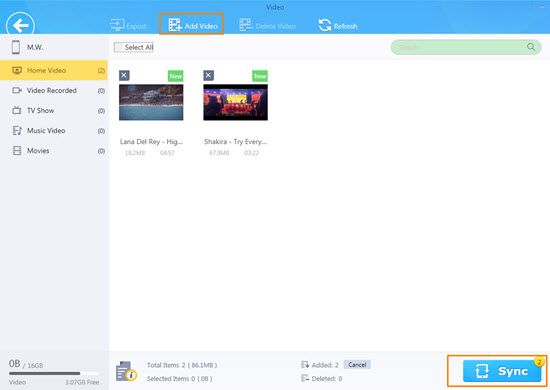
3. Immediately, those videos selected will be imported to the iPad. But do note that only after you press big blue "Sync" button on the interface can those files be really added to your iPadstorage. If you haven't tap Sync and would like to do the task from the very start, just click "Refresh" to restore.
As you can see from the software's UI, the music manager can also empower you to transfer (4K) video from iPhone to PC/Mac for backup, delete video files.
Still have problem about how to play AVCHD on iPad series gadgets? Please feel free to Email Us >>





















