How to Compress a Video for WhatsApp on PC, Mac, iPhone, Android
WhatsApp is a free cross-platform instant messaging app which allows users to share files including videos with friends. However, WhatsApp doesn't allow you to send too long or big video. WhatsApp has a video size limit. That's why we need to compress video for WhatsApp. In this article, we'll show you how to reduce video size for WhatsApp on iPhone, Android, PC, and Mac. There are many ways to go.
Free Download a Video Compressor to Shrink Large/Long Video on PC/Mac for WhatsApp
With Winxvideo AI, you can reduce video file size by 90% with great quality, thanks to updated compression kernel and High-Quality engine. It makes video smaller by changing encoding format, reducing video resolution, cutting off unwanted parts, etc.
Table of Contents
- Part 1. What's the Video Size Limit for WhatsApp in 2023?
- Part 2. How to Compress Large/Long Video for WhatsApp on PC/Mac Without Losing Quality? [Recommended]
- Part 3. How to Compress Video for WhatsApp Online for Free
- Part 4. How to Compress Video for WhatsApp on iPhone
- Part 5. How to Compress Video for WhatsApp on Android
- Part 6. FAQs
Part 1. What's the Video Size Limit for WhatsApp in 2023?
According to WhatsApp help center, the maximum video size allowed to be sent or forwarded through WhatsApp "Photo & Video Library" option is 16 MB on all platforms. This will equal from around 90 seconds to 3 minutes of video on most phones. The maximum video duration isn't fixed. It depends on your video quality.
The maximum file size allowed to be sent through WhatsApp "Document" option is 100 MB. If you want to send a video larger than 16 MB but less than 100 MB, you can choose the "Document" option instead of the usual "Photo & Video Library" option. If your video exceeds 100 MB, you need to compress it for WhatsApp.
WhatsApp now allows users to share video files on the instant messaging app to up to 2GB, a big jump from the current 100MB maximum file size. It takes much longer to upload 2GB video file via Whatsapp.
The maximum video duration for WhatsApp Status is 30 seconds. You're not allowed to upload a longer video to WhatsApp Status.
Obviously, it is far from enough for today's 4K/HD videos. DJI drones, Gopro, iPhone, Android, digital camcorder, and other popular devices record videos in high resolutions. The recordings could be in 720p, 1080p HD and even 4K. Let's do the math. An HD video of 30-40 sec will be around 18-20 MB. So, a video of several minutes can easily reach hundred MBs to GB. The video goes larger when it comes to 4K.
Besides, the video format of WhatsApp video message has to be H.264 or H.265 profile aac, with a proper resolution. So, you may need to compress and convert your video to fit WhatsApp. Well, how to do that? Just follow our guide below.
Part 2. How to Compress Large/Long Video for WhatsApp on PC/Mac Without Losing Quality?
Coming with the following features, Free Video Converter is the right tool to compress video for WhatsApp (Status) on Windows and Mac.
- Compress HD and 4K MP4, WMV, MOV, and other videos for WhatsApp in ideal quality [40%-90% compression ratio]
- Convert incompatible videos to the video formats supported by WhatsApp for iPhone, iPad, Android, etc.
- Flexible options to cut, crop, merge videos, downscale resolution, change aspect ratio, adjust parameter settings and so on.
- Utilize GPU hardware acceleration to compress 4K/HD videos fast and smoothly.
Now, let's download and install WinX Free Video Converter and follow the steps below to reduce video file size for WhatsApp.
Step 1. Input the video file you need to compress and send to WhatsApp.
Fire Winxvideo AI on your computer. On the main interface of this converter, click on "+ Video" on the top left to browse and select any video file (e.g., a 2.7K/4K video recorded by GoPro camera, an MOV iPhone video, or a CCTV footage) you need to compress for sending to WhatsApp. Here in our example, we load and compress an MP4 video for WhatsApp.
If target video is on your iPhone, Android, or other devices, transfer them to your computer. By the way, batch mode is supported, so you can add several video clips at one time.
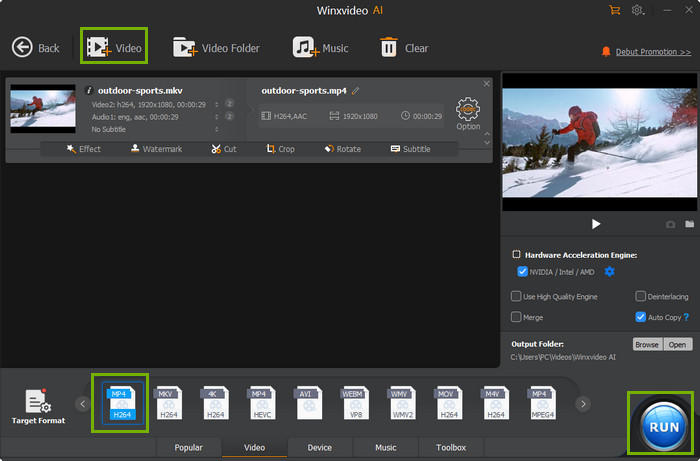
Step 2. Choose an output format for the resulting compressed file.
Not all videos can be played or uploaded through WhatsApp. When compressing a video for WhatsApp, you should make sure the output format (as well as codec) is supported by WhatsApp. Actually What WhatsApp supports mainly depends on your device. If your mobile has codecs to decode the format and is able to play the video WhatsApp will support. Generally speaking, MP4 encoded with H.264 and AAC is well accepted by WhatsApp. In Winxvideo AI, you can go to General Profiles and choose MP4 Video.
If your device support HEVC codec, you can also choose HEVC as your output format. HEVC codec has higher video compression rate than H264 and many other codecs. According to our test, the compression ratio of changing an H264 to HEVC video will reduce file size by over 90% at most.
For HEVC MP4 format: Find HEVC Video in General Profiles.
For HEVC MKV format: Find HEVC Video in PC General Video.
Drag file size silder to compress videos easily for Whatsapp. Go to Toolbox, double click Compress to open the compress window.
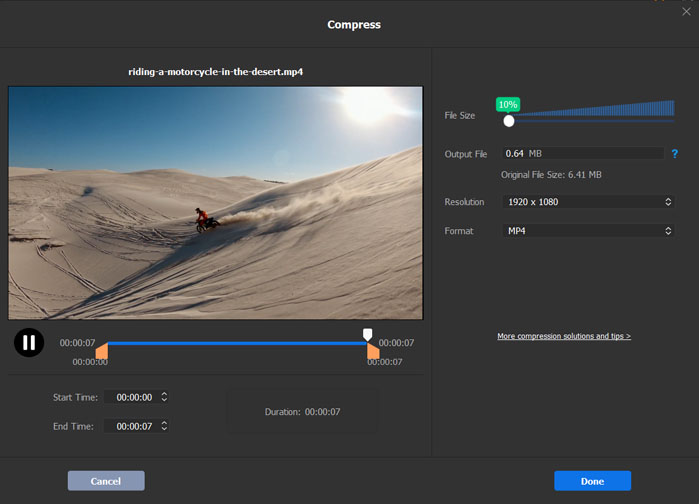
Step 3 (optional). Adjust the parameters for the output file.
Click Option button, and then you can lower the video resolution, and adjust or customize video codec, bit rate, frame rate, aspect ratio, and so on.
The following parameters are working for WhatsApp, and can be taken as references for parameter settings.
- codec: H.264
- resolution: 960x540 (quater of FullHD)
- bitrate: 2-5 Mbit VBR
- audio codec: AAC
- bitrate: 128kbit
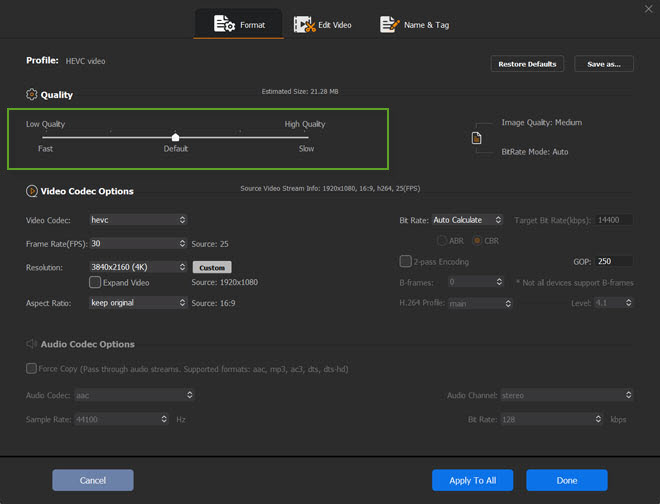
Tips: You can calculate the output file size by using the video size calculation formula: file size = duration * frame rate * frame size.
Step 4. Remove unnecessary parts of the video(s).
To reduce video file size for Whatsapp maximally, you can choose to make the following processing operations:
- Crop: crop the black boarders (if any) of the video: Crop & Expand -> check "Enable Crop" -> drag & pull or adjust the dashed box -> Done.
- Trim: cut out any unwanted parts from the video: Trim -> check "Enable Trim" -> input Start Time and/or End Time, or adjust the timeline manually to select the duration you need -> Done. If you failed to send a long video to WhatsApp, you can trim it shorten video duration.
Step 5. Set the Destination Folder.
Setting Destination Folder will help you find the output file easily after the WhatsApp video compression and conversion is done. You just need to Browse and Select Folder.
Step 6. Start compressing video to WhatsApp required file size, length and format.
Just tap "RUN" button and now Winxvideo AI will start reducing the size of a video for WhatsApp.
Step 7. Upload videos to Whatsapp.
Open the destination folder, find the compressed video file, and transfer the video from your computer to your iPhone or Android for later sending to others through WhatsApp.
Tips: You can also use Winxvideo AI to reduce video file size for apps similar to WhatsApp, such as Snapchat, Facebook Feed , Instagram Stories, etc.
Part 3. How to Compress Video for WhatsApp Online for Free
FreeConvert has an online video compressor (ad-supported). It allows you to compress MP4, AVI, MKV, or any other video file for sending video on WhatsApp or other purposes. The maximum file size that is allowed to upload for free compressing is 1GB. To handle a larger video, you need to sign up for a pro account. Now, let's show you how to compress video online for WhatsApp.
Step 1. Open your browser. If you want to compress video for WhatsApp using Chrome, just open your Google Chrome browser and visit FreeConvert Video Compressor page.
Step 2. Click the Choose Files button to open the video you want to compress and send on WhatsApp. It allows you to choose files from local drive, Google drive, Dropbox, and add files by URL.
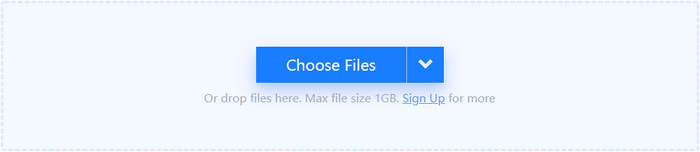
Step 3. Choose an output format that WhatsApp supports. This online video compressor supports MP4, MKV, FLV, AVI, MOV and 3GP.
Step 4. Click the advanced settings icon and then you can specify video codec (H.264 or H.265) and compression method. Then, hit Apply Settings.
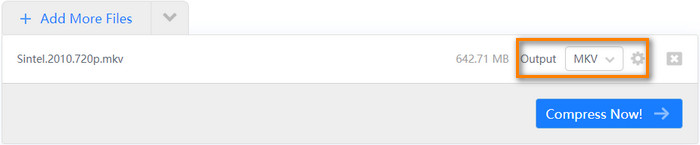
Step 5. Hit Compress Now. And then it will start uploading and processing your video. Uploading and processing will take quite a lot of time. It is much slower than desktop-based software. Once done, hit the Download button to download your compressed video from its server.
Also check: How to Reduce Video File Size in Adobe Premiere Pro.

Part 4. How to Compress Video for WhatsApp on iPhone
First of all, we need to find a video compressor for iPhone. Video Compress is a good choice. You can get it on the App Store. It is free and offers in-app purchases. Before you use it to compress video for WhatsApp, please note that it is made to compress original videos that are recorded with the original camera app of your iPhone and iPad and may not be able to shrink videos from other sources and those that had previously been edited.
Now let's download it on your iPhone and follow the steps to reduce video file size for WhatsApp.
Step 1. Open Video Compress and tap the big + button to select the video that needs compressing.
Step 2. Choose a preset and adjust bitrate. Available presets include Full HD 1080p, HD 720p, HD 540p, 480p and 360p. it will show estimated size after compression and allows you to preview the image quality. After you have done the settings, click CONTINUE. Then, it will start compressing.
Step 3. When compression is successful, hit Finish.
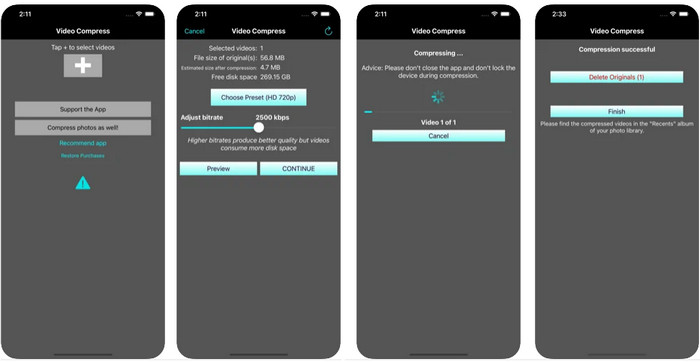
Part 5. How to Compress Video for WhatsApp on Android
There are many video compressors for Android on Google Play. Here let's take Video Compress by Mel studio apps as an example and show you how to make your video smaller to share on WhatsApp and other social networks.
Step 1. Download, install and launch Video Compress. This video compression app will display all albums in your gallery that contain videos.
Step 2. Choose the album that contains the video you wish to compress and then choose target video file.
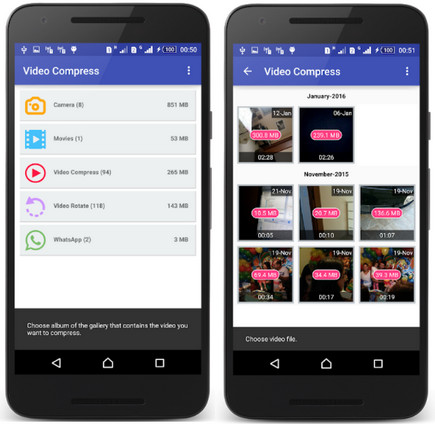
Step 3. Choose Compress Video and select desired quality level. Video Compress provides high and low quality options and allows custom settings.
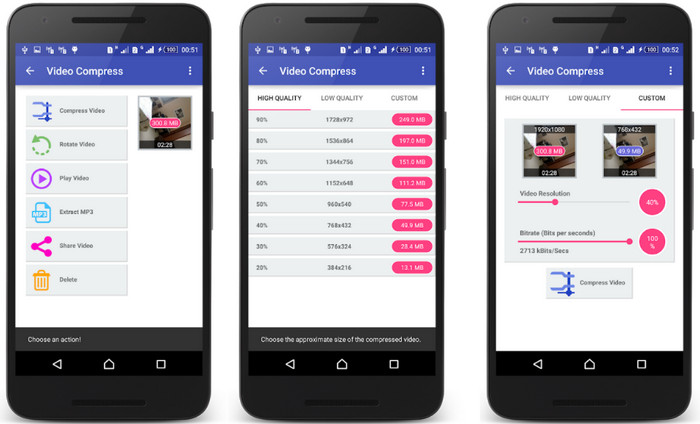
Part 6. FAQs
Q1. How can I send a large video on WhatsApp?
If you want to send a video larger than 16MB, 17MB, 100MB, 150MB, 1GB, 2GB through WhatsApp, you need to compress the video first.
To shrink video for WhatsApp, you can use Winxvideo AI to reduce video resolution, reencode video, trim and crop video.
Q2. How can I send a long video on WhatsApp?
If you want to send a long video on WhatsApp, such as 4 minutes, 5 minutes, or 15 minutes video, you can split it into multiple clips.
Q3. How do I reduce the size of an MP4 file on WhatsApp?
All the video compressors recommended above support reducing MP4 file size. Just choose one you like and follow our guide to reduce MP4 video size for WhatsApp.
Q4. How to send 4K video on WhatsApp?
If you want to send 4K videos on WhatsApp without losing quality, you should use the Document option.
Step 1. Open WhatsApp and open the chat where you want to send the 4K video.
Step 2. Tap the attach button at the bottom-right corner of the screen and then click "Document".
Step 3. Click the "Browse other docs" option and find the 4K video you want to send. Tap three parallel lines at the top-right corner, choose the Videos category, and there you will find all your videos.
Step 4. Click on the 4K video, you will be asked to confirm if you want to send it. Simply tap the "Send" button. so, that's how to send 4K video on WhatsApp without compressing.
Note: As we mentioned in WhatsApp video size limit part, you cannot upload media bigger than 100MB through Document. If your 4K video is larger than 100MB, you can upload 4K video to Google Drive or something and send the link to your friends.
Q5. How to send full video on WhatsApp?
If your movie doesn't exceed 100MB, you can make use of the Document option. If it is bigger than 100MB and you want to send full movie without compression and without cut or crop, you can upload the full length video to Google Drive and share the link for the video on WhatsApp.





















