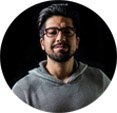NVIDIA Hardware Acceleration: Best and Fastest HEVC/H.265 Encoder with NVIDIA NVENC/CUDA Support
Get the NVIDIA NVENC/CUDA-enabled encoder to process HEVC videos fast yet without quality loss
"I want to encode my videos to HEVC. Anybody know a program that supports HEVC encoding on Windows PC? I tried HandBrake, but it is painfully slow. My computer is equipped with NVIDIA GeForce GTX 1050. Can I make use of it to accelerate HEVC encoding?"
HEVC (High Efficiency Video Coding), also known as H.265, is the successor to the popular H.264/AVC. Comparing H.265 with H.264, we find that using the new video compression standard can save more space and use less bandwidth because it offers more data compression, roughly doubled, without degradation in quality. Therefore, it is gradually accepted by more and more programs and devices, iPhone X and iPhone 8, for example. And with that in mind, some people begin searching for video encoder supporting HEVC.
Best and fastest NVIDA NVENC/CUDA-accelerated HEVC encoder
Winxvideo AI allows you to make use of NVIDIA NVENC, CUDA and also Intel QSV to speed up HEVC encoding. It is permissible to convert virtually all videos such as H.264 to H.265 while keeping high quality. Both Windows and Mac versions support the newest OS and lower. (Note: Mac version doesn't support NVIDIA NVENC, CUDA GPU acceleration now.)
The incompetence hardware support of Handbrake
As one of the most potential domination video codec in the future video market, almost all major hardware/ software solution providers announced their support to this new technology. Intel speedily updated their Intel Quick Sync Video (QSV) and claimed the full support to HEVC for all Intel’s CPUs. Jensen Huang and his NVIDIA GPU team also upgraded their CUDA technology to NVENC – a specialist support to high resolution plus high-quality video streaming enhancement.
Handbrake, the most popular free open-source video transcoder, unfortunately, supported by none of discrete graphic card acceleration technologies. This means Handbrake will not be able to enforce by your discrete graphic card & advanced CPU functionality. With all the computational tasks have to be finished by the CPU along. There will be a high expectation that users will suffer serious lags and break down when accomplishing encoding/ decoding 4K HEVC video tasks.
Is there an HEVC encoder that supports NVIDIA NVENC/CUDA hardware acceleration technologies, thus we can vastly shrink encoding time? Read on and you'll get the best and fastest NVIDIA HEVC encoder - Winxvideo AI.
Fast HEVC Encoder Software with NVIDIA NVENC/CUDA Hardware Acceleration Support
Winxvideo AI is the first program that perfectly supports hardware-accelerated video encoding, decoding and also calculating. At the end of 2015, Winxvideo AI got a breakthrough update adding the support for Intel QSV and NVIDIA NVENC/CUDA to boost video transcoding speed. In this way, Winxvideo AI is able to make full use of both CPU and GPU. When working on computers equipped with both QSV-allowed Intel processor and CUDA/NVENC-enabled NVIDIA GPU, video processing speed can be advanced 47x real-time faster speed. So, make sure you're working on Winxvideo AI V5.11.0 and later version to fast encode HEVC with NVIDIA NVENC/CUDA GPU acceleration.
If you don't have NVIDIA HEVC encoder NVIDIA HEVC encoder or have an older version, click the download button here to get the latest version. It is fully compatible with Windows 10, 8.1/8, 7 and lower. Currently, its Mac version doesn't support NVIDIA NVENC/CUDA for H.265 encoding, but offers Intel QSV supports.
After completing download and installation, just launch it and begin HEVC encoding without losing quality.
Step 1. Click +Video button at the top left corner of main screen to load source videos. Input one or more files? It totally depends on you.
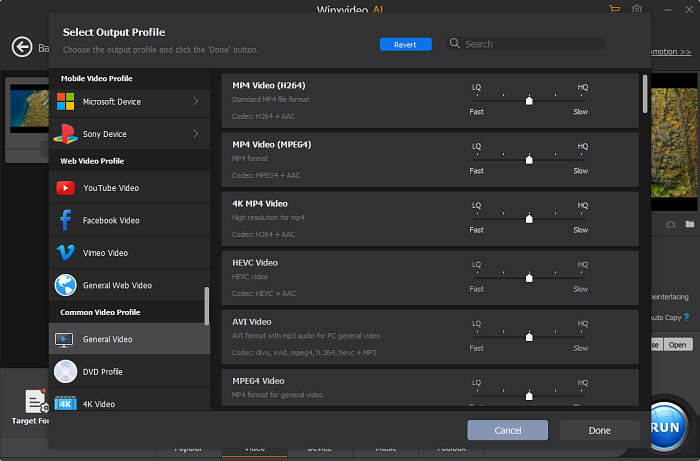
You're allowed to convert the following file formats to HEVC.
HD video: 4K video, AVCHD Video (*.mts, *.m2ts), H.264/MPEG-4 AVC (*.mp4), HEVC/H.265 (*.mkv), MPEG2 HD Video (*.mpg; *.mpeg), MPEG-4 TS HD Video (*.ts), MPEG-2 TS HD Video (*.ts), Quick Time HD Video (*.mov), WMV HD Video (*.wmv, *.xwmv), Blu-ray Video (*.mts, *.m2ts), HDTV Video (*.ts), Matroska Video (*.mkv)
HD camcorder video: JVC HD camcorder Video (*.mod, *.tod), Sony HD camcorder Video (*.mts, *.m2ts), Panasonic & Canon HD camcorder Video
Regular video: AVI, MPEG, WMV, MP4, FLV, F4V, H.264/MPEG-4, DivX, XviD, MOV, RM, RMVB, VOB, ASF, 3GP, 3G2, QT, DAT, Google TV, WebM, DV, Vpx 8, G2M4, iCod, YUV411, mp2v, MXF, DAV
Step 2. Choose an output profile using HEVC (H.265) codec.
To get a resulting file in MP4 container format with HEVC (H.265) codec, go to General Profiles -> HEVC Video.
If you prefer MKV file format, scroll down to PC General Video -> HEVC Video.
Related: MKV vs MP4 - What're Differences Between MKV and MP4?
Step 3. Check nVIDIA hardware encoder under the preview window of main UI. Additionally, you can also enable Intel.
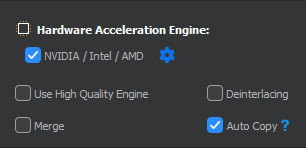
Step 4. Click RUN, and you will see this NVIDIA H.265 encoder begins working. The progress bar will show you FPS (up to 500+ FPS in my testing), estimated remaining encoding time and other information. H.265 video encoding will be processed at lightning speed thanks to NVIDIA NVENC/CUDA and previous inbuilt techniques like MMX-SSE, Hyper-threading and AMD 3DNow!
Which NVIDIA GPUs Do Support HEVC Encoding?
In the table below, we list the NVIDIA Turing and Pascal products with Maxwell, Pascal and Volta generation GPUs that support NVENC HEVC encoding.
NVIDIA GPU that support CUDA Hardware acceleration (NVENC) |
||||
Series |
Architecture |
GPU models |
Transistor count |
|
GeForce 900 Series |
2nd Maxwell |
|
|
|
GeForce 10 Series |
Pascal |
|
GeForce GTX 1050/1050Ti: 14nm FinFET GeForce GTX 1080/1080Ti: 16nm FinFET GeForce GTX 1070/1070Ti: 16nm FinFET GeForce GTX 1060/1060Ti: 16nm FinFET GeForce TitanXp: 16nm FinFET GeForce TitanV: 12nm FinFET |
|
GeForce 20 Series |
Turing |
|
|
|
|
- In September 2014, the world's first HEVC encoder NVENC came out with the releasing of GeForce GTX 980 (GM204) and GTX 970 (GM204). |
|||
How can I find out which GPU is in my computer?
On Windows computers:
• Right-click on desktop. If you see "NVIDIA Control Panel" or "NVIDIA Display" in the pop-up window, you have an NVIDIA GPU.
• Click on "NVIDIA Control Panel" or "NVIDIA Display" in the pop-up window.
• Look at "Graphics Card Information".
• You will see the name of your NVIDIA GPU.
On Mac computers:
• Click on "Apple Menu".
• Click on "About this Mac".
• Click on "More Info".
• Select "Graphics/Displays" under Contents list.
Related external resources:
[1] NVIDIA NVENC: Nvidia NVENC is a feature in its graphics cards that performs video encoding, offloading this compute-intensive task from the CPU. It was introduced with the Kepler-based GeForce 600 series in March 2012...
[2] CUDA: CUDA is a parallel computing platform and application programming interface (API) model created by Nvidia...
Winxvideo AI is famous for super fast speed in transcoding 8K/4K/HD/SD MP4, MKV, AVI, MOV, H.264, H.265 and other videos, owing to a broad set of cutting-edge acceleration technologies such as Intel QSV and NVIDIA NVENC/CUDA.
In addition, it allows you to edit videos (i.e. trim, merge), tweak parameters, reduce file size, download videos or songs from 1000+ sites for free, make photo slideshows with favorite background music, and record videos on/before Mac screen.