Beginner Geek: Add Effects to Videos on Windows PC Free and Easily
Learn how to add filter effects to videos shoot by your iPhone/GoPro/DJI with Winxvideo AI, a new star for video editing & processing with the highest level hardware acceleration support.
With the hardware upgrade of various cameras, for instance Canon/Nikon DSLR, GoPro/Sony action camera, DJI drone camera and iPhone smartphone camera, videography is becoming much more simpler than before. However in order to receive more likes after sharing our video story on YouTube or social sites, post-production is a must-do. For those novices, the knack to make professional-looking movie out of a plain one is adding effect to video.
What's The Best Video Effects Software for Beginners?
- Adobe After Effects is surely the No.1 video effects software with a good reputation! But it's too complicated for newbies, especially those who have never gone through other Adobe tools like PhotoShop and Illustrator.
- Since many commercial software is sold outright, it is too expensive to purchase a time-limited video editor expert only for video effect feature! The cost is not offset by the video editing work for "high-level" amateurs.
- Go forth on your video editing journey like adding effects to videos with an easygoing tool. Not until you can handle it effortlessly can you move up to somewhat complex video editor.
Winxvideo AI - The Easiest Video Effects and Editing Software for Windows
Winxvideo AI is five-star product that's able to add special effects to videos on all Windows (64-bit) systems, be it smooth slow motion, cinematic vignette, black & white grayscale, art painting/edge/emboss, funny mirror effect or so. [No need to create new project or layer!]
[Tutorial for Beginners] How to Add Effects to Videos with Winxvideo AI
Many social sites like Facebook and Instagram allow users to add beautiful filter effects to photos and upload them at one go. While it's no way for videos! So we have to seek help from third-party software to add eye-catching effects to our mundane videos. Here we will take applying effects to video on PC with Winxvideo AI - the easiest video editing software for tyro as the demonstration. Please free download Winxvideo AI here and install it on computer to stand by.
Step 1: Import Source Video.
Run Winxvideo AI and navigate to Video (converter) panel. Then click "+Video" to browse and choose local video taken by your phone or camera to load. Also, you can directly drag your desired video file to WinX program. Batch editing and processing is available here, so if you want to place effects to multiple videos at a time, just import them all. It only takes 1~2 seconds to load a single video.
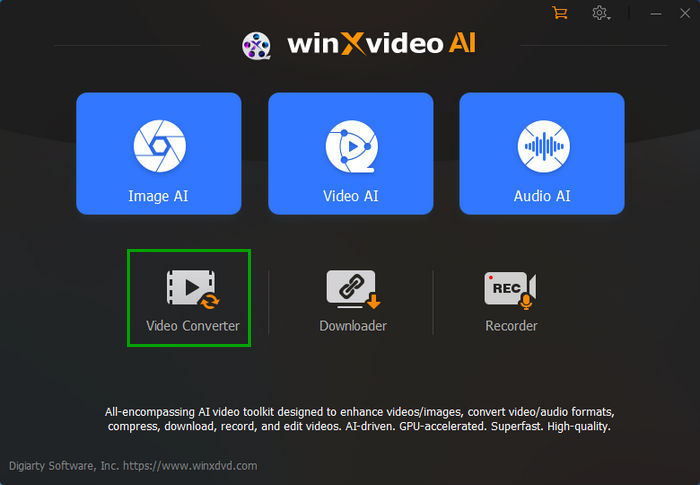
Step 2: Set Output Video Format.
Before adding effect to video, you need to choose a target format at the bottom, where all mainstream video formats, devices, web sites are delivered to choose. Generally speaking, MP4 H.264 is the most compatible format for various playback environments. If you want to keep the original video format unchanged, do notice choose the same video format.
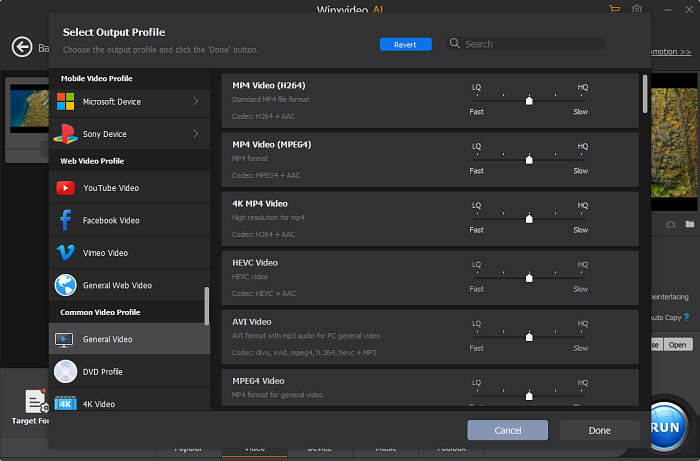
Step 3: Time for Effect Now!
Click "Effect" button labeled in magic wand icon right below the video information area, then an exclusive "Edit Video" window will pop up. Just head over to the effects section and choose any effect listed to preview. When you preview a specific video effect, you can also adjust video brightness, contrast, hue, gamma, saturation (learn more>>) to achieve more satisfied visual effect. When the effect is confirmed, click "Done" to continue.
Video Effects Preview:
Grayscale | Negate | Noise | Mirror | Fourcolor | LensCorrection | Vignette | Tinted | Edge | Emboss | Vintage | Painting | Sharpen | Blur | Technicolor | Watermark etc.

How to Make Slow/Fast Motion Effect to Video with Winxvideo AI:
Navigate to "Audio & Video" option and drag the scroll bar of playback speed from 0.5 to 2.0X. Of course when the value is less than 1, slow motion happens, and value more than 1 contributes to fast motion.
How to Add Text/Image/Timecode Effects to Video with Winxvideo AI:
To meet the needs of more videographers, you can also go to "Watermark" area, tick "Enable Watermark" to place more effects there. You can type captions into the text blank bar with text font, color, size, transparency and position located in video adjustable to pass on your feelings or some crucial messages. In addition, you can locate a timecode or beautiful jpg/png picture on video.
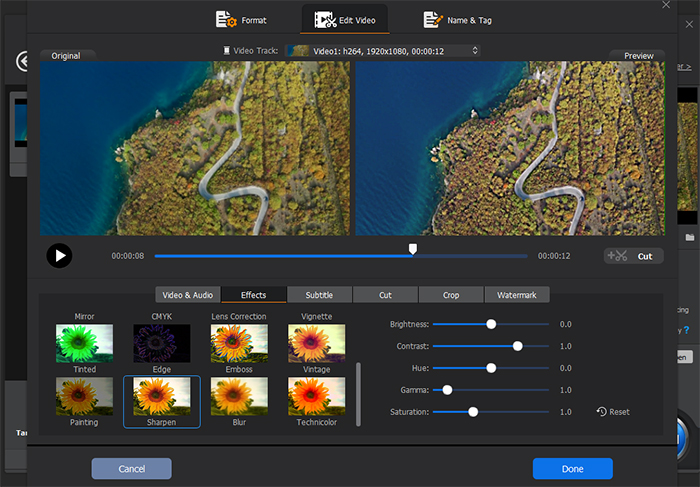
Step 4: Export the Video with Effect.
Once you complete the presettings, choose a destination folder and click "RUN" to export video with effect to computer immediately. Then you're free to share the attractive video to anyone else as you like.
As the top choice for fresh video editing hobbyist, Winxvideo AI video converter is not only easy to operate, but also making editing or converting (4K) video a fast snap by taking full advantage of Intel (QSV), Nvidia or AMD GPU hardware acceleration.
Wikipedia about 5 Video Attributes
Brightness[wiki]: It is an attribute of visual perception in which a source appears to be radiating or reflecting light. In other words, brightness is the perception elicited by the luminance of a visual target.
Contrast[wiki]: It is the difference in luminance or colour that makes an object distinguishable.
Hue[wiki]: It refers to the attribute of a visible light due to which it is differentiated from or similar to the primary colors: red, green and blue.
Gamma[wiki]: It is a nonlinear operation used to encode and decode luminance or tristimulus values in video or still image systems.
Saturation[wiki]: The "colorfulness of an area judged in proportion to its brightness", which in effect is the perceived freedom from whitishness of the light coming from the area.
Now you can post your personal stylish video on YouTube, Twitter, Facebook for more likes!
Still have any problem on how to add effects to videos on Windows PC, just email us >>




















