Download Best GoPro (4K) Video Converter Free for PC/Mac
Summary: Download the best GoPro video converter to convert GoPro video to MP4, AVI, WMV, MOV, etc for smooth editing and playing.
It is frustrating when GoPro videos won't play with VLC or other media players, or you can't edit GoPro videos with Adobe Premiere Pro, iMovie, Final Cut Pro, etc. Frankly, GoPro video is encoded in MP4 (H.264 or HEVC) video format, a known format that is widely compatible with most devices. However, due to different video parameter settings, incompatible or missing codec, trouble in dealing with large GoPro 4K videos, some video editors and players may be unable to recognize, edit or play the GoPro video. It is deemed as indispensible to use a GoPro video converter to convert GoPro 4K/1080p HD video to MP4, AVI, WMV, MOV or any other format supported by video application.
Check more GoPro video format and why it's difficult to play and share GoPro video >>
List of Best GoPro Video Converters
#1. Best GoPro Video Converter for Windows (10) & Mac - Winxvideo AI
Winxvideo AI is our top pick, allowing you to convert GoPro 4K/1080p MP4/LRV videos to MP4, AVI, WMV, MPEG, MOV, FLV or other popular formats supported by video editors/players or devices for smooth playing and editing. Its built-in High-Quality engine lets you get nearly quality the same as the original file. The support for GPU acceleration makes the transcoding faster than ever. It also allows you to cut, trim, split, crop, merge GoPro 4K/HD video, adjust GoPro video resolution, bit rate, frame rate, aspect ratio, and to convert VFR to CFR, etc.
For Windows and Mac only. If you are a mobile user, please click here.
How to Convert GoPro Video to MP4, AVI, MOV, etc. in 3 Steps
 Free download and install free Winxvideo AI on Windows 11/10/8/7, etc. and follow the 3 simple steps below to fast convert GoPro 4K/HD videos to MP4 or other Adobe Premiere Pro, iMovie, Final Cut Pro, Windows Movie Maker, VLC, iPhone, iPad, Android compatible formats, so as to play, edit, upload the GoPro video with no hassle...
Free download and install free Winxvideo AI on Windows 11/10/8/7, etc. and follow the 3 simple steps below to fast convert GoPro 4K/HD videos to MP4 or other Adobe Premiere Pro, iMovie, Final Cut Pro, Windows Movie Maker, VLC, iPhone, iPad, Android compatible formats, so as to play, edit, upload the GoPro video with no hassle...
Step 1. Load GoPro video
Run Winxvideo AI and click "+Video-" button to select and import source GoPro video. You can add more than one GoPro videos for batch converting.
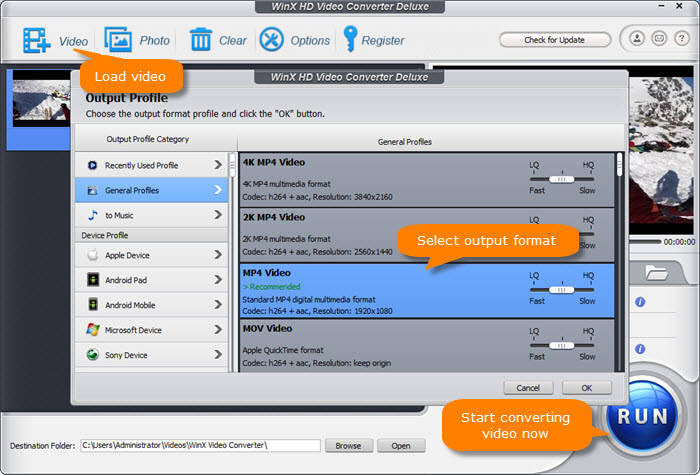
Step 2. Select output format and preset
This best free GoPro video converter for PC/Mac provides all popular mainstream output video formats. In the pop-up Output Profile window, choose MP4, AVI, WVM, MOV, FLV or any other preferred format as the output.
For uploading:
- YouTube: MP4, MPEG4, FLV. Frame rate: 60fps or below. Video requirements for YouTube uploading >
- Facebook: MP4, MOV (with H.264 Codec & AAC audio). Frame Rate: 30fps or below.
- Instagram: Preferred format: MP4 (with H.264 Codec & AAC audio, 3500 kbps video bit rate). Frame rate: 30fps or below.
- Twitter: Preferred format: MP4 (with H.264 Codec & AAC Low Complexity audio). Frame rate: 40fps or below.
If your GoPro videos have big file size, check how to compress large 4K/2.7K GoPro videos without losing quality.
For playing:
- PC general video formats: MP4, AVI, WMV, AVC, H.264, MPEG, MOV.
- iPhone/iPad/Mac video formats: MP4, MOV, M4V.
- Android video formats: MP4, H.264, 3GP, WebM.
- VLC: MP4, AVI, MKV, 3GP, ASF, MOV, FLV, MXF, VOB, DVD, RM, etc.
For editing:
- Windows Movie Maker: MP4, WMV, MOV, AVI, 3GP, M4V, M2TS, ASF, 3GP, MOD.
- iMovie: MP4, MOV, M4V, MPEG-2, DV.
- Adobe Premiere Pro: MP4, MOV, MPEG, 3GP, ASF, AVI, WMV, DV, HEVC (H.265), M2TS, M4V, MXF, VOB, etc.
- Final Cut Pro: MP4, AVI, MOV, 3GP, MTS/M2TS, MXF, AVCHD, DV, HEVC (require macOS High Sierra 10.13 or above), XAVC.
Simple Editing Functions for Beginners
WinX Free Video Converter provides some basic video editing features. As you can see, many social media sites put a limit on the import video file size. You can also use this GoPro video converter freeware to do some basic edits for your GoPro video and compress GoPro 4K/1080p video. Click "Edit" icon.
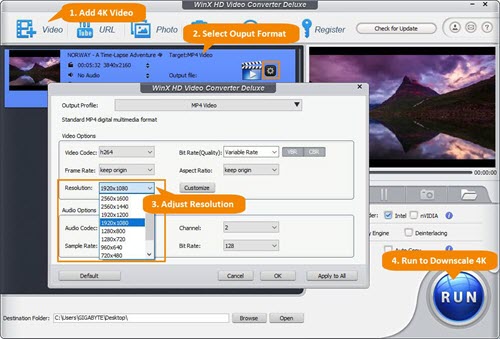
Cut: Tap "Trim" and "Enable Trim" to drag the two knobs or set Start Time and End Time to get needed part of the GoPro video.
Crop: Tap "Crop" and "Enable Crop" to freely drag the dot line to crop GoPro video to remove unwanted border areas.
Merge: You can not only use this best free GoPro video converter for Windows (10) and Mac to split GoPro video but also fast merge several GoPro video clips into one file by clicking "Merge" button on the main UI.
Settings: Click "Settings" icon to set output resolution, bit rate, frame rate, etc. e.g. fast compress GoPro Hero 8/7/6 4K video to 1080p.
Step 3. Start GoPro videos conversion
When everything is settled, click "Browse" to set a destination folder to save the converted GoPro video file. Click "RUN" to start converting GoPro video to MP4, AVI, WMV, MOV, etc. at superfast speed with this best free GoPro video converter for Windows (10) PC and Mac.
#2. GoPro Video Converter Free Download - GoPro CineForm Studio
To ensure GoPro 4K video footage smooth editing, you can also resort to GoPro CineForm Studio to convert GoPro 4K Ultra HD video to GoPro/CineForm file format, which is specially tailored for editing and is supported by most popular non-linear editing applications (iMovie, Final Cut Pro, Premiere, AVID, Vegas, etc.). If your need is to further edit GoPro 5K/4K/2K footage, you can rely on GoPro CineForm Studio. Use the following steps to convert GoPro videos to MP4, AVI, MOV, etc.
Step 1. Import New Files
Fire up GoPro CineForm Studio on your laptop and add your GoPro media files by tapping the 'IMPORT NEW FILES" button at the upper left corner of the application window.
Step 2. Choose Video Clip
Opt for first clip in the bin to open it in the playback window. If you wanna convert a segment of video clip not the whole video, apply the playback controls and the IN and OUT buttons to set the video start time and end time.
Step 3. Name File and Save Outputs
Move to "File Name" to name your resulting file and choose a destination folder in "Save To" zone to save output video.
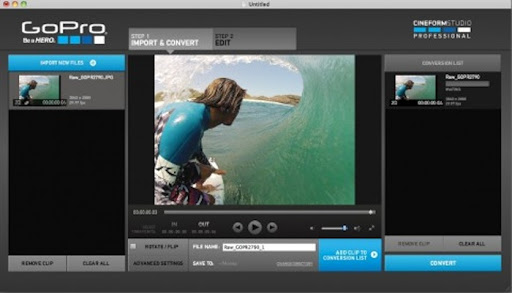
Step 4. Add Clip to Conversion List
Click "ADD CLIP TO CONVERSION LIST" button to add your selected video footage to the conversion list. Bulk conversion is available. Use the same way to add GoPro 4K/5K video clips to conversion list.Step 5. Convert All
Tap "CONVERT ALL" button to begin converting all the selected GoPro video footages. When it's done, you can load them to video editor software for further editing without format/codec incompatibility issue.#3. FAQs about Converting GoPro Videos to MP4
1. Does GoPro save in MP4?
Yes. GoPro cameras record videos in MP4 with H.264 codec by default. The final recording format depends on your settings. The video files recorded by GoPro may use the H.265(HEVC) video codec. GoPro cameras also automatically creates LRV files (Low-Resolution Video files) for previews.
2. How do I convert my GoPro videos to MP4?
Run Winxvideo AI and click "+Video" button to select the source GoPro video you want to convert. In the pop-up Output Profile window, choose MP4, or any other preferred format as the output to convert GoPro videos MP4 H.265 or LRV to MP4 H.264 or other formats. Click the RUN button at the bottom right corner to start converting GoPro videos to MP4.
3. Is there GoPro video converter app for free download?
You can free download GoPro video converter app like Winxvideo AI, VideoProc video converter. GoPro CineForm Studio can also serve as a free GoPro video converter that allows you to convert GoPro videos to MP4, AVI, MOV, etc. for editing and playback on iMovie, Adobe Premiere Pro, Final Cut Pro.




















