iPhone Video Stabilizer Software: Stabilize Shaky iPhone 4K Videos
Install the Best iPhone Video Stabilizer to Fix Wobbly 4K/HD Videos Shot by iPhone
Apple employs optical image stabilization (OIS) for iPhone 6 Plus, iPhone 6s Plus, iPhone 7/8 (Plus), X to reduce shakiness with the motion of camera. OIS will be automatically enabled when shooting a photo or video to keep steady image. Comparison examples on YouTube testify how OIS effects on video stabilization. Conversely, some iPhone holders experience horrible anti-shake performance and even poor quality when walking, running or exercising with the hope of seeking for a program for iPhone video stabilization.
Well, follow us to get the best iPhone video stabilizer to easily fix shaky 4K/HD videos recorded by iPhone without affecting quality.
Winxvideo AI Customizes Video Stabilization Feature for iPhone Recordings
Winxvideo AI is topped on the most recommended iPhone video stabilizer chart. It is a versatile video processor excelling at video conversion, compression and editing. As one of the most basic editing settings, video stabilization is undoubtedly wrapped in this program. Everyone can be satisfied for it offers easy operation, high performance and super quality.
1. Ease of Use
It has a straightforward design which drives users to learn how to stabilize iPhone video easily and quickly. Only 4 steps, import video > get Deshake option > adjust settings > run, you can complete the task. There is no guesswork or complex operation which will bother you.
2. Wide Support for iPhone Videos
It boasts accepting all iPhone MOV/MP4 videos with resolution of up to 4K. Besides the support for legacy codec H.264 adopted by iPhone recordings, it can also well handle iPhone HEVC footages in a breeze. Slow-motion (1080P @ 120 fps, 720P @ 240 fps) and time-lapse videos are welcomed by this iPhone video stabilizer as well. Furthermore, it supports stabilizing videos shot by GoPro, drone, digital camera etc.
3. Fast Performance
Not only software but hardware will affect video processing. High configuration helps achieve better iPhone 4K/HEVC video editing. Generally, software only uses CPUs to deal with video tasks. When the computer is not equipped with an awfully powerful processor, it will produce a bad performance to stabilize iPhone 4K/HEVC videos and high CPU cost which results in unworkable multi-tasking.
Winxvideo AI takes full advantage of level-3 hardware acceleration to utilize GPUs (Intel, NVIDIA, AMD) for speeding up video editing. Because multimedia task is offloaded from CPU, other tasks can be successfully executed. What's more, it can keep nearly lossless quality after editing.
4. Bonus: Abundant Video Processing Features
More than iPhone video stabilizer, Winxvideo AI also acts as a professional video editor, converter, compressor and downloader.
- Editing: It can crop, trim, merge video clips as well as add effects, reduce noise, correct fisheye, convert video to gif, export subtitle and more.
- Converting: It enables you to convert any video to HEVC, H.264, AVI, WMV, MOV, FLV, iPhone, iPad, Android, Windows Mobile, Xbox, PS5/4, YouTube, Facebook etc.
- Compressing: It is available to downscale 4K to 1080P/1080P to 720P; lower bit rate and frame rate to reduce video file size.
- Downloading: It helps download 4K/1080P/720P videos from YouTube, Facebook, Twitter, Instagram and other 1000+ sites.
How to Stabilize Shaky iPhone 4K/HD Videos?
After Winxvideo AI is installed on your computer, follow the steps to realize iPhone video stabilization.
1. Launch this iPhone video stabilizer, click Video button to access to video window. Click +Video button to load one or more shaky videos recorded by your iPhone.
2. Click ToolBox tab which is located on the bottom of the interface. Select Deshake.
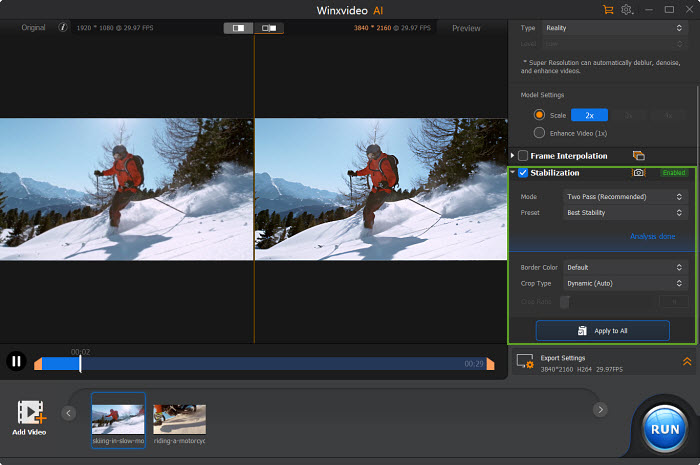
3. Click Edit icon next to the title of the video and you will be led to another window for video stabilization settings.
On the right panel, parameters: Shakiness, Accuracy, Step Size and Minimum contrast are listed. Adjust the values to get the most stabilized image. On the left panel, there is a mini player helping you to check if your video is over-stabilized or under-stabilized. Also, you can trim video for keeping wanted part. Next, click Done.
4. Click Browse button to set a destination folder to save resulting file. Click RUN button to make this iPhone video stabilizer to start implementing its task.
Still have any problem on how to stabilize wobbly video recorded by iPhone, GoPro, drone or other cameras, just email us >>
Related External Source from Wiki:
Optical Image Stabilization (OIS) - An optical image stabilizer, often abbreviated OIS, IS, or OS, is a mechanism used in a still camera or video camera that stabilizes the recorded image by varying the optical path to the sensor. This technology is implemented in the lens itself, as distinct from in-body image stabilization, which operates by moving the sensor as the final element in the optical path. The key element of all optical stabilization systems is that they stabilize the image projected on the sensor before the sensor converts the image into digital information...




















