Best Movie Video Cutter Windows 10 to Cut Movie Video Clips
Need a movie cutter to cut favorite part/scenes of hot movies videos, funny videos, or self recorded videos to share with friends or upload to YouTube, Facebook or other social networks? Want to cut unwanted sections of the movie video like ads to free storage space? This post will introduce how to use the best movie video cutter for Windows 10/8/7 to easily cut movie video clips and convert to desired formats.
Best Movie Video Cutter for Windows (10) to Cut Movie Video Clips
HD Video Converter Deluxe is an all-in-one video tool, acting as the best movie video cutter & editor for Windows (10), best free (YouTube) movie/video downloader, best video converter, best screen/webcam recorder, best DVD converter.
1. Movie cutter & editor: You can use it to cut any iPhone 11 video footage, GoPro 4K video by setting Start Time and End Time to only keep the needed part; crop the video to remove unwanted black bars; fast merge several video clips into one; rotate or flip video; add effects, watermark, external SRT subtitles to video, etc.
2. It delivers a much more stable performance in video cutting/trimming process (esp. 4K HEVC video) than video editors app like real-time video editing, Filmic Pro on iPhone. No program crash, pop-up error in saving output file or no audio issues occured. All these contribute to the powerful GPU hardware acceleration tech to ensure the smooth editing.
3. Video converter: Convert between almost all popular videos, for example, HEVC/H.265 to H.264, MKV to MP4, AVI to MP4, and more. The conversion speed is ultrafast owing to its built-in Hyper-threading and Intel QSV, Nvidia CUDA/NVEN, AMD hardware acceleration tech.
4. Screen/webcam recorder: Winxvideo AIallows users to record computer screen: record entire screen, record specific window, record any favorite area of screen by freely cropping. It is also able to record webcam video.
How to Cut Movie Video with Best Video Cutter/Editor for Windows (10)
Free download the best movie video cutter - Winxvideo AI - on Windows 10/8/7 or Mac, and follow the detailed guide below to cut favorite part of a movie video in a few clicks.
Step 1 – Import movie video footage
Launch Winxvideo AI and click "Video" and "+Video" button on the upper-left.
Select the downloaded/recorded movie video you'd like to cut a part from and add it into the best movie video cutter for Windows (10).
Step 2 – Choose output format
Choose an output format/device profile from the Output Profile window. MP4, AVI, WMV, MOV, FLV, MP3 and many more are provided. You can freely choose to convert and save the clipped movie video to desired format.
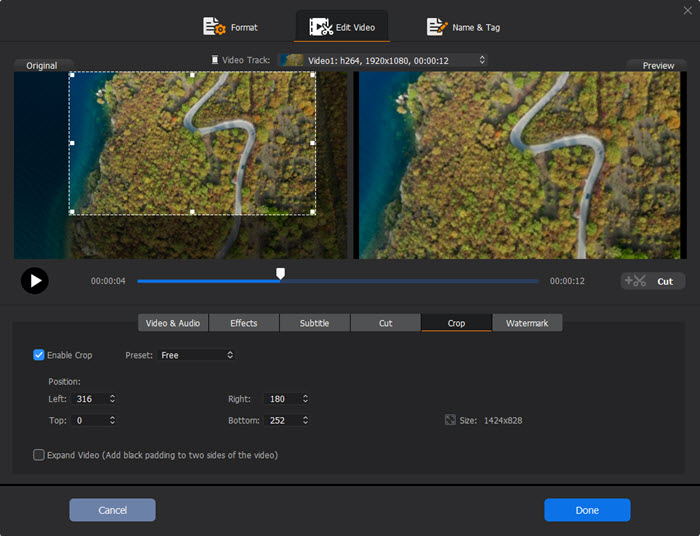
Step 3 – Cut movie video clips
Click "Cut" button to step into the video cutting window.
Here you can tap the orange "Cut" button to freely set Start Time and End Time to cut a clip from the video. You can freely cut several movie video clips and output into one file. You can also directly drag the slide bar to locate the start point and end point to trim your needed section of the movie. Then click "Done".
Step 4 – Start cutting and converting the movie video
Click "Browse" to set a destination folder to store the cut movie video clips. Hit "RUN" to begin cutting movie video with the best movie video cutter for Windows (10).





















