Free Download Best Video Joiner to Merge Multiple Videos into a Single File
"I gotta a movie in computer in a form of clip. Now I wanna join these clips to make the full movie into a single MP4 file and put it to my tablet. Any good software?"
Why are there so many people searching for a video joiner? The reasons vary: to make a compilation of videos, to bundle full episodes of TV series together, to assemble a movie with separated parts and so on. A remarkable video joiner software grants an efficient procedure to mix various video files into one.
If you are unwilling to waste huge time and energy to hunt an appropriate application to merge videos from the crowded market, this article will lead you top 5 video joiner software and guide you how to join multiple video clips into one.
Fast Merge Videos for Free Regardless of Formats, Size and Quality
Winxvideo AI is an excellent video joiner software, allowing users to combine video clips freely without limits.
- Join multiple videos in MP4, AVI, WMV, MKV, AVCHD, M2TS, HEVC, FLV or others together.
- Accept all kinds of video footage, such as 4K UHD, slow-motion, 60fps/120fps footages and more.
- Ensure fast-ever speed for joining video clips. No quality loss.
Table of Contents
Part 1. Top 5 Video Joiner Software You Can't Miss
#1. Winxvideo AI
Built-in 370+ video and audio codec, this WinX video joiner lets you import and join SD, HD and 4K/8K UHD videos in MP4, MKV, M2TS, AVI, WMV, MOV, FLV, MPEG etc, as well as export the merged single file to mainstream video formats or fashionable devices with possible highest quality. In addition, you can edit every video by trimming unwanted parts, split videos/movies, cropping black bars and then merge them for a better output effect.
Pros:
- Support numerous inputs and no limits for the input file size and the number of input videos.
- Hundreds of outputs, including MP4, AVI, WMV, HEVC, AVC, MOV, MKV, FLV, Apple iPhone, iPad, Android etc.
- Do more than joining videos. Available to crop, cut, rotate, add subtitle to videos, and convert/compress videos.
- Ensure 47X real-time faster speed and superb quality of the output file.
Cons:
- The free version only allows users to handle files that are shorter than 5 minutes.
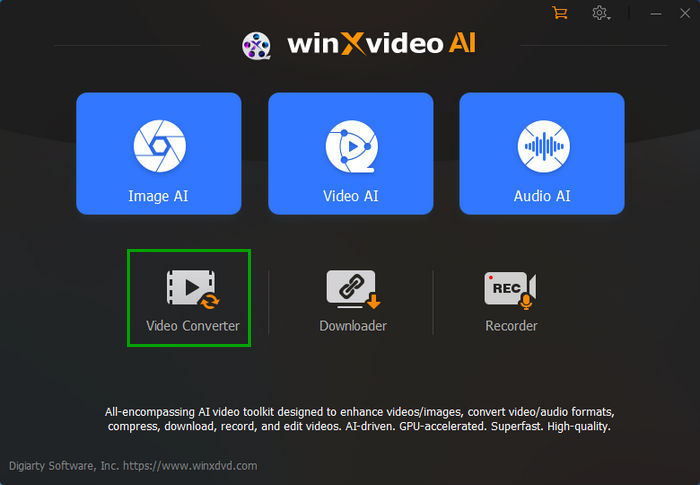
#2. Gihosoft Video Joiner
Gihosoft free video joiner is a two-in-one free video combiner without watermark. It offers an easy yet efficient solution for both experienced users and beginners to merge dozens of videos together. Moreover, not only can it join the same format video files without encoding but it can also merge different formats of videos and you can select any format of the video file as the output format.
Pros:
- Quick and easy to use.
- Can Import all commonly used formats and joins videos in lossless quality.
Cons:
- Offers only basic functions and is not ideal for advanced level customization of video.
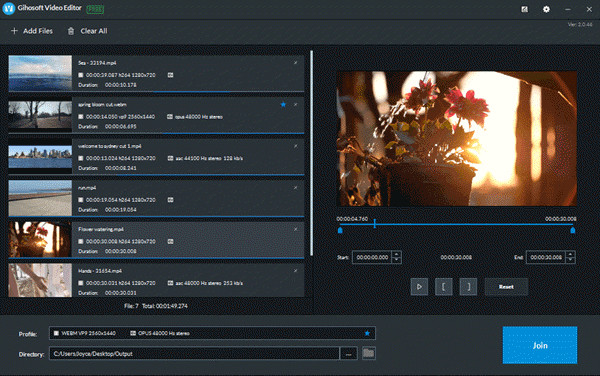
#3. Bandicut Video Joiner
Bandicut Video Joiner can combine several video files into a single one. You can create video highlights by combining several clips or significant video sections into separate footage. The built-in "High Speed Mode" helps users to join video files quickly while preserving the original quality if the videos have the same format. For the situation that the videos have different formarts, Bandicut will adopt the "Encoding Mode" for combining video clips. It may be a little bit slower, but you can output your video in other formats like MP4, MOV, MKV, WebM etc.
Pros:
- Supports almost all video file formats.
- Hardware Acceleration for Space-Saving, High-Quality and Ultrafast Video joining.
Cons:
- It has a watermark if you join videos without purchasing its paid version. Also, Some extensive features are missing (for instance, OBJ, custom animations, etc.) in the free version.
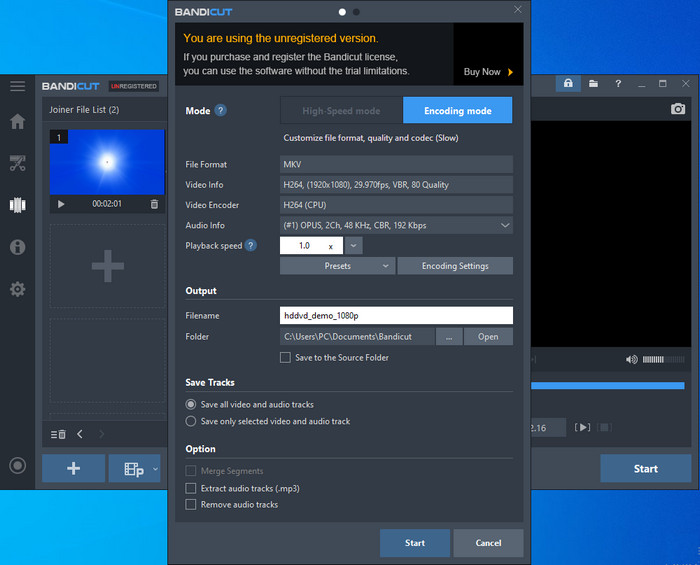
#4. FFmpeg
FFmpeg is another choice for combing video footages. Don't be put off by the fact that it uses command lines. Once you understand it, FFmpeg becomes incredibly simple, easpecially for merging large video files, such as 4K 60fps footages recorded by GoPro, DJI drones or HD camcorders.
Pros:
- It can easily handle large videos and merge them a lot quicker compared to standard tools.
- Closs-platforms supported, including Windows, macOS and Linux.
Cons:
- Using a command prompt is not comprehensible for everyone.
- Installation and setting up on computer may take time.

#5. VLC Media Player
Besides being used for video playback and format conversion, VLC can be surprisingly used for editing videos, including joining video clips. Unlike other video editing freeware dealing with video frames, VLC is working on video parameters. It can combine MOV, MP4, AVI, and videos in mainstreams formats. All you need to do is to arrage all the video files in your preferred order, then it'll output one file that contains all the clips.
Pros:
- Completely free and easy to use.
- All-in-one video joiner, video player and video converter.
Cons:
- Cannot merge videos in different formats.
- Slow performance when merging long video clips.
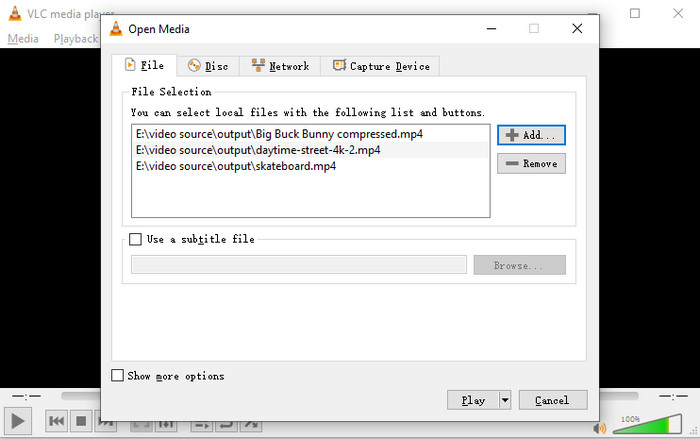
Part 2. How to Join Videos into One with the Best Video Joiner Software?
Take Winxvideo AI as an example, you should download the video joiner software for PC, or download the Mac version of the video joining software for Mac computer at the very beginning.
When the light-weight setup file is downloaded, you can install it following the wizard. When all things get ready, open Winxvideo AI, click Video button, and then you can begin joining videos as the guide below.
Step 1. Load the video files you want to join together.
You can opt to import as many videos as you like by clicking "Video Converter""+ Video" button or drag and drop target files into the main panel.
This video joiner software enables you to load videos in same or different formats.
Step 2. Select output profile.
You can simply choose one of the profiles at the bottom of the screen, or click Target Format to find more choices.
Afterwards, you can tap Option icon to set video audio parameters, such as, change video resolution, frame rate, bit rate, etc. Moreover, you can crop, trim, or do other editings before joining. Additionally, you can click Move up and Move down button to rearrange the orders.
Step 3. Join videos into one.
When all settings are finished, simply tick "Merge" option and tap "RUN" button to begin combining videos into one with this video joiner software. Before long, you will get a new single file.
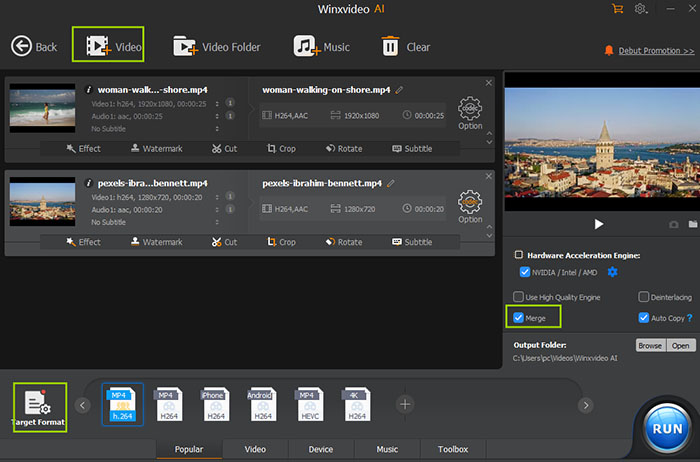
You may also be interested in: Best Free Video Trimmer/Cutter for Windows 11/10/8/7 and Mac




















