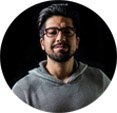Xbox One: Fix Top 5 Xbox One Disc Drive Errors by Yourself
For avid gamers, encountering issues with the Xbox One disc drive can be a frustrating hurdle that disrupts the immersive gaming experience. Whether you're facing error messages, unusual sounds, or the console simply not recognizing discs, it's essential to address these problems promptly. In this article, we guide you through the steps to fix common Xbox One disc drive errors, providing practical solutions to get your gaming console back on track.
From troubleshooting techniques to potential DIY fixes, we've got you covered to ensure your Xbox One disc drive functions smoothly, allowing you to dive back into your gaming adventures without a hitch.
Hurray! We can still play DVD content on Xbox One when disc drive is not working
With WinX DVD Ripper Platinum, you can rip Xbox One compatible digital files off home-made and copy-protected DVDs, TV series DVDs, workout DVDs and others (game DVDs are excluded.). This is also a smart way to play region code DVDs on Xbox One or PS4/5 without region code trouble or error. You can choose rip DVDs to Xbox One MP4 MKV format or other general MOV AVI HEVC, MPEG-2, ISO image formats.
Please DO Not use WinX DVD Ripper to rip rental DVDs.
For Windows and Mac only. If you are a mobile user, please click here.
Top 5 Xbox One Disc Drive Errors and DIY Fixes
1. Xbox One can't read any discs.
This problem may result from an internal hardware issue, if your Xbox One displays "insert disc" message, display error, or doesn't make any response after you inserting any type of disc. Try below fixes.
- Change the power settings from Instant-On to Energy Saving: Press the Xbox button on your controller -> Settings -> All Settings -> Power -> Power Mode -> choose Energy Saving. Then restart Xbox One console and insert a disc to try again. If the issue goes away, you can change the settings back to Instant-On.
- Check if your Xbox One uses the latest software version: Settings -> All Settings -> System -> Updates -> Update console. If no updates show up, your console is up to date.
- Disassembly your Xbox One disc drive and inspect it to see if there're broken or loose parts, damaged or torn cables, or other abnormal thing. You should know that disassembling will void any warranty from the manufacturer or Gamers Repair.
- If you have tried all the above fixes, but Xbox One disk drive still can't recognize your discs, you may have to require repair from professional services or a replacement.

>> Check Fixes for 'Xbox One Won't Play Redbox DVD Disc'
2. Xbox One can recognize some discs.
If your Xbox One can load and play some discs, but doesn't recognize others or delivers an error, fix this issue using the following methods.
- Make sure your disc isn't scratched and clean. If there're finger prints, dust and other debris on your disc, clean it using a soft and clean cloth. Please note that you should hold the disc by the outer edges and wipe the surface from inside to outside.
- Try playing your disc on a different Xbox One console. If it can be read by other's device, the problem may be caused by your console.
- Ensure that the region code of your disc is same to that of your Xbox One. If not, Xbox One won't accept it, because Xbox One is region locked for DVDs and Blurays.
3. Disc stuck in Xbox One disk drive/Xbox One won't eject disc.
If your disc is stuck in Xbox One disc drive, you have two solutions to have a try.
1). Restart your Xbox One and then try ejecting again.
Press Xbox button on your controller, select Settings and then Restart console. Next, choose Yes to confirm. After rebooting Xbox One, press the eject button to see if the disc will be ejected.

2). Manually eject the disc from Xbox One disc drive using a paper clip.
- Disconnect the power code and any other cables connected to Xbox One.
- Uncoil a large paper clip, because it must be inserted about 1.5 inches.
- Locate the small orange circle behind the vents on the left side of Xbox One.
- Put the straight end of the paper clip into the eject hole situated next to the orange rectangle, and then angle it slightly forward.
- Later, your disc should eject from Xbox One disc drive. Before inserting a disc into it, you should make sure that it isn't sticky or doesn't have a label to cause this issue again.
4. Abnormal noise is emitted when inserting a disc into Xbox One disc drive.
If you hear grinding, ticking or other abnormal noises when you inserting a disc into Xbox One disc drive or playing it, I'm afraid that there may be an internal hardware problem. You're supposed to disassemble your disc drive to check if there're obstructions, broken or missing parts, or other possible damage. But as I told you in the first Xbox One disc drive problem, it will invalidate warranty. If there is something wrong with disk drive, ask help from repair service.
5. Xbox One keeps ejecting disc.
If your Xbox One disc drive keeps spitting out discs randomly even if there's no disc in the tray, try the following fixes (also check the best external DVD drives for your laptop >>).
- Hard reset Xbox One: hold the power button down for 10 seconds until it turns off, leave it for another 10 seconds after shutting down, and then turn it on again.
- Plug your Xbox One directly into a wall outlet, instead of a surge protector or power strip.
- Wipe off the eject sensor button with a soft cloth to keep it clean.
If those Xbox One disc drive problems persist after trying all these fixes, you have to send it to Microsoft or other repair services. It will cost a lot to repair or replace disc drive of Xbox One. To make your disc drive more durable, it is advisable to switch to digital files when possible. You can directly buy digital games, movies, and others. Alternatively, you can use a DVD ripper (e.g., WinX DVD Ripper Platinum) to rip a digital copy off DVD disc.
Video Tutorial: How to Fix Xbox One Not Playing DVD Issue?
In conclusion, resolving disc drive errors on your Xbox One can significantly enhance your gaming experience and eliminate the frustration of interrupted gameplay. By following the troubleshooting steps and implementing the suggested fixes in this guide, you should be well on your way to restoring your Xbox One's disc drive functionality.
Remember, regular maintenance and attention to potential issues can help prevent future disruptions. If, despite your efforts, the problem persists, it may be advisable to consult professional assistance or contact Xbox Support for further guidance. With a smoothly functioning disc drive, you can once again immerse yourself in the world of gaming on your Xbox One without the inconvenience of disc-related errors.