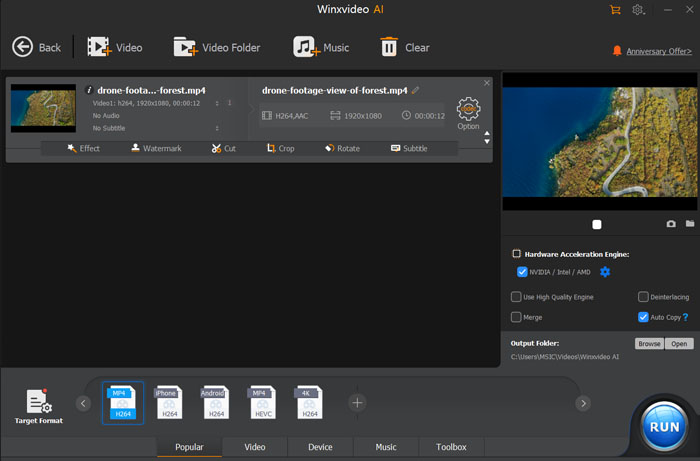AVI Converter: Convert AVI from/to Other Formats
Have you ever been troubled because you can’t play AVI videos downloaded from online? Or can’t you upload AVI videos made by yourself for sharing with others. The main reason is that AVI is a video format not as acceptable as MP4, and the detailed explanations will be provided below. Simply put, all you need is an AVI converter to help convert AVI to MP4, WMV, MOV, etc. or convert other formats to AVI.
Table of Contents:
- Part 1. Why Convert from/to AVI?
- Part 2. How to Choose the Best AVI Converter?
- Part 3. Top 3 AVI Video Converters
- Part 4. How to Convert AVI with AVI Converter?
Part 1. Why Convert AVI?
AVI (Audio Video Interleave), is a multimedia container format introduced by Microsoft in November 1992 as part of its video for Windows software. Similar to MP4 yet not as popular as MP4, it can contain various audio and video codecs which is the main reason, say codec incompatibility, that cause AVI not playing or not uploading error. So, AVI conversion is necessary.
- Though AVI is mainly designed for Windows, Windows Media Player on Windows PC doesn’t update to support newer AVI codec like DivX, Xvid, DX50, MP4V, etc.
- QuickTime Player on Mac only plays AVI files encoded with Motion JPEG, but is incapable of handling AVI videos encoded with MPEG-4, MPEG-HD, Xvid, DivX, Cinepak, Indeo, DV, etc.
- AVI video format is accepted by YouTube, Dailymotion, Google Drive, Facebook, Premiere Pro, TikTok ads, etc. It is a widely-supported video formats as of now, so converting other videos to AVI is feasible to solve some uploading problems.
Part 2. How to Choose the Best AVI Converter?
After collecting netizens’ needs, a qualified AVI file converter should satisfy the following requirements.
- Two-direction conversion: AVI to MP4, AVI to MP3, AVI to MOV, AVI to MKV, etc. or vice versa is indispensable.
- Fast and no quality loss: When converting 4K or 1080p AVI videos that has more details, no quality loss is very important and the fast converting speed will save time when handling such heavy videos.
- Affordable price: Nearly all advanced video converters out the market give you free plan to convert small sized or limited number of AVI videos, and also ask you to pay some money for more conversions. So, if you want to convert 4K videos with large sizes, you need an affordable video converter.
- If possible, extra functions like video compression, cutting, cropping, etc. should be included in the AVI converter.
Part 3. Top 3 AVI Converters to Transcode AVI Files
Accordingly, here are 3 types of AVI converter in the market you can choose from including desktop software, online service and open source tool. We will give an example of each type and thus you can search for yourself based on the principle.
Example 1: Desktop AVI Converter Software – Winxvideo AI
Winxvideo AI is a tailor-made Video Converter for conversion between any formats, say converting AVI (Xvid, Divx) to MP4, FLV, AVI, WMV, MOV, H.264, HEVC, iPhone, iPad, Android, etc. and vice versa. By transcoding AVI codec, you can easily play AVI with Windows Media Player and QuickTime Player, and also upload videos to streaming sites like YouTube and cloud for storage. Even for 4K high resolution videos, this AVI file converter ensures fastest video conversion process thanks to its built-in Intel/Nvidia/AMD hardware acceleration techs.
Besides, it helps convert home-made/commercial DVDs to AVI, MP4, MKV, etc., edit videos and add effects/subtitles to videos. If needed, you can use it to download videos music from 1000+ sites.

Example 2: Online Service – CloudConvert AVI Converter
As a web-based service, you can use this type of AVI video converter on Chrome, Firefox, Safari, IE, etc. browser freely. CloudConvert lets you convert AVI to MP4, MKV, MOV, WebM, WMV, WAV, WMA, GIF, FLV, AAC, AIFF, FLAC, M4A and MP3. At the same time, you can convert video to AVI from 28 types of format including MP4, MKV, MOV, FLV, etc.
There is no file size limits, but you only have 25 conversions for free per day. Otherwise, you have to pay $9.00 for 500 conversion minutes a day or pay $9.00/month for 1,000 conversion minutes. Despite it allows you to upload any type of AVI videos, it really has difficulties to handle 4K files. Besides, possible privacy leak is what you should pay attention if your videos are so private.
Click to see more online video converters >>
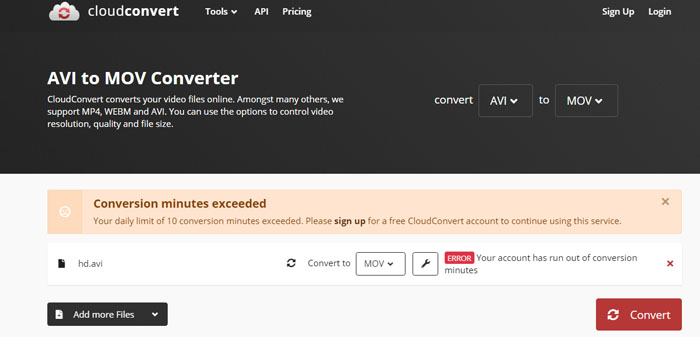
Example 3: Open-source Tool – Handbrake
Handbrake is as of now the most popular open-source video transcoder for converting video from nearly any format to a selection of modern, widely supported codecs. Namely, you can import AVI, MP4, MKV, WMV, FLV, MOV, etc. to it to convert. However, this AVI converter only supports MP4 (M4V) and MKV outputs.
Another feature of Handbrake is you can compress AVI videos with it by customizing the output including bit rate and maximum file size, and do advanced settings to your video like deinterlacing, scaling, detelecine and cropping.

Part4. How to Convert AVI with AVI Video Converter?
Here, we use Free Video Converter as an example to show you how to convert AVI to MP4. So, simply download, install and launch it on your computer.
Step 1: Add an AVI video to Winxvideo AI
Import the AVI videos to convert by clicking "Video Converter", "+Video" button. It also supports batch conversion, so you can load several videos at a time. The "Remove" button allows you to remove the selected AVI file easily.
Step2: Select the output format
Simply clicking "MP4 Video" as the output format when the "Output Profile" window pops up.
Step 3: Choose the target folder to save the converted file
Click "Browse" to select a destination folder to save the MP4 video converted from AVI on your computer.
Step 4: Start AVI conversion
It will start the AVI to MP4 conversion when you click "RUN" button on the right bottom of the interface.