Can't Import Canon Movie to Computer – 5 Common Errors Fixed
After we record videos with a Canon camera or camcorder, we always need to transfer them to computer for storage, editing, or sharing with others. However, sometimes we can't connect Canon camera to computer. And sometimes even if our PC Mac can recognize Canon camera, we still can't download videos from Canon to computer because we can see nothing in the DCIM folder, we get 0 bytes file, we get error message "unspecified error", "the images could not be imported", etc.
Now let's show you how to fix these errors one by one.
Table of Contents
Computer Cannot Detect Canon Camera, How to Fix?
I'm trying to move videos from my Canon camcorder to my laptop running Windows 8.1 64 bit OS with the Canon Window utility, and I keep getting the "Cannot detect camera" error.
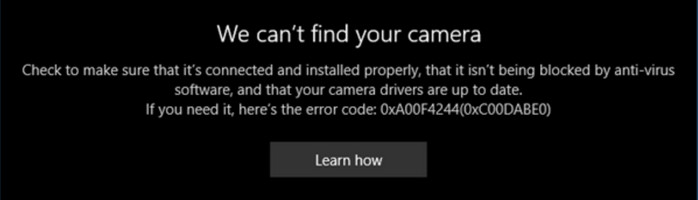
If you get "Cannot detect camera" error message when using Canon Window utility, you can try the following advices to export videos from Canon camcorder to computer.
- If you use a desktop computer, plug the USB cord into the back of the computer.
- If you use a laptop, run your computer on AC power.
- You'd better not plug your camcorder into a USB hub. Please ensure that you plug your camcorder directly into your computer's USB terminal.
- After connecting camcorder and powering it on, you should switch it over to the Playback mode which is also your camcorder's computer connection mode. Only then can you launch the CameraWindow app.
Canon Camera Window Shows "Failed to import images", Empty DCIM Folder, How to Fix?
I'm unable to transfer mp4 files to my Win 7 PC from my Vixia HF R800 using the Canon Camera Window application. I continually get an error message: Failed to import images. It will show the information for the video and image files but it won't import them. In the Windows folders, it shows "Removable Storage" and DCIM folders but they are empty. I see nothing.
If you connect your camcorder to computer and power on in the Playback mode but can't see any files or folders inside of the DCIM folder, there may be an issue with the formatting of the memory card.
You can put an alternate card in the camcorder, initialize it using the initialize option in the camcorder's menu, take a test clip, and then check if you can transfer that clip to computer.
To export videos to computer, you can put your SD card in a card reader and access the videos in the DCIM folder on your computer directly with File Explorer.
Video File Shows as 0 Bytes, How to Fix?
I tried to import a few videos from my Canon camera to PC, but Windows says these files are 0kb. Why? The video can be played on the camera without any issue.
The first way to fix this error is to try a different video transferring method. If you fail to download Canon camera videos to computer via USB cable, you can try a card reader or the canon video transfer app EOS Utility.
The second way is to convert file system. This error usually happens when you try to import video files larger than 4GB from camera to computer. If you shoot videos in 4K, you can easily reach 4GB. If the hard disk on your Windows machine is formatted as FAT32 then it won't handle individual files over 4GB. A 4K video can be split to several segements that's under 4GB. You need to convert FAT32 to NTFS to support videos larger than 4GB.
How to convert FAT32 to NTFS on Windows?
Step 1 (preparatory work). Backup your data in case of data corruption and loss. And, make sure you have a few gigabytes of free space in your hard drive.
Step 2. Open Command Prompt and enter convert drive_letter: /fs:ntfs like the screenshot below. Then it will start processing file system conversion. Once completed, simply close the Command Prompt window and you're all done.
"Unspecified error", How to Fix?
My Windows 10 laptop can detect my Canon camera, but when I try to copy videos to PC, it says "Unspecified error".
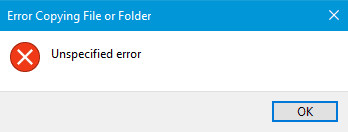
When you have trouble copying movies from camera to computer via USB, you should put the SD card in a reader to transfer video clips to computer.
In addition, you can:
- Check if the video is playable on camera to rule out file corruption.
- Check if you can download even one clip at a time.
- Check if you have enough free space on your destination for your video to fit.
- Check if you use full size SD card. Issues often happen when people don’t use full size SD cards.
Pixela Says "The images could not be imported", How to Fix?
I can't upload mp4 video files from my Canon Vixia HF R700 to my Windows 10 PC, using the Pixela transfer utility.(over USB) I get an error message saying that the images could not be imported. I can see and import AVCHD files no problem though. Both Mp4 and AVCHD files play back on the camera no problem. I have also tried an external card reader with no luck.
In this case, you can check the following:
- Upgrade your computer video adapter Direct X 12 or higher driver.
- Use Canon CameraWindow software to transfer MP4 movies.
So above are the 5 most common problems you will encounter when you try to import videos from a Canon camera or camcorder to computer. If you think this article is helpful, don't forget to share it with your friends. If you need to convert, compress, or edit your Canon movies, you can give Winxvideo AI a try.





















