Top 5 Ways to Free Convert MPEG to MOV QuickTime
Here list top 6 free MPEG to MOV converter to help you transcode MPEG footages to MOV format without visual quality loss.
You get MPEG video file from Windows PC or somewhere else and want to edit it in iMovie, Final Cut Pro or playback on Apple TV, iPhone or iPad. Then, you're required to convert MPEG to MOV format as MOV is the best format accepted by those Apple devices. To that end, here are oodles of MPEG to MOV converters including software and online to assist you. Among them, we single out the top 5 to help convert MPEG video to MOV free without visual quality degradation. Check them out below!
Table of Contents:
Part 1. How to Convert MPEG to MOV?
- Way 1. HD Video Converter Deluxe – 98% Quality Kept, No Size Limit
- Way 2. QuickTime Player – Mac Default Media Player
- Way 3. CloudConvert – Online, Max 1GB Free
- Way 4. FreeFileConvert – Online, Max 300MB Free
- Way 5. Convertio – Online, Max 100MB Free
Part 2. Conclusion
Part 1. How to Convert MPEG to MOV Free?
As not all types of MPEG files including MPEG-1, MPEG-2 and other MPEG files are supported by Apple devices, you have to convert MPEG to MOV that is much more accepted if you want to play with QuickTime or edit with iMovie. MOV, as a container format, can also contain some strange codecs that could not be recognized. So, before any action, you are told in advance you should convert MPEG video to MOV (H.264) format that could be opened by any software, device or platform. Below 5 MPEG video converters are hand-picked to help you get a desired MOV video.
Way 1. HD Video Converter Deluxe - 98% Quality Kept, No Size Limit
- Type: Software (Windows, macOS)
- Output quality: 98% quality kept
- Speed: 47x faster
- Max file size: No size limit
It’s essentially meaningless if the video conversion ruins the output video quality. For those who concern quality most, you’re highly recommended to have a try on HD Video Converter Deluxe. MPEG to MOV conversion involves codec conversion which must be a lossy conversion, but HD Video Converter Deluxe’s built-in High Quality Engine (inter-frame & intra-frame compensation, entropy coding...) guarantees you a resulting MOV file up to 98% quality reserved. Though many online MPEG to MOV converters give you great convenience, they won’t give you much free file size and fast speed for conversion. In the opposite, this desktop software digests any size of your MPEG file in 300MB, 500MB, 2GB, 3GB, or even 10GB. And empowered by the Level-3 Hardware Acceleration tech, it delivers a 47x faster speed while keeping the original quality as much as possible.
Born to be a 4K video converter and compressor, HD Video Converter Deluxe also lets you convert MOV to MP4, MPEG to MP4/H.264/HEVC, MPEG to iPhone, etc. and compress large sized video to a smaller size.
How to free convert video MPEG to MOV?
Before doing so, you should download, install and launch this video converter on your computer. Then, follow the steps to convert your MOV files.
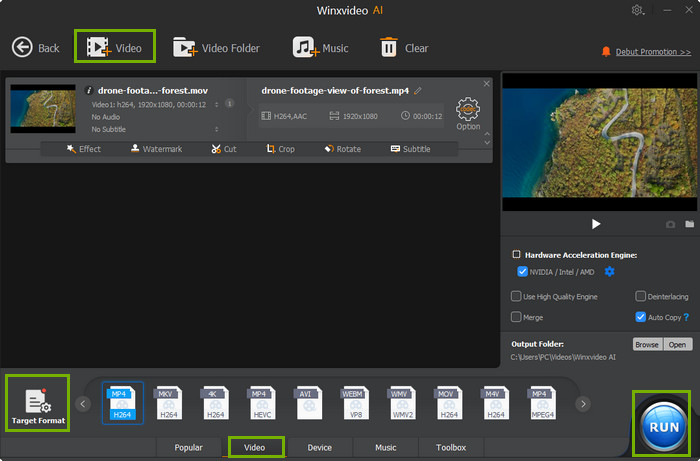
Step 1. Add a MPEG video.
On the main UI of this software, click +Video button to import the source MPEG video footage or movie. You can also add multiple MPEG videos one time as this converter supports batch conversion.
Step 2. Choose MOV output format.
Select MOV Video (H.264) from Mac General Profiles. You can also convert MPEG to iMovie, QuickTime, iPhone, iPad, Final Cut Pro, Apple TV etc. under Apple Device category.
Step 3. Select a destination folder to save the converted MOV file.
By clicking Browse button, you can select a target folder to save the converted MOV video.
Step 4. Check some advanced settings if necessary.
You can check the Hardware Accelerator to apply GPU acceleration when possible to accelerate the conversion speed. To get the best output quality, don’t forget to enable the High Quality Engine and Deinterlacing.
Step 5. Convert MPEG to MOV.
When everything is ready, click the RUN button to start converting MPEG video to MOV format.
Way 2. QuickTime Player - Mac Default Media Player
QuickTime Player is the default media player for macOS. If you want to import a MPEG video to iMovie or Final Cut Pro for editing, you can resort to your QuickTime Player, which can change your video file extension from MPEG to MOV so as to load it to iMovie or Final Cut Pro without format incompatibility issue. It is a direct and simple way to change the video format to Apple-compatible. But please note, it is born to be a media player, so you can’t regard it as a professional video converter to convert between video formats.
How to free convert MPEG video to MOV with QuickTime?
Step 1. Find your MPEG video file and open it with your QuickTime player.
Step 2. Tap File at the top banner of macOS home screen (shown below) > choose Export as > select 1080p, 4K or other resolution at your disposal. Afterwards, choose HEVC codec or not (HEVC is automatically ticked on the pop-up window).
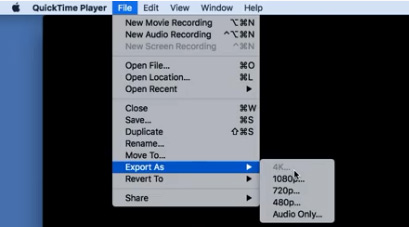
Step 3. Your input MPEG file is now exporting as .MOV file extension.
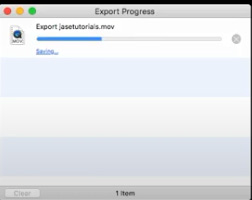
Step 4. Right-click your exported video file to check its detailed info, and you'll see the file attribute as QuickTime movie already.
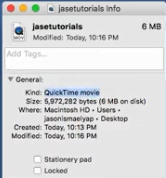
Step 5. Now import your resulting .mov file to iMovie or Final Cut and it will successfully recognize your footage. After the video editing is done, export it and it'll saved as MOV on your macOS, as well.
Way 3. CloudConvert - Online, Max 1GB Free
Turn to another free online MPEG to MOV video converter CloudConvert if your larger MPEG video is excluded by other online video converters. CloudConvert supports you to free convert majority of modern digital formats up to 1GB to video, audio or image format online without any 3rd party applications or plug-ins. It also lets you free adjust video resolution, aspect ratio, constant quality setting, frame rate, profile, as well as trim video and add soft/hard subtitle (.srt, .ass) to video. Check its detailed tutorial if it strikes your fancy.
How to transcode MPEG videos to MOV with CloudConvert?
Step 1. Go to www.cloudconvert.com, and click Select File to import and upload your MPEG video footage that you want to convert to MOV.

Note: Multiple ways are available for you to load your input MPEG files, from computer, URL or cloud storage service (Google Drive, DropBox, OneDrive).
Step 2. Choose MOV as output format from the drop down menu of Convert to.
Step 3. Click on Convert button to starting converting MPEG video file to MOV.
Step 4. After that, simply download the converted MOV video to your computer.
Note:
- Conversion minutes limit exits on CloudConvert for daily conversion. The maximum value is 10 conversion minutes each day. You're required to sign up for a free account to continue using this MPEG to MOV service.
- CloudConvert free account only gives you 1GB limit for free video conversion. As for even larger MPEG video conversion, pay for its package to get large-sized video converted.

Way 4. FreeFileConvert - Online, Max 300MB Free
Generally, your MPEG video footage won't be too large as long as it's not a full movie. Thus, for MPEG video clip, free online video converter service is a second-to-none choice for moderate-sized MPEG video conversion to MOV. Why choose FreeFileConvert? Simply, a bunch of online converter tools like aconvert.com, onlineconverter.com won't serve you unless your input MPEG file is less than 200MB.
FreeFileConvert wins a respectable showing with its larger input file size 300MB and privacy protection (you can delete your video file after MPEG conversion and file downloads). In case your MPEG size is within 300MB, stay here to read the following detailed steps. Or jump to Way 3 or Way 1 if your MPEG is over 300MB (smaller than 1GB).
How to convert MPEG to MOV online free with FreeFileConvert?
Step 1. Select MPEG file from your computer, URL, Google Drive or Dropbox account. Note, bulk conversion supports 5 MPEG files conversion at one time. The total file size is up to 300MB, not a single MPEG file.
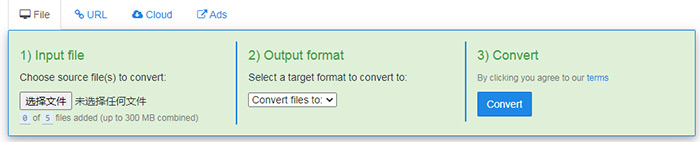
Step 2. Choose the MOV format from the drop-down list as the output format. And there are other mainstream modern formats available as well, including M4V, 3GP, HEVC, FLV, F4V, MXF, VOB, audio format AAC, AC3, MP3, FLAC, and image format GIF, etc.
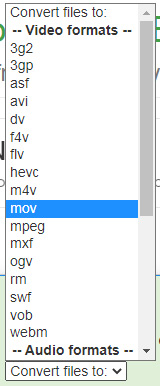
Step 3. Wait until your file is uploaded and converted into the MOV video format, you can download the converted MOV file up to a maximum of 5 times. After download, remember to delete the file from the Download page.
Way 5. Convertio - Online, Max 100MB Free
If you have a MPEG file smaller than 100MB, Convertio is the best option to help you convert MPEG to MOV format or vice versa. Since 2014, over 1.3 billion files have been converted by this online video converter and over 90% users speak highly of the output video quality. Accordingly, hundreds of thousands of people have upgraded their plans for unlimited file size and unlimited concurrent conversions. Besides MPEG video, you can also throw MP4, MKV, MOV, WMV, HDR, etc. at it to convert to popular video audio formats. This MPEG to MOV video converter is getting more globalized with support for 17 languages including English, Spanish, Italian, French, and so on. In case needed, the Chrome Extension version is available.
How to convert MPEG to MOV online free with Convertio?
Before converting, simply go to Convertio MPEG to MOV webpage at the begining.
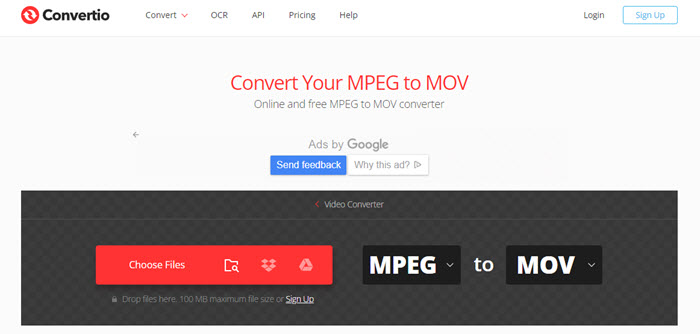
Step 1. Upload MPEG video. Select or drag'n drop a MPEG video from your computer, iPhone, Android, Google Drive or Dropbox. BTW, you can add more than one videos to it as batch conversion is supported.
Step 2. Adjust your video if necessary. By clicking on the Settings icon, you can customize the video resolution, quality, aspect ratio and others for the converted MOV file.
Step 3. Convert MPEG video. After adding, simply click the Convert button and Convertio will starts uploading and converting your MPEG to MOV.
Step 4. Download the MOV video. Once your MPEG video is converted to MOV, you can download it to your Mac, PC or other device. If needed, you can also save the MOV video to your Dropbox or Google Drive account.
Part 2. Conclusion
Desktop software gives you stable, high-quality, and fast video conversion. And online MPEG to MOV converter offers much convenient process. No matter which way you choose, it is easy to operate, all roughly 3 or 4 clicks to convert a MPEG video to MOV format. So, you don't have to spend time trying every way. Just pick up the one grounded on your MPEG video size, duration and attributes, and then convert to any format you desire. Also welcome you to share with us your own fast yet effective method on MPEG to MOV conversion and we'll keep this post updated with any better method.
Part 3. FAQs about MPEG to MOV Conversion
1. How do I convert MPEG to MOV?
Actually, you have a lot of ways to convert MPEG to MOV format, including desktop software and online tools. Currently, the below 5 MPEG to MOV converters are chosen by most of people.
- HD Video Converter Deluxe
- QuickTime Player
- CloudConvert
- FreeFileConvert
- Convertio
To make things easier, HD Video Converter Deluxe is chosen as an example to demonstrate the MPEG to MOV conversion process.
Step 1. Download HD Video Converter Deluxe, install and launch it on your computer.
Step 2. Click on +Video button on the main UI to add a MPEG video.
Step 3. Choose MOV as the target format when the Output Profile window pops up.
Step 4. Choose a destination folder to save the converted MOV file and hit RUN to start converting MPEG to MOV.
2. How do I convert MPEG to MOV on Mac?
By default, QuickTime is the first choice for you to change MPEG format to MOV without installing other application or opening a webpage.
Step 1. Find your MPEG video file on your Mac computer and open it with your QuickTime player.
Step 2. Tap File on the top menu bar > choose Export as > select 1080p, 4K or other resolution at your disposal. Afterwards, choose HEVC codec or not (HEVC is automatically ticked on the pop-up window).
Step 3. Your input MPEG file is now exporting to a video with .mov file extension.
3. Is MPEG same as MOV?
No. Developed in 1993 as MPEG-1, MPEG is a format for audio and video storage that can provide relatively high quality while reducing file size. It is a widely-accepted format that both Mac and Windows applications along with many hardware support it natively. Well-known MPEG media formats include MPEG-1, MPEG-2, and MPEG-4 AVC media coding and MPEG-2 systems transport streams and program streams. MOV, developed by Apple, is a MPEG-4 digital video container format compatible with both Mac and Windows. As a container format, it can store audio, video, text, subtitles, etc. tracks, so that sometimes Windows Media Player and QuickTime can't open MOV file.
4. How do I play MPEG files on my iPhone?
iPhone supports the MPEG-4 codec, but it does not support MPEG-1 and MPEG-2 codecs. That's why sometimes you can't play MPEG file on your iPhone. To solve that, simply use a video converter to convert MPEG to iPhone supported format, e.g. MPEG to MOV or MPEG to MPEG-4 first and then play with iPhone.





















