How to Convert GoPro LRV Files to MP4 Simply
When transferring GoPro LRV files to iPhone for playback, you may receive a message telling that the playing back video of the resolution isn’t supported. Many users have had a problem playing LRV files back. The first method you can try is to rename and change the .lrv extension to .mp4. It’s the simplest way to convert LRV to MP4, but the result could fail. Here we gather all possible solutions to convert LRV to MP4 on Windows, macOS, iPhone, and Android mobiles.
How to Convert .lrv to .mp4
Way 1. Convert LRV to MP4 Free with WinX [No Limit]
If you want to convert LRV files to MP4 in batch without limits on file size and output quality, You can use a reliabe desktop LRV video converter like Winxvideo AI. It enables you to batch convert GoPro LRV files to MP4, H.264, as well as MOV, MKV, AVI, WebM, FLV with 420+ preset profiles for Windows, macOS, iPhone, iPad, Android, PlayStation, etc. The tools delivers up to 47x realtime faster with Hyper-threading, multi-core CPU utility and GPU hardware acceleration tech. It also upscales LRV to High-Resolution MP4 in a click. It puts no limits on the file size, output video quality, and other availabe features.
The desktop LRV video converter comes with nifty interface and can get started easily. Just import LRV files, select MP4 as output format, click RUN, done! That't it. For more detailed steps with pictures, check the guide below.
Step 1. Free download the LRV video file converter for Windows or macOS, install, and open the program. Next, select Video Converter to open.
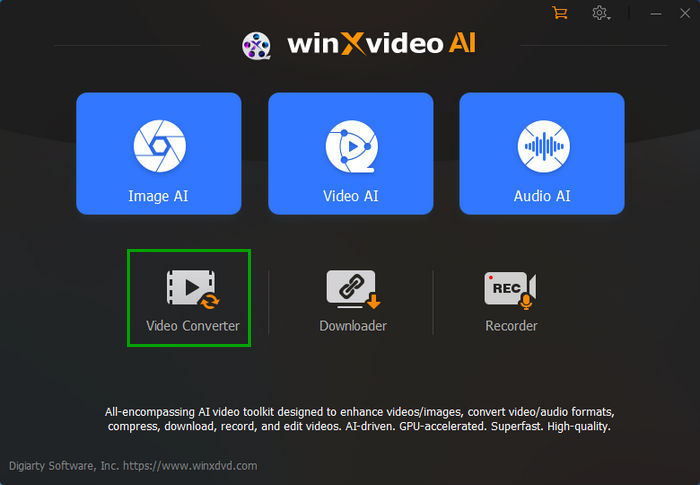
Step 2. Locate your LRV files, drag and drop original GoPro LRV video file to Winxvideo AI to load. Alternatively, click the "+ Video (Folder)" button at the top menu bar and select the LRV video you'd like to convert to MP4. You can import multiple LRV files at a time for batch conversion.
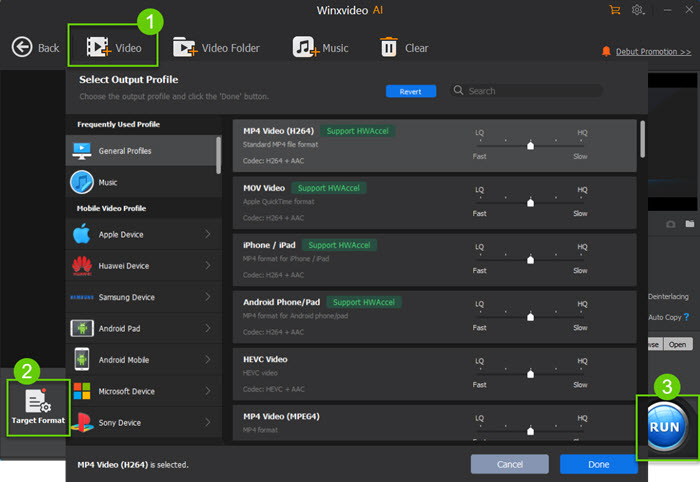
Step 3. Choose MP4 H.264 as output format. You can preview the LRV video file on the right preview window. It offers basic video editing features, such as trimming, upscaling, adding subtitles/watermark into video, merging LRV clips into one.
Step 4. Click the Browser button to select a destination folder for output file. Finally, click the RUN button at the bottom to start converting LRV files to MP4 format on your computer. Now, you should open, play, share, and edit the GoPro LRV files freely on Windows, macOS, iPhone, and Android without format type compatibility issues. See also how to open GoPro LRV files.
Way 2. Rename and Change .lrv Extension to .mp4
You can simply change the .lrv extension to .mp4 and play it on your media player. You have a chance to get the result that you fail to open the file or the file is corrupted. You'd better have a copy of the original LRV files on your device in case the final file is damaged. If you want to rename and change .lrv to .mp4 on Windows and macOS, use the following steps. For other a bit more complicated but much more reliable methods, resort to method 2 and method 3.
On Windows:
Step 1. Open the File Explorer window and find the LRV file you’d like to change to MP4. Make sure that you’ve enabled Windows to show file extensions.
Step 2. Right-click the LRV file and select Rename from the list. Enter the new file extension .mp4 and press Enter.
Step 3. A prompt will appear asking if you want to change your file type. Select "Yes" and it will convert .lrv to .mp4 on Windows 10/11.
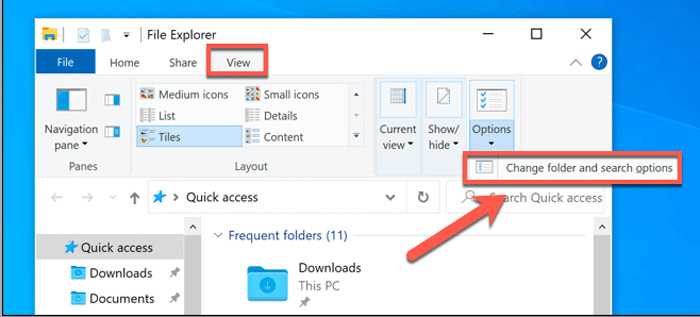
On Mac:
Step 1. Right-click the LRV video file and select "Rename." If you want to be warned before you change the file extension, go to Finder settings > Advanced, and select "Show warning before changing an extension".
Step 2. Click the LRV file name and delete the .lrv extension.
Step 3. Enter .mp4 and press Enter to make the .lrv to .mp4 conversion valid.
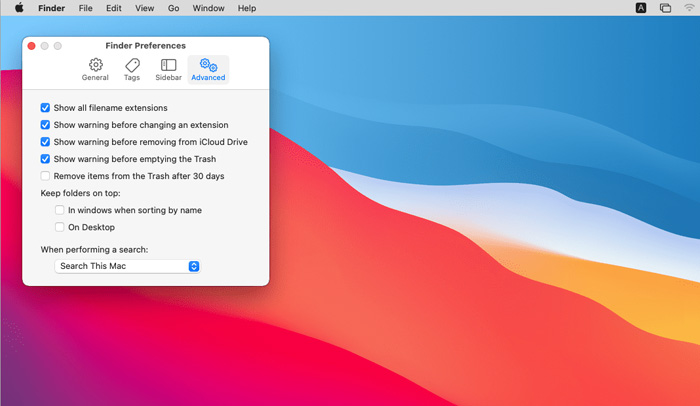
Way 3. Convert LRV to MP4 Online Free [Max 100MB, Watermark]
An online LRV video converter is an ideal solution if you only have a smaller-sized LRV file that needs to be converted occasionally. Here we pick CoolUtils, a top-rated online LRV to MP4 converter. It allows batch LRV file conversion. The uploading process, similar to other online converters, is slow. Features are limited - only resize option is offered. The interface is quite clean but needs to be improved. If you want to convert LRV to MP4 online, use the steps below to learn how to get started.
Step 1. Open CoolUtils online LRV to MP4 converter. Drop your LRV files on the file uploading window. Alternatively, click to select the LRV file you’d like to convert from your device. Wait for the uploading to complete.
Step 2. The output format is automatically set to MP4. Click the Resize drop-down icon to resize the video as you wish. You can set the video width and height.
Step 3. Click the DOWNLOAD CONVERTED FILE button to start downloading the converted LRV files to your device.
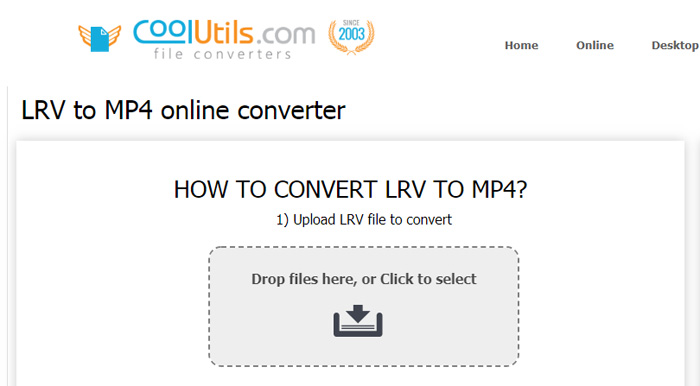
Sum up
To convert LRV to MP4, you can try to rename and change the file extension. However, you should make a copy of the original LRV files before doing so. If you only have a LRV file with small size that needs to be converted to MP4 occasionally, an online tool is also a good choice. Using a desktop LRV to MP4 converter like Winxvideo AI is the most reliable method if you hate the file size and quality limits that online services put. Basic LRV video editing, for example, upscale, trim, cut, merge, add watermark, are included.




















